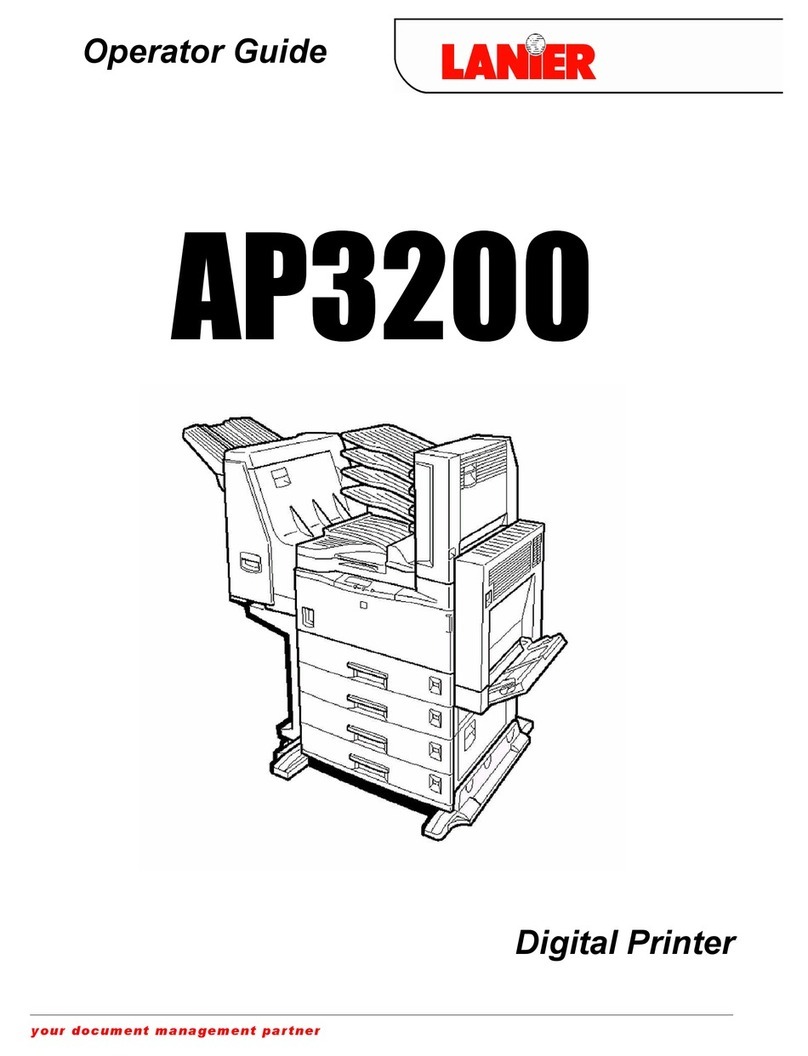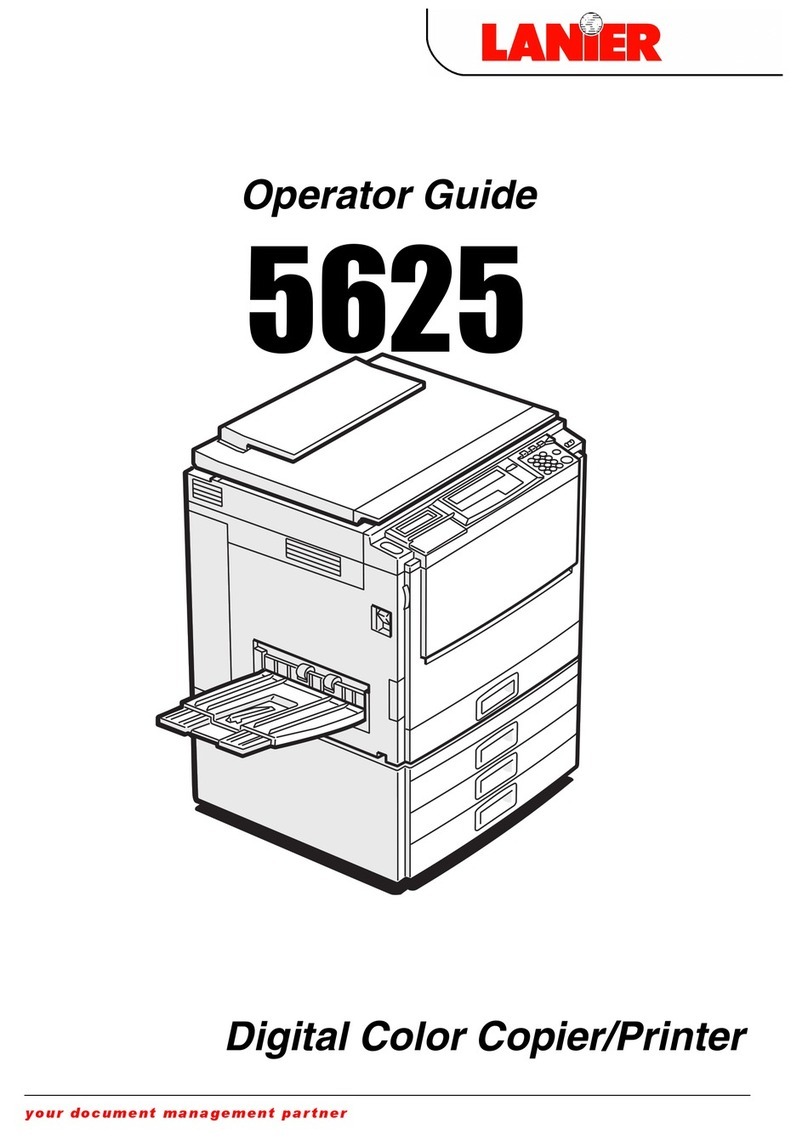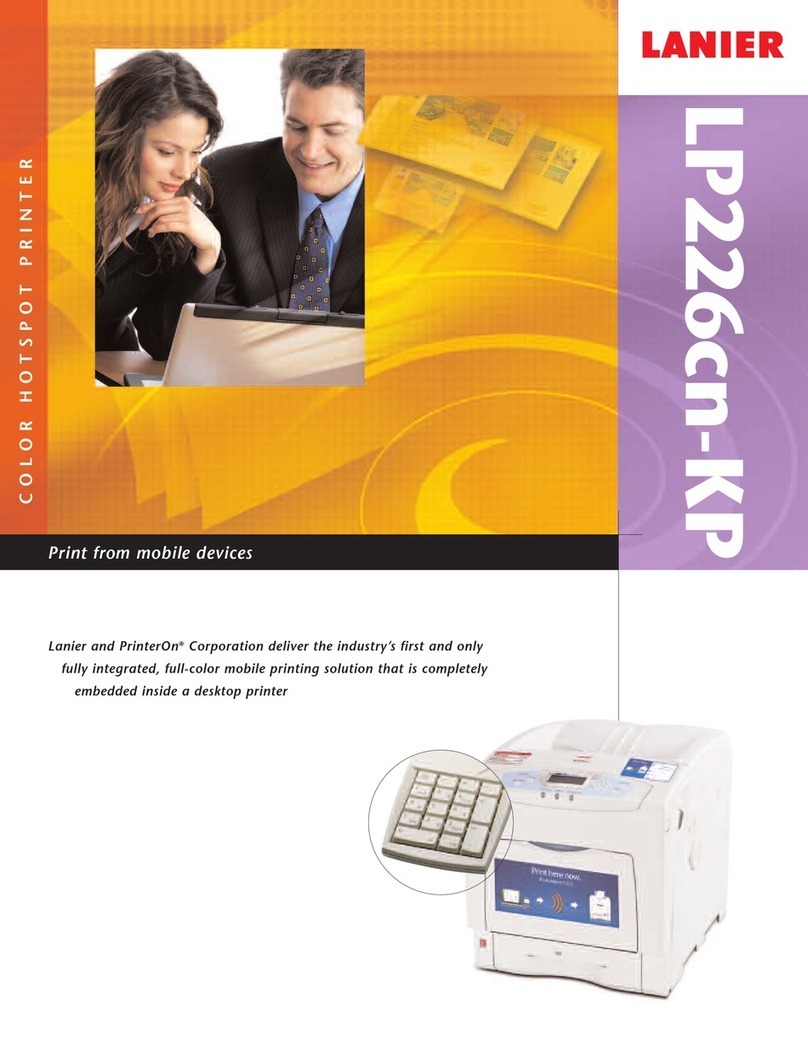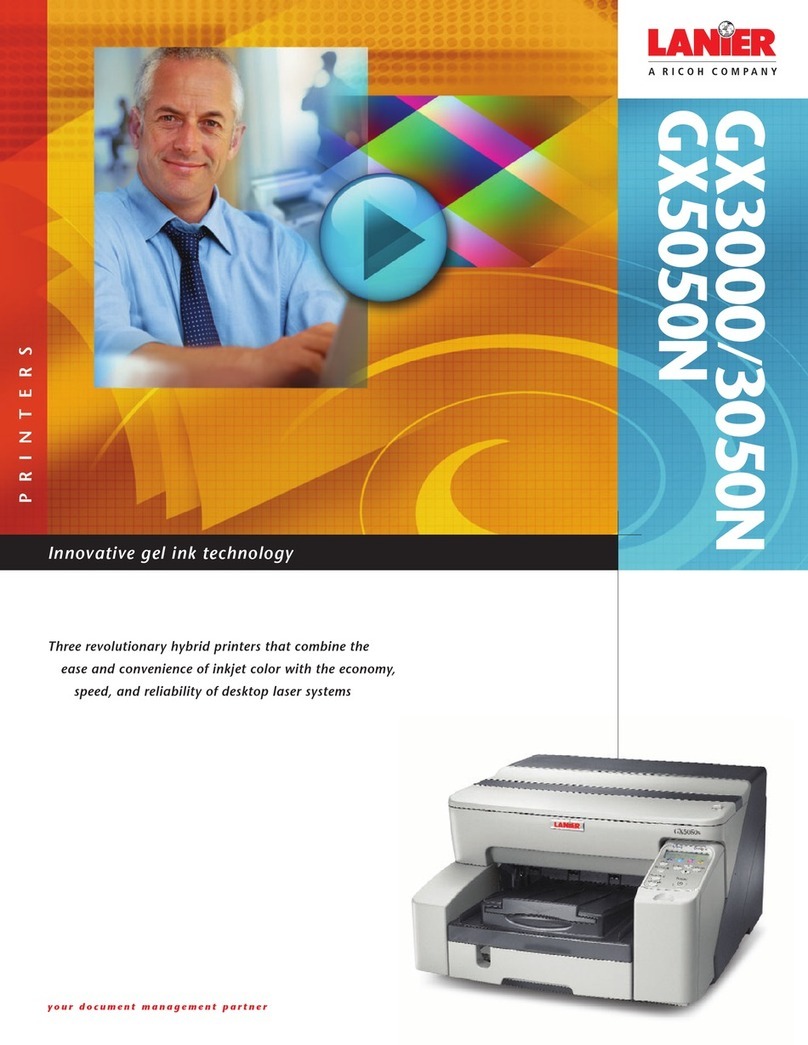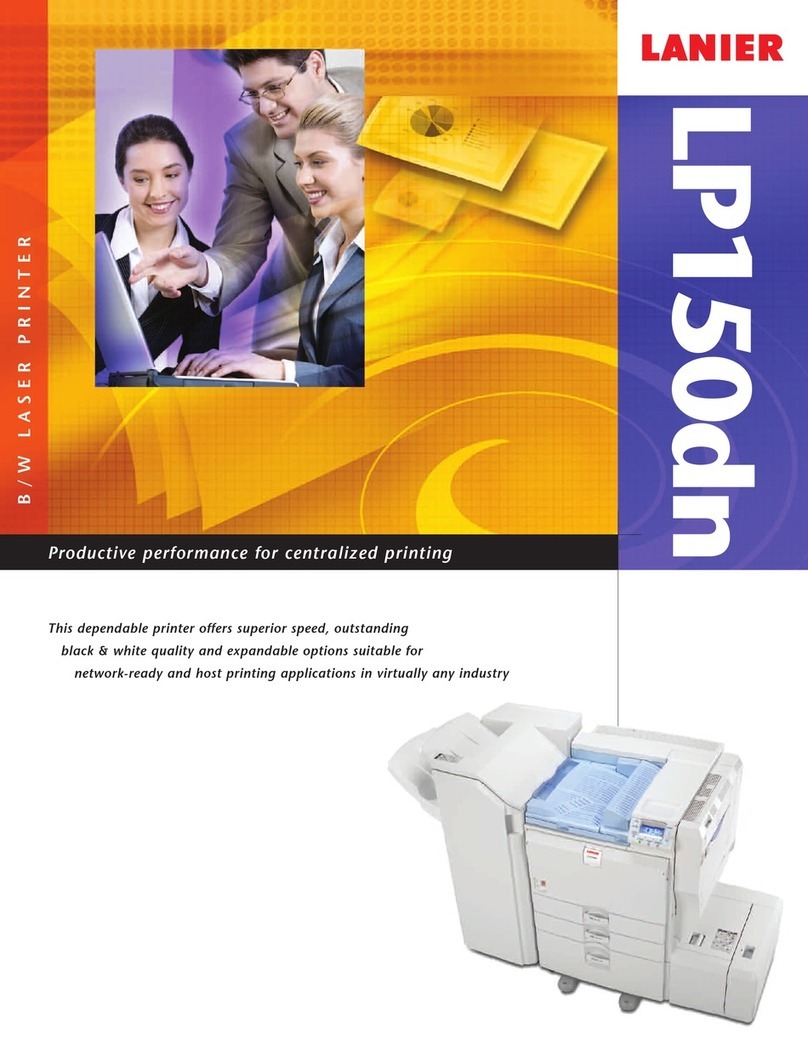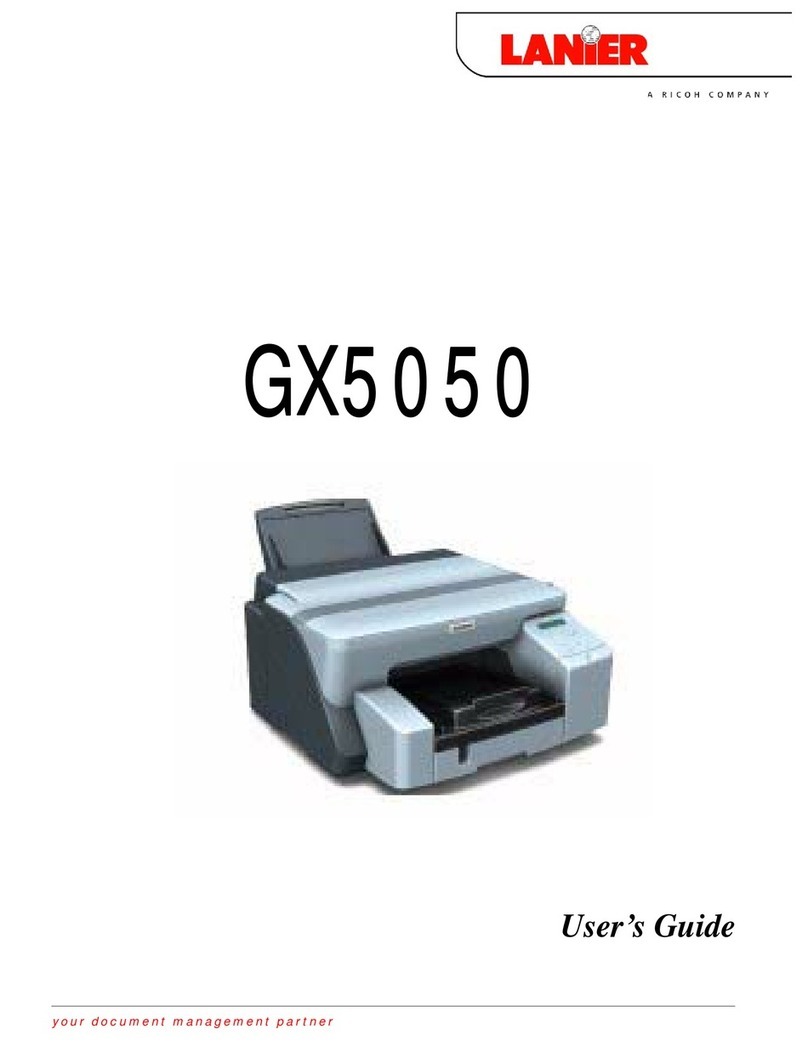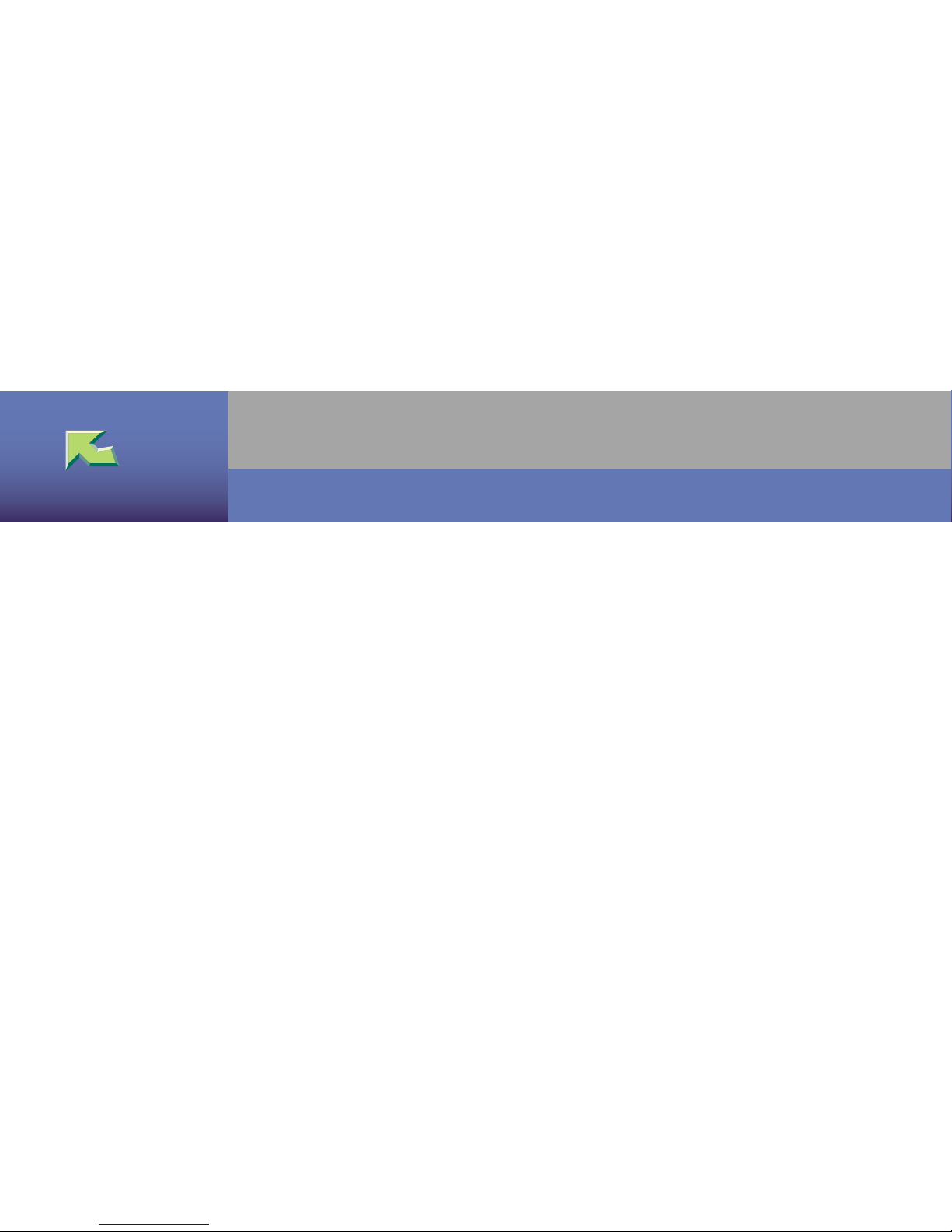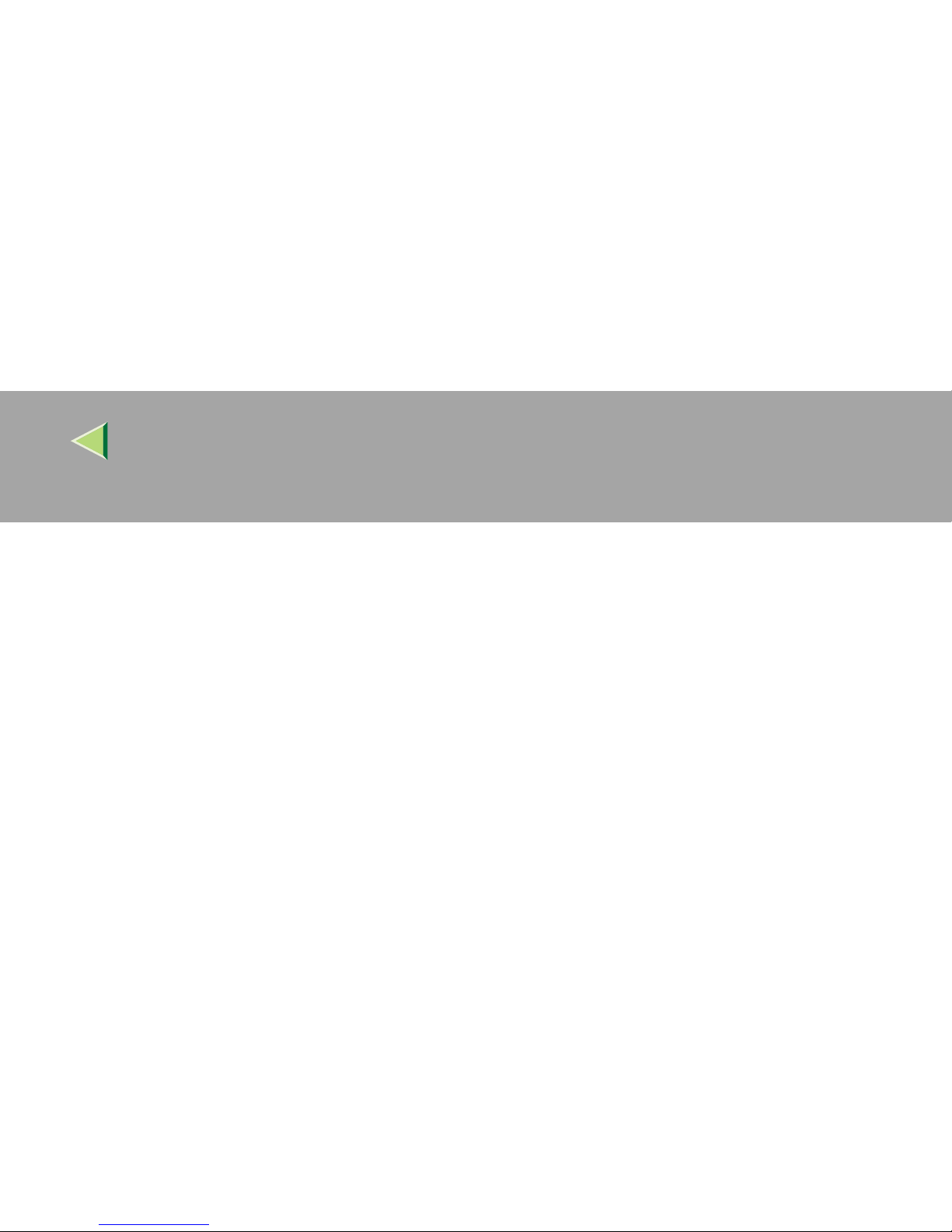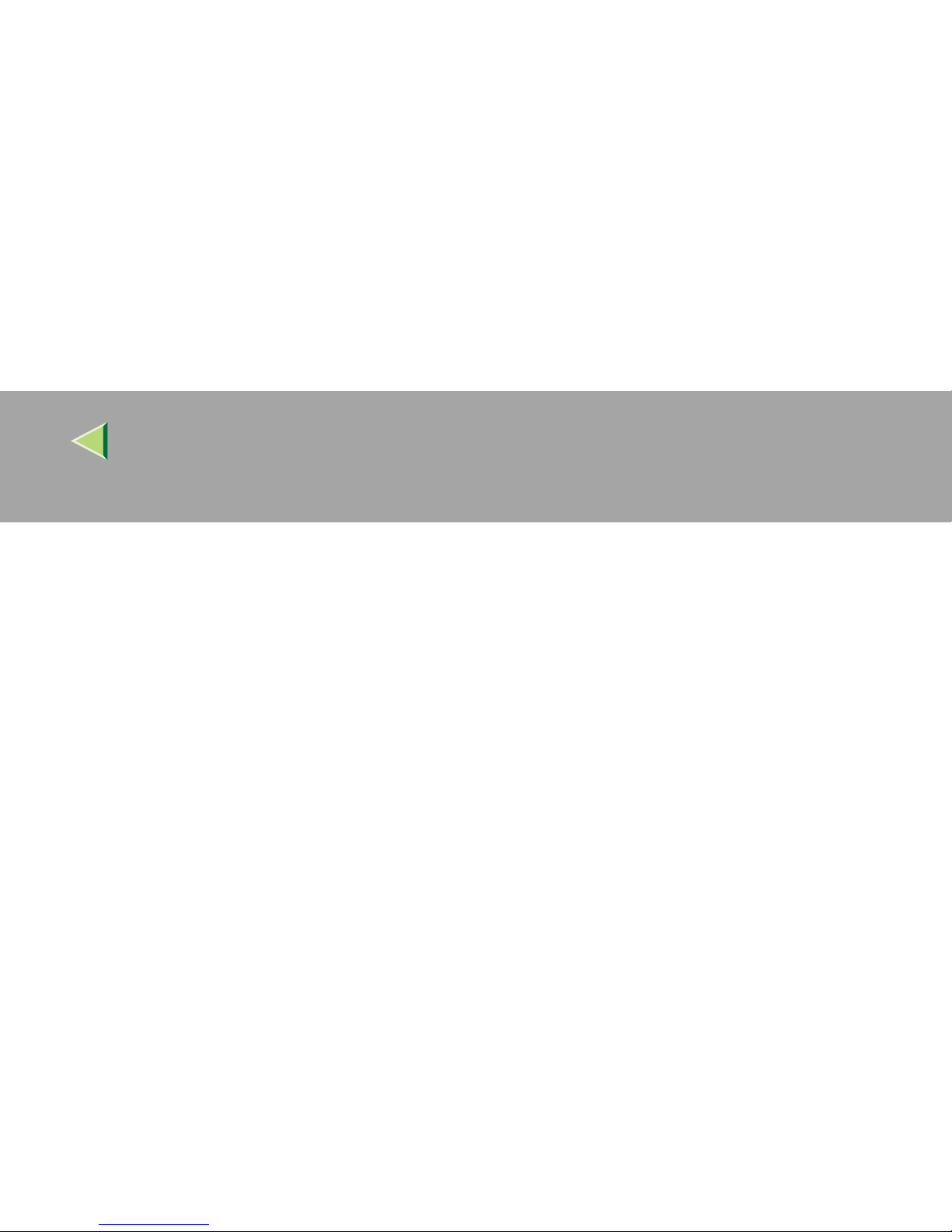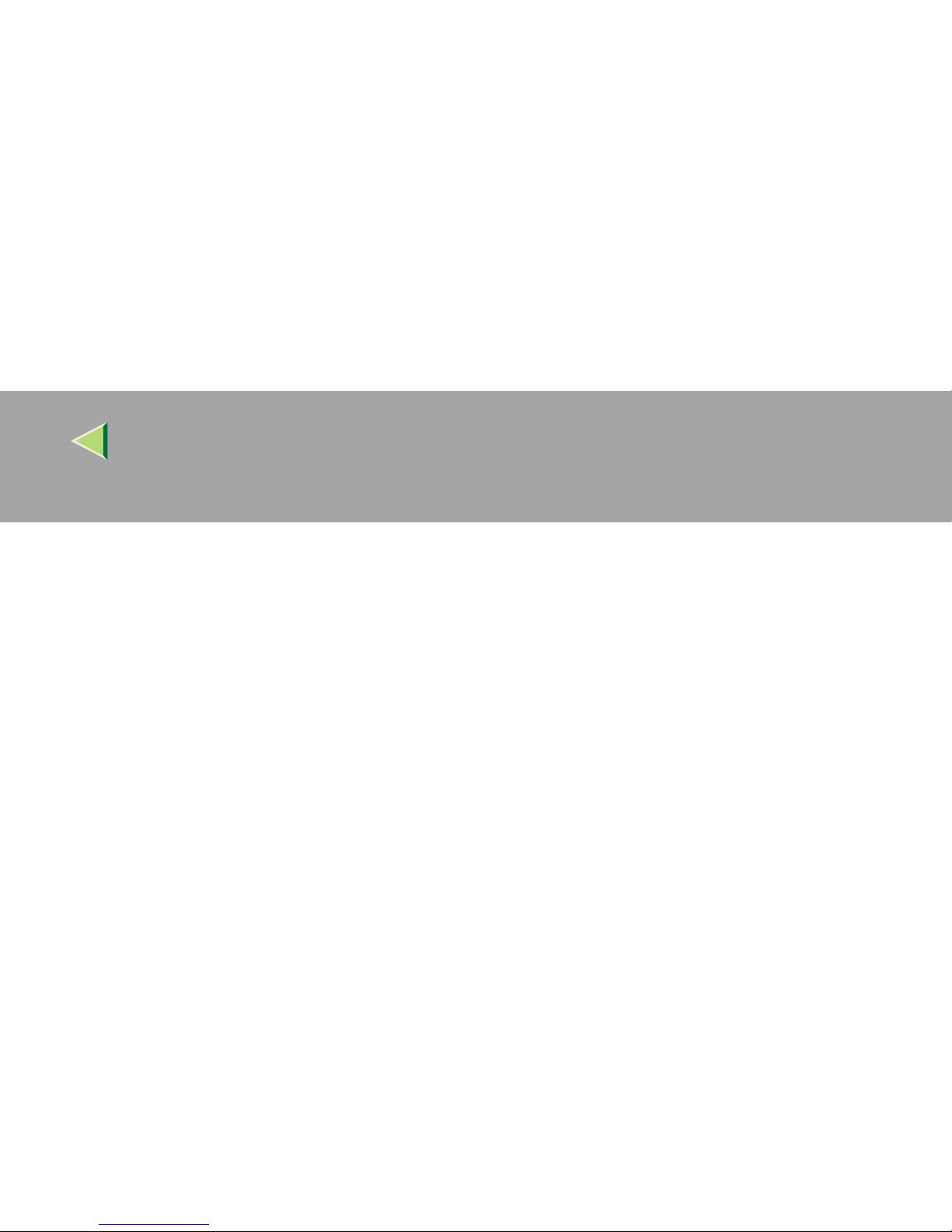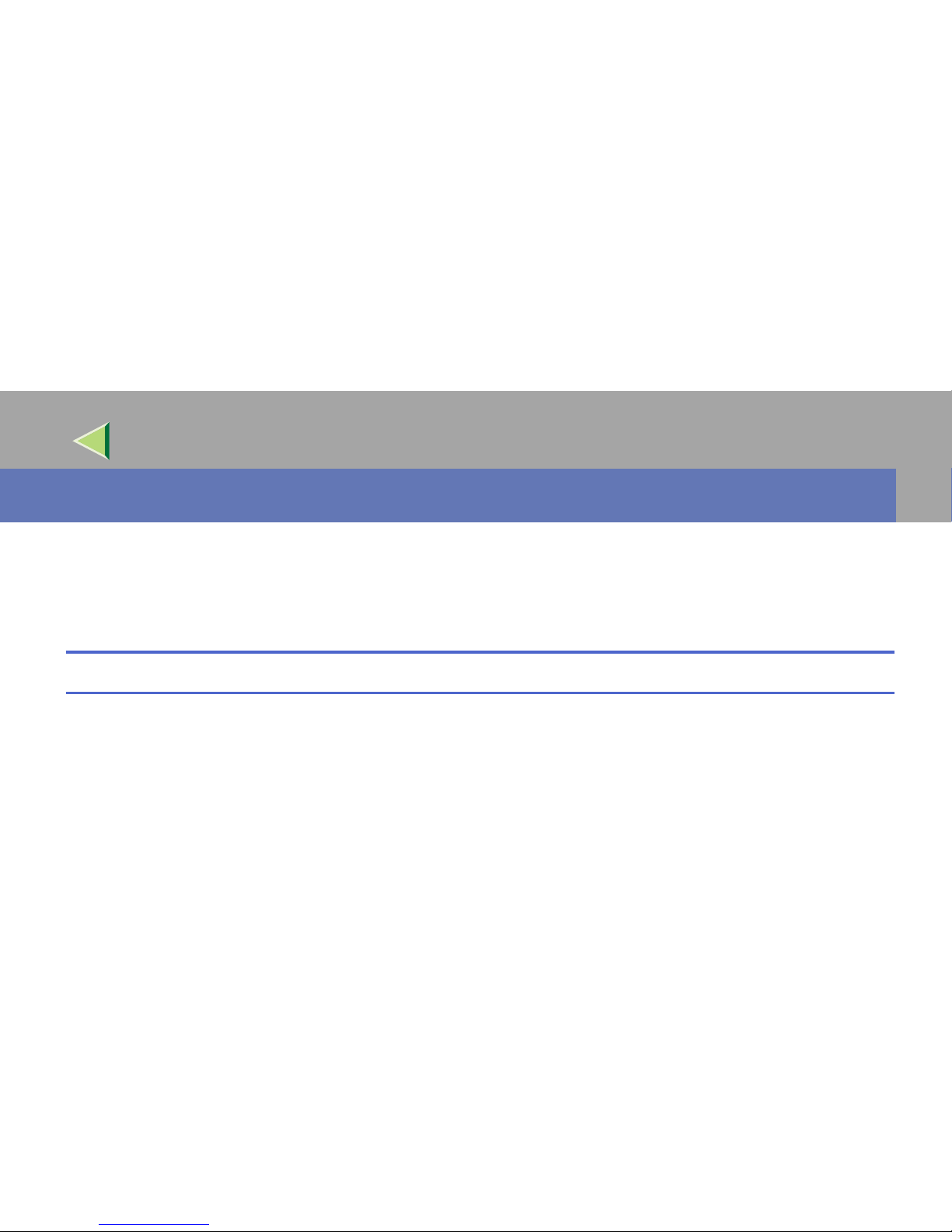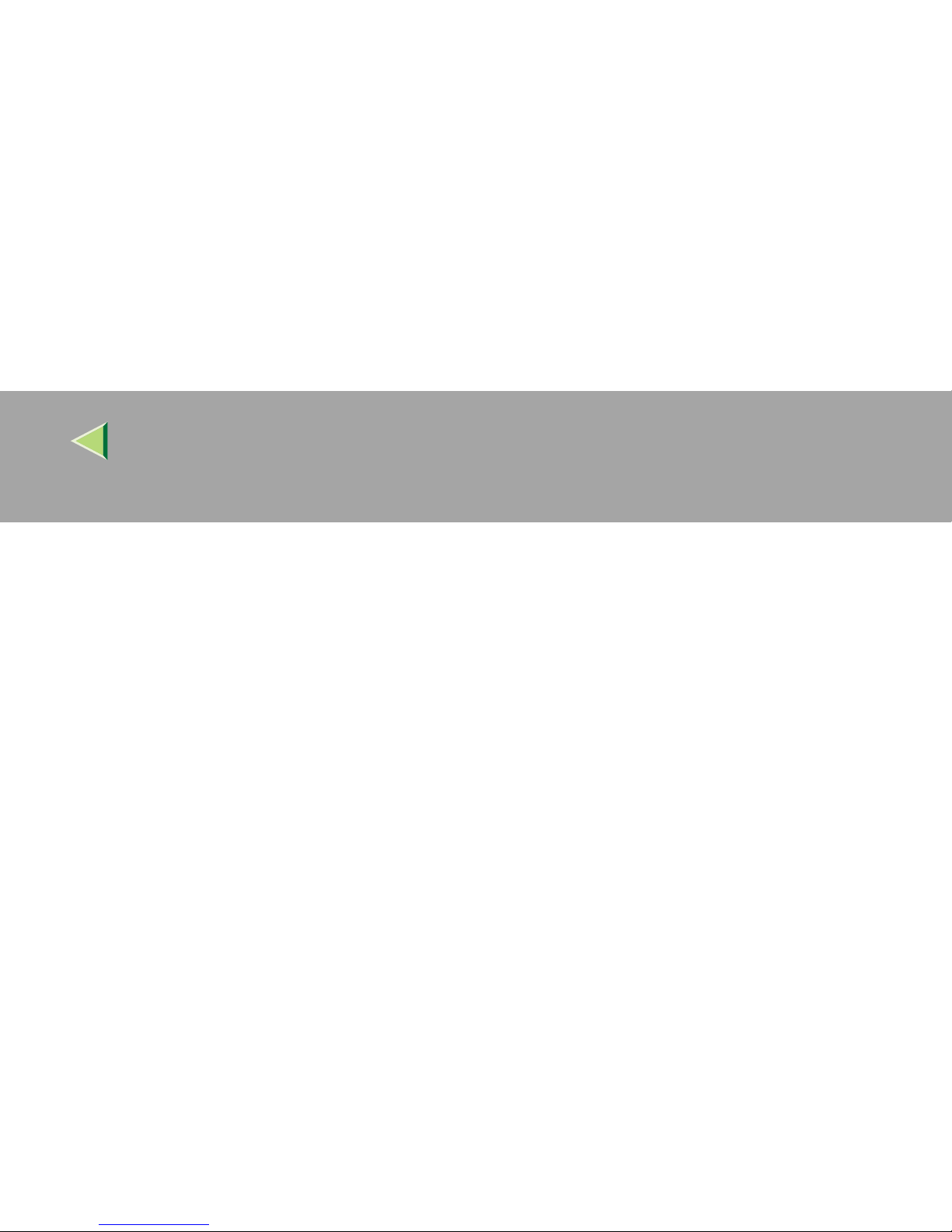Operating Instructions Client Reference
2
2.Windows 2000 Configuration
Printing with a Print Server................................................................................................50
Printing with a Windows 2000, Windows XP or Windows NT 4.0 Print Server ................................50
Printing without Using a Print Server................................................................................56
Configuring the Protocols.....................................................................................................................56
Installing Software................................................................................................................................59
Printing with Parallel Connection ......................................................................................71
Installing the PCL 5c or RPCS Printer Driver......................................................................................71
Installing the PostScript Printer Driver ................................................................................................73
Installing the Printer Driver Using USB............................................................................76
Windows 2000-Installing the Printer Driver Using USB.....................................................................76
Installing the Printer Driver Using IEEE 1394 .................................................................77
Printing with SCSI Print.......................................................................................................................77
Setting Up Options ...............................................................................................................80
3.Windows XP Configuration
Printing with a Print Server................................................................................................84
Printing with a Windows 2000, Windows XP or Windows NT 4.0 Print Server ................................84
Printing without Using a Print Server................................................................................90
Configuring the Protocols.....................................................................................................................90
Installing Software................................................................................................................................92
Printing with Parallel Connection ....................................................................................103
Installing the PCL 5c or RPCS Printer Driver....................................................................................103
Installing the PostScript Printer Driver ..............................................................................................105