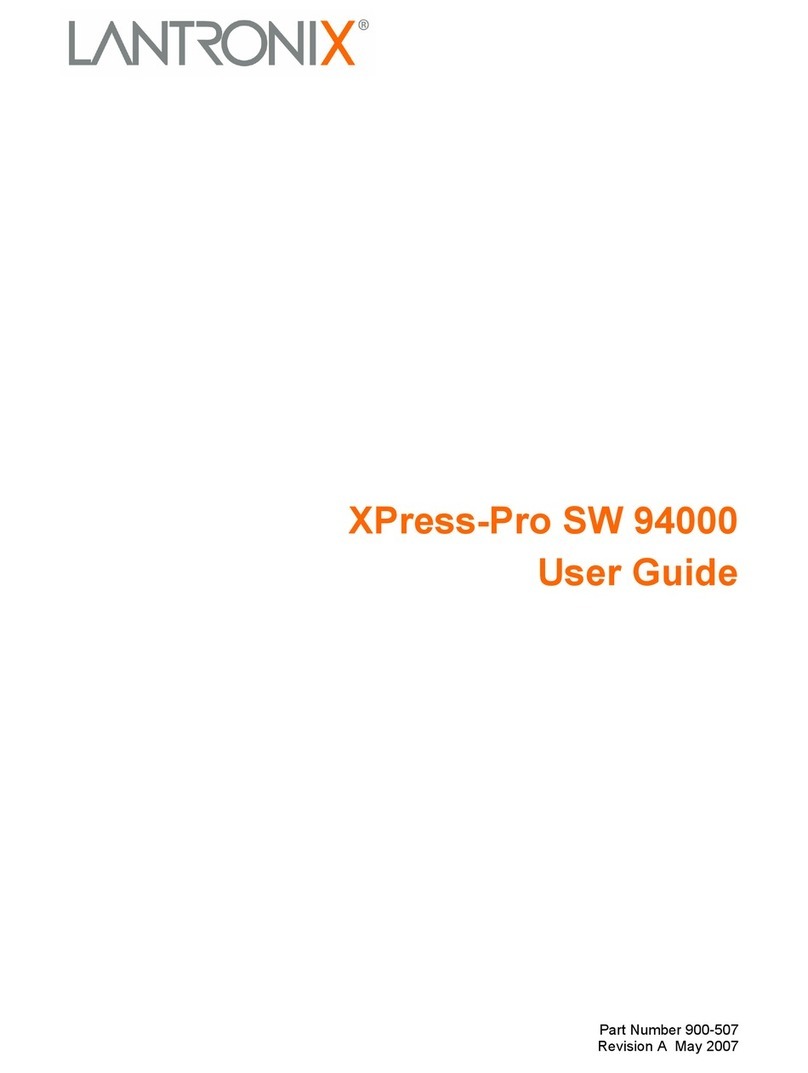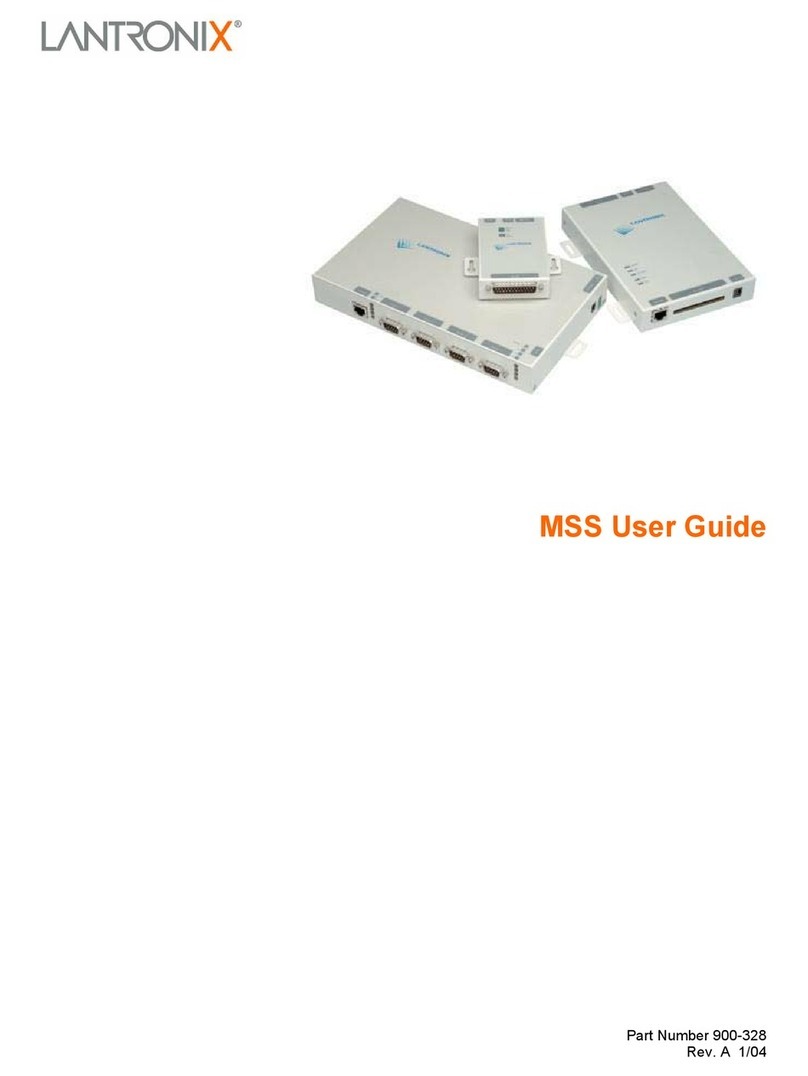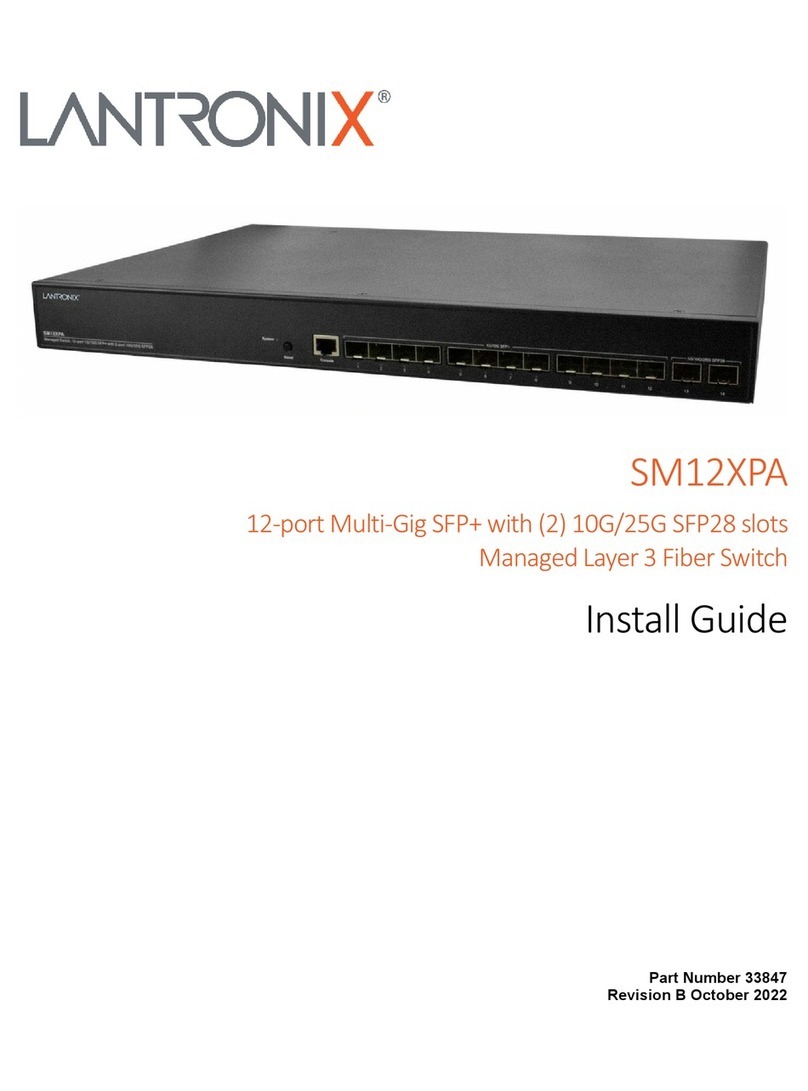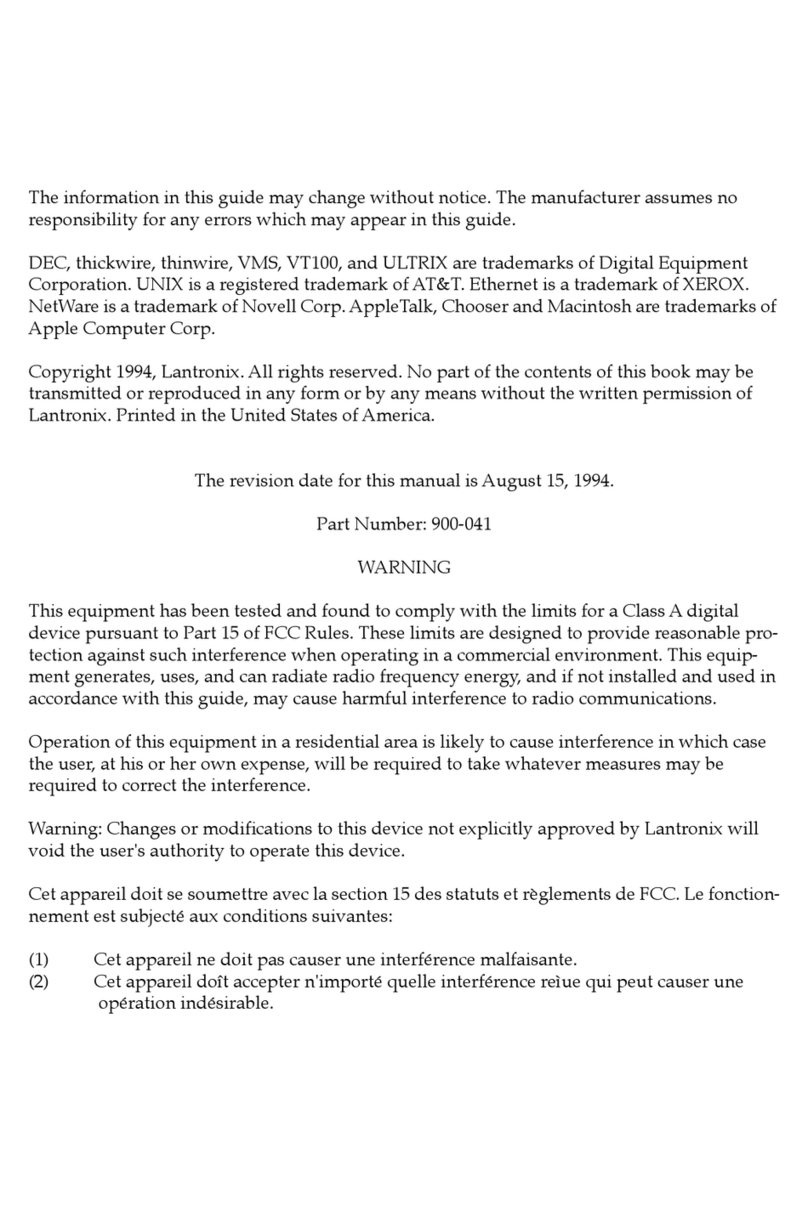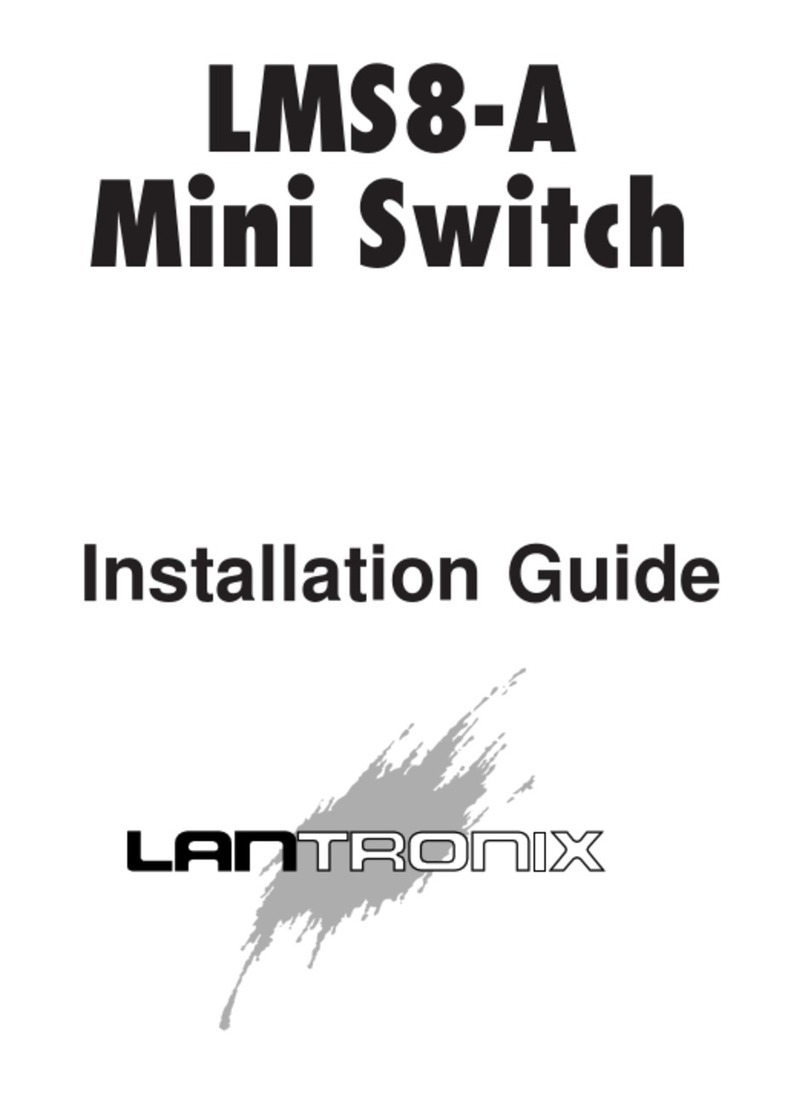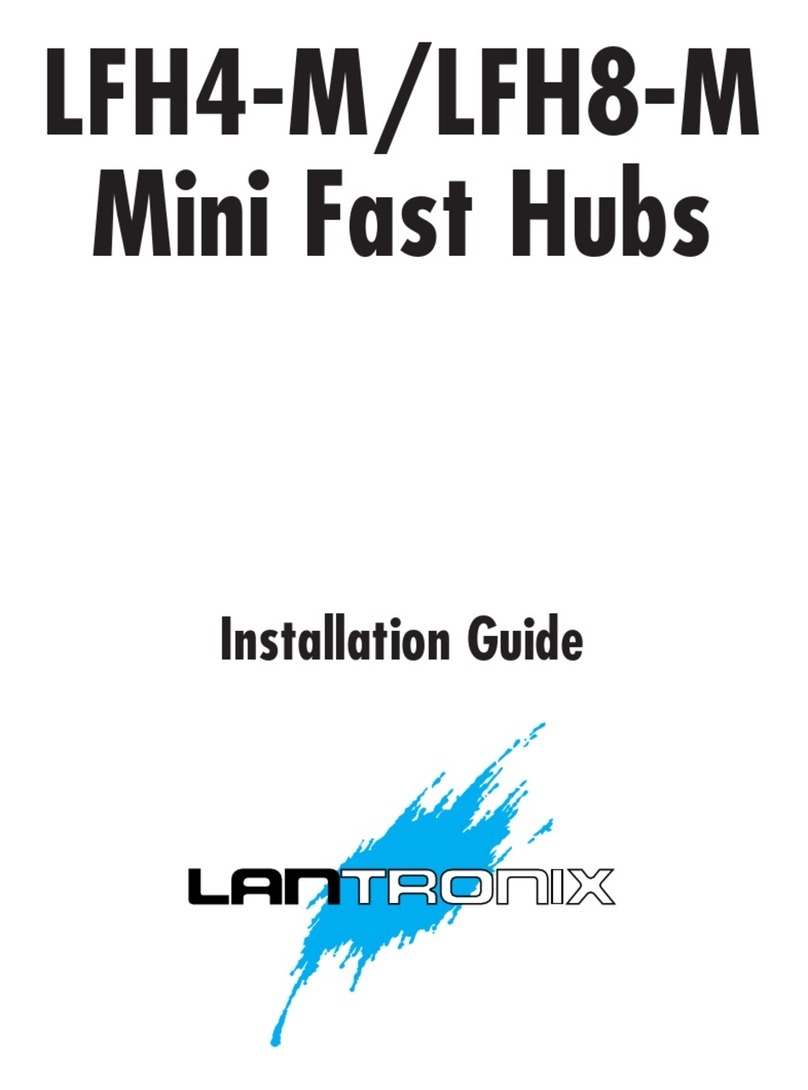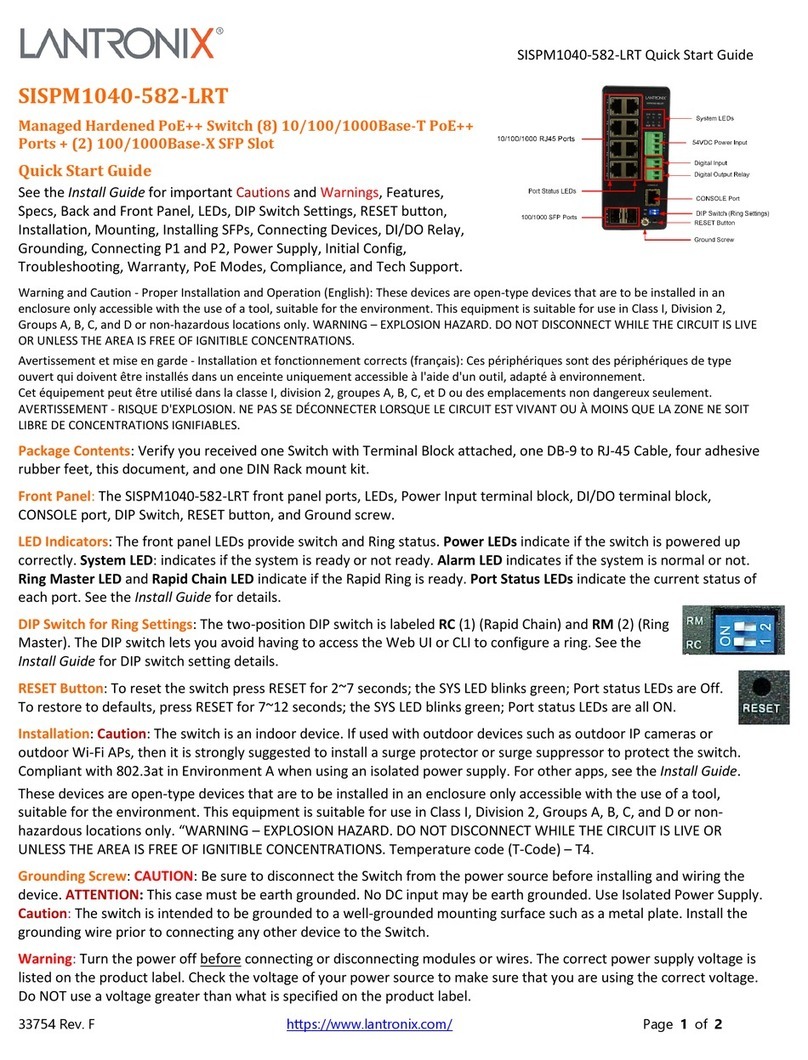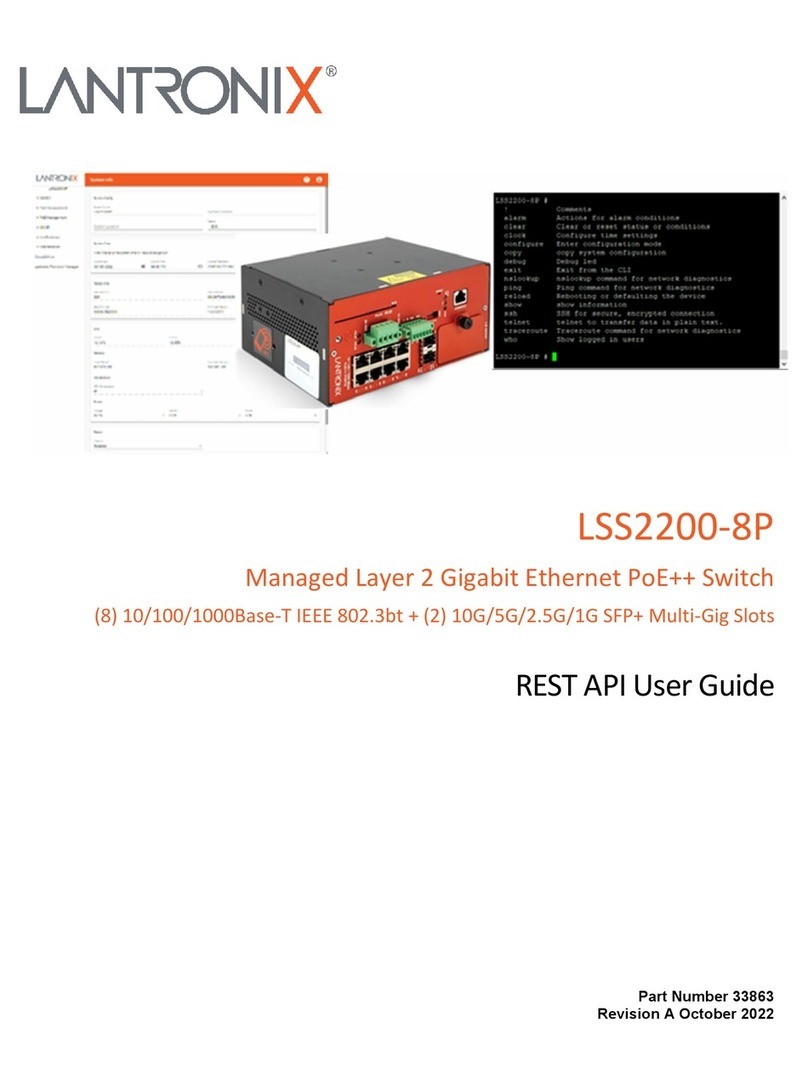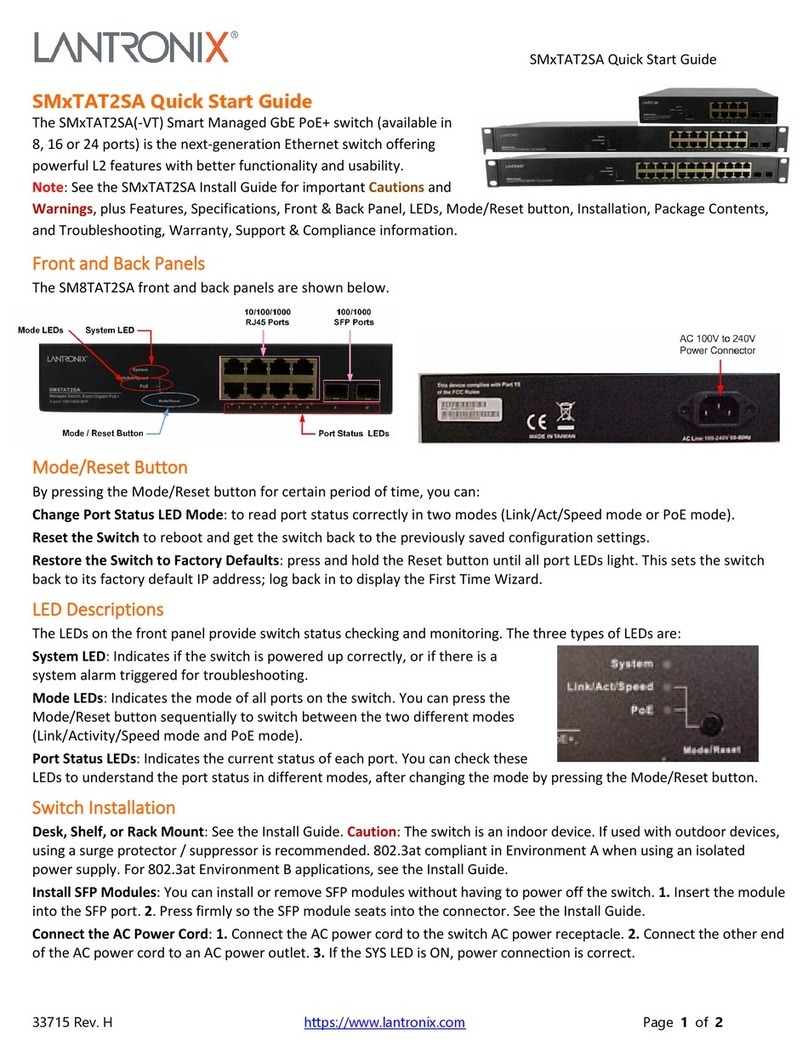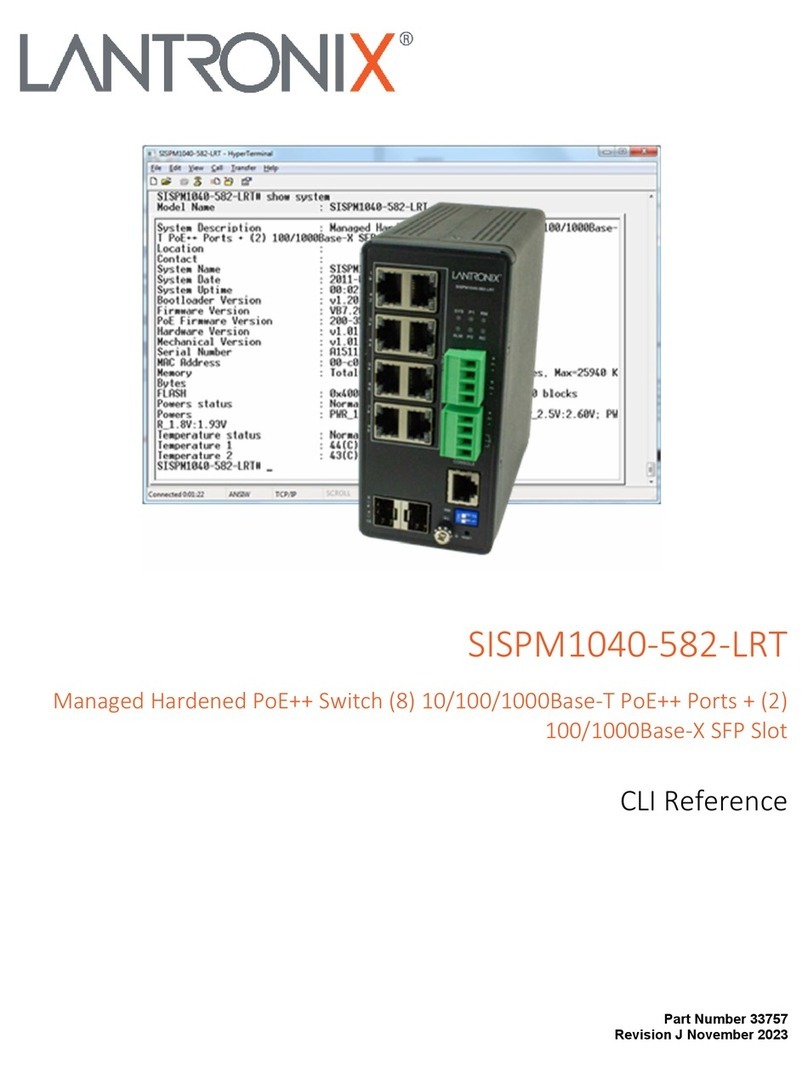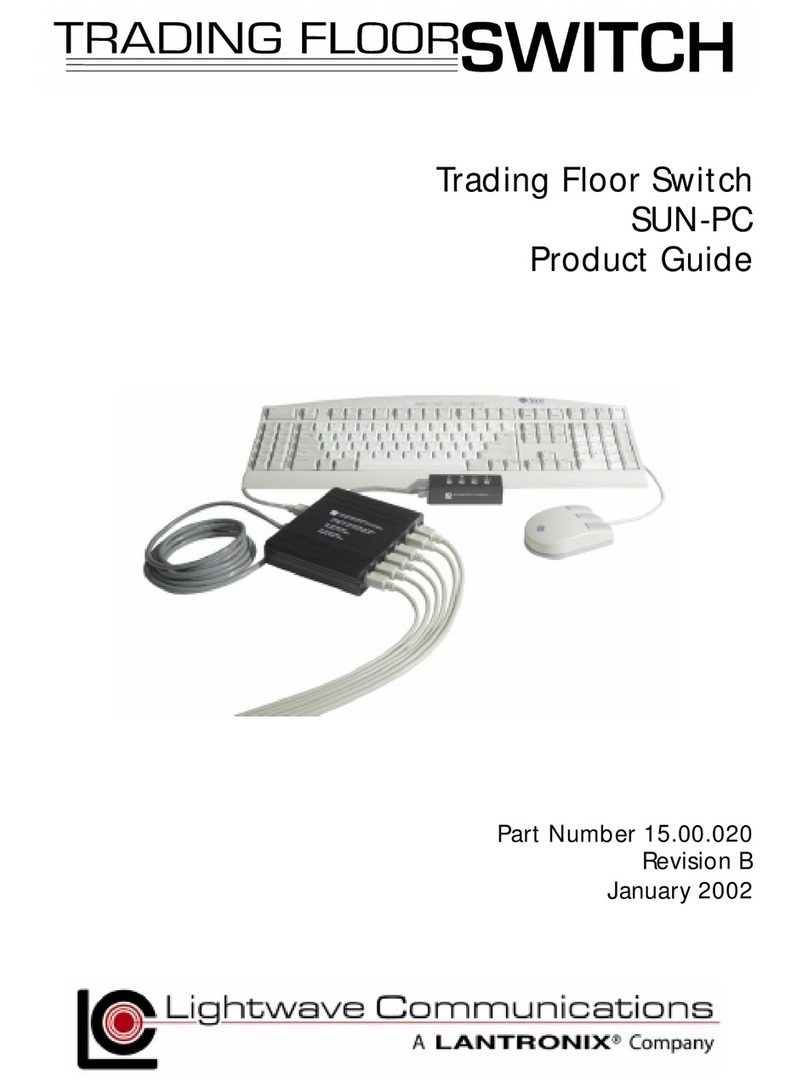2
TARGET COMPUTER SETUP
© 2023 Lantronix, Inc. Lantronix is a registered trademark of Lantronix, Inc. All other trademarks are the property of their respecve
owners. Specicaons subject to change without noce. 895-0069-00 Rev. A
Contact Technical Support
For technical support queries, visit hps://www.lantronix.com/technical-support
For the latest rmware downloads, visit hps://www.lantronix.com/support/downloads
CONNECTION TO TARGET COMPUTER + BASIC OPERATIONS
SPIDER WEB CONFIGURATION
1. Click the KVM Console link from the Home page to begin remote
control of the aached target computer; the Remote Console
session will open in a new browser tab. (Note: Do not close the
Spider home page web browser tab; closing the tab ends the
Remote Console session).
2. To operate within the remote target system, click your mouse
buon anywhere within the Remote Console desktop (Viewport).
The mouse will navigate along the remote target system’s screen.
3. To resize the Viewport, use the Screen Display Adjustment toolbar
buons in the top-right corner of the Viewport.
4. To restore local mouse control, press the Esc key.
5. To exit the Remote Console session, click the X buon in the Screen
Display Adjustment toolbar. To log out of the Spider Home page,
click Logout.
Spider Quick Start Guide Integrated
KVM-Over-IP Soluon
1. Access the Spider over the network using a web browser (such as
Chrome, Edge, or Firefox) by entering hps:// and its IP address in
the address bar.
2. Enter the user name (default is sysadmin) and password (default is
PASS) at the prompt. The Spider home page displays.
3. The following are a few key conguraons:
Keyboard/Mouse (SLS200PS20-02 model only):
a.Select Interfaces › Keyboard/Mouse from the web page.
b.To change the target interface keyboard/mouse sengs from the
default (Auto) to force PS/2 or USB target interface, select the
appropriate opon from the Host Interface drop-down menu.
c.Click Save to store your sengs in nonvolale memory.
Network TCP Ports and Services:
a.Select Interfaces > Network from the web page.
b.Under Network Miscellaneous Sengs, modify the ports as
necessary. The client system requires the ability to access the
Spider’s IP address as well as have port 443 (HTTPS) open. Consult
your system administrator if your system’s rewalls and NAT
device requires reconguraon or changes to these values.
c.Click Save.
Performance:
a.Select Interfaces › KVM Console Sengs from the web page.
b.If necessary, under Transmission Encoding, modify the video
encoding and compression sengs for slower connecons.
c.Click Save.
The Spider recognizes several variees of video display formats with
resoluons up to 1600 x 1200 @ 60 Hz. (Refer to the User Guide for a
list of supported video formats).
1. On the Windows target system, select Control Panel › Display ›
Sengs. Modify the screen resoluon value as necessary.
2. Select Control Panel › Display › Sengs › Advanced › Monitor.
Modify the screen refresh rate (consult the appropriate
documentaon when using a typical video card or another operang
system on the target computer).
3. On the Windows target system, select Control Panel › Mouse ›
Pointer Opons, set the pointer speed to medium and disable
Enhanced pointer precision. For Linux GUIs, set the mouse
acceleraon to exactly 1 and the threshold to exactly 1.
Lantronix ConsoleFlow™
hps://consoleow.com
Client System Requirements: The client system must have a web browser (such as Chrome, Edge, Firefox, or Safari).