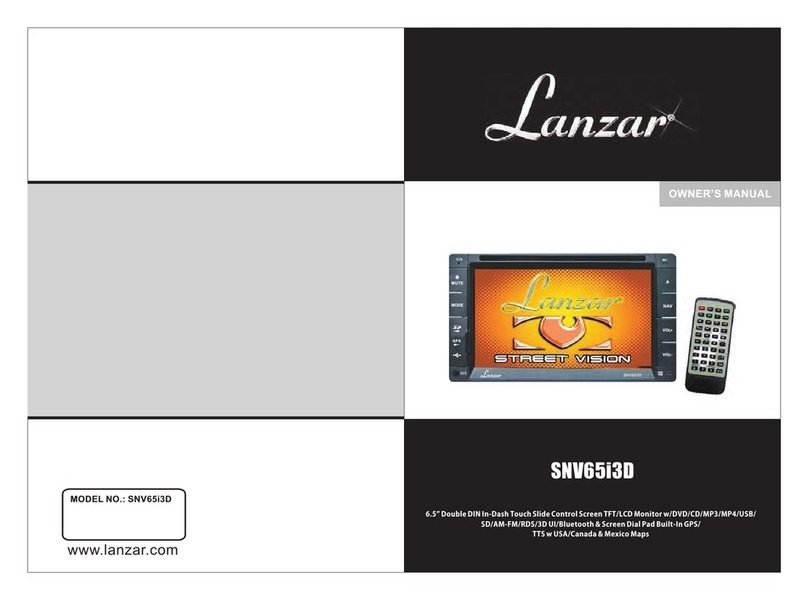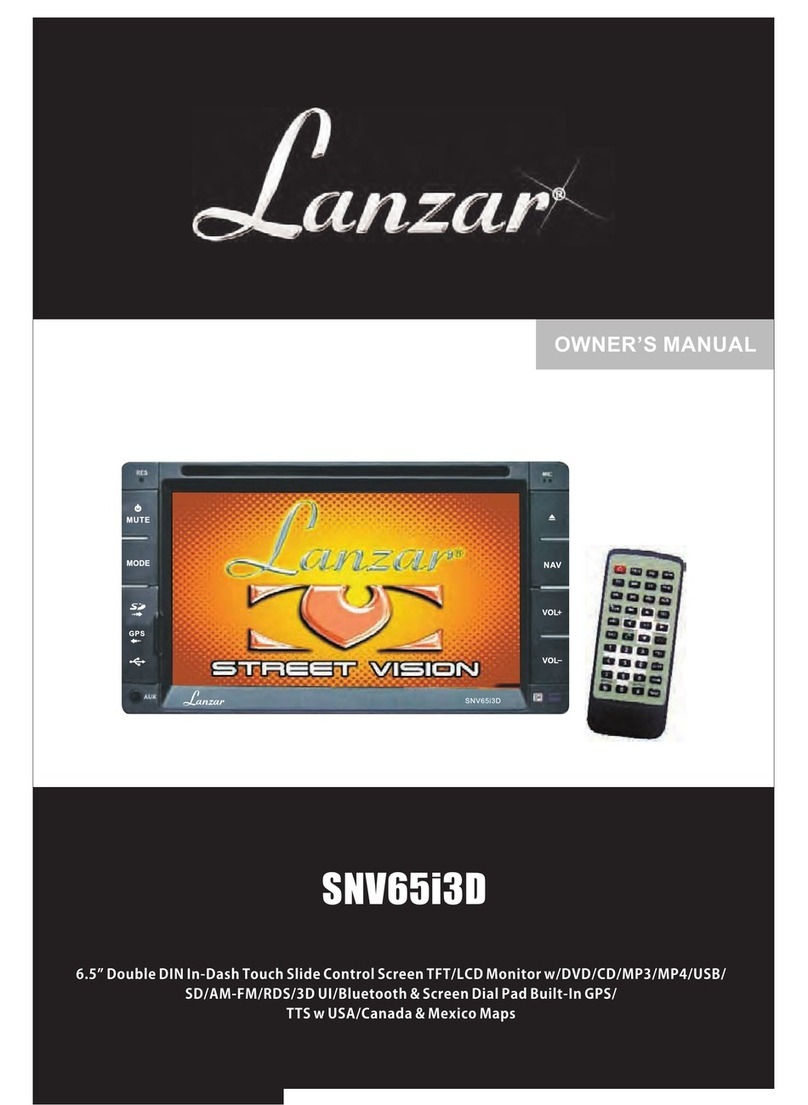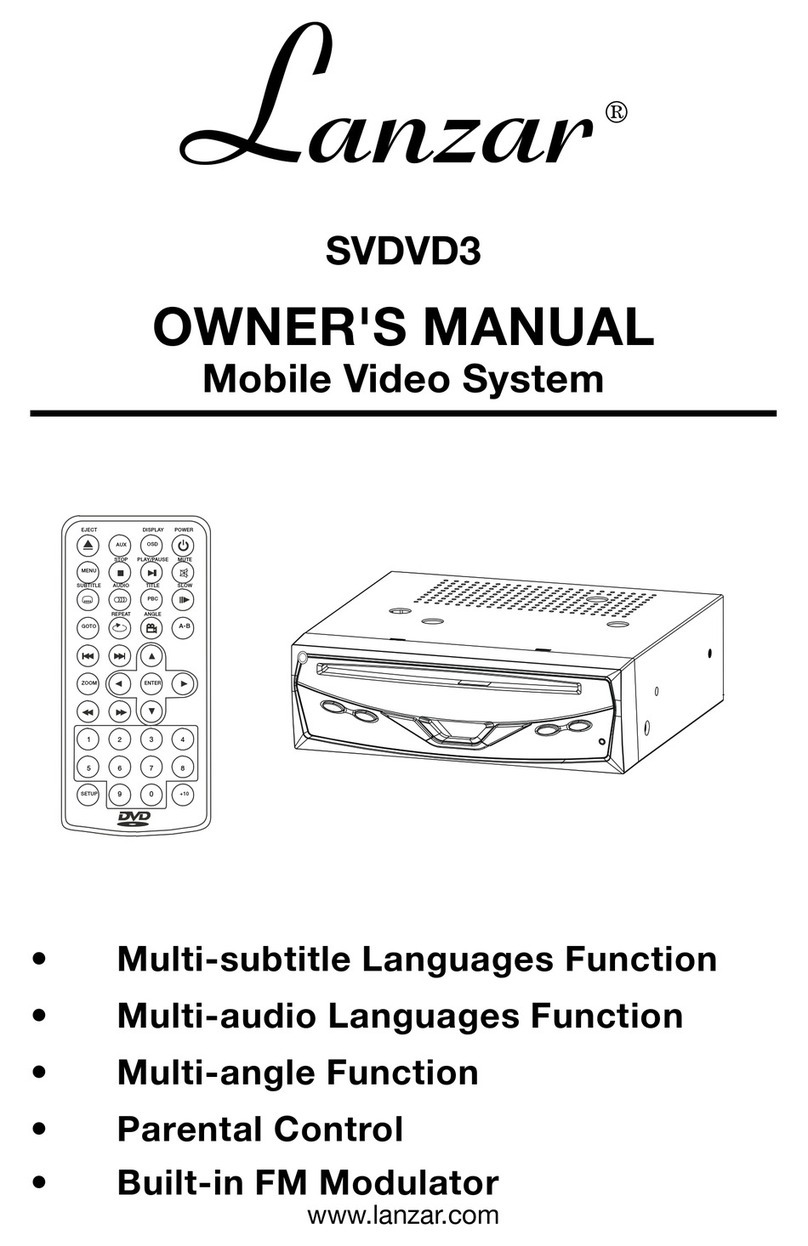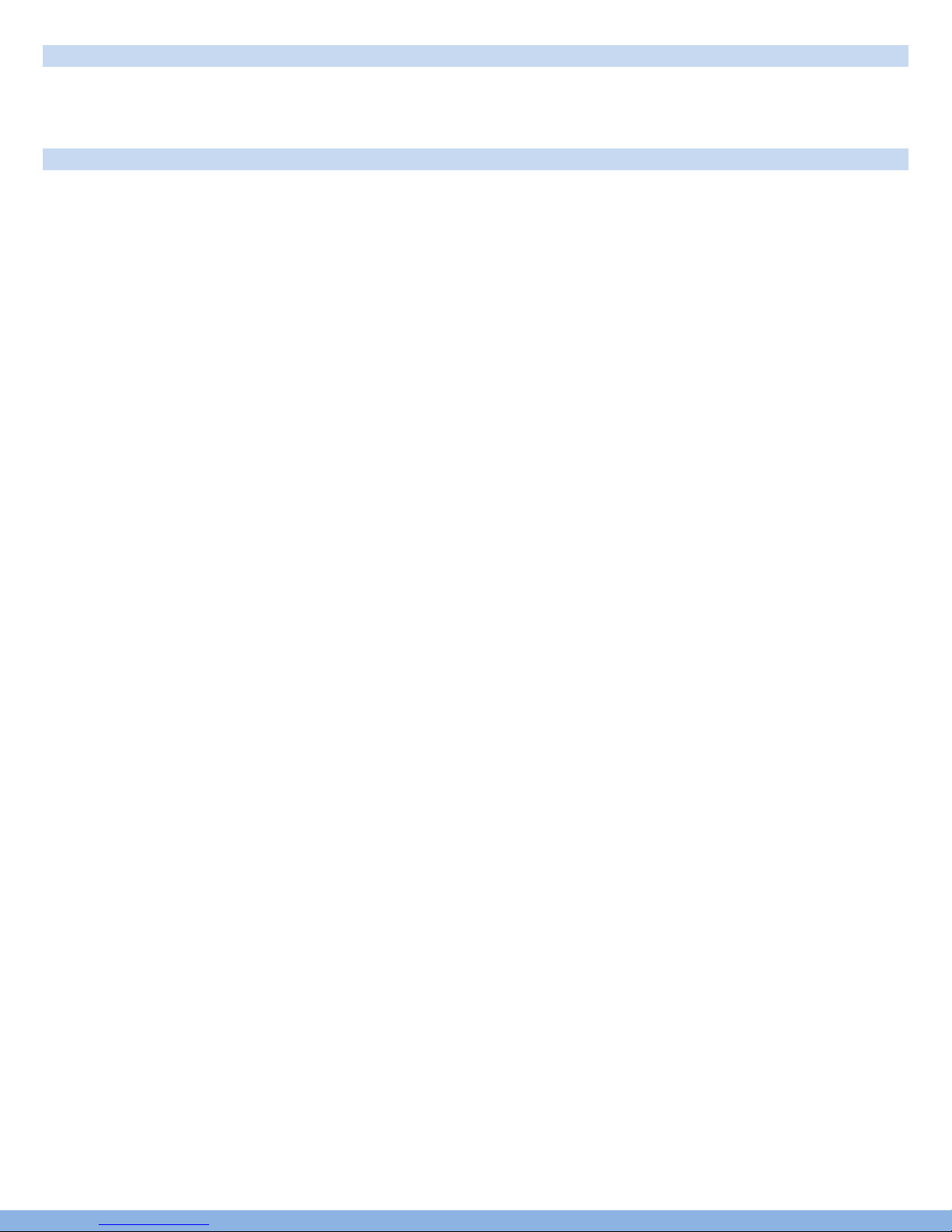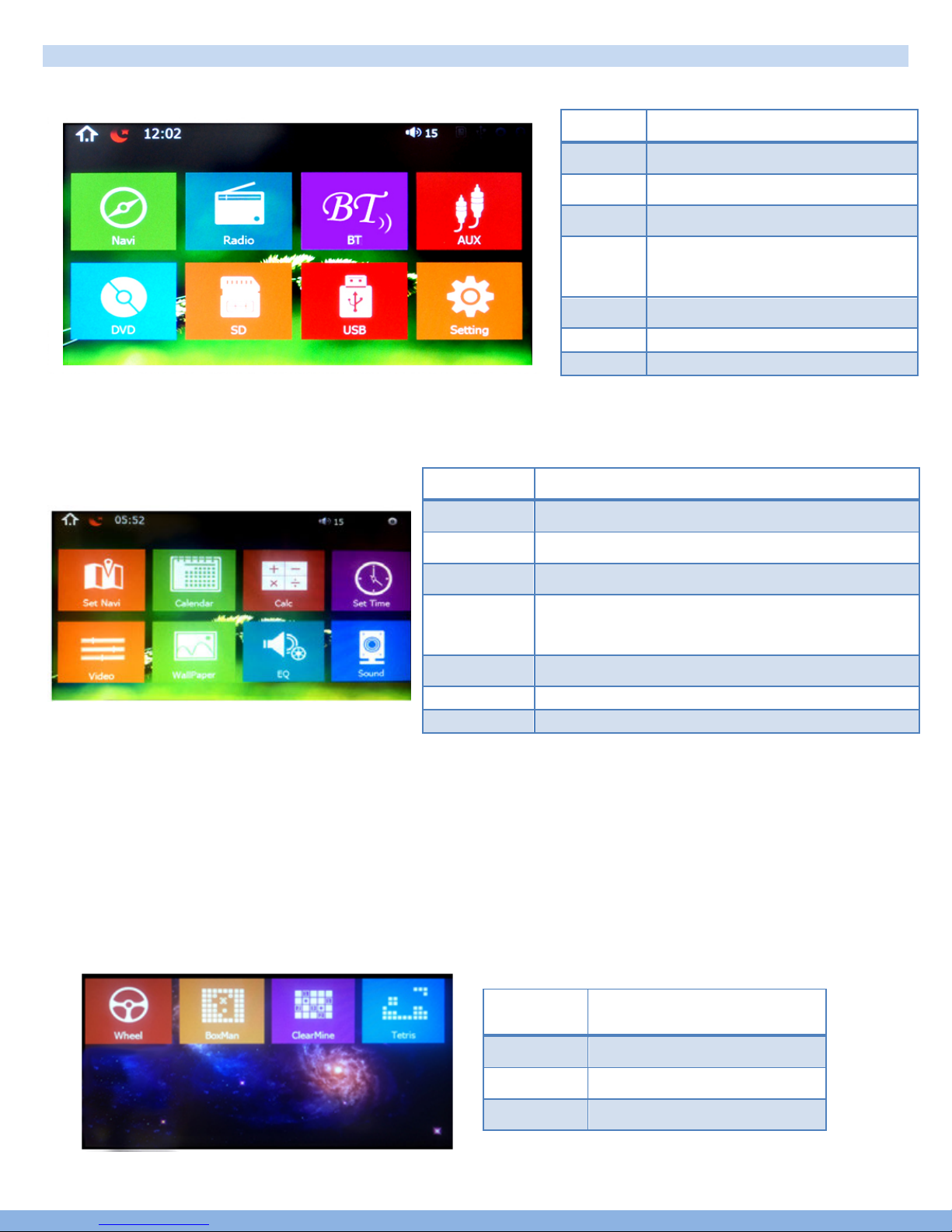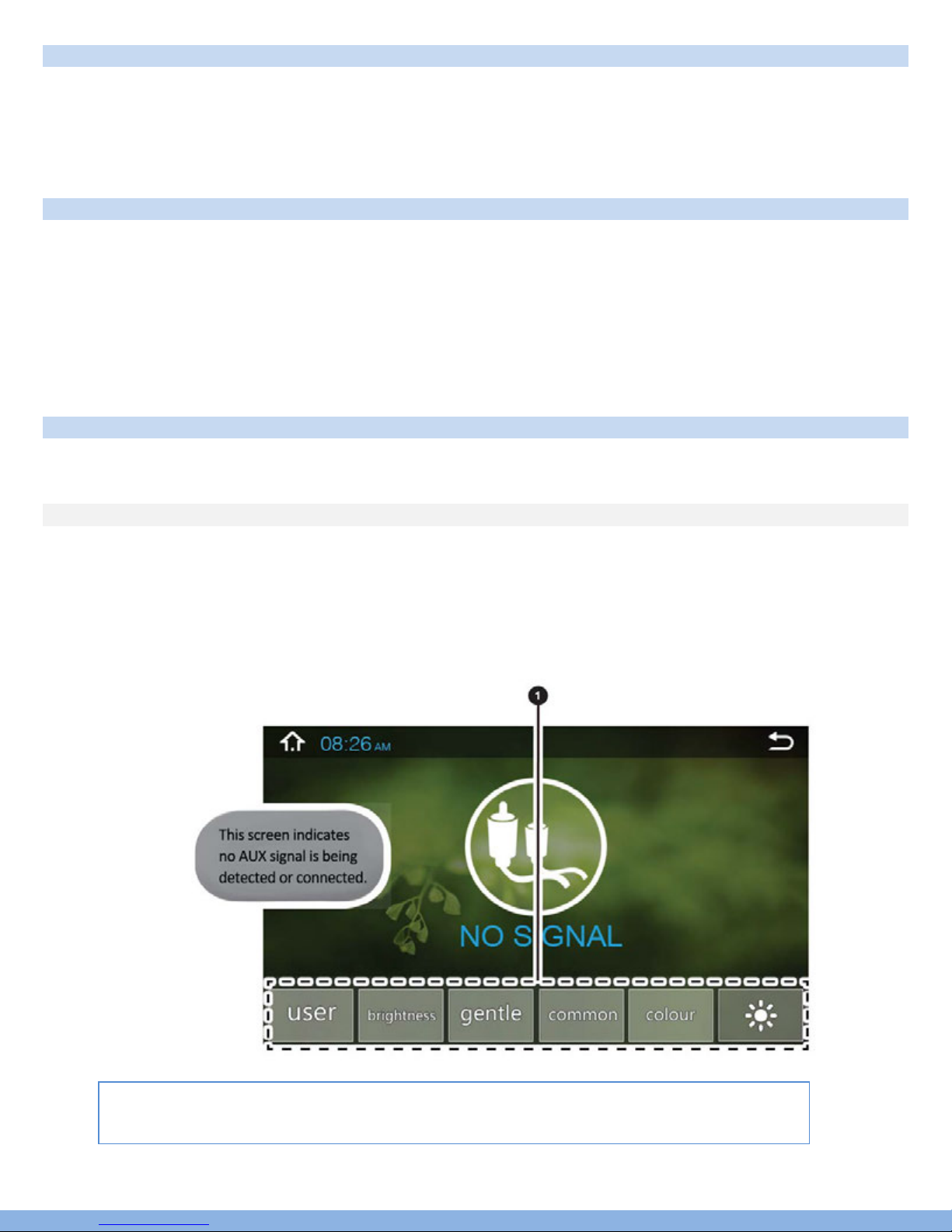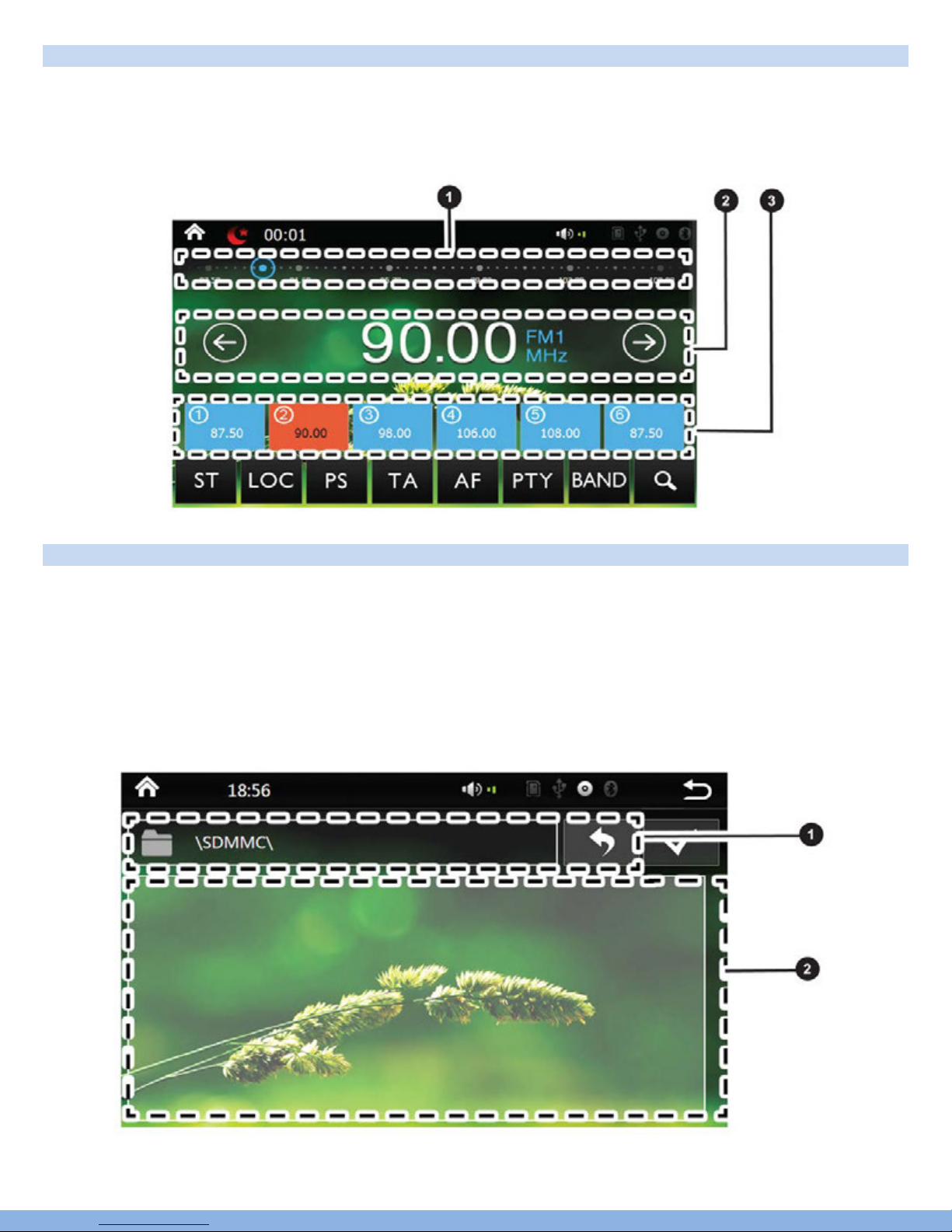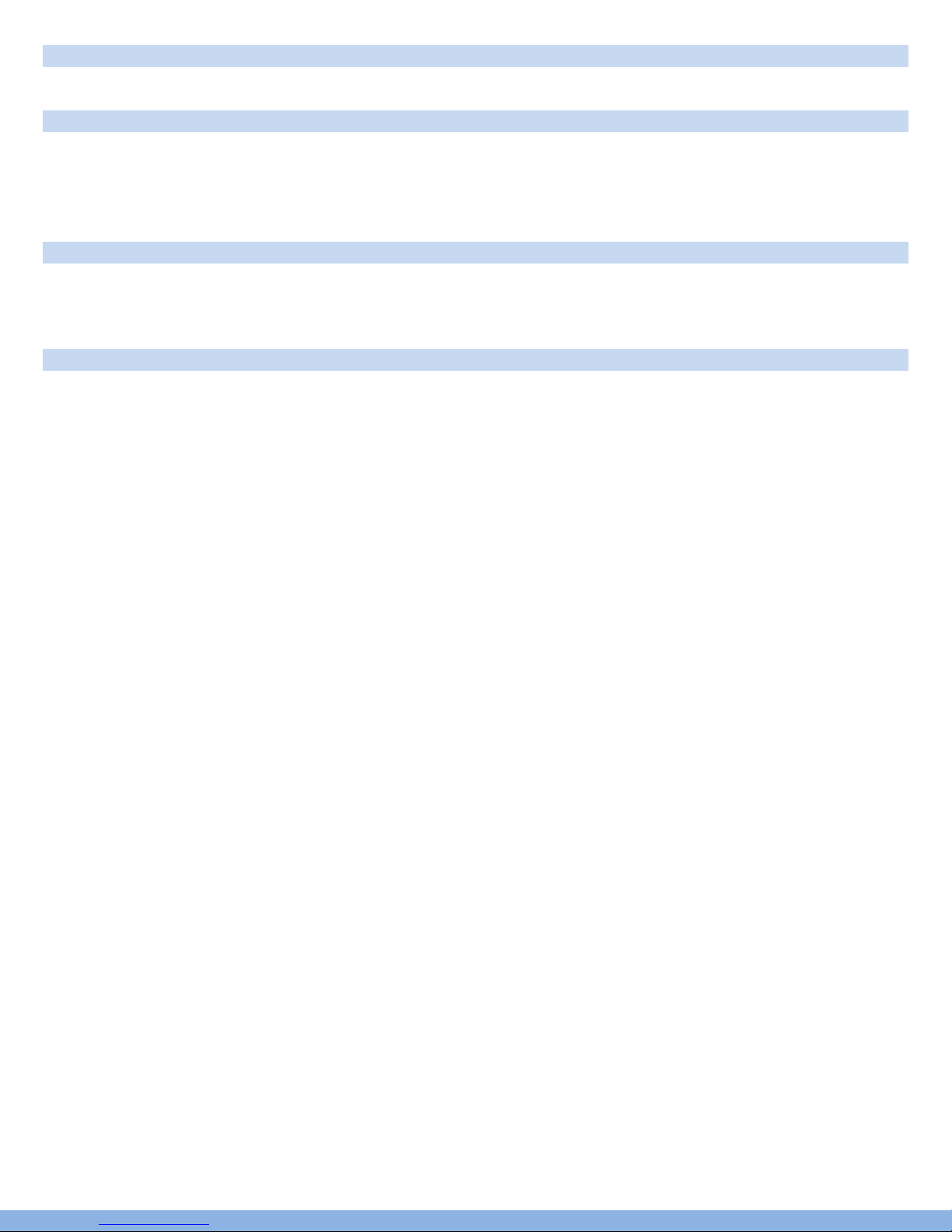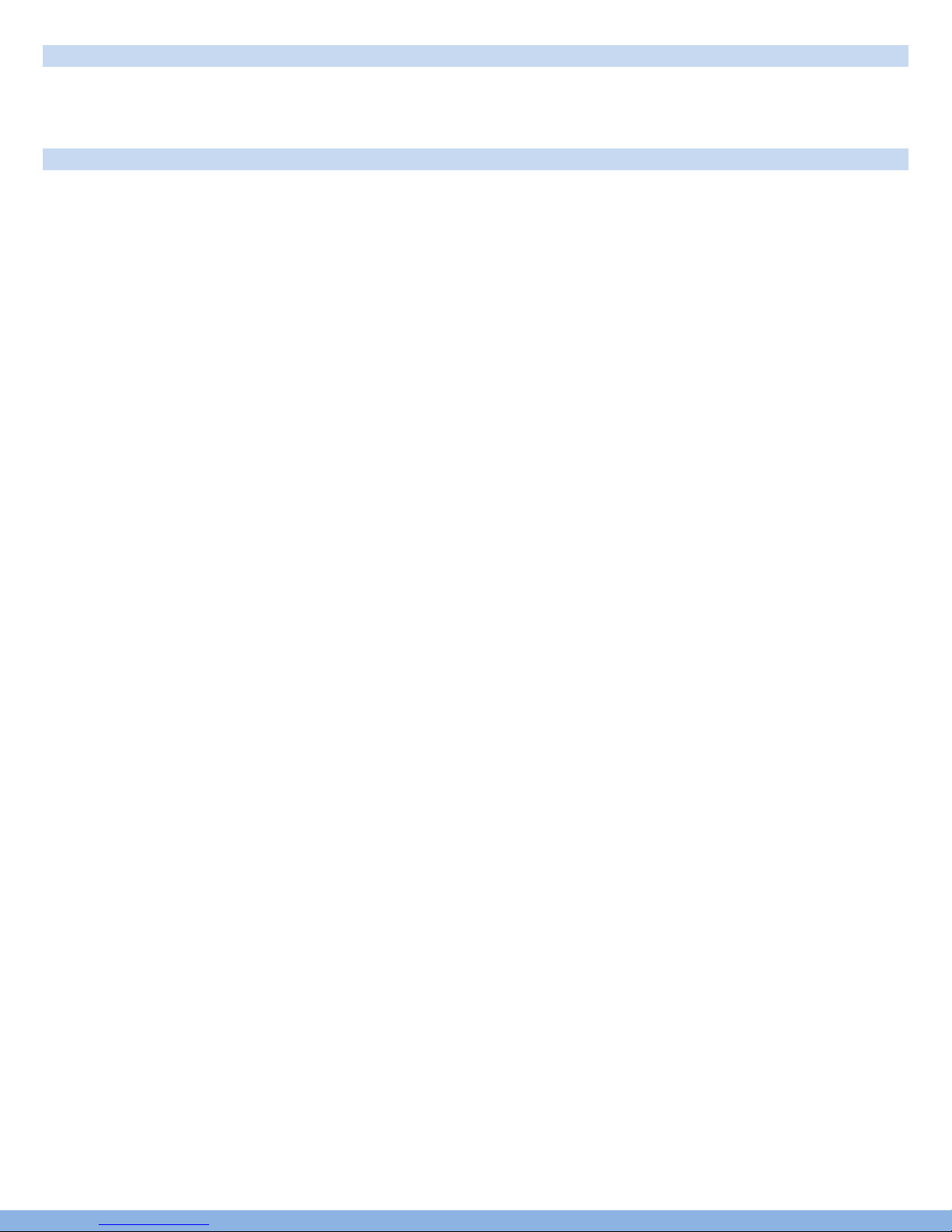
Compatibility
This unit is a standard “Double Din” sized radio. Check to see that your vehicle accepts a double din sized radio. This
unit conforms to the standard size and dimensions of a double din radio. Your vehicle may require a vehicle specific
or 3rd party double din installation kit.
Precautions & Warnings
Please take a moment to read through this information booklet and heed all precautions to ensure a positive
user experience.
For your safety, you must not operate the head unit’s controls while driving. Make sure you have the volume
set to a level where external sounds are still audible.
Do not watch the monitor, or attempt to operate any of the multimedia features while driving. If the parking
brake is not engaged video playback will be disabled for your safety.
Cleaning
Clean the LCD with a slightly damp cloth. Keep the screen clean and free of any debris.
Do not use solvents such as alcohol, benzene, thinner, commercially available cleaners or antistatic spray.
When wiping the screen be sure not to scratch the surface.
Temperature
In cold weather, check for condensation on the disc. If found, wipe the moisture from the disc and do not
operate your player for an hour until condensation disappears from the unit’s optical reader.
System Handling
Screen may not be clear if the temperature of the vehicle is too cold or too hot. The picture will return as the
car’s temperature returns to normal. Never touch the screen, or operate the touch screen, with anything
besides your finger(s). When the display is subject to direct sunlight and glare, the unit may become hot
resulting in possible damage to the LCD display. Avoid exposing the display to excessive sunlight as much as
possible.
Note:
Driving on rough terrain may cause the disc to skip during playback.
In the event of a malfunction, never open the unit’s casing or lubricate any parts. Contact Sound Around USA
for repair information. If liquid or any other foreign substances enter the unit, turn the power off
immediately and consult your dealer or the nearest authorized repair center. If you notice smoke, irregular
noises or smells coming from the unit, power off immediately and consult your dealer or the nearest
authorized repair center. Do not attempt to disassemble or modify the unit as there are sensitive and high
voltage electronic components which can cause damage to the unit, or to one's self, if handled improperly.
Be sure to consult your dealer or the nearest authorized repair center for any technical assistance.
This equipment has been tested and found to comply with the limits of a Class B digital device, pursuant to
Part 15 of the FCC rules and regulations. These limits are designed to provide reasonable protection against
any harmful interference in a residential installation. This equipment generates, uses, and can radiate radio
frequency energy. If not installed and used in accordance with the instructions, the unit may cause harmful
interference to radio communications. If the unit is found to cause harmful interference the user is
encouraged to consult an experienced radio technician.