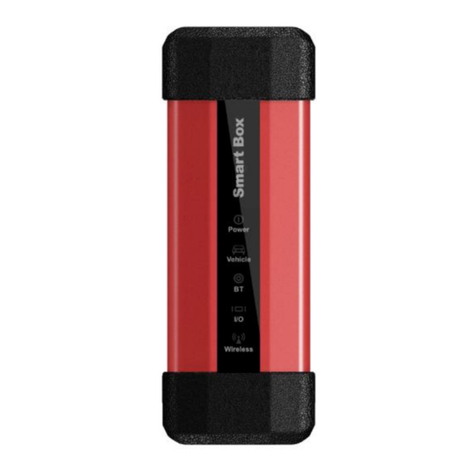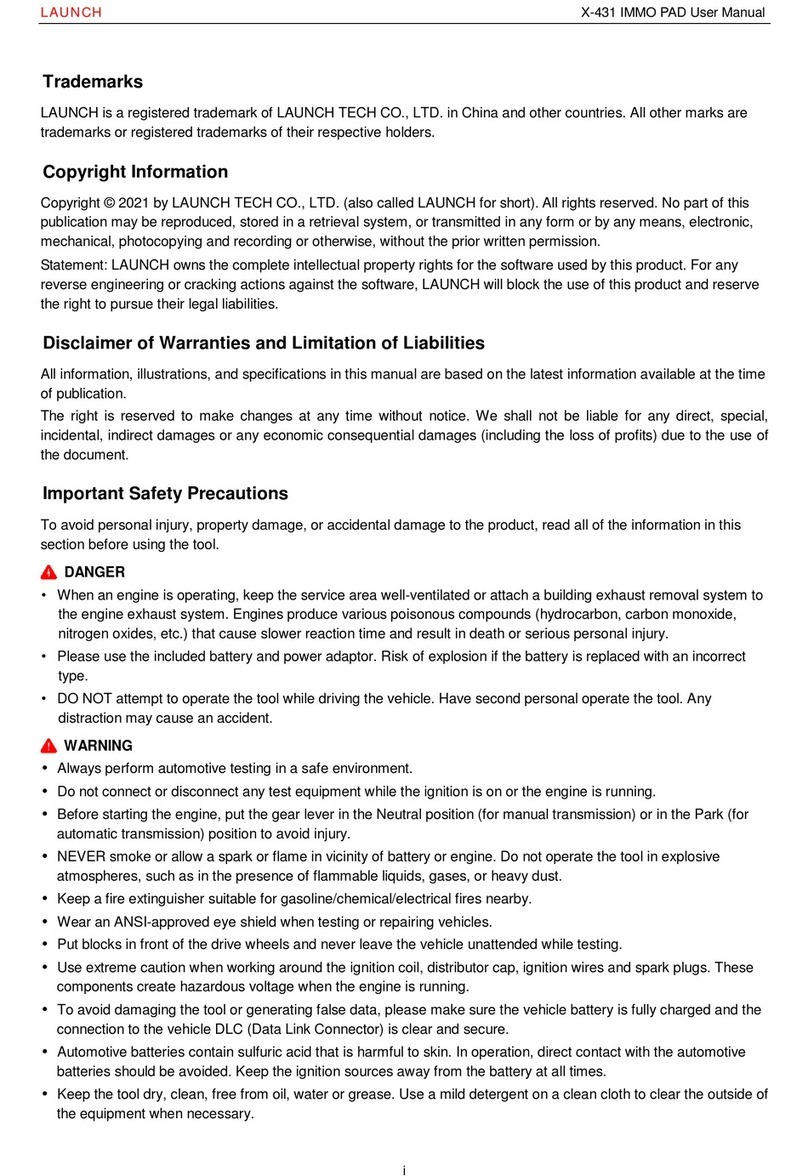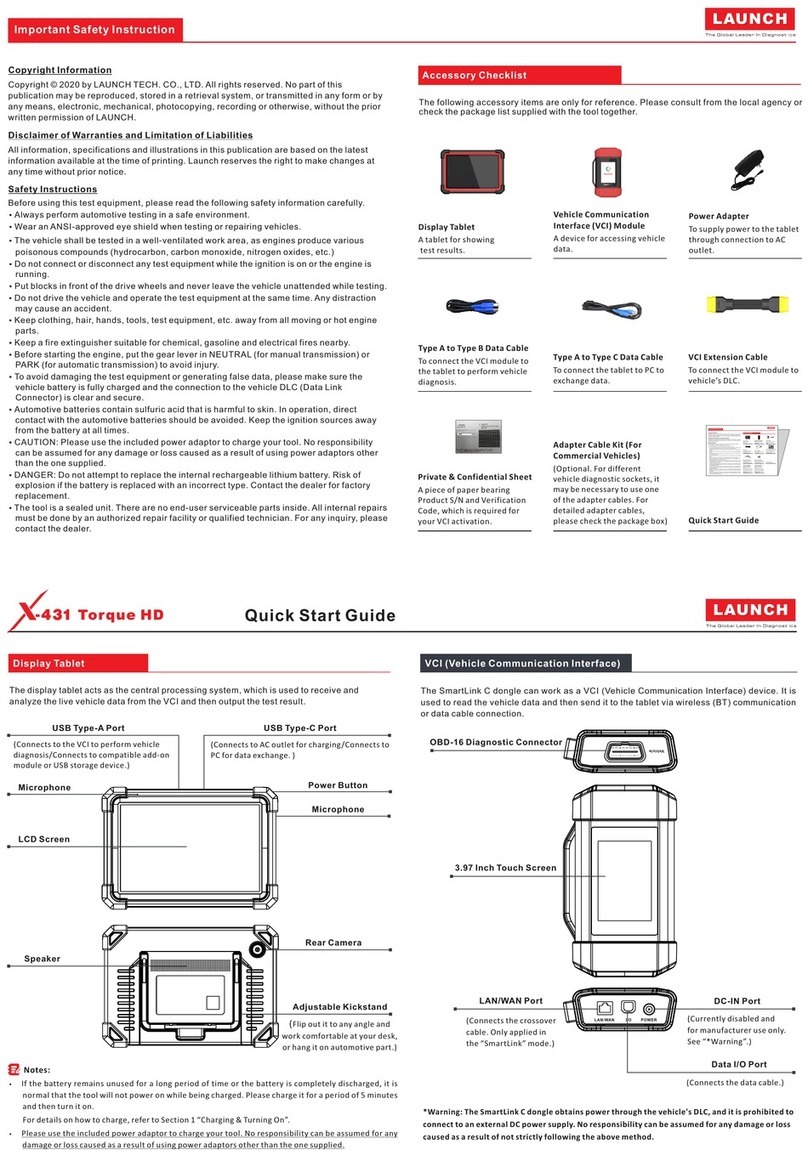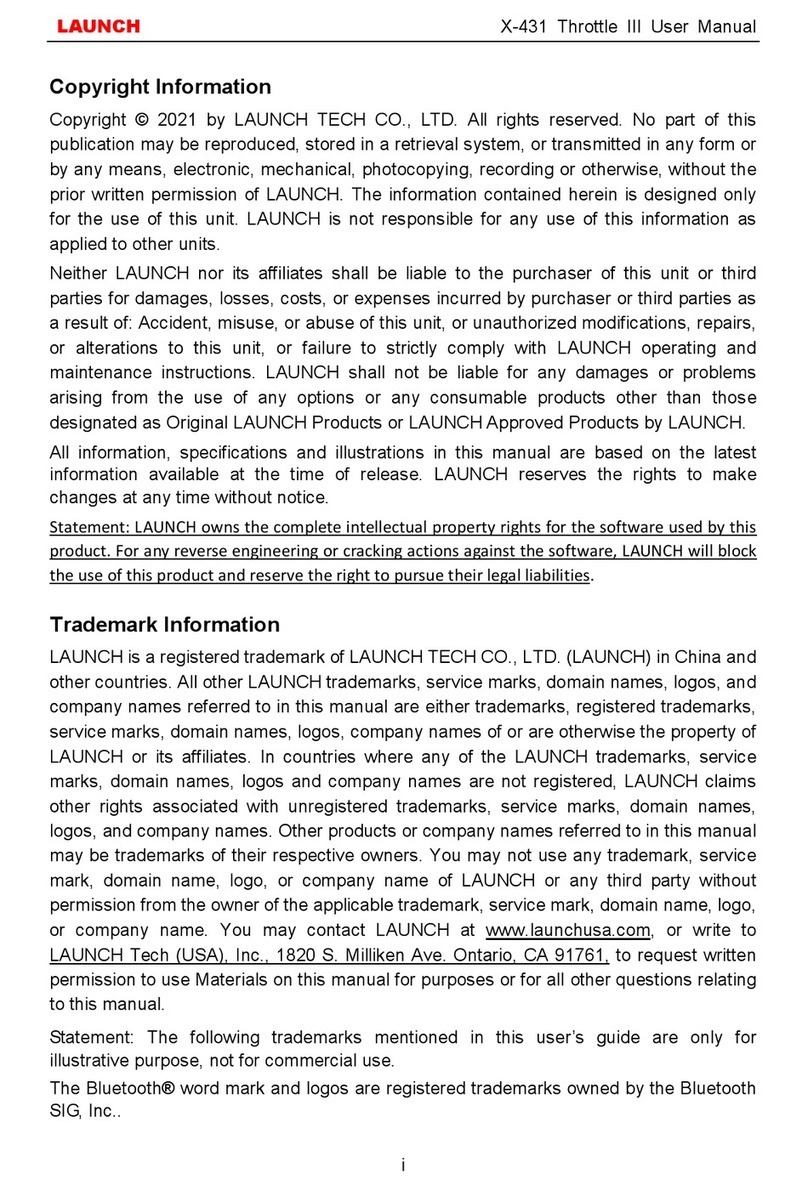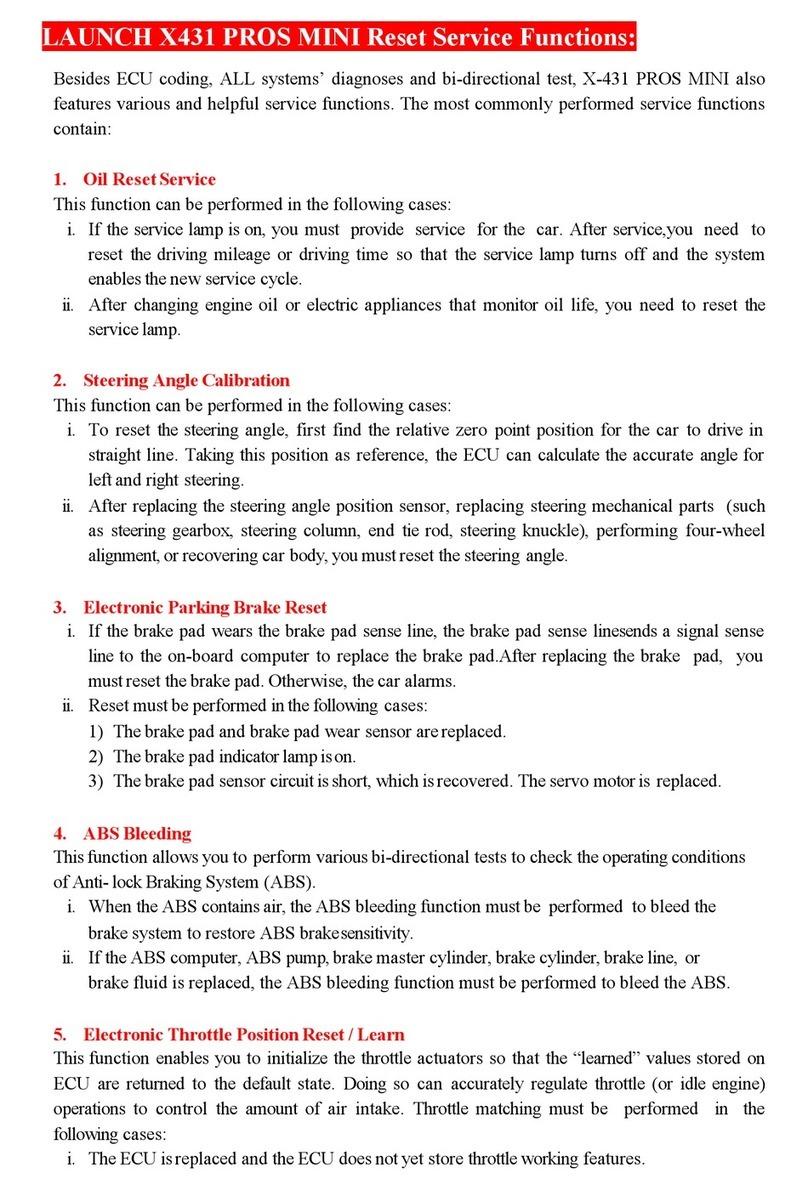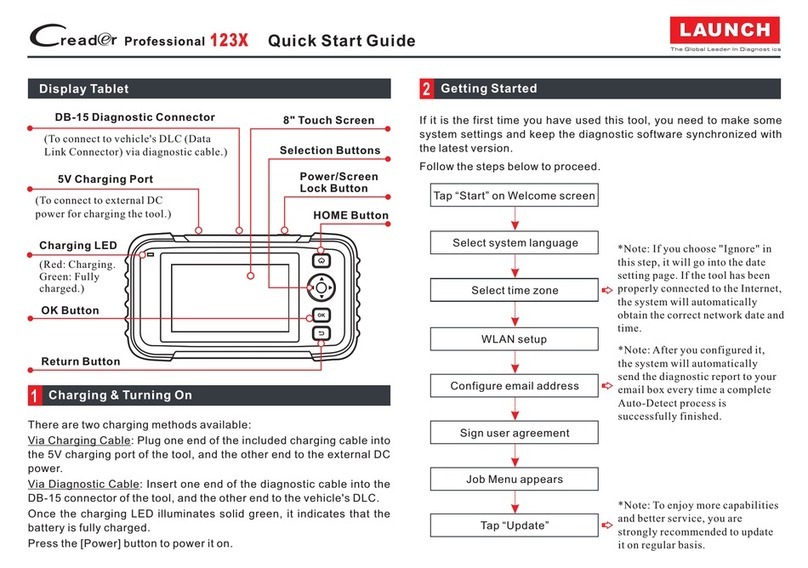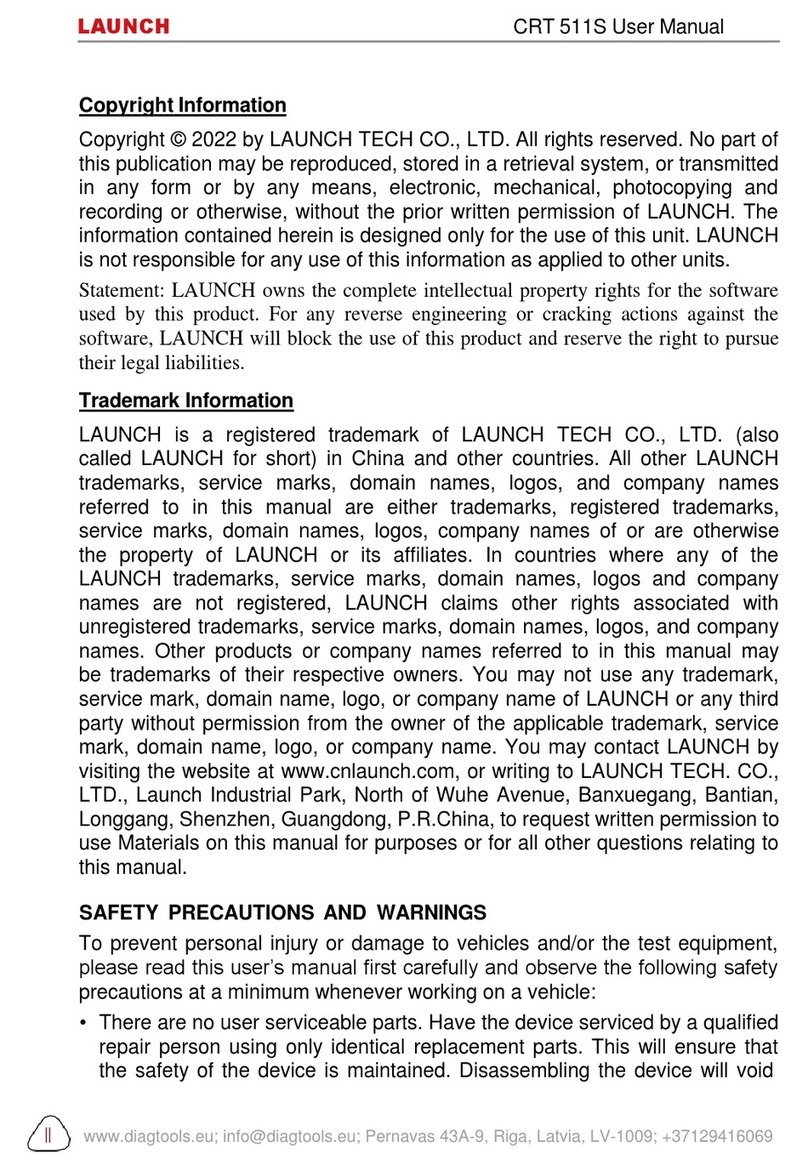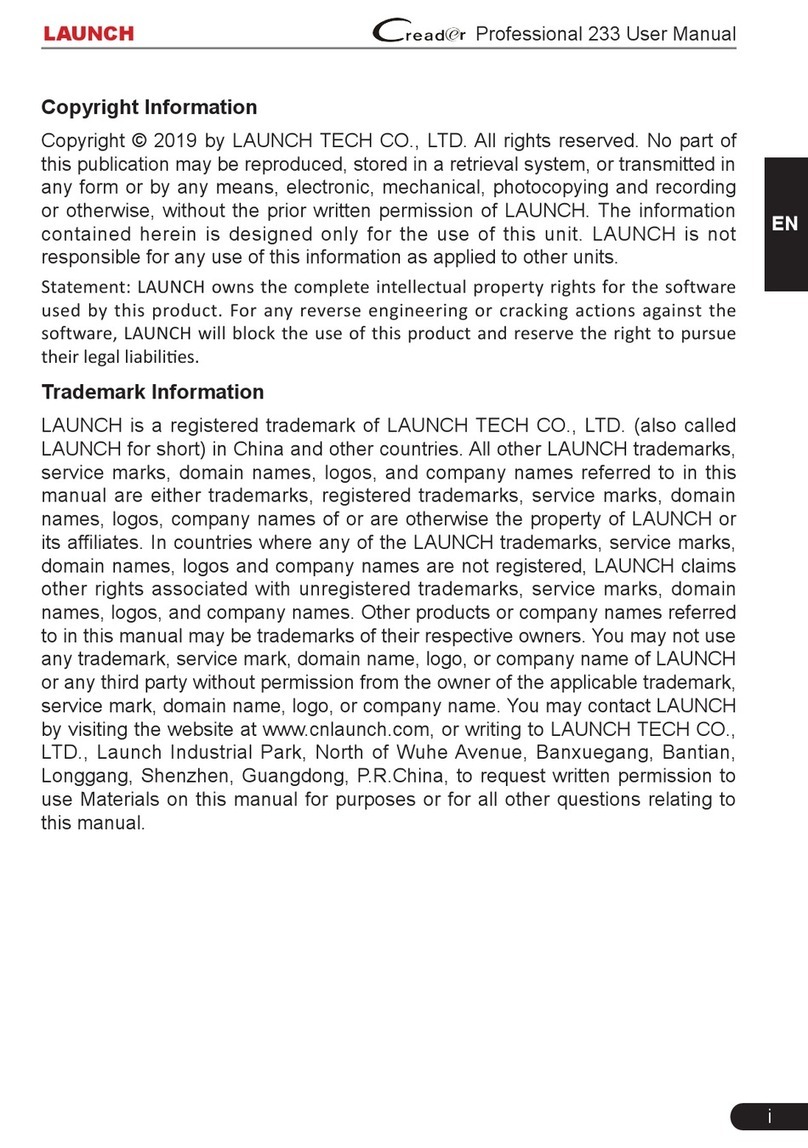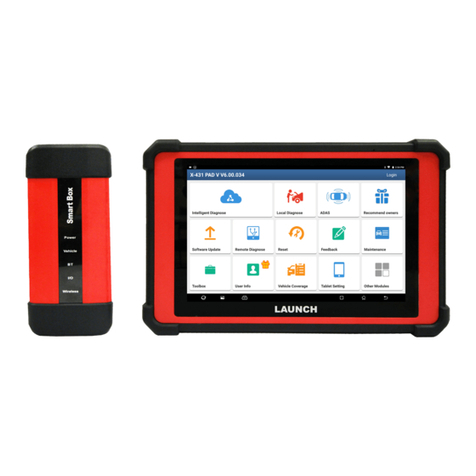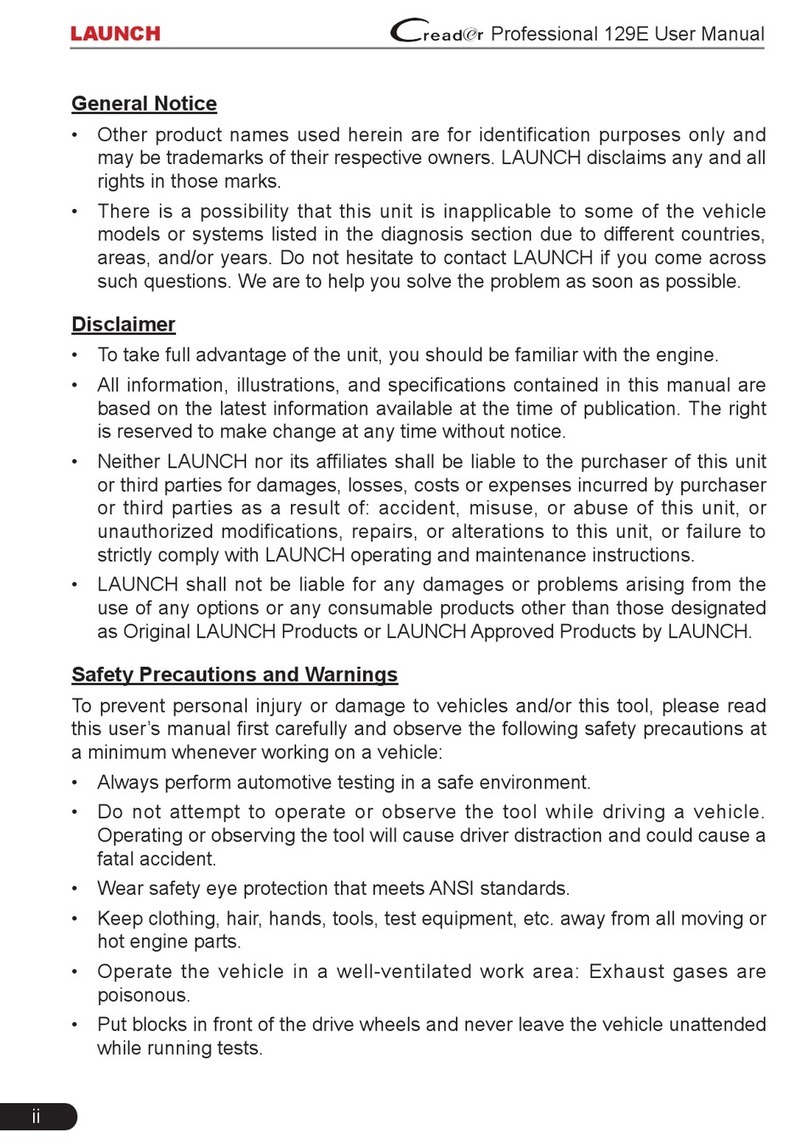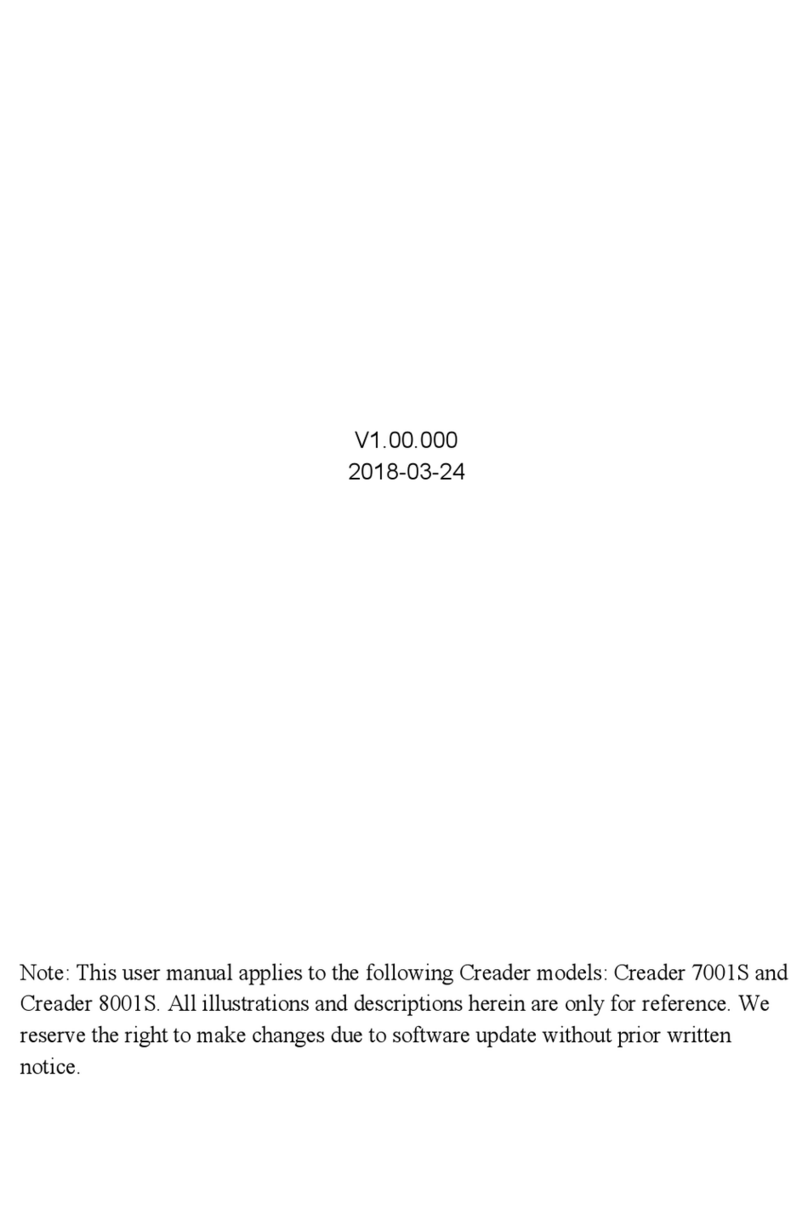*Note: Due to continuing improvements, actual product may differ slightly from the product described herein and this Quick Start Guide is subject to change without prior notice.
DLC Location
Start Diagnostics
Introduction
There are two main components to the diagnostic system: display tablet and VCI connector.
- Works as the central processor and monitor for analyzing vehicle data
and indicating the test result.
- Works as the vehicle communication interface device for accessing the
vehicle data (only applies to the passenger vehicles of 12V).
The following illustration explains how the display tablet works with the VCI connector.
?
?
Display tablet
VCI connector
(For details on how to
connect, please refer to
Section 4 “Preparation
& Connections”.)
To proceed one of the following operations, you need to make
network connection (See Section 2 “Network Setup” for details):
Register App & activate the VCI
Update the diagnostic software & APK
Surf the Internet
?
?
?
Display Tablet
VCI Connector Vehicle’s DLC
To Vehicle’s DLC
(Sending the vehicle data to the tablet)
Internet
The DLC(Data Link Connector) provides
standard 16 pins and is generally located on
driver’s side, about 12 inch away from the
center of dashboard. See the following figure
for DLC locations of most vehicles.
In case no DLC is found, please refer to
Automobile Repair Manual.
Connection
Preparation & Connection
Start Diagnostics
2
1
3
Follow the steps below to proceed:
Switch the ignition ON.
1 , plug the VCI connector into
the vehicle’s DLC directly or use the OBD II extension cable to connect the VCI connector
and the DLC.
2 , do the following:
1). Select the corresponding non-16pin connector.
2). Plug the non-16pin end of the connector into the DLC socket, then connect the other
end to the OBD I adaptor, and then tighten the captive screws.
3). Connect the other end of the adaptor to the VCI connector.
4). To supply power to OBD I adaptor from:
Connect one end of the battery clamps cable to
vehicle's battery, and the other end to the power jack of OBD I adaptor, Or
: Connect one end of the cigarette lighter cable to
vehicle's cigarette lighter receptacle, and the other end to the power jack of OBD I
adaptor.
3.
.
.
For vehicles equipped with an OBD II management system
For vehicles not equipped with an OBD II management system
A. Battery Clamps Cable(optional):
B. Cigarette Lighter Cable(optional)
1) Switch the ignition OFF.
2) The vehicle battery voltage should be 9 18V.
3) Throttle should be in a closed position.
-
Tap Diagnose""
Select vehicle
Follow the prompts
on the screen
Select software version
and tap on “OK”
For new users, please follow the operation chart shown left
to get familiar with and start using this tool.
*Notes:
1. To start a diagnostic session, you have to activate the VCI
connector and download the diagnostic software. For details,
refer to Section 3 “ in this Quick Start
Guide.
2. Please remove the VCI connector from the DLC and re insert it
into the VCI slot after use to avoid loss.
3. All software is updated from time to time. To enjoy better
service and more capabilities, you are recommended to keep
updated with the latest available software.
Register & Update”
-