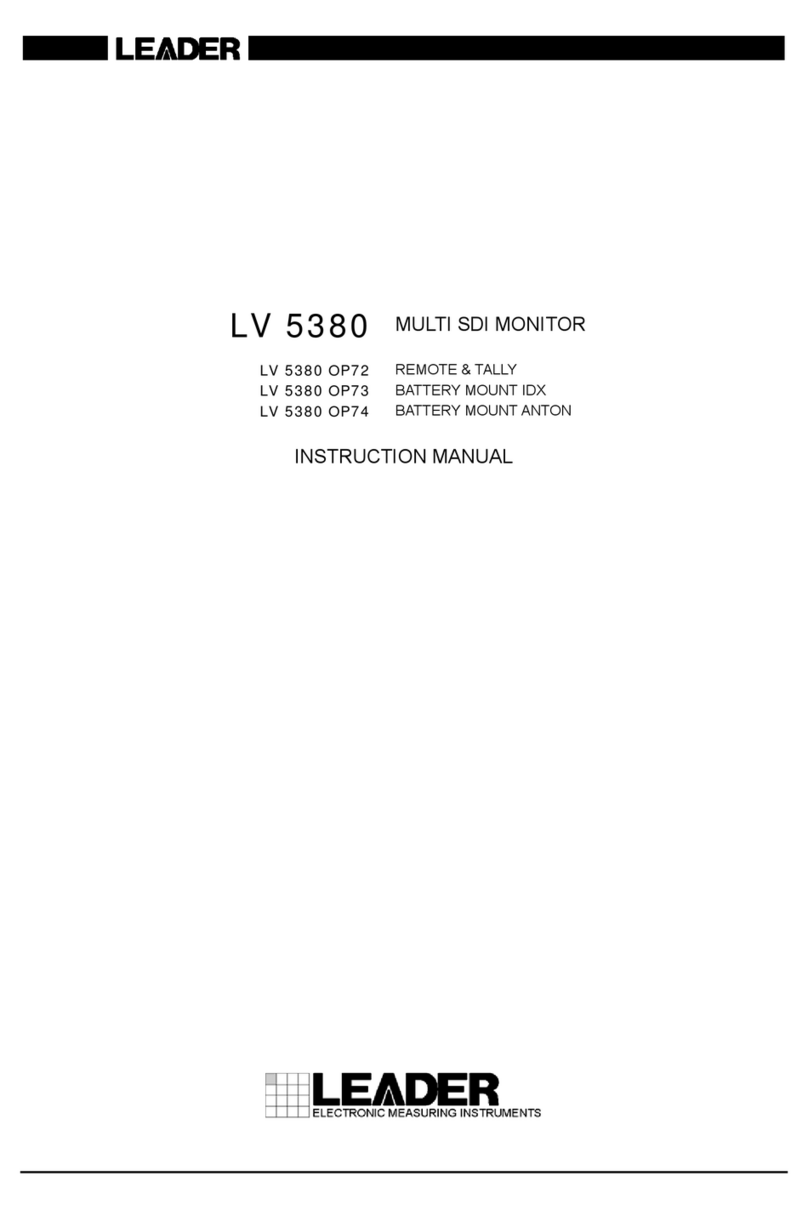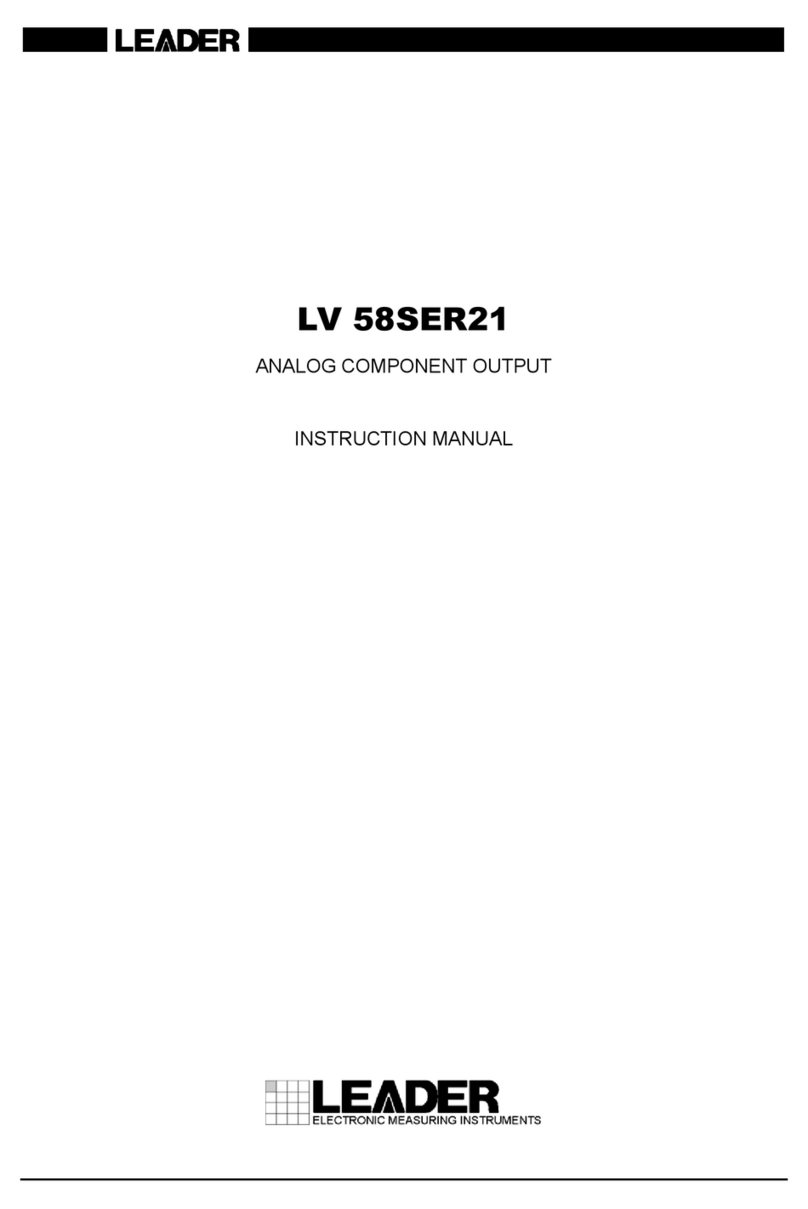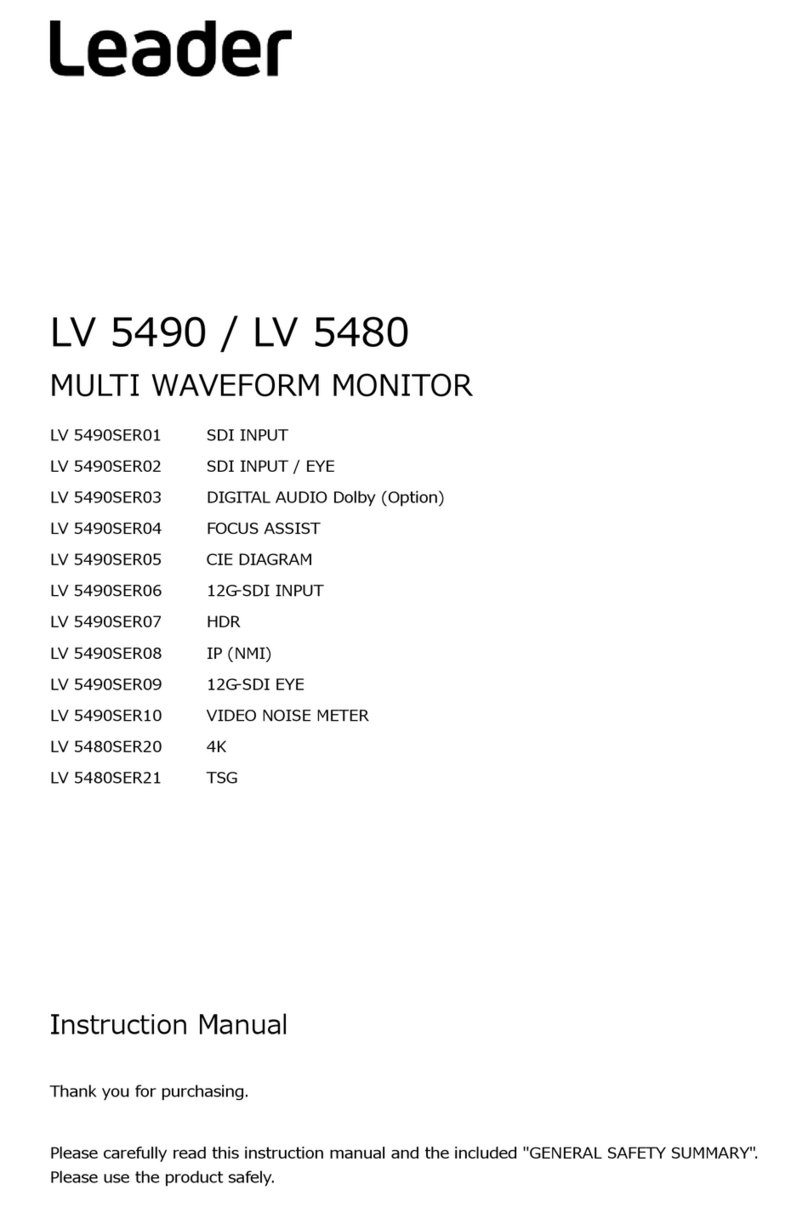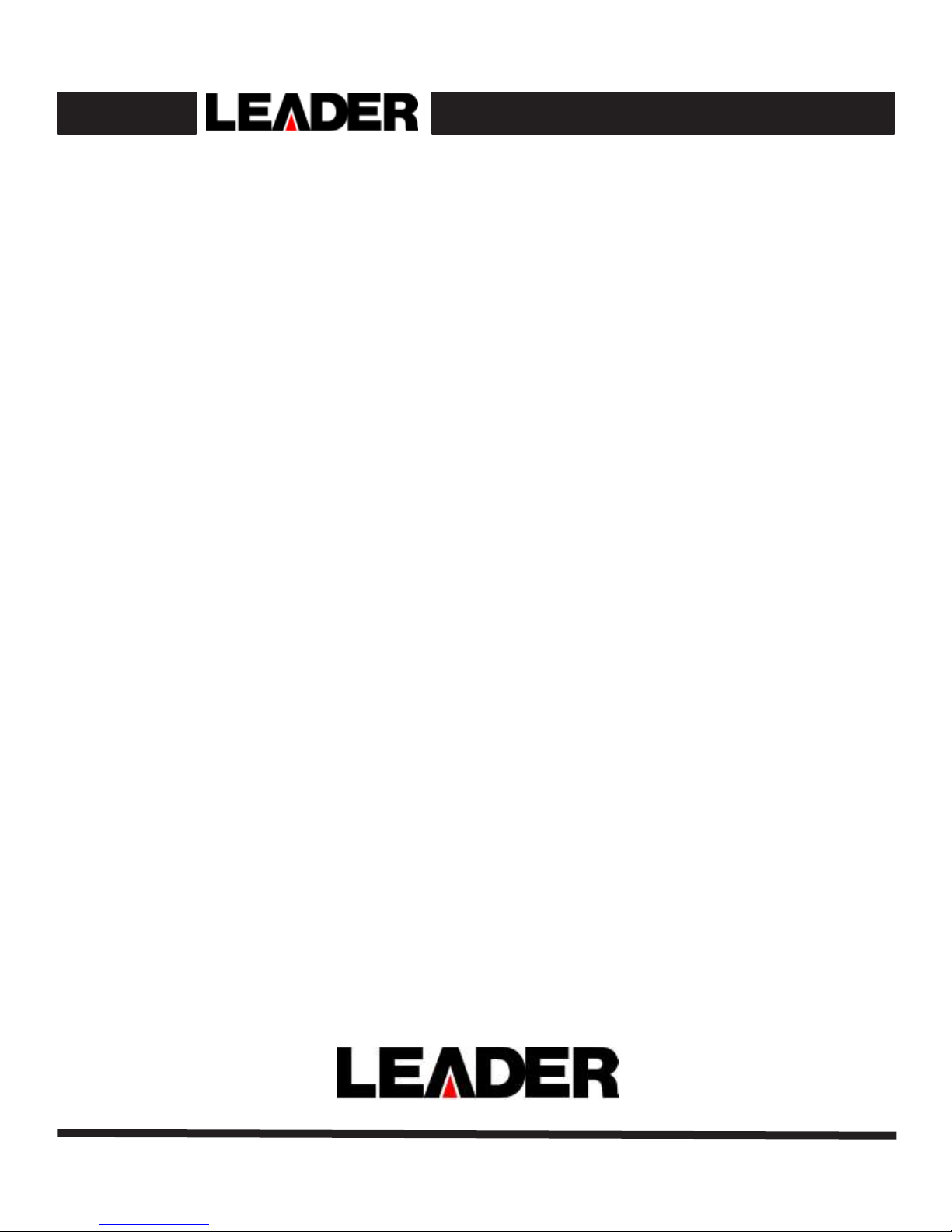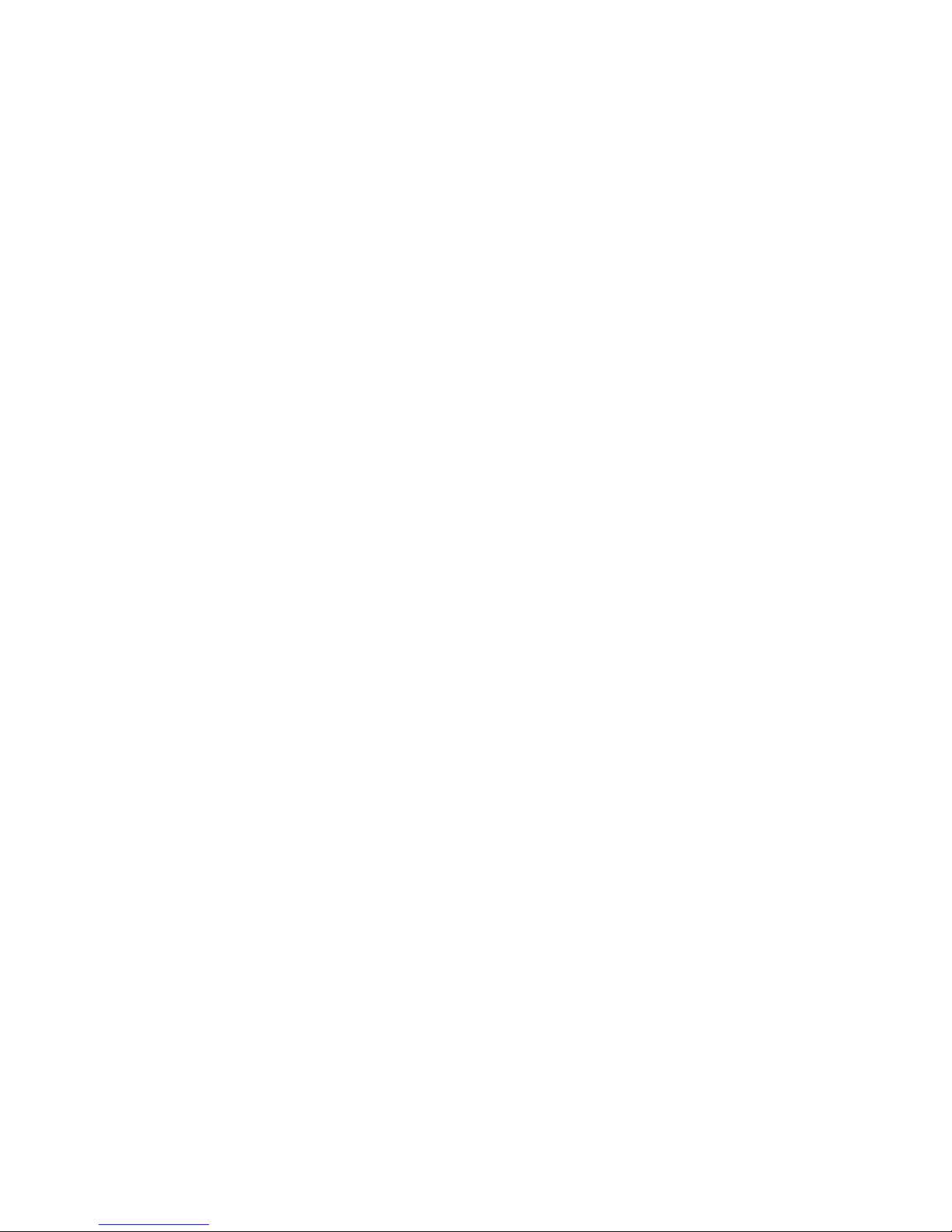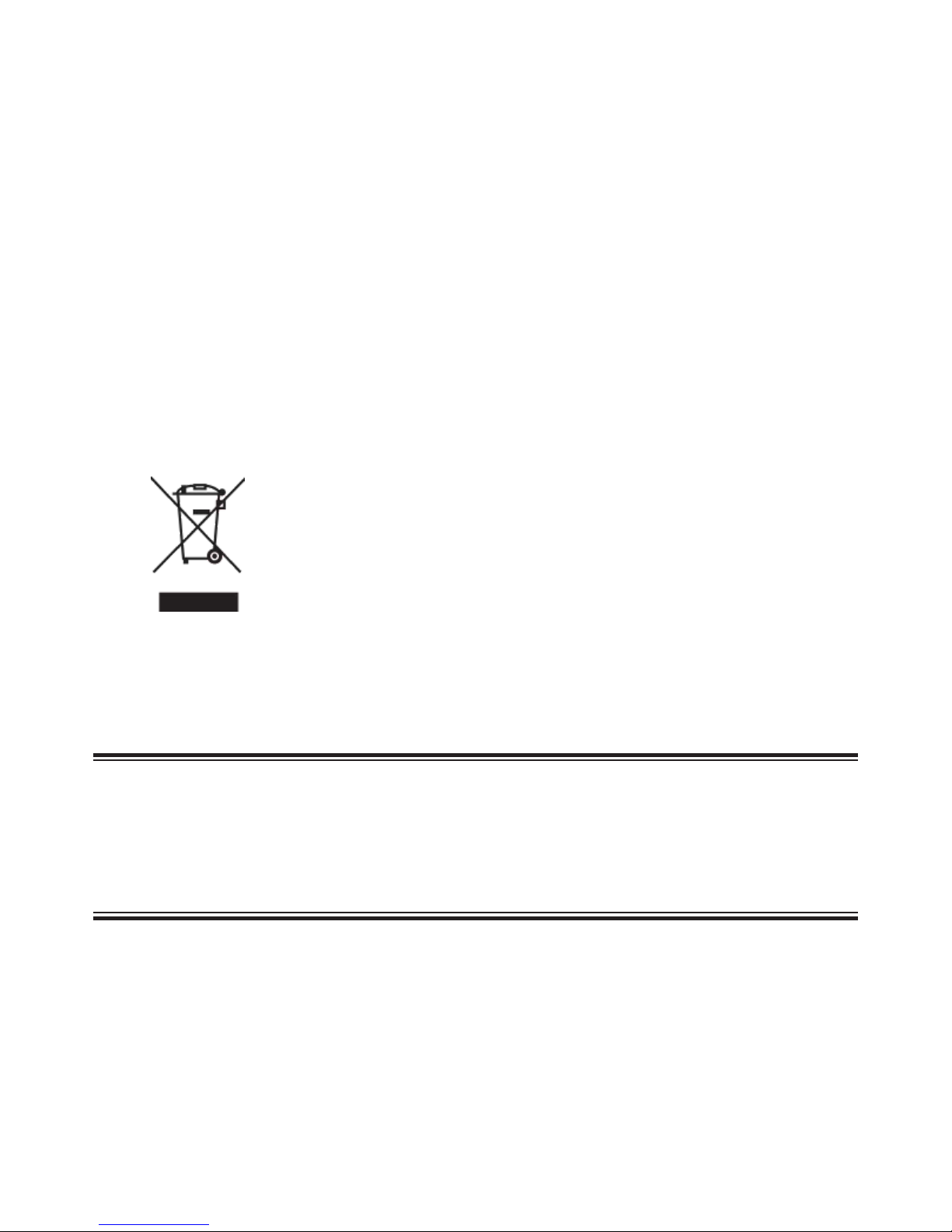TABLE OF CONTENTS
GENERAL SAFETYSUMMARY I
1 INTRODUCTION
������������������������������������������������������������������������������������������������������
1
1
�
1 Scope of
W
arranty
���������������������������������������������������������������������������������������������������������������������
1
1
�
2 Operating Precautions
���������������������������������������������������������������������������������������������������������������
1
1
�
2
�
1 About Standby Mode
�����������������������������������������������������������������������������������������������������������������
1
1
�
2
�
2 Mechanical Shock
����������������������������������������������������������������������������������������������������������������������
1
1
�
2
�
3 Electrostatic Damage
����������������������������������������������������������������������������������������������������������������
1
1
�
2
�
4
W
arming Up
�������������������������������������������������������������������������������������������������������������������������������
1
1
�
2
�
5 Backup Battery
��������������������������������������������������������������������������������������������������������������������������
2
1
�
2
�
6 About the LCD Panel
�����������������������������������������������������������������������������������������������������������������
2
1
�
3 About
T
rademarks and Licenses
�����������������������������������������������������������������������������������������������
2
2 PRODUCT FEATURES
�������������������������������������������������������������������������������������������
3
2
�
1 General
��������������������������������������������������������������������������������������������������������������������������������������
3
2
�
2 Control Panel
�����������������������������������������������������������������������������������������������������������������������������
4
2
�
3 Basic Information
�����������������������������������������������������������������������������������������������������������������������
5
2
�
3
�
1 Initial Setup
��������������������������������������������������������������������������������������������������������������������������������
5
3 CONNECTIONS
�������������������������������������������������������������������������������������������������������
6
3
�
1 Connecting to SDI signals (3Gbps ~ 270 Mbps)
�����������������������������������������������������������������������
6
3
�
2 Connecting to HDMI signals
������������������������������������������������������������������������������������������������������
7 3
�
3
Connecting to Component Input Signals (1
�
0 Vpp - Y with Sync; 0
�
7 Vpp - Pb Pr)
�������������������
8 3
�
4
Connecting to Composite Input Signals (1
�
0 Vpp with Sync)
����������������������������������������������������
8
4 MENU FEATURES
���������������������������������������������������������������������������������������������������
9
4
�
1 Video
������������������������������������������������������������������������������������������������������������������������������������������
9
4
�
1
�
1 Color
T
emp
�����������������������������������������������������������������������������������������������������������������������������������
9
4
�
1
�
2 Brightness
����������������������������������������������������������������������������������������������������������������������������������
9
4
�
1
�
3 Contrast
�������������������������������������������������������������������������������������������������������������������������������������
9
4
�
1
�
4 Color
������������������������������������������������������������������������������������������������������������������������������������������
9
4
�
1
�
5 Color Only
��������������������������������������������������������������������������������������������������������������������������������
10
4
�
1
�
6 NTSC Setup
�����������������������������������������������������������������������������������������������������������������������������
10
4
�
1
�
7 Max Bright
��������������������������������������������������������������������������������������������������������������������������������
10
4
�
2 Aspect Menu
����������������������������������������������������������������������������������������������������������������������������
10
4
�
2
�
1 Scan
�����������������������������������������������������������������������������������������������������������������������������������������
10
4
�
2
�
2 Aspect
��������������������������������������������������������������������������������������������������������������������������������������
10
4
�
2
�
3 Anamorphic
������������������������������������������������������������������������������������������������������������������������������
11
4
�
2
�
4 Zoom Mode
������������������������������������������������������������������������������������������������������������������������������
11
4
�
2
�
5 H/V Delay
���������������������������������������������������������������������������������������������������������������������������������
12
4
�
2
�
6 Still
�������������������������������������������������������������������������������������������������������������������������������������������
12
4
�
3
A/V
Scope
��������������������������������������������������������������������������������������������������������������������������������
12
4
�
3
�
1 Scope Position
�������������������������������������������������������������������������������������������������������������������������
12
4
�
3
�
2
W
aveform Enable
��������������������������������������������������������������������������������������������������������������������
12
4
�
3
�
3
W
aveform Source
��������������������������������������������������������������������������������������������������������������������
12
4
�
3
�
4 Vector Enable
��������������������������������������������������������������������������������������������������������������������������
12
4
�
3
�
5 Audio Level Meter
��������������������������������������������������������������������������������������������������������������������
12
4
�
3
�
6 Scope Blend
����������������������������������������������������������������������������������������������������������������������������
13
4
�
4 Settings Menu
��������������������������������������������������������������������������������������������������������������������������
13
4
�
4
�
1 OSD
�����������������������������������������������������������������������������������������������������������������������������������������
13
4
�
4
�
2 Load Sys Default
���������������������������������������������������������������������������������������������������������������������
13