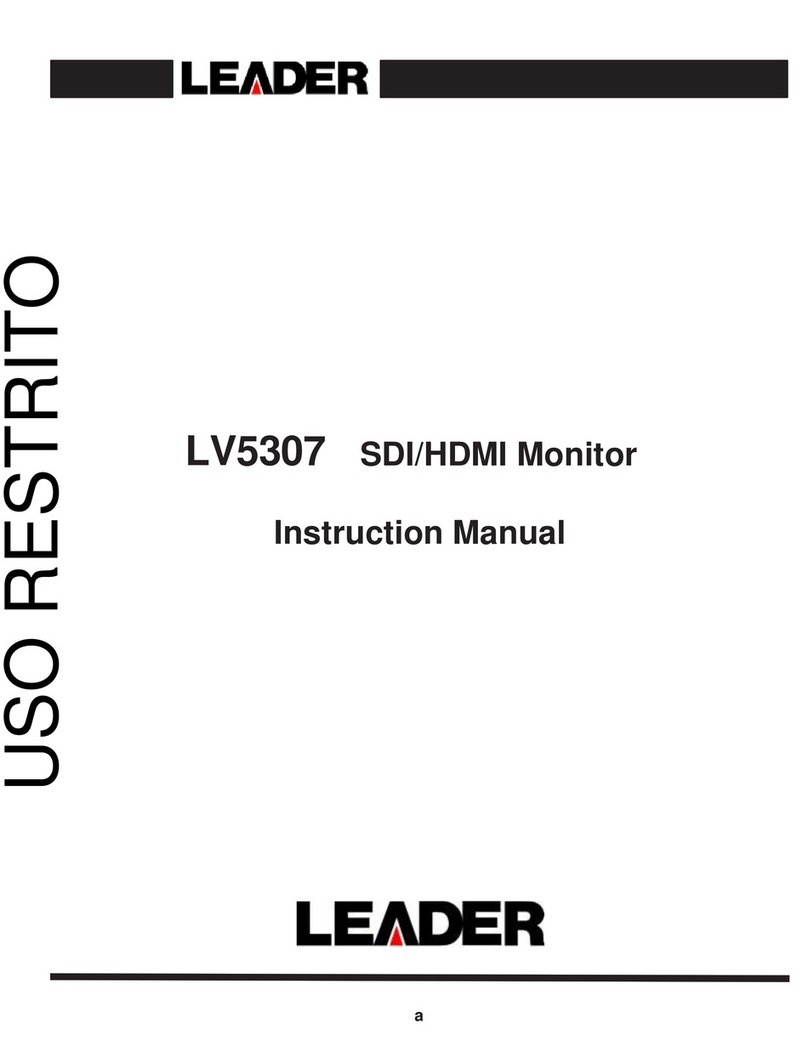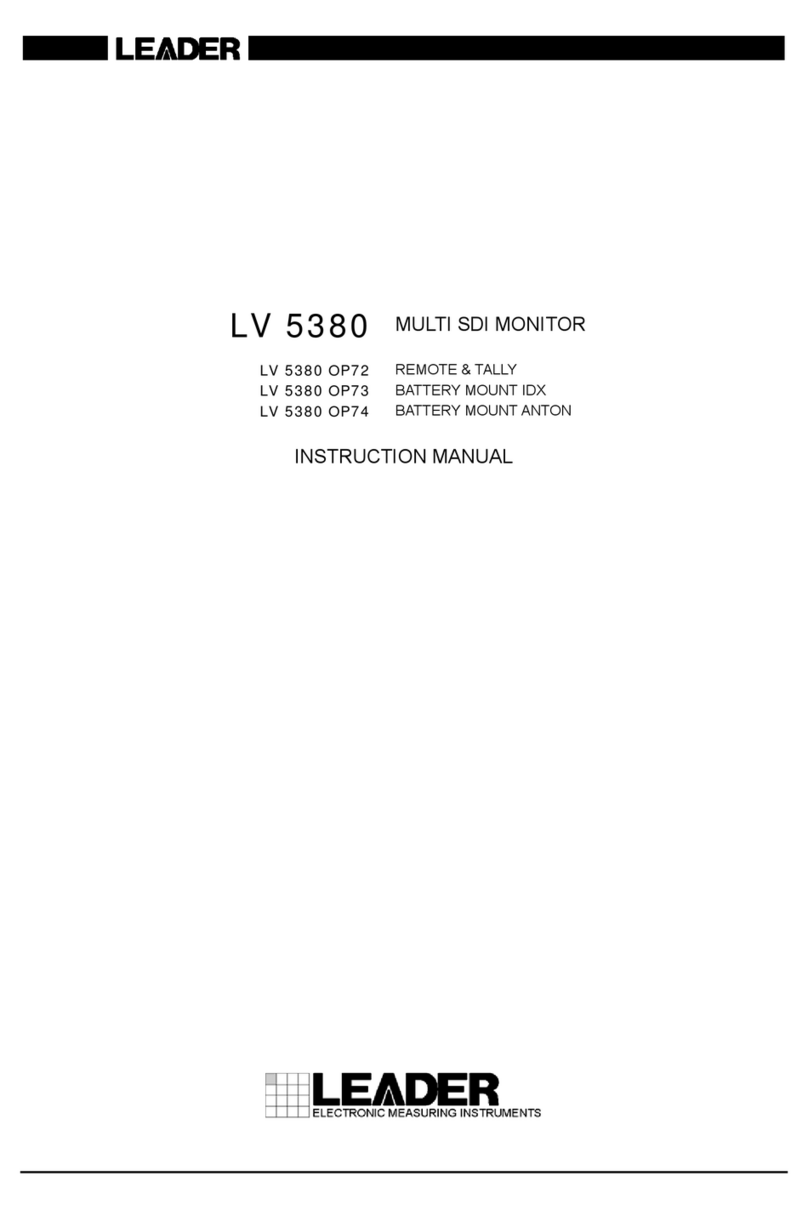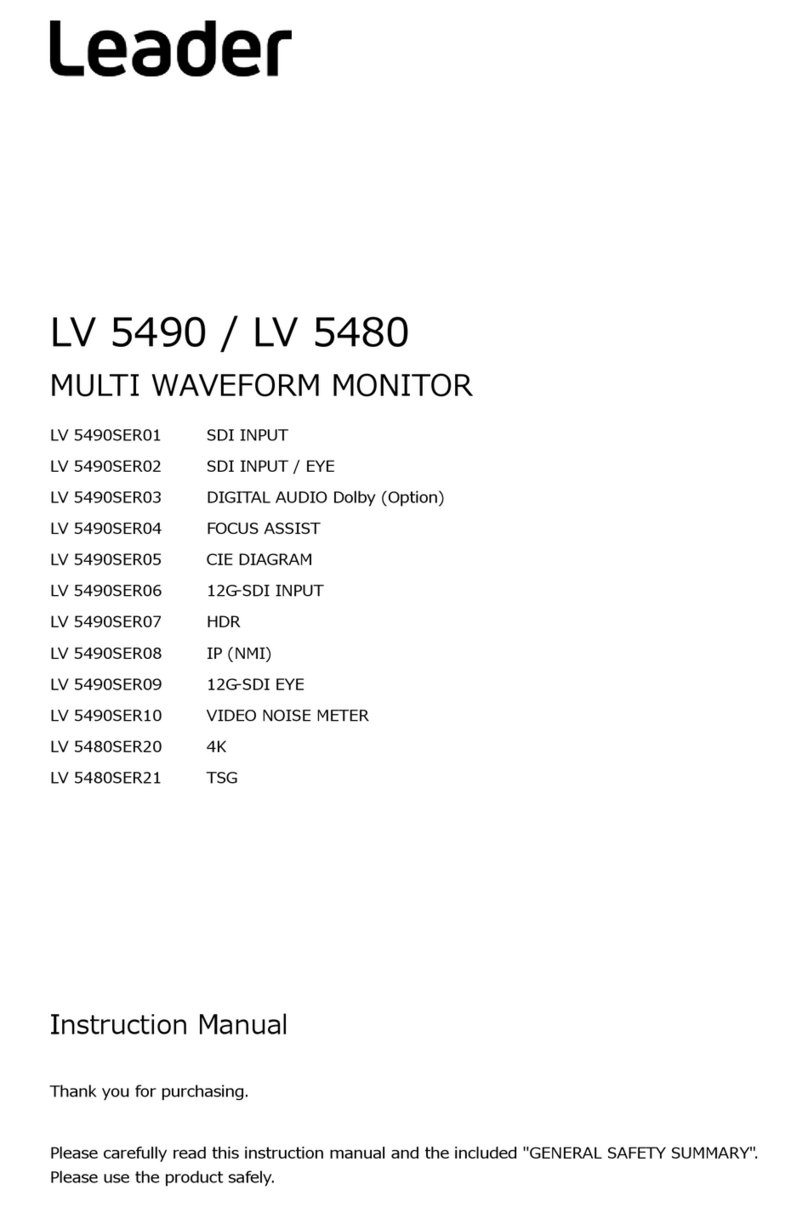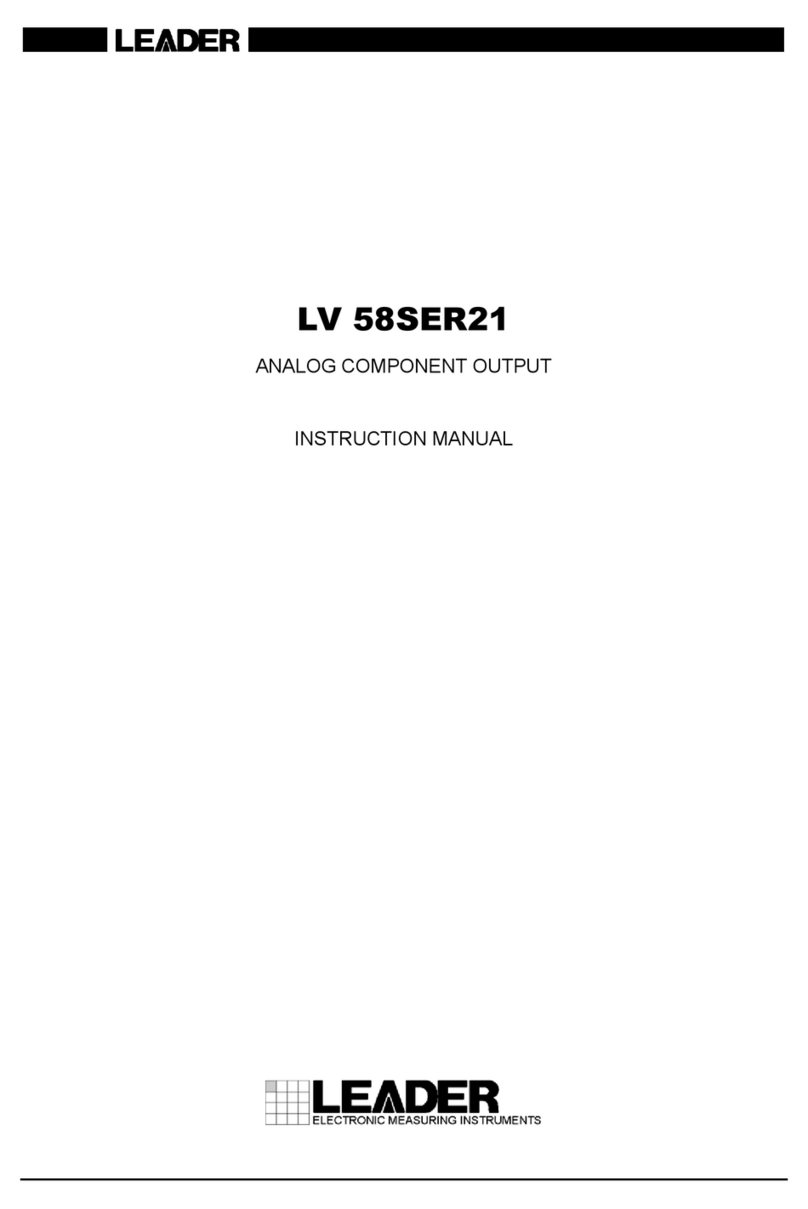EYE ・・・・・・・・ 30
Multi display
Call the Layout(Single setting) ・・・・ 31
Call the Layout(Simul setting) ・・・・ 32
Others
Screen capture ・・・・・・・・ 33
Frame capture ・・・・・・・・ 34
Signal output settings ・・・・・・・・ 35
Initialize ・・・・・・・・ 35
Preset Register / Delete ・・・・・・・・ 36
Call the Preset ・・・・・・・・ 36
Layout Settings
Change Layout-basic- ・・・・・・・・ 37
Change Layout(general)-example- ・・ 38
Change Layout (process) -example- ・・ 39
Change layout (general) -example1- ・・ 40
Change layout (process) -example1- ・・ 41
Change layout (general) -example2- ・・ 42
Change layout (Process) -example2- ・・ 43
Change Enhanced layout -basic- ・・・ 44
Change Enhanced layout -general- ・・・ 45
Change Enhanced layout -basic- ・・・ 46
Display Assignment
Display Assignment ・・・・・・・・ 48
Display Assignment -Basic- ・・・・ 49
Display Assignment -WFM- ・・・・ 50
Display Assignment -PIC- ・・・・ 51
Operation Kay ・・・・・・・・ 52
IP No.1 ・・・・・・・・ 53
IP No.2 ・・・・・・・・ 54
LV5600/LV7600 Quick Manual
Main unit
Front Panel ・・・・・・・ 2
Rear Panel ・・・・・・・ 3
Basic Setup
Measurement Screen ・・・・・・・ 5
INPUT Setting ・・・・・・・ 6
Basic Setting (No.1) ・・・・・・・ 7
Basic Setting (No.2) ・・・・・・・ 8
Function operation ・・・・・・・ 9
Settings for Quick Manual ・・・・・・・ 10
Measurement Mode
Waveform Display(No.1) ・・・・・・・ 11
Waveform Display(No.2) ・・・・・・・ 12
Vector Display(No.1) ・・・・・・・ 13
Vector Display(No.2) ・・・・・・・ 14
Vector Display(No.3) ・・・・・・・ 15
(for UHDTV / HLG color bar)
CIE chromaticity diagram display. ・・・・・ 16
5BAR Gamut display ・・・・・・・ 17
Picture display ・・・・・・・ 18
CINELITE(% display) ・・・・・・・ 19
CINEZONE ・・・・・・・ 20
Focus assist ・・・・・・・ 21
HDR display(No.1) ・・・・・・・ 22
HDR display(No.2) ・・・・・・・ 23
AUDIO ・・・・・・・ 24
STATUS ・・・・・・・ 25
Payload ID/SRLive Metadata display ・・・・・ 26
Event log ・・・・・・・ 27
Phase difference measurement ・・・・・・・ 28
AV PHASE (Lip Sync) ・・・・・・・ 29
Ver.1.1
TABLEOFCONTENTS
ThisQuickManualrequiresfirmwareversion4.0orhigher.
Ifyouhavealowerversion,pleasedownloadandinstallthelatestfirmwarefromthewebdownload.