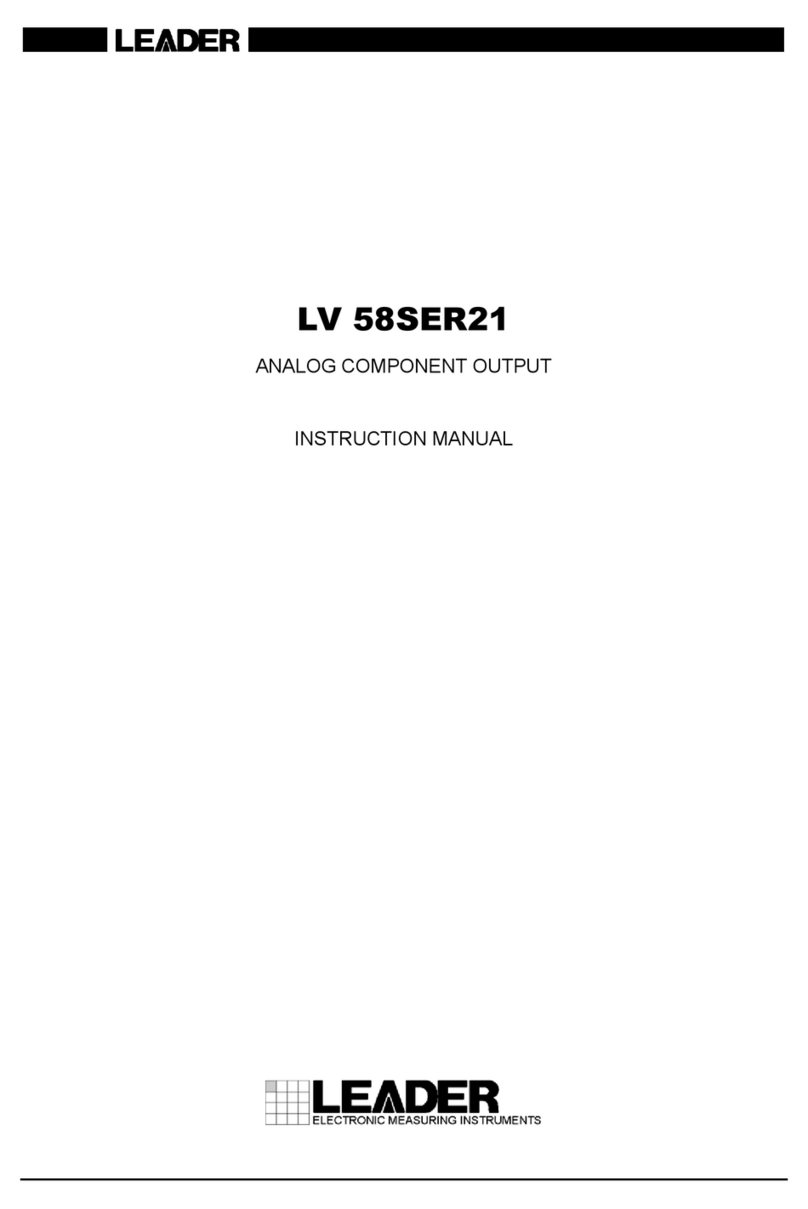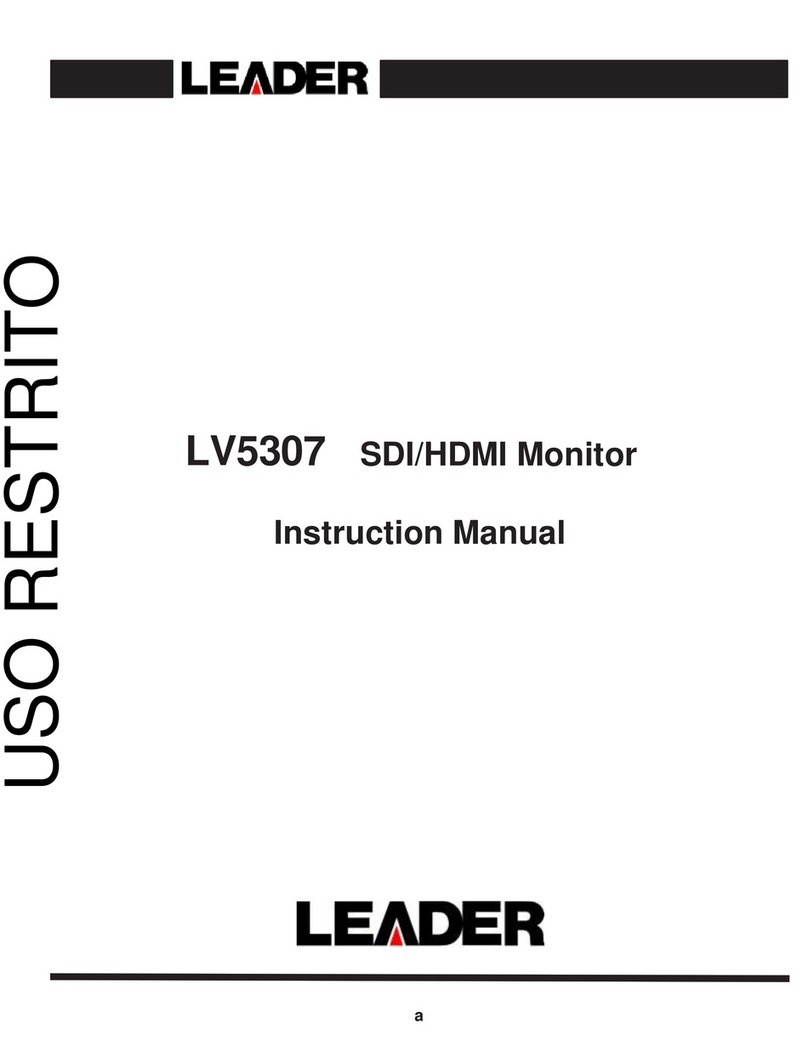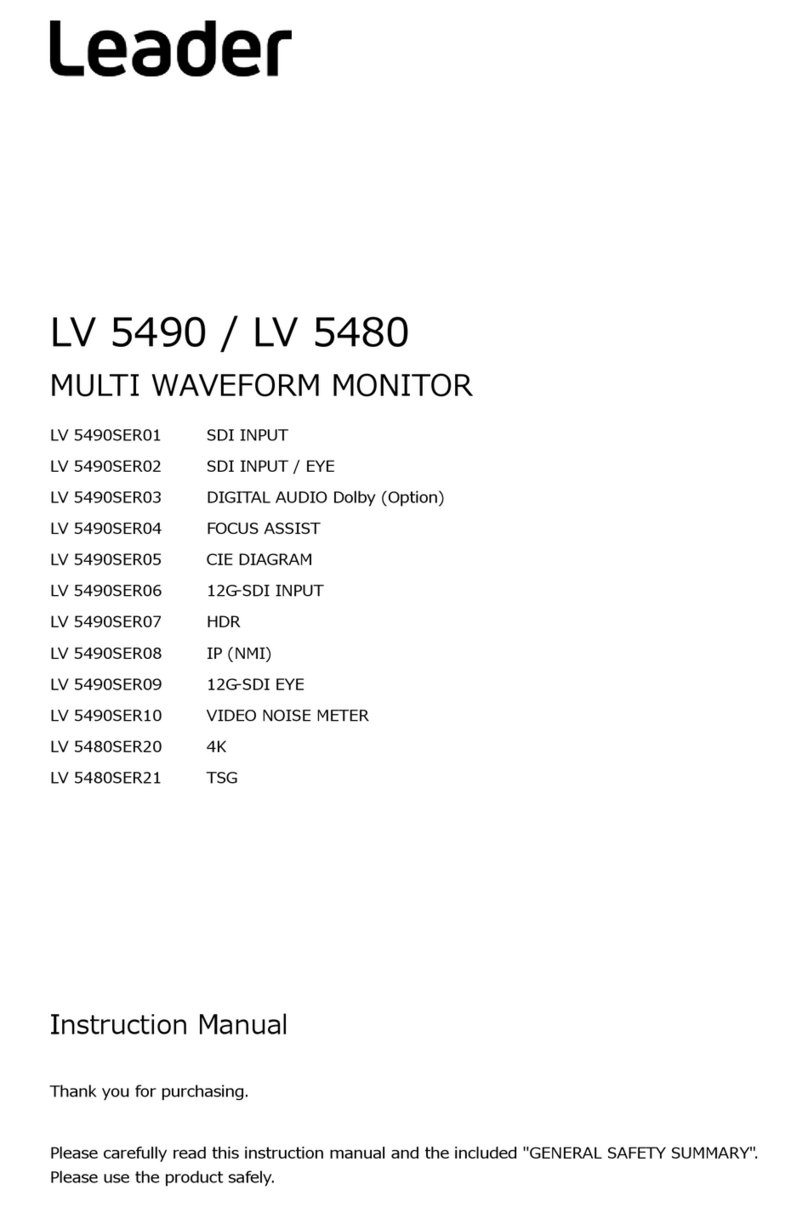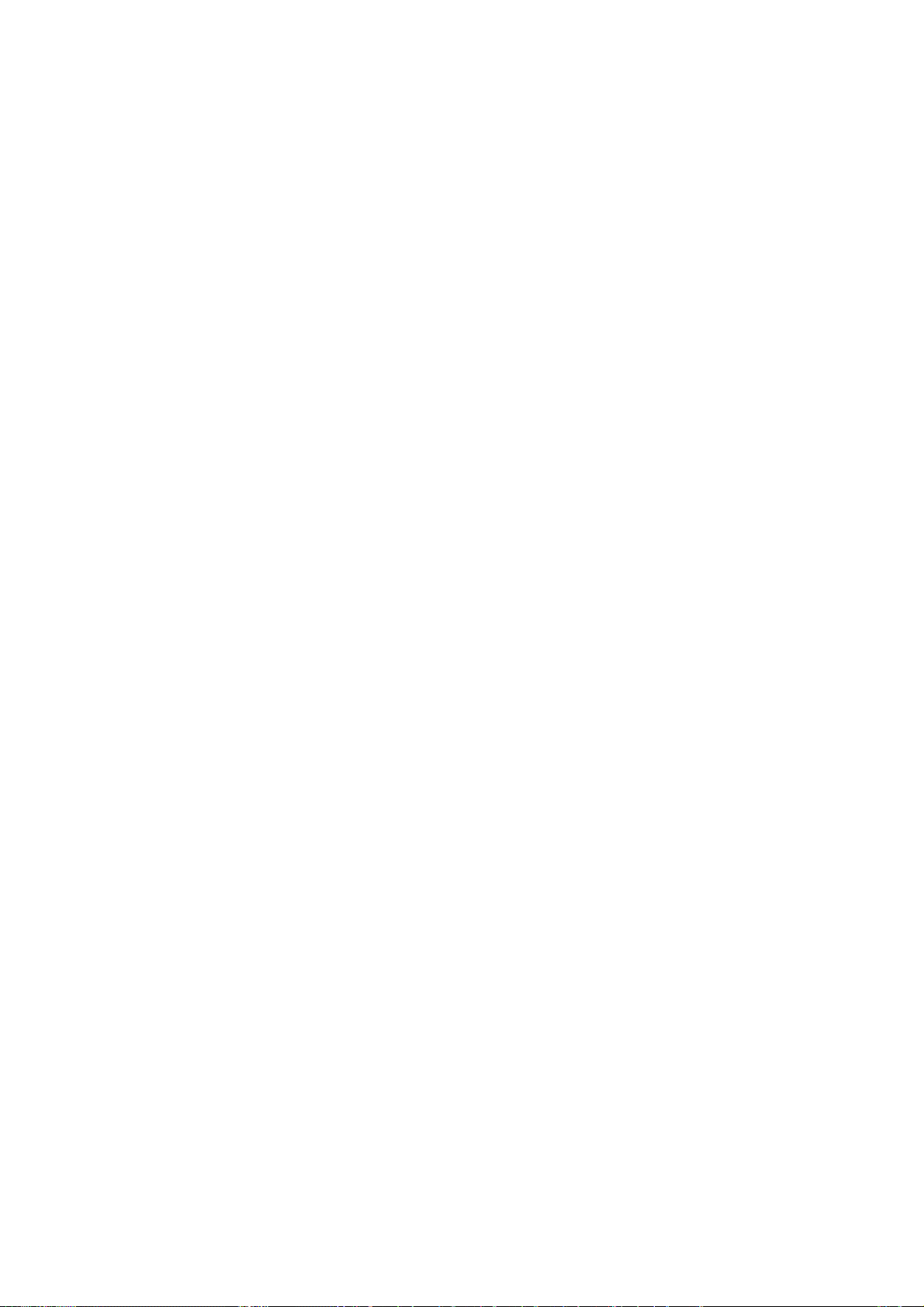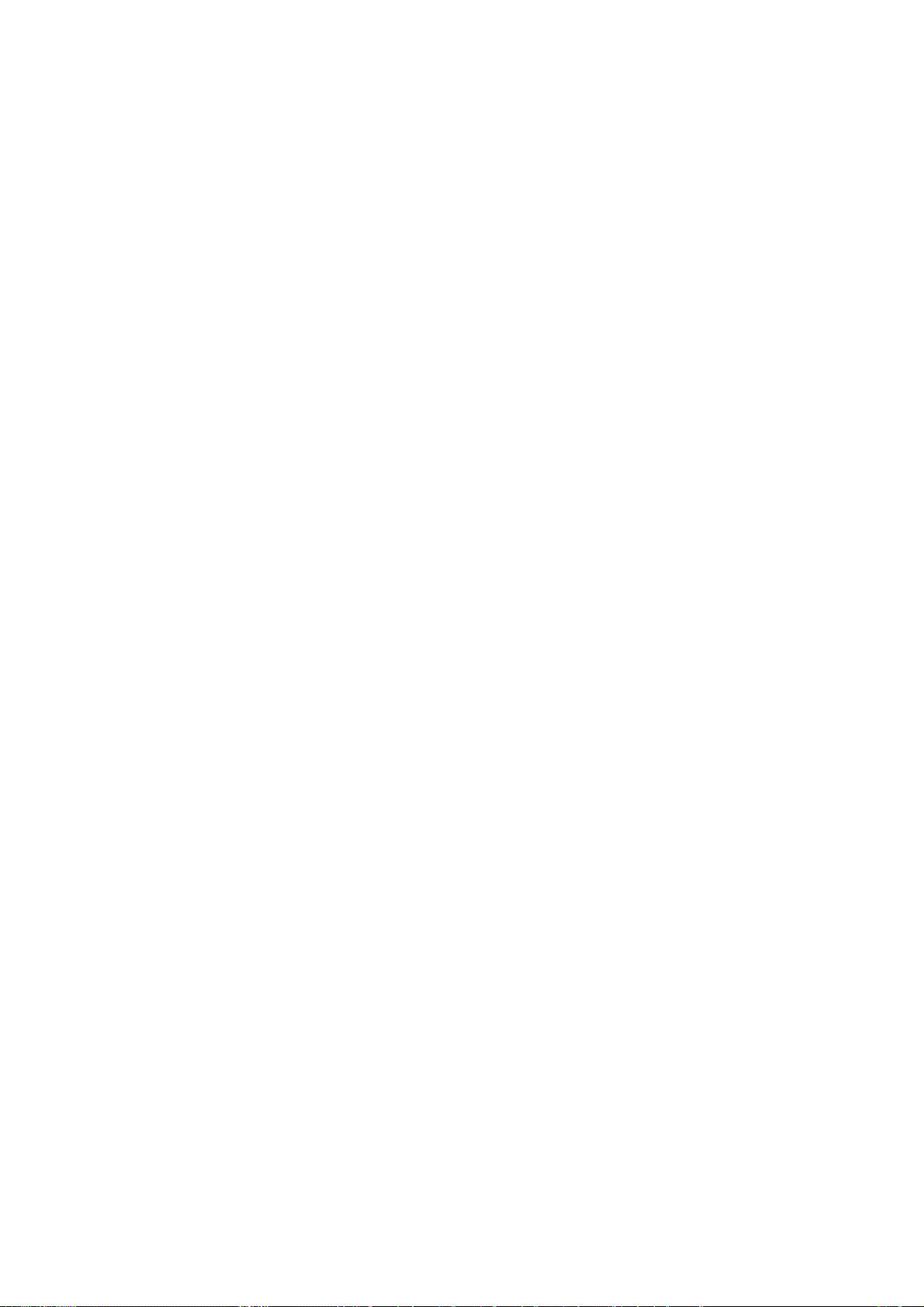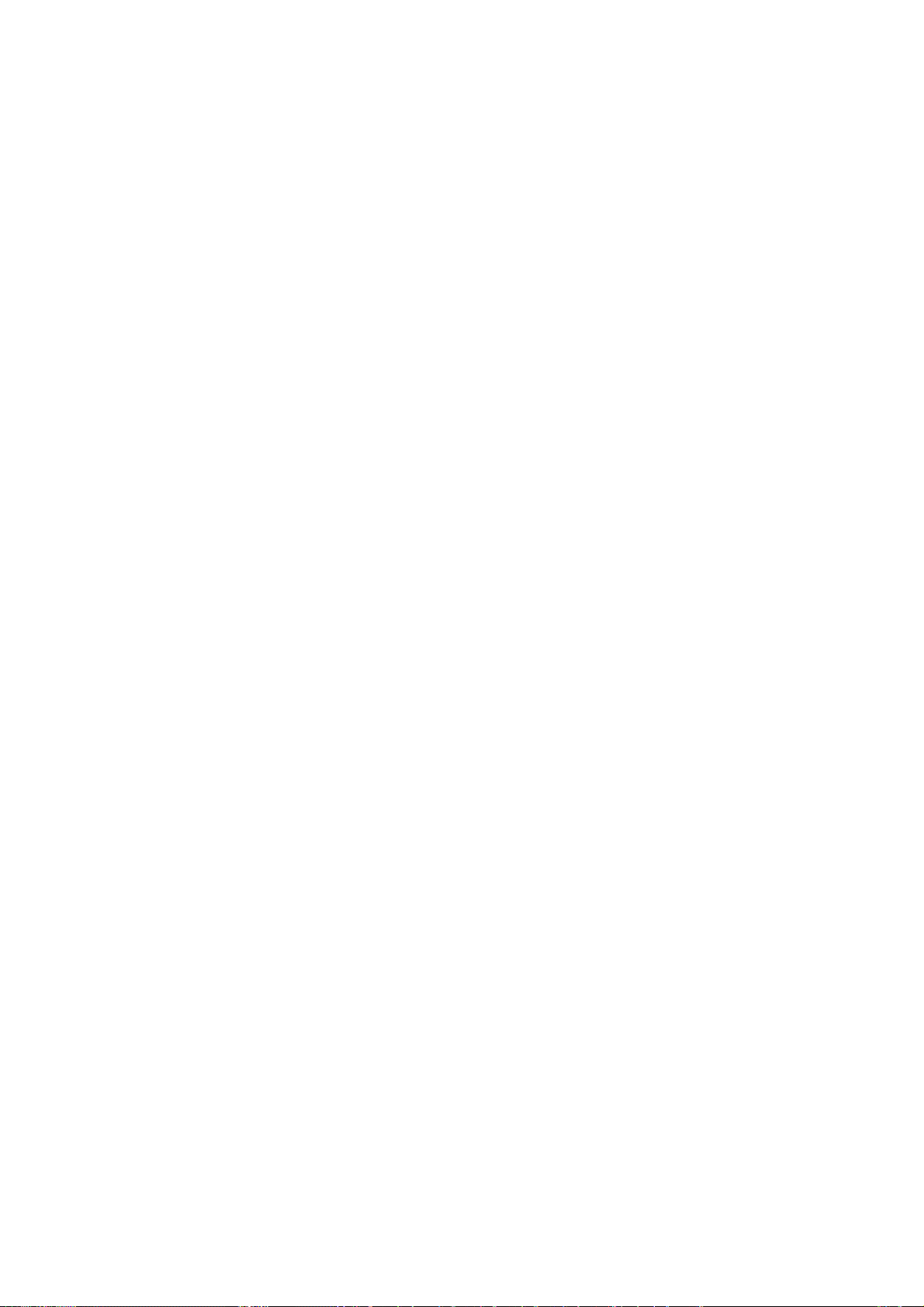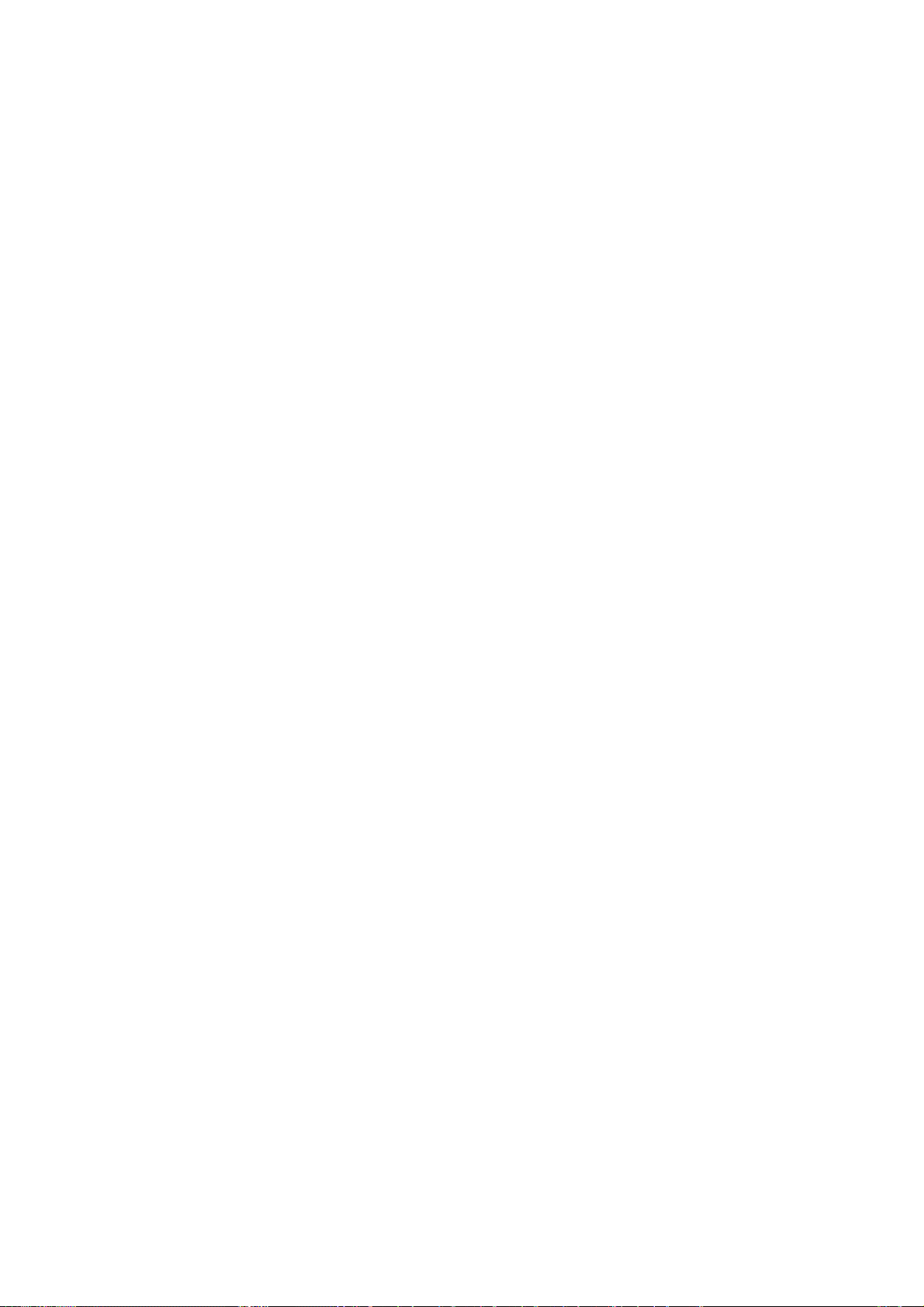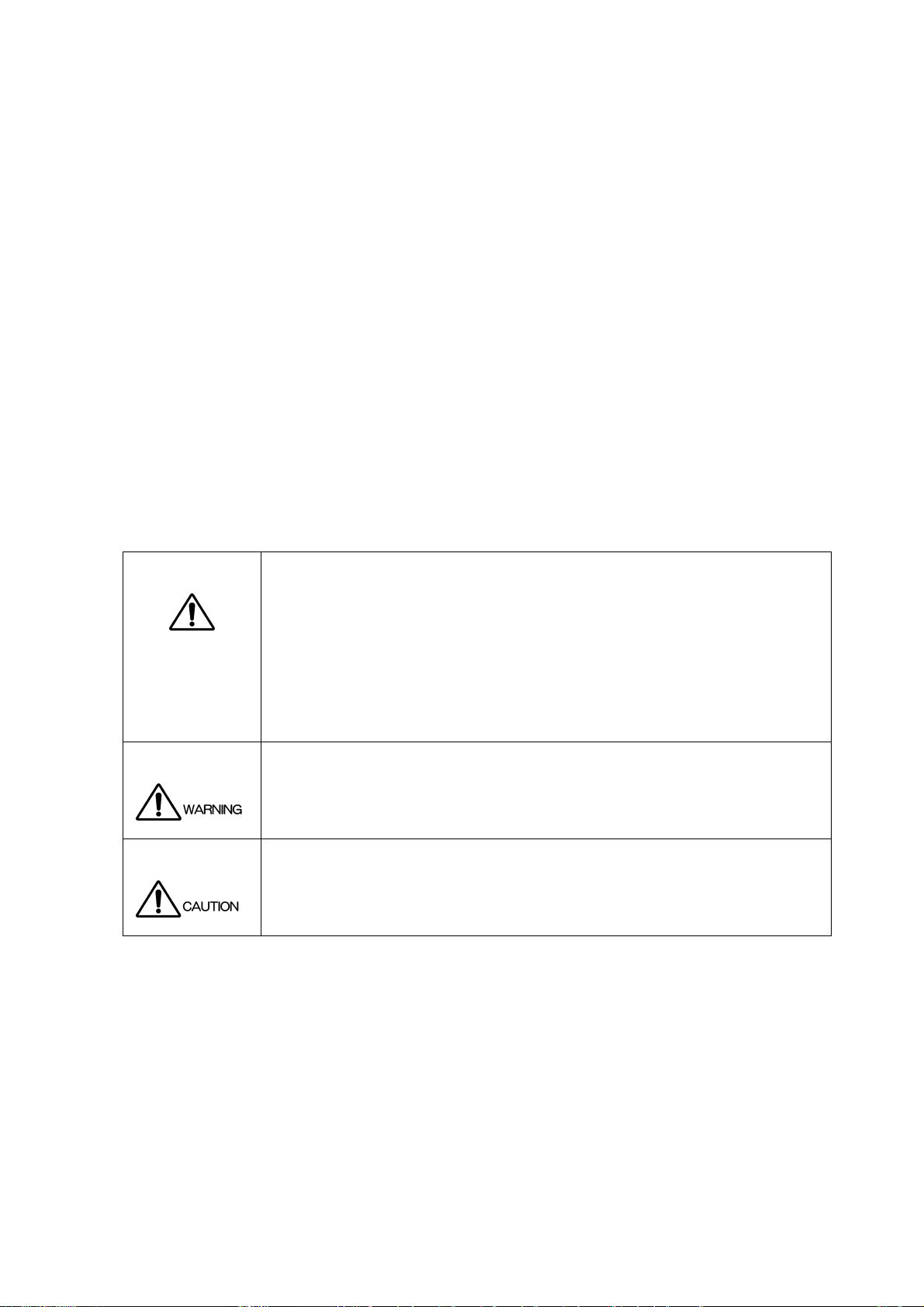10.6 Display Settings (DISPLAY).................................................................................................. 97
10.6.1 Setting the Display Size................................................................................................. 98
10.6.2 Setting the Display Position ........................................................................................... 99
10.6.3 Displaying Gamut Errors.............................................................................................. 100
10.6.4 Displaying the Audio Meter .......................................................................................... 101
10.6.5 Selecting the Audio Meter Display Format................................................................... 101
10.6.6 Selecting the SD Signal Display Format ...................................................................... 102
10.7 CINELITE Settings (for the CINELITE option) .................................................................... 102
11. VIDEO SIGNAL WAVEFORM DISPLAY (WFM) ..................................................... 103
11.1 General Video Signal Waveform Display Explanation......................................................... 103
11.2 Display Position Settings .................................................................................................... 105
11.2.1 Setting the Horizontal Position..................................................................................... 105
11.2.2 Setting the Vertical Position ......................................................................................... 105
11.3 Video Signal Waveform and Scale Settings (INTEN/SCALE) ............................................. 106
11.3.1 Setting the Scale Units ................................................................................................ 106
11.3.2 Changing the Scale Color............................................................................................ 107
11.3.3 Changing the Video Signal Waveform Color................................................................ 108
11.3.4 Setting the Contrast ..................................................................................................... 108
11.3.5 Displaying Markers for 75 % Intensity Color Bars........................................................ 108
11.3.6 Displaying Horizontal Markers ..................................................................................... 109
11.3.7 Setting the Video Signal Waveform Intensity ............................................................... 110
11.3.8 Setting the Scale Intensity ........................................................................................... 110
11.4 Gain and Sweep Settings (GAIN/SWEEP) ..........................................................................111
11.4.1 Switching between the Overlay and Parade Displays...................................................111
11.4.2 Selecting the Sweep Method ....................................................................................... 112
11.4.3 Setting the Horizontal Magnification ............................................................................ 115
11.4.4 Setting the Fixed Vertical Gain .................................................................................... 116
11.4.5 Setting the Variable Vertical Gain ................................................................................ 116
11.5 Line Selection and Sync Signal Settings (LINE SEL EXT REF).......................................... 117
11.5.1 Displaying the Waveform of the Selected Line ............................................................ 117
11.5.2 Selecting a Line ........................................................................................................... 118
11.5.3 Setting the Line Selection Range ................................................................................ 118
11.5.4 Switching to an External Sync Signal .......................................................................... 118
11.6 Display Settings (DISPLAY)................................................................................................ 119
11.6.1 Selecting the Display Format....................................................................................... 120
11.6.2 Displaying the GBR or RGB Signal Simultaneously with the Luminance Signal.......... 121
11.6.3 Setting the Setup Level................................................................................................ 122
11.6.4 Turning YCBCR, GBR, or RGB Signal Components On and Off................................... 122
11.6.5 Selecting a Filter .......................................................................................................... 123
11.6.6 Displaying the Blanking Period .................................................................................... 124
11.6.7 Displaying the Audio Meter .......................................................................................... 125
11.6.8 Selecting the Audio Meter Display Format................................................................... 125
11.6.9 Displaying the Picture .................................................................................................. 126
11.7 Cursor Settings ................................................................................................................... 127
11.7.1 Displaying Cursors....................................................................................................... 127
11.7.2 Selecting the Cursor Type ........................................................................................... 128
11.7.3 Moving the Cursors...................................................................................................... 128