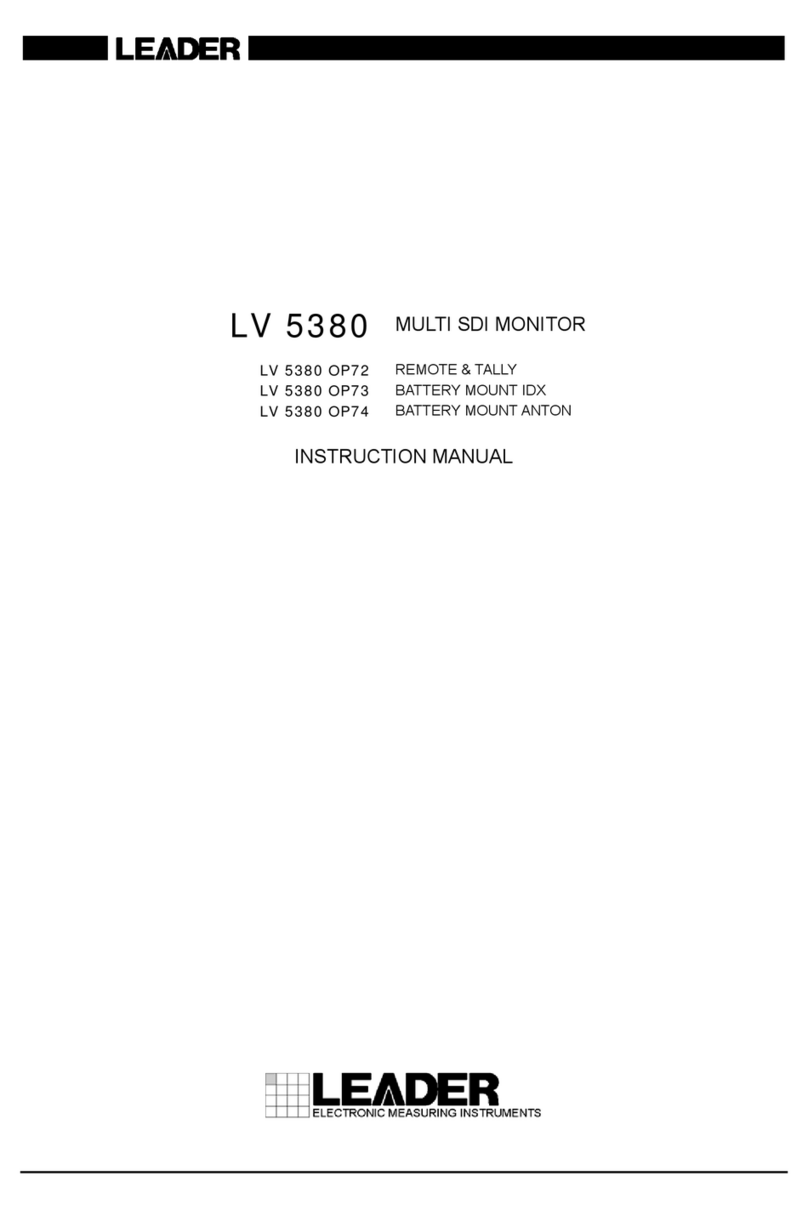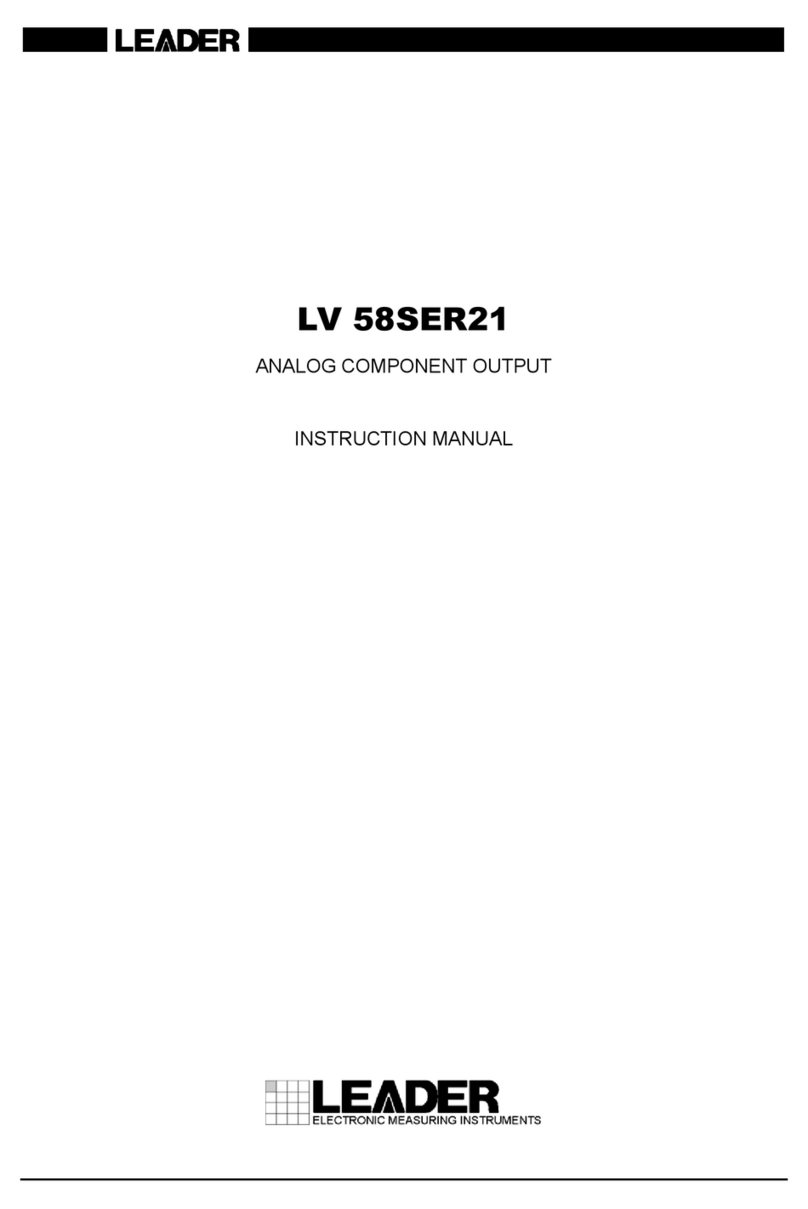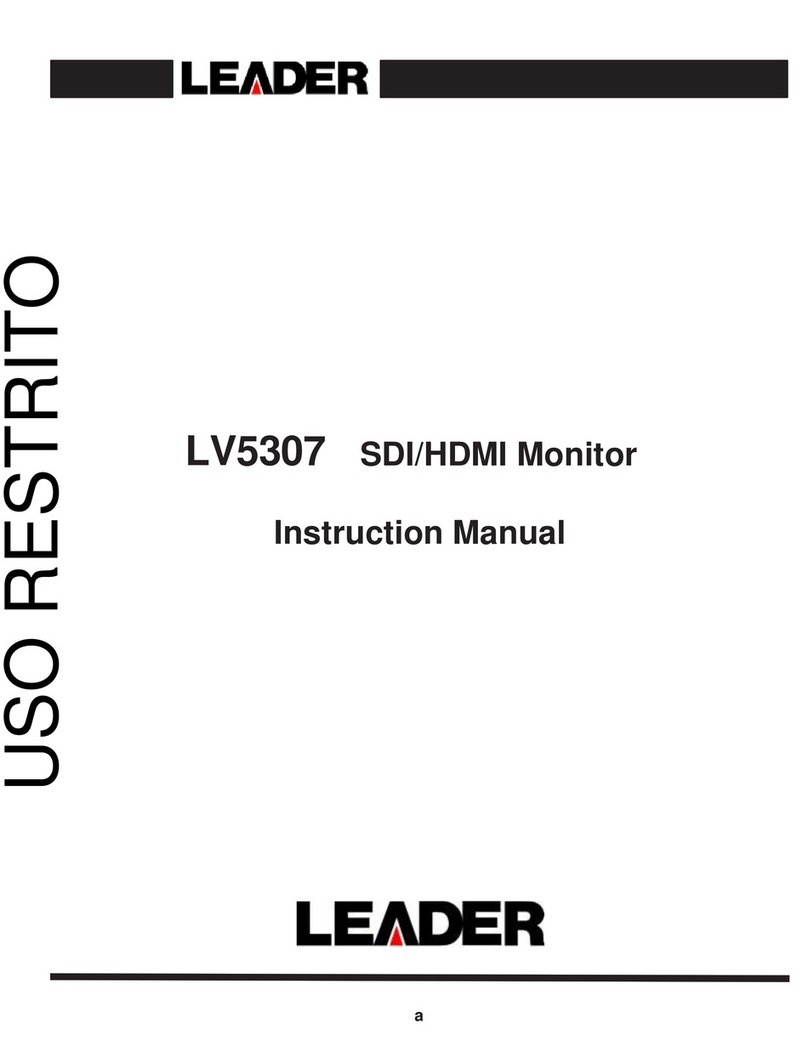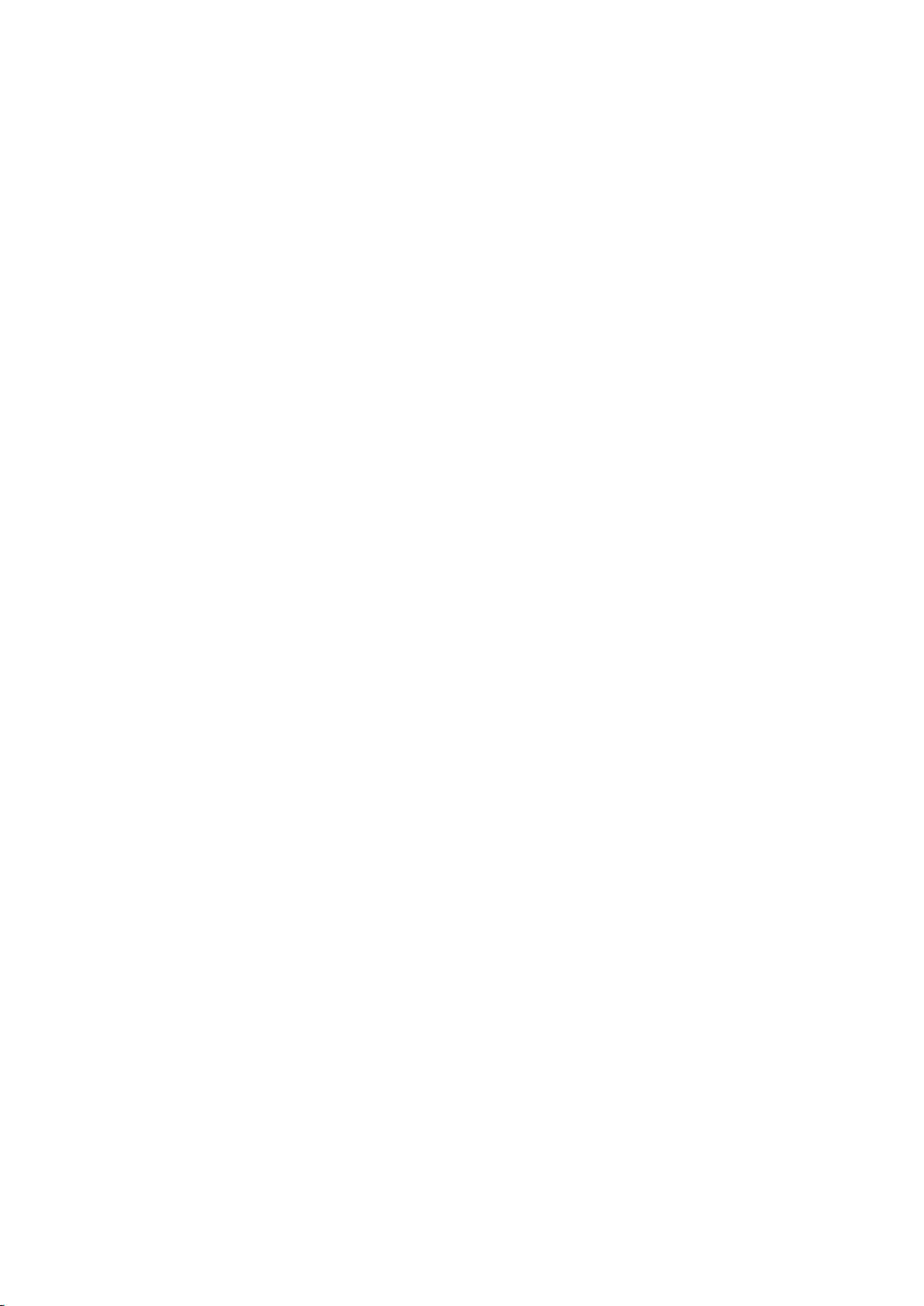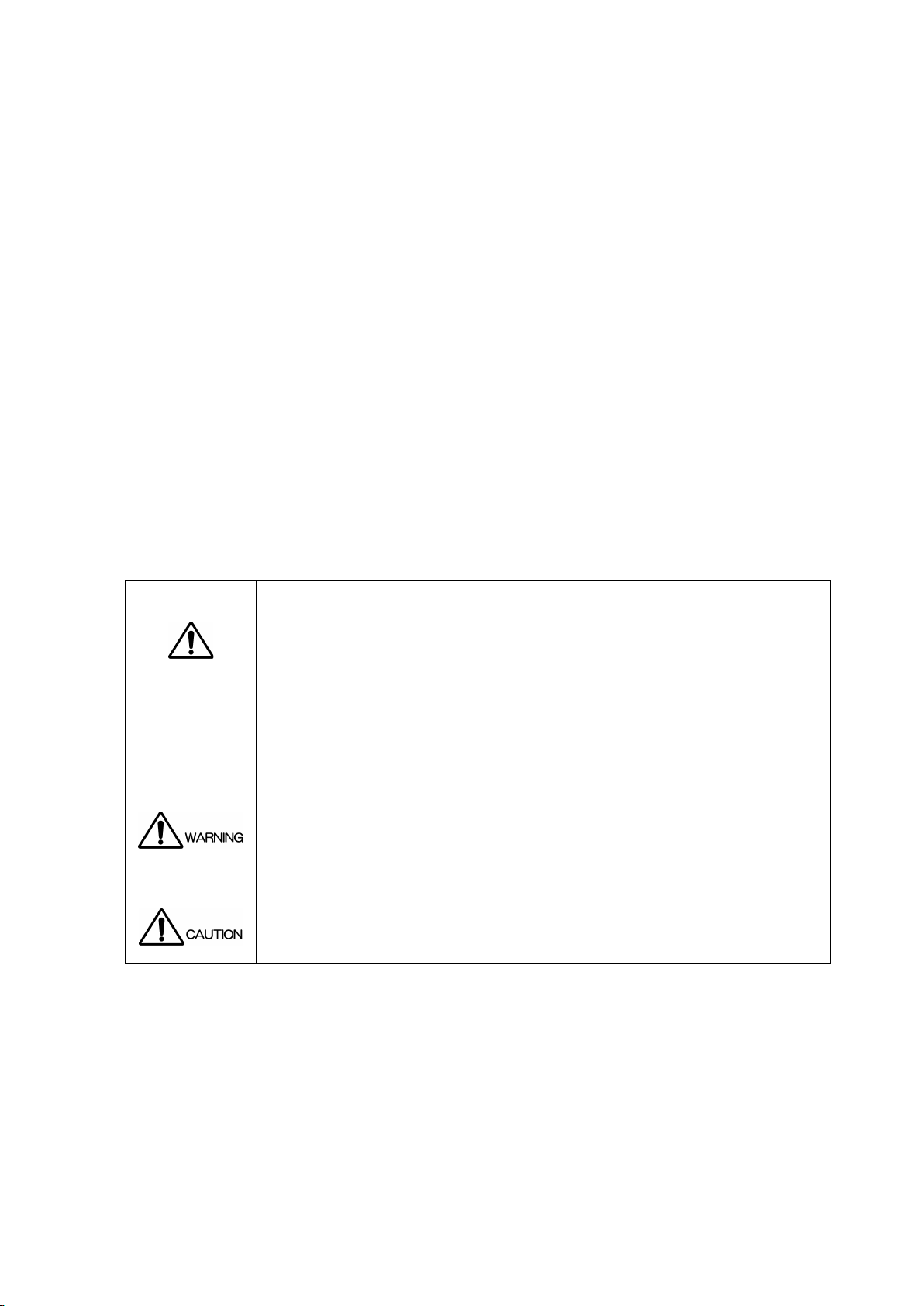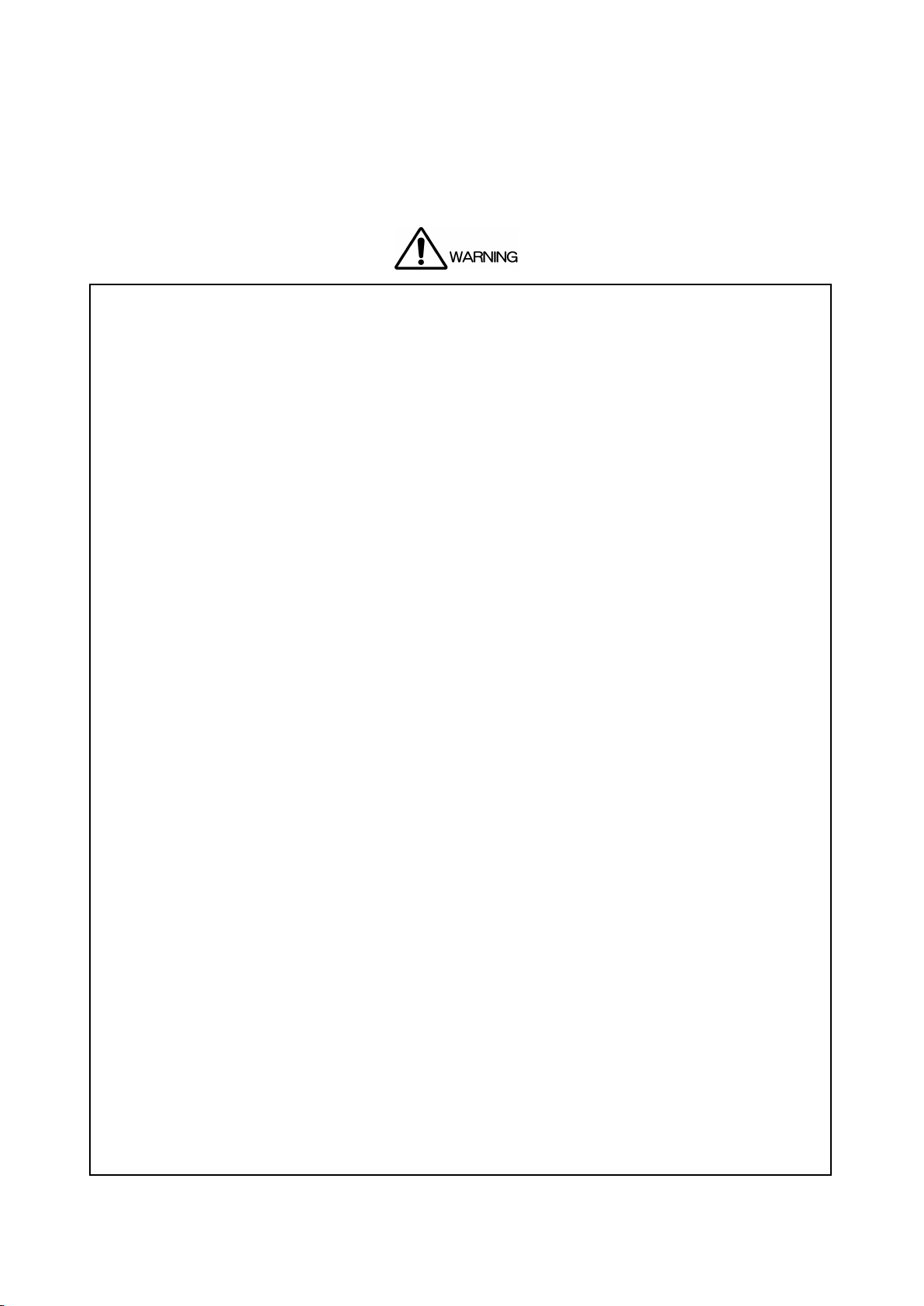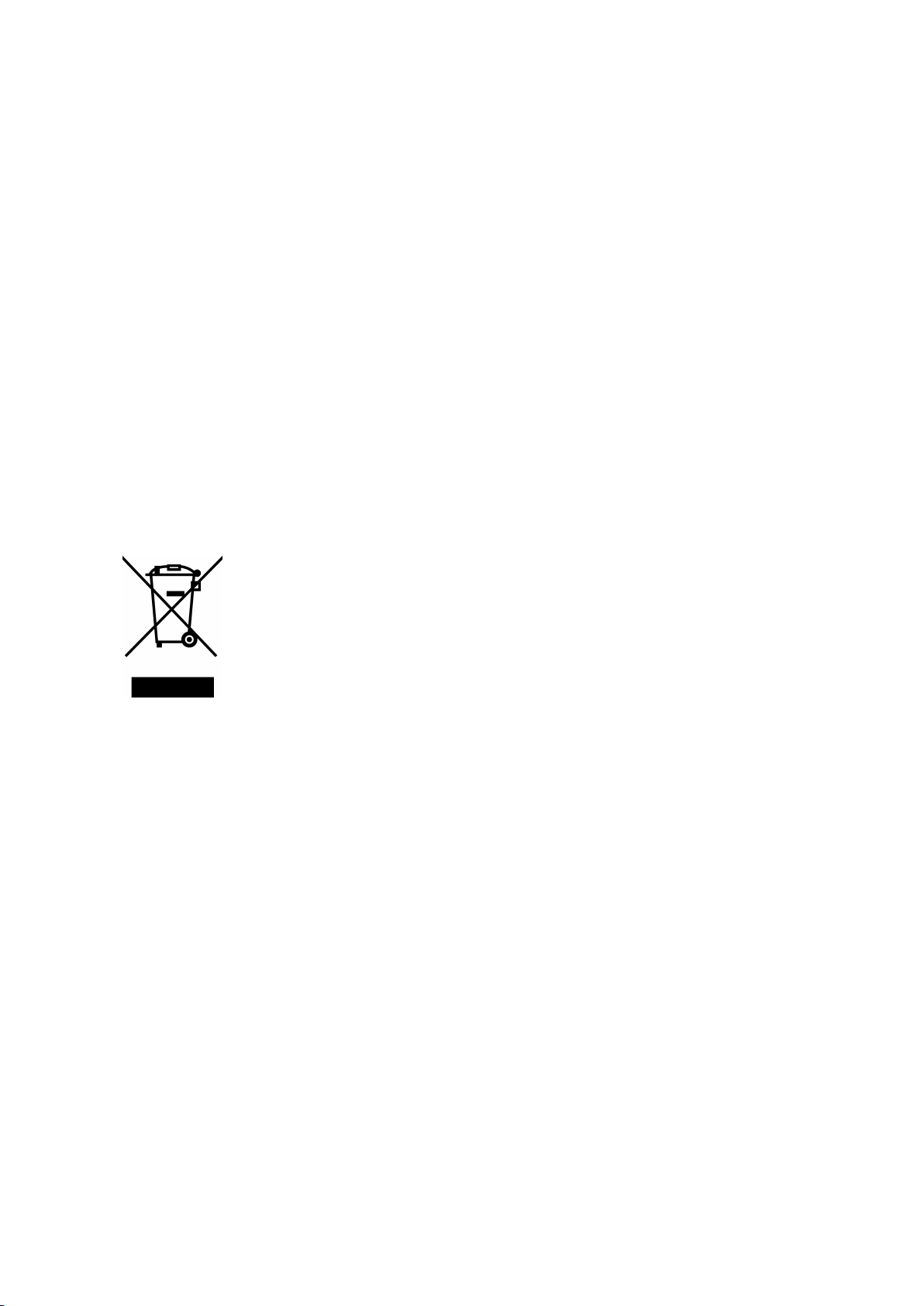5.2.2 Measuring 3G-B-DS Signals............................................................................................80
5.2.3 Measuring 12G Signals (SER06/SER08) ........................................................................82
5.2.4 Measuring HD (DL) Signals .............................................................................................84
5.2.5 Measuring 3G (DL)-2K Signals ........................................................................................86
5.2.6 Measuring 3G (DL)-4K Signals ........................................................................................88
5.2.7 Measuring HD (QL) Signals .............................................................................................90
5.2.8 Measuring 3G (QL) Signals .............................................................................................92
5.2.9 Measuring 4K NMI Signals (SER08) ...............................................................................94
5.2.10 Measuring NMI Signals (SER08).....................................................................................96
5.3 Selecting the Measurement Mode ..........................................................................................98
5.3.1 Video Signal Waveform Display.......................................................................................98
5.3.2 Vector Waveform Display.................................................................................................98
5.3.3 Picture Display .................................................................................................................99
5.3.4 Audio Display (SER03) ....................................................................................................99
5.3.5 Status Display.................................................................................................................100
5.3.6 Eye Pattern Display (SER02/SER09) ............................................................................100
5.3.7 Multi Display...................................................................................................................101
5.4 Arranging the Measurement Screen Layout .........................................................................103
5.4.1 Notes ..............................................................................................................................103
5.4.2 Layout Procedure...........................................................................................................104
5.4.3 Layout Screen Description.............................................................................................107
6. SYSTEM SETTINGS...............................................................................................117
6.1 Configuring the I/O Connectors............................................................................................. 117
6.1.1 Configuring the SDI Input Connectors ........................................................................... 117
6.1.2 Configuring the IP(NMI) Input (SER08) .........................................................................124
6.1.3 Configuring FORMAT ALARM........................................................................................125
6.1.4 Configuring the SDI I/O Connectors ..............................................................................128
6.1.5 Configuring HDR (SER07) .............................................................................................133
6.1.6 Configuring Audio I/O Connectors (SER03) ..................................................................135
6.1.7 Configuring the Monitor Output Connectors ..................................................................136
6.1.8 Configuring the 12G SDI I/O Connector (SER06) .........................................................138
6.1.9 Configuring IP (NMI) Pat 1 (SER08)..............................................................................139
6.1.10 Configuring IP (NMI) Pat 2 (SER08)..............................................................................141
6.2 LV 5490 Configuration...........................................................................................................142
6.2.1 General Settings ............................................................................................................142
6.2.2 Configuring Ethernet Settings........................................................................................145
6.2.3 Remote Control Settings................................................................................................147
6.2.4 Setting the Date and Time .............................................................................................148
6.3 Displaying System Information..............................................................................................148
6.4 Installing Options...................................................................................................................149
6.5 Adjusting the Backlight ..........................................................................................................150
6.6 Turning Off the LCD Panel ....................................................................................................150
6.7 Initialization............................................................................................................................151
6.7.1 Initializing Settings .........................................................................................................151
6.7.2 Initializing the Layout......................................................................................................152
6.7.3 Initializing the Settings and Layout ................................................................................152