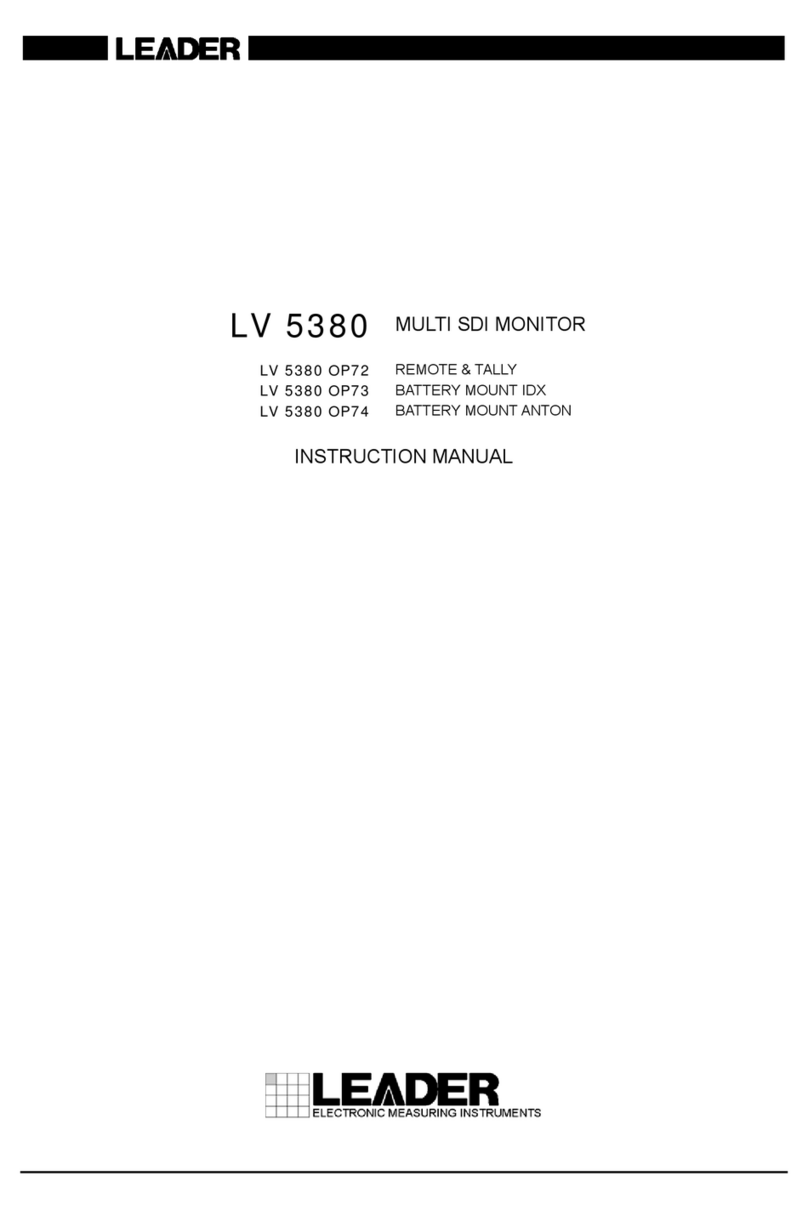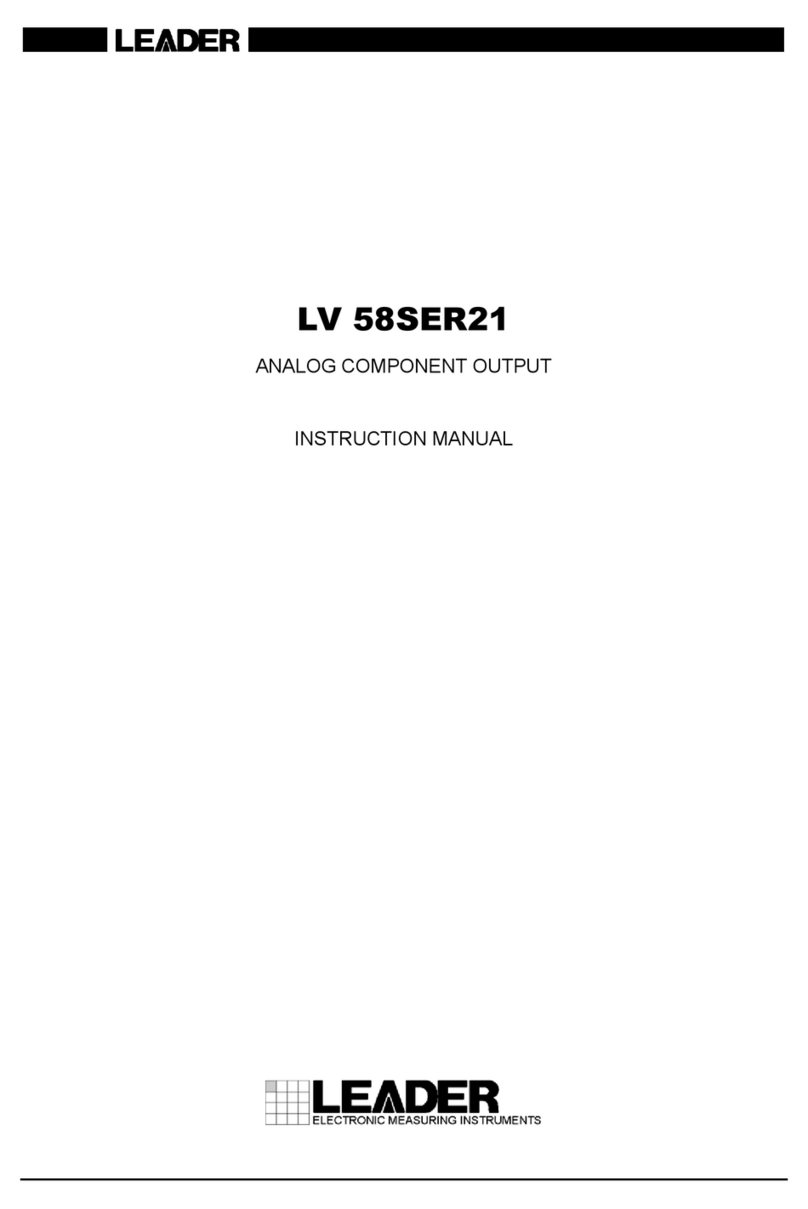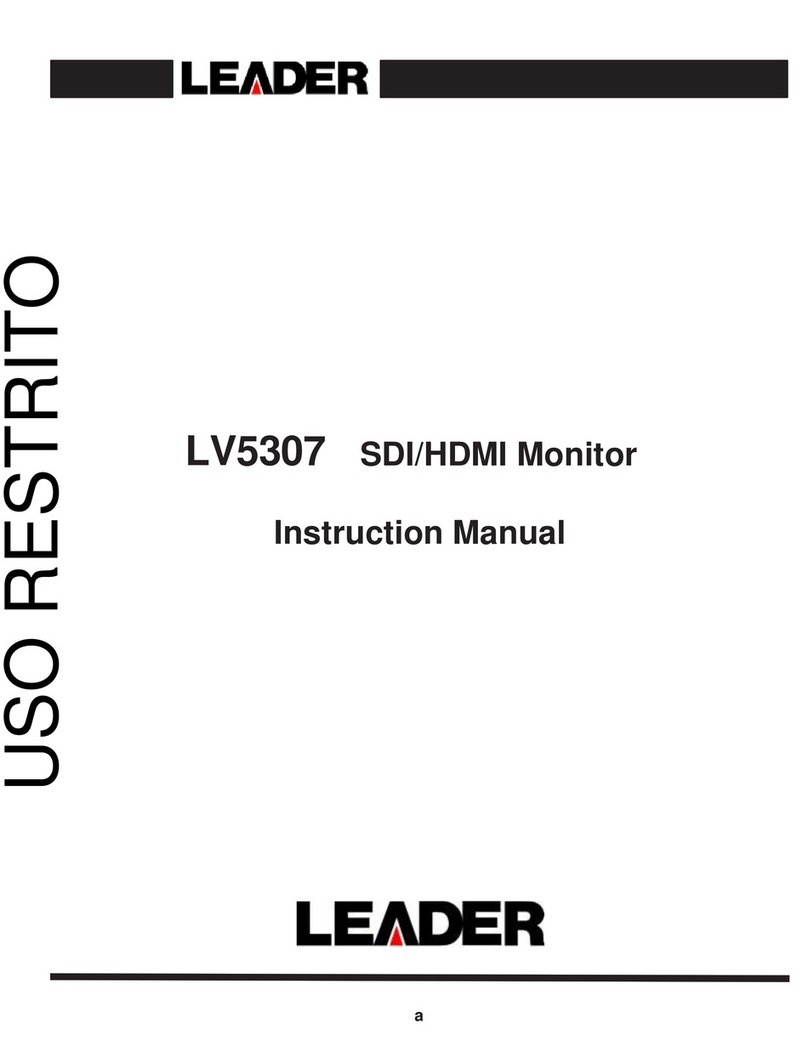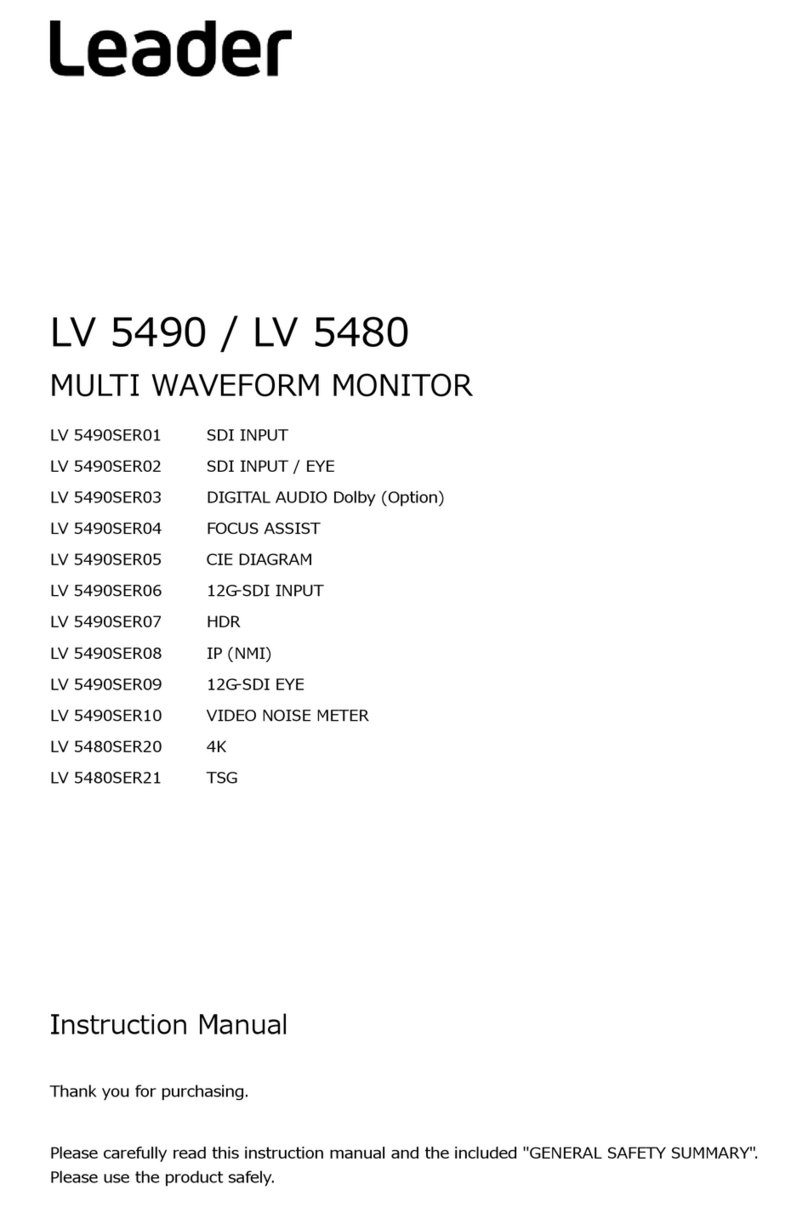12.1
Selecting the Display Format .................................................... 102
12.2
Vector Screen Description....................................................... 102
12.3
Displaying the VE Mode Menu................................................... 103
12.4
Configuring the Intensity and Scale Settings ....................................... 103
12.4.1
Adjusting the Waveform Intensity ............................................ 103
12.4.2
Adjusting the Scale Intensity................................................. 103
12.4.3
Turning the I and Q Axes On and Off ......................................... 104
12.4.4
Selecting the Scale Color ................................................... 104
12.4.5
Turning the Aspect Marker On and Off ........................................ 105
12.5
Setting the Gain ............................................................... 106
12.5.1
Selecting the Fixed Gain .................................................... 106
12.5.2
Setting the Variable Gain.................................................... 106
12.6
Configuring the Line Selection Settings ........................................... 107
12.6.1
Turning Line Selection On and Off............................................ 107
12.6.2
Setting the Line Selection Range............................................. 108
12.7
Configuring the Color System Settings ............................................ 109
12.7.1
Selecting the Color Matrix................................................... 109
12.7.2
Selecting the Setup Level ................................................... 110
12.7.3
Displaying a Scale for 75% Color Bars ........................................ 110
12.7.4
Selecting the Composite Display Format ...................................... 110
12.8
5 Bar Display.................................................................. 111
12.8.1
5 Bar Screen Description.................................................... 111
12.8.2
Selecting the Display Unit ................................................... 112
12.9
Phase Difference Display ....................................................... 113
12.9.1
Phase Difference Screen Description ......................................... 113
12.9.2
Selecting the Memory Number............................................... 116
12.9.3
Saving the Phase Difference ................................................ 116
12.9.4
Deleting a Phase Difference................................................. 116
12.9.5
Setting the User-Defined Phase Difference Reference .......................... 116
12.9.6
Setting the Phase Difference to Default ....................................... 116
13.
STATUS DISPLAY ........................................................117
13.1
Status Screen Description....................................................... 117
13.2
Configuring Event Log Settings .................................................. 120
13.2.1
Event Log Screen Description ............................................... 120
13.2.2
Starting the Event Log ...................................................... 122
13.2.3
Clearing the Event Log ..................................................... 123
13.2.4
Selecting the Overwrite Mode................................................ 123
13.2.5
Saving to a USB Memory Device............................................. 124
13.2.6
Save the event log to a USB memory device. .................................. 124
13.3
Configuring the Data Dump Settings.............................................. 125
13.3.1
Data Dump Screen Description .............................................. 125
13.3.2
Selecting the Display Mode ................................................. 126
13.3.3
Selecting the Display Format ................................................ 126
13.3.4
Selecting the Display Start Position........................................... 127
13.3.5
Selecting What the Function Dial Controls..................................... 127
13.3.6
Saving to a USB Memory Device............................................. 128
13.3.7
Deleting a Data Dump from the USB Memory Device ........................... 128
13.4
Configuring the Audio Status Screen.............................................. 129
13.4.1
Audio Status Screen Description ............................................. 129