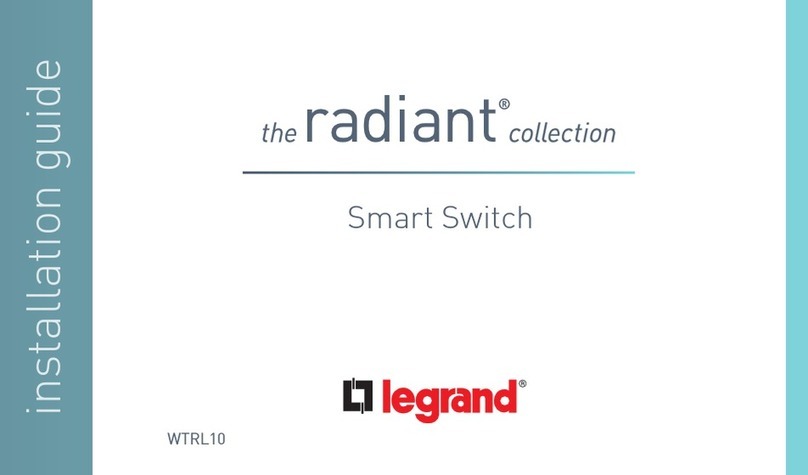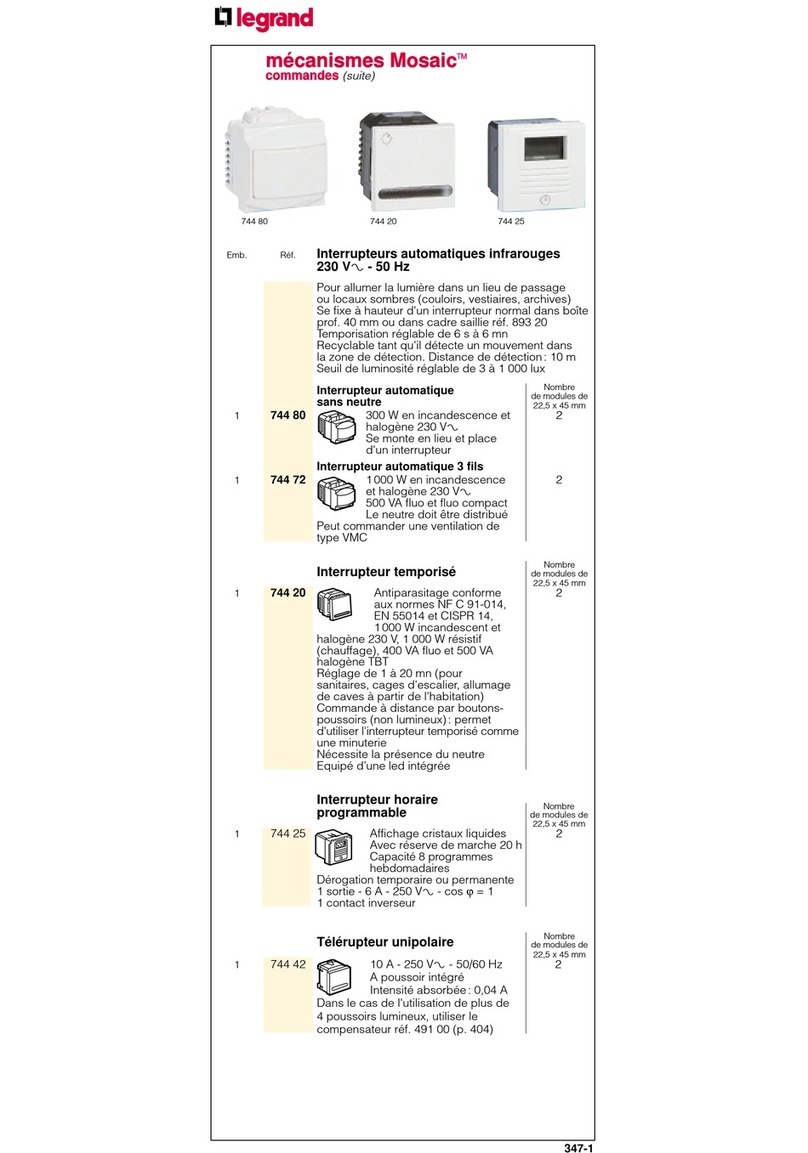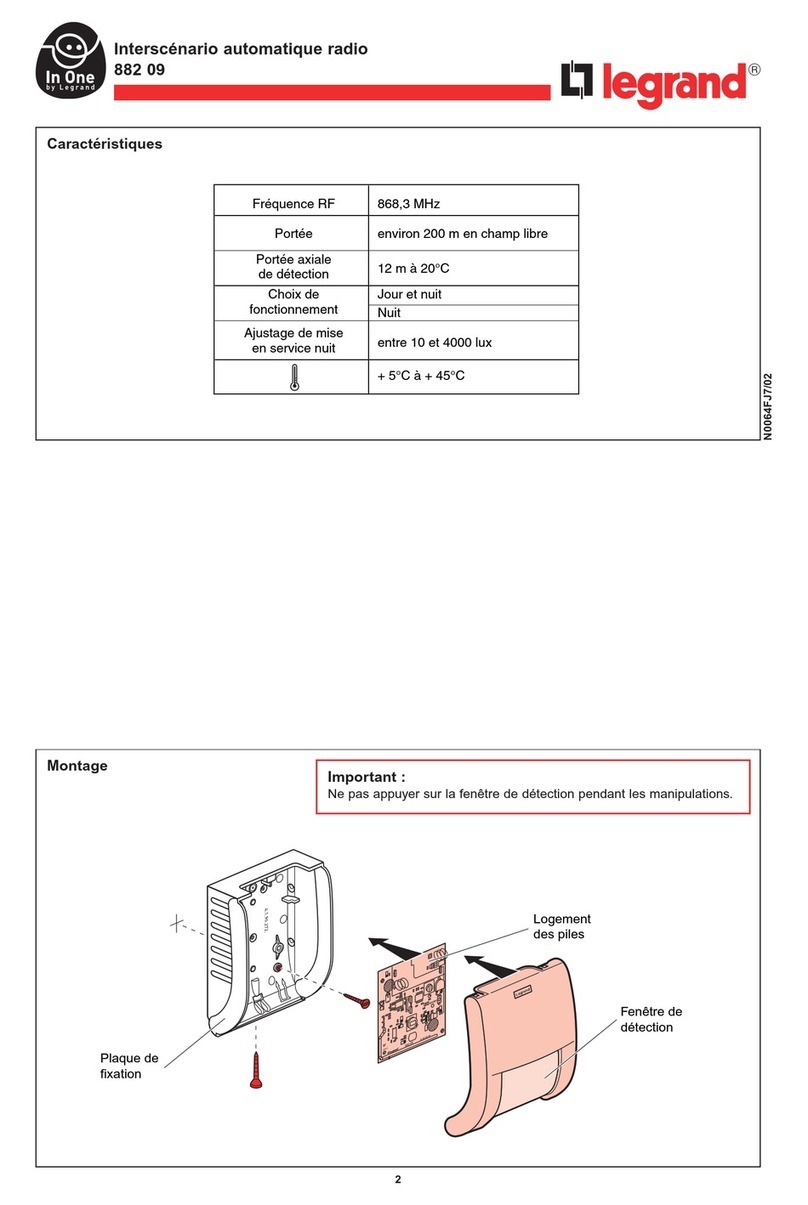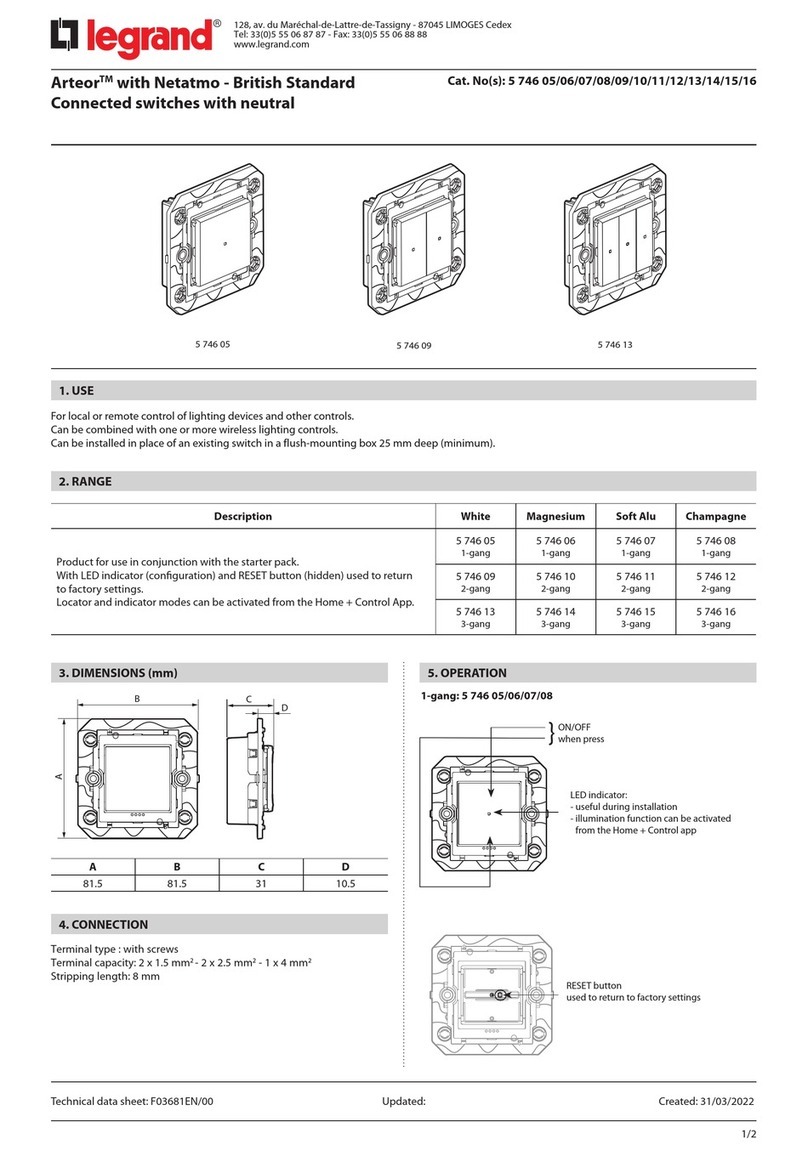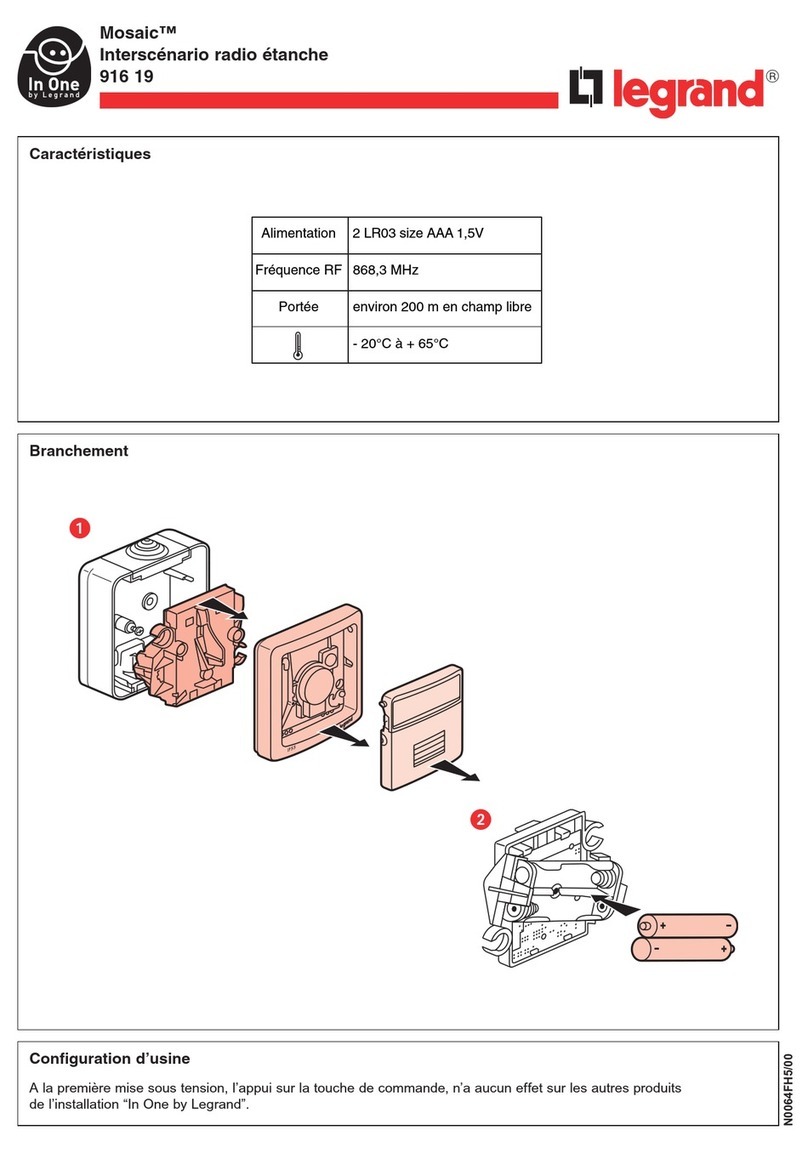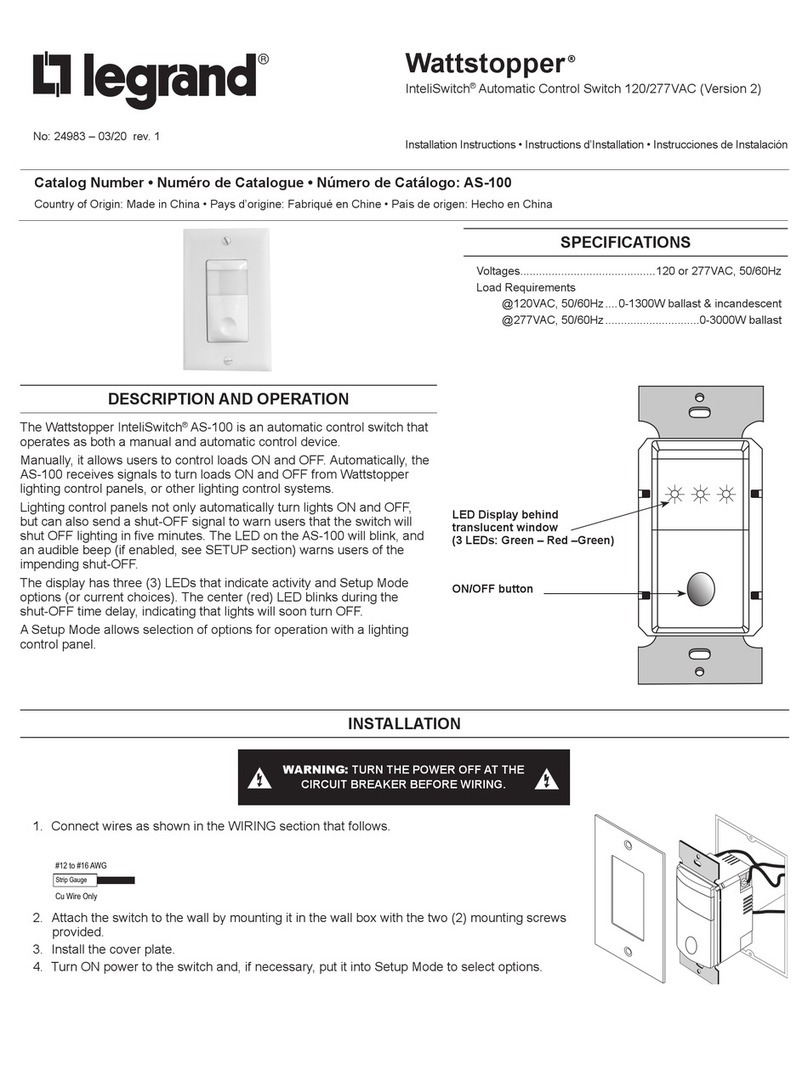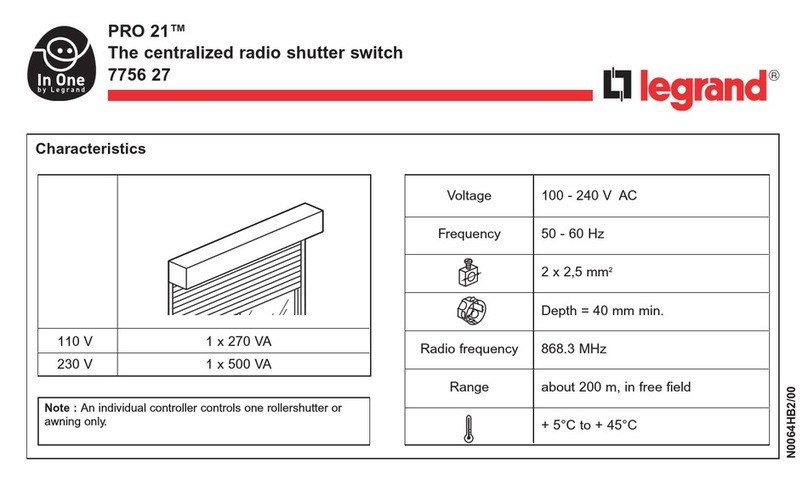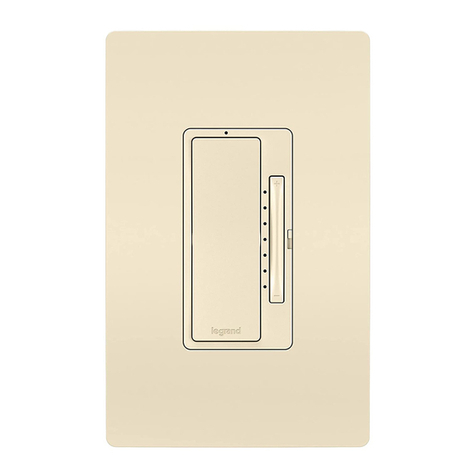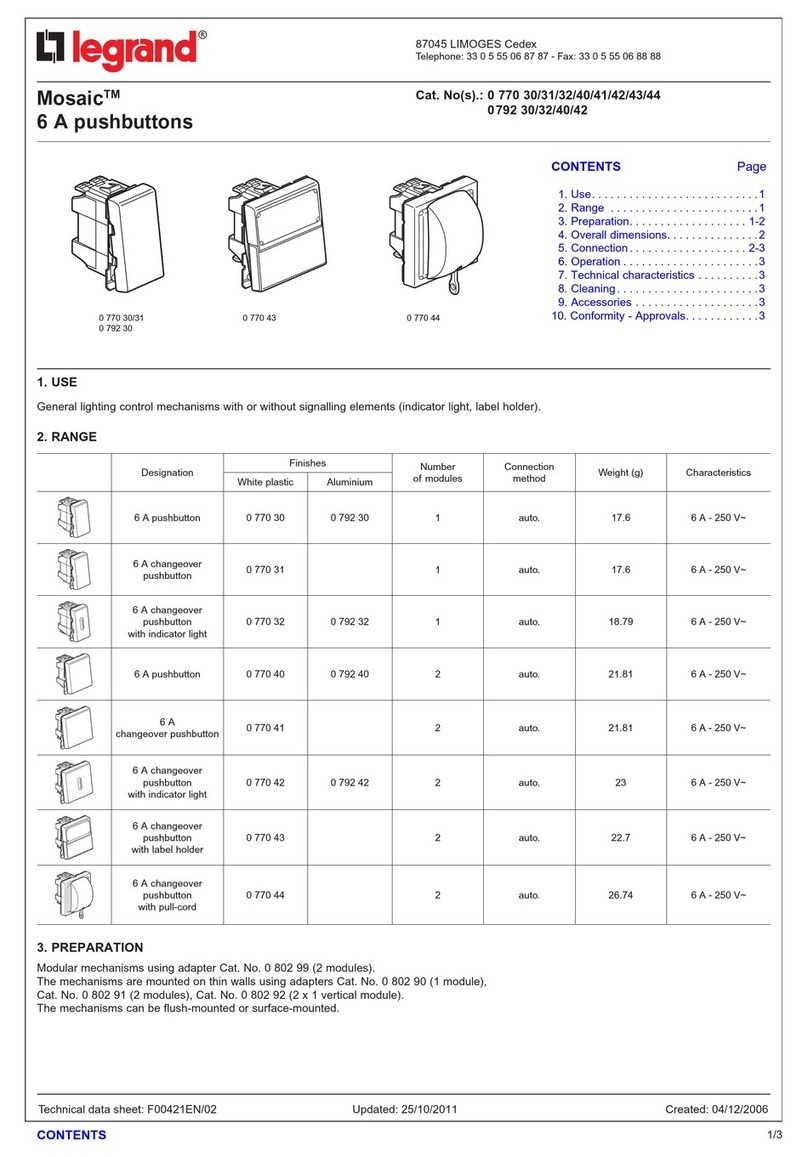Things to know about PoE/PoE+
This switch can power PoE (802.3af) and PoE+ (802.3at) devices.
nPoE/PoE+ devices don't need a mid-span power injector when connected to a PoE+
switch.
nYou can safely connect non-PoE devices to the Gigabit PoE+ ports. The switch only
supplies PoE if the connected device needs it.
nYou can connect a PoE device to a PoE+ port! The device only draws as much power
as it needs.
How many PoE/PoE+ devices can this switch power?
The switch has a total PoE budget of 130 watts; the total power consumption of the
devices you connect must be less than that.
Check devices' power consumption in the switch's user interface. For some devices, it will
vary significantly. Devices' labels may list the maximum power consumption. If voltage
and current are given instead, calculate it: Watts (W) = voltage (V) x current (A).
Identifying and correcting PoE problems
If the system LED is not blinking or if at least one port stops working, there's a problem.
1. If the Link/Act LED is on, tap the Mode/Reset button to change to PoE display mode. If
none of the ports have amber or blinking LEDs, it's not a PoE problem.
2. If the LEDs on one or more ports are off (no power to the ports), the sum of the
connected devices' power requirements may exceed the PoE budget. Disconnect
low-priority PoE/PoE+ devices until the remaining PoE devices all have power.
3. If a port's amber LED is on, the connected device is drawing too much power.
Disconnect the device.
4. Tap the Mode/Reset button to go back to the default link activity (Link/Act) mode.
How do I...
...Access the advanced configuration settings?
In a web browser, go to the device's IP address and log in as admin.
...Restart my device?
Press and hold the Mode/Reset button until the System LED blinks and the port LEDs turn
off.
...Restore factory default settings?
Press and hold the Mode/Reset button until the System LED blinks and the port LEDs all
turn off and back on (about 10 seconds).
...Respond appropriately to a volcano erupting?
Run. And contact us afterward if you need new network equipment.
Learn more about Luxul products at Legrand AV University!
Luxul and the Luxul logo are registered trademarks of Legrand AV Inc. All other brand names or
marks are used for identification purposes and are trademarks of their respective owners. All patents
are protected under existing designations. Other patents pending. Phone 1-801-822-5450 · Email
©2023 Legrand AV Inc.
SW-505-8P-F Quick Installation Guide