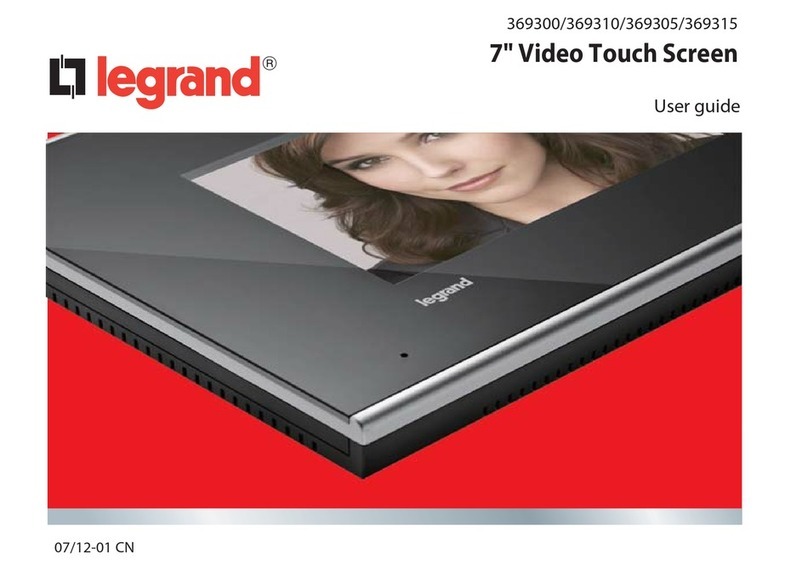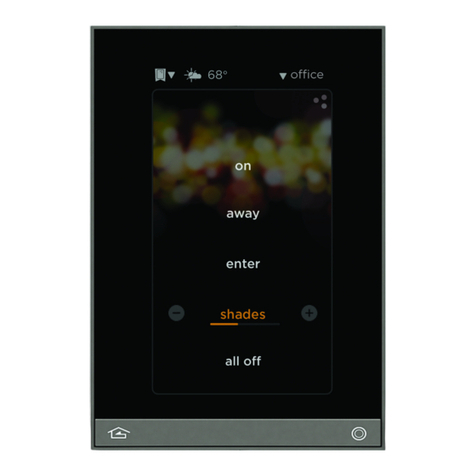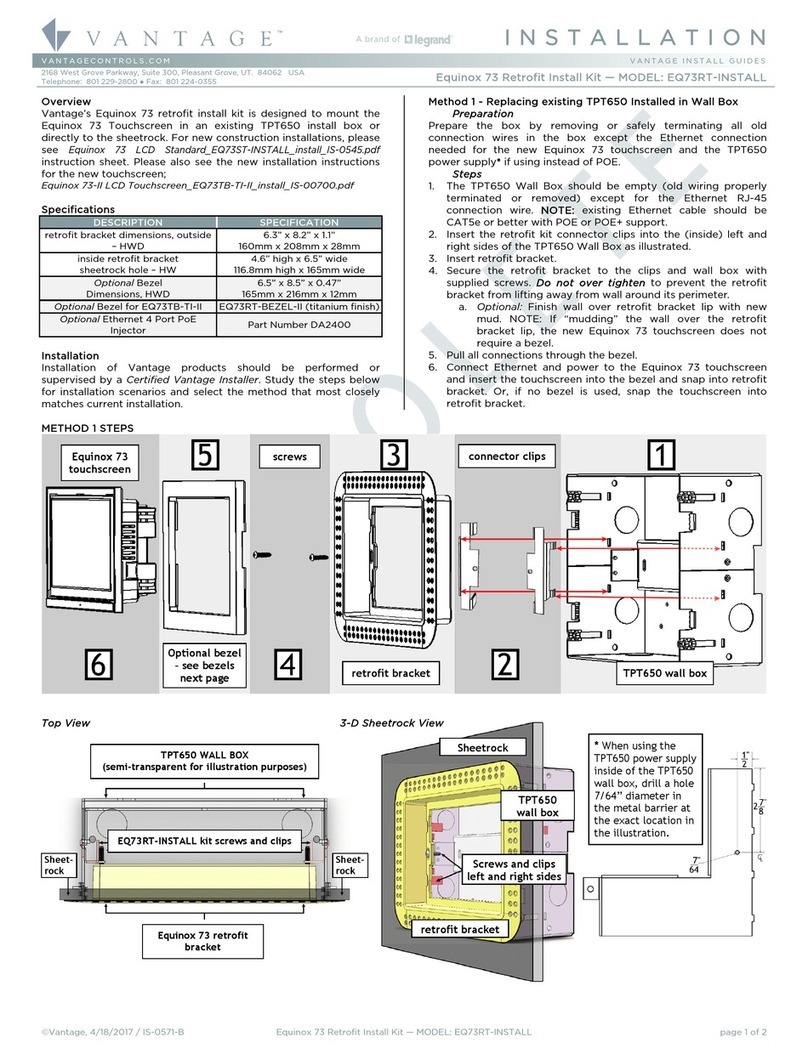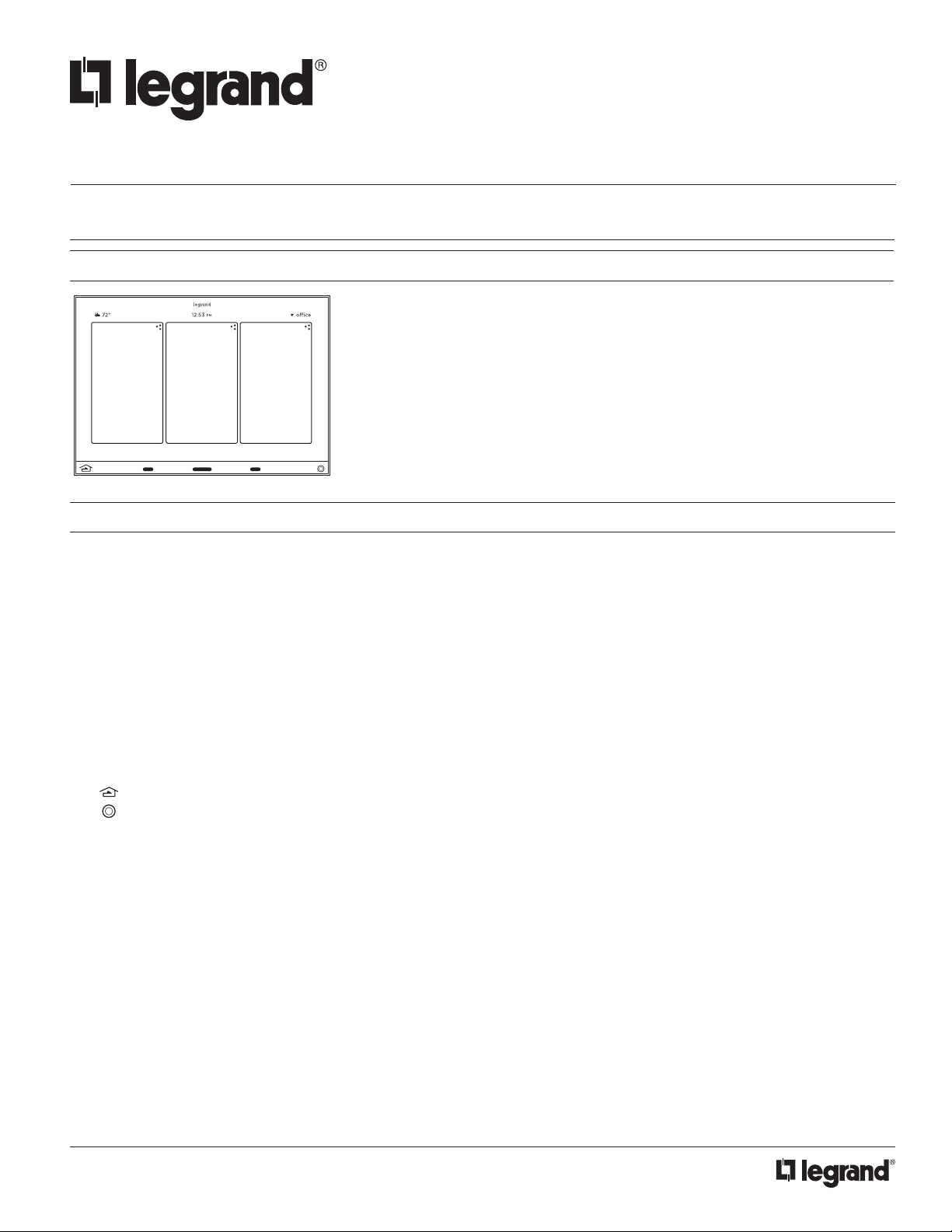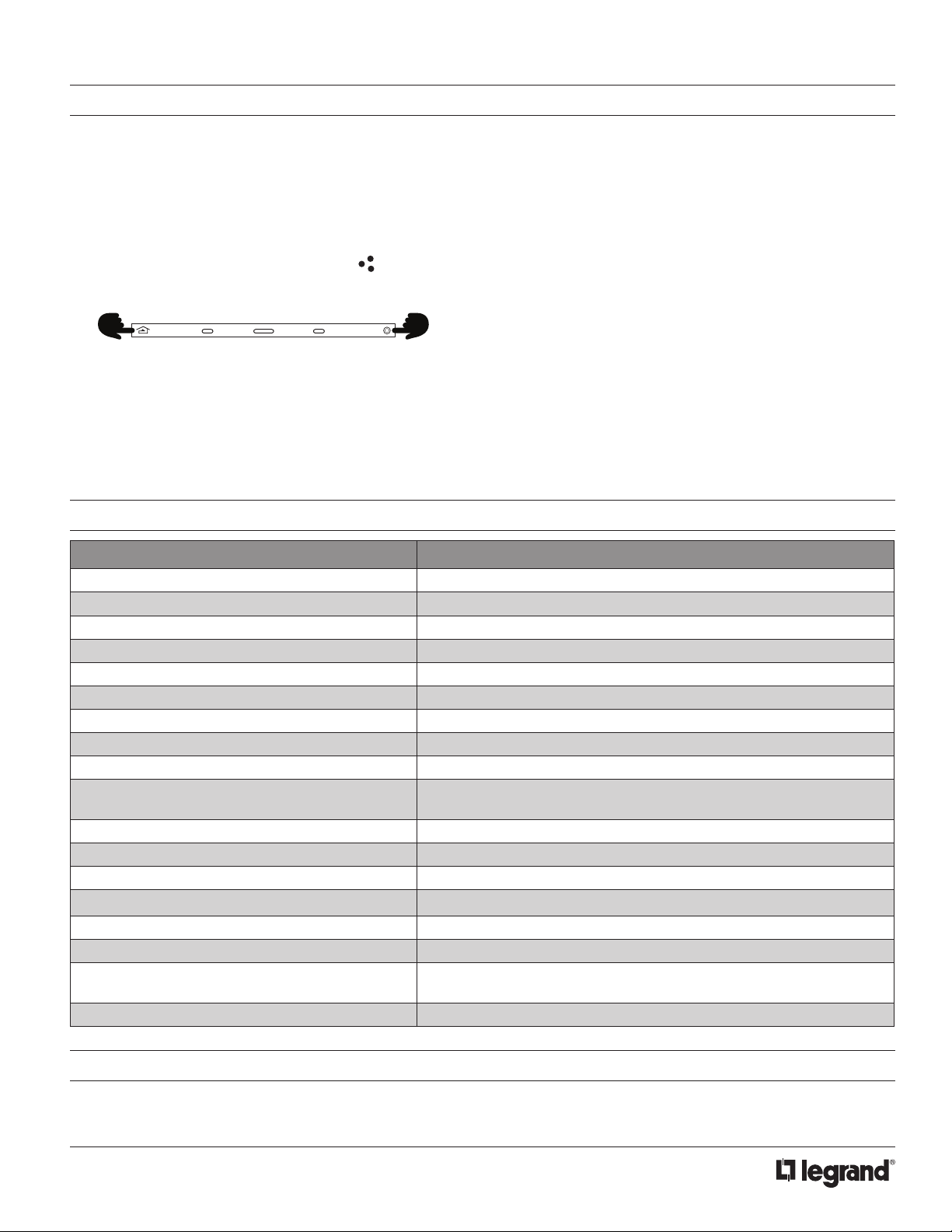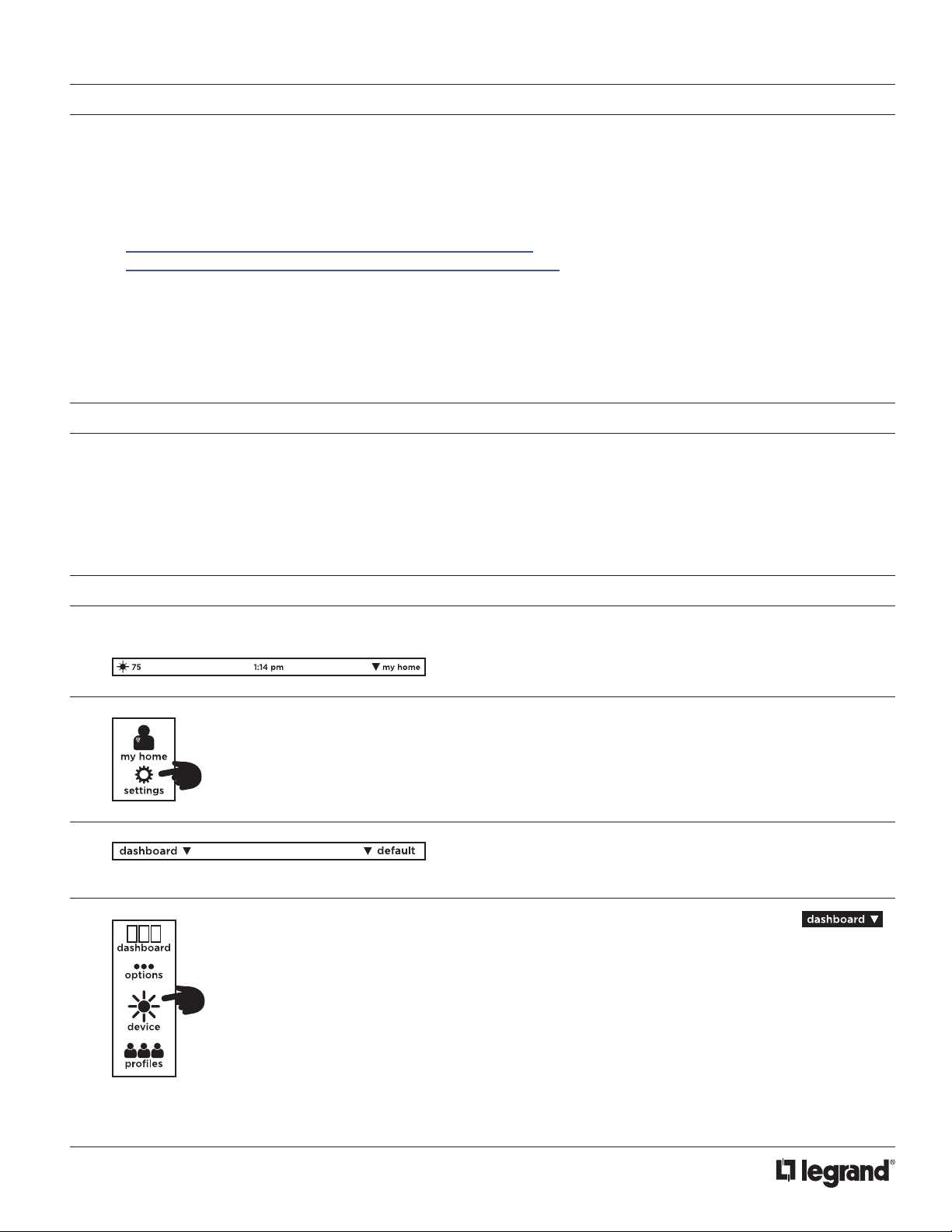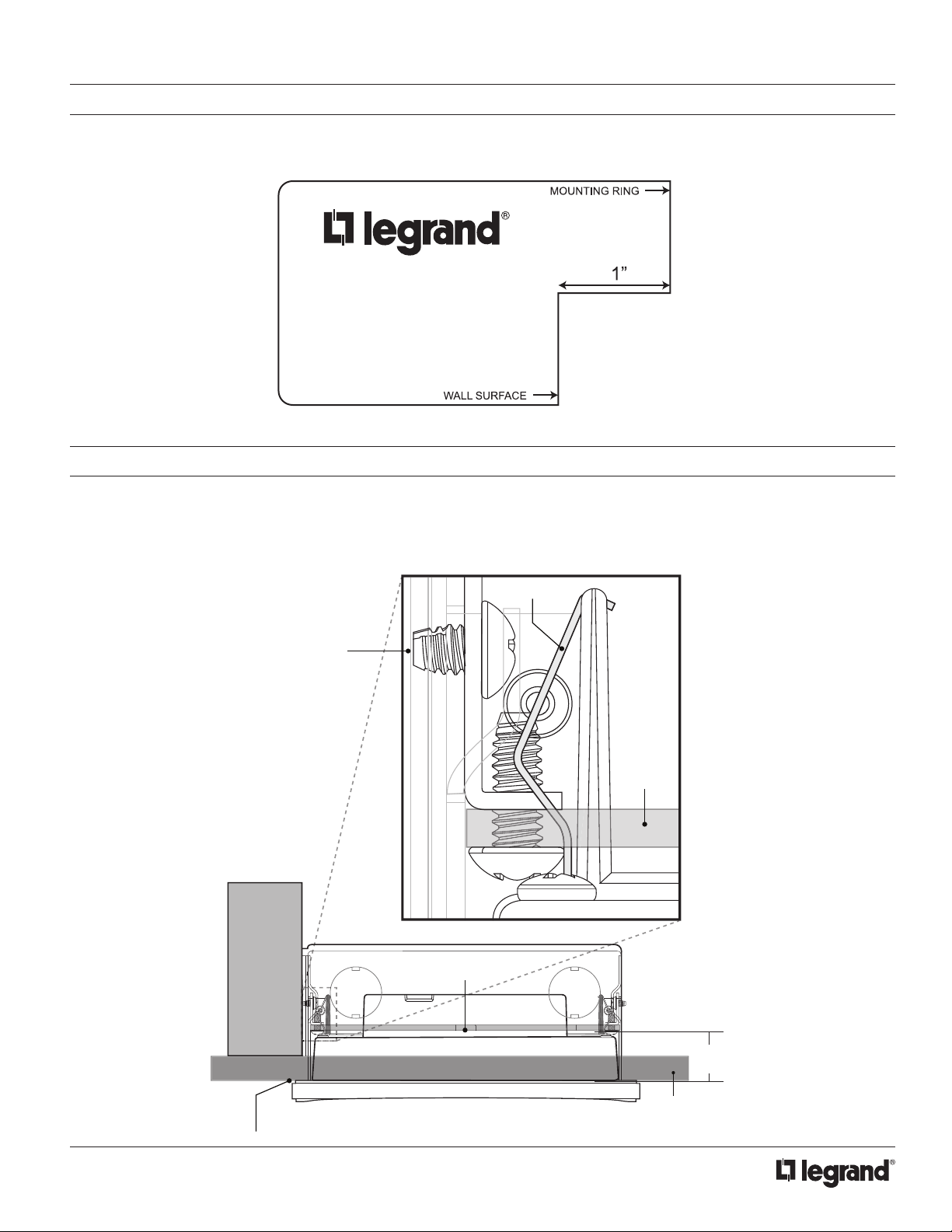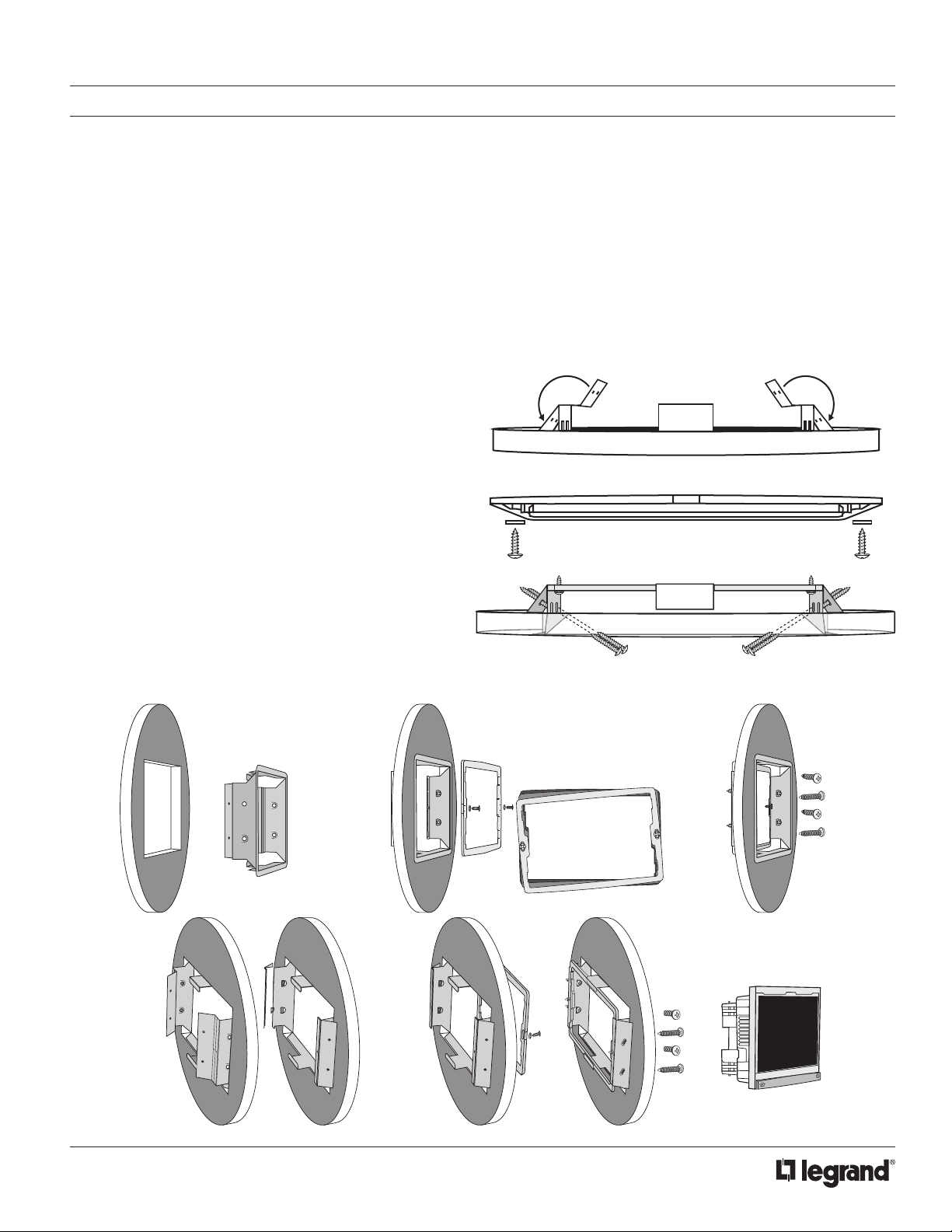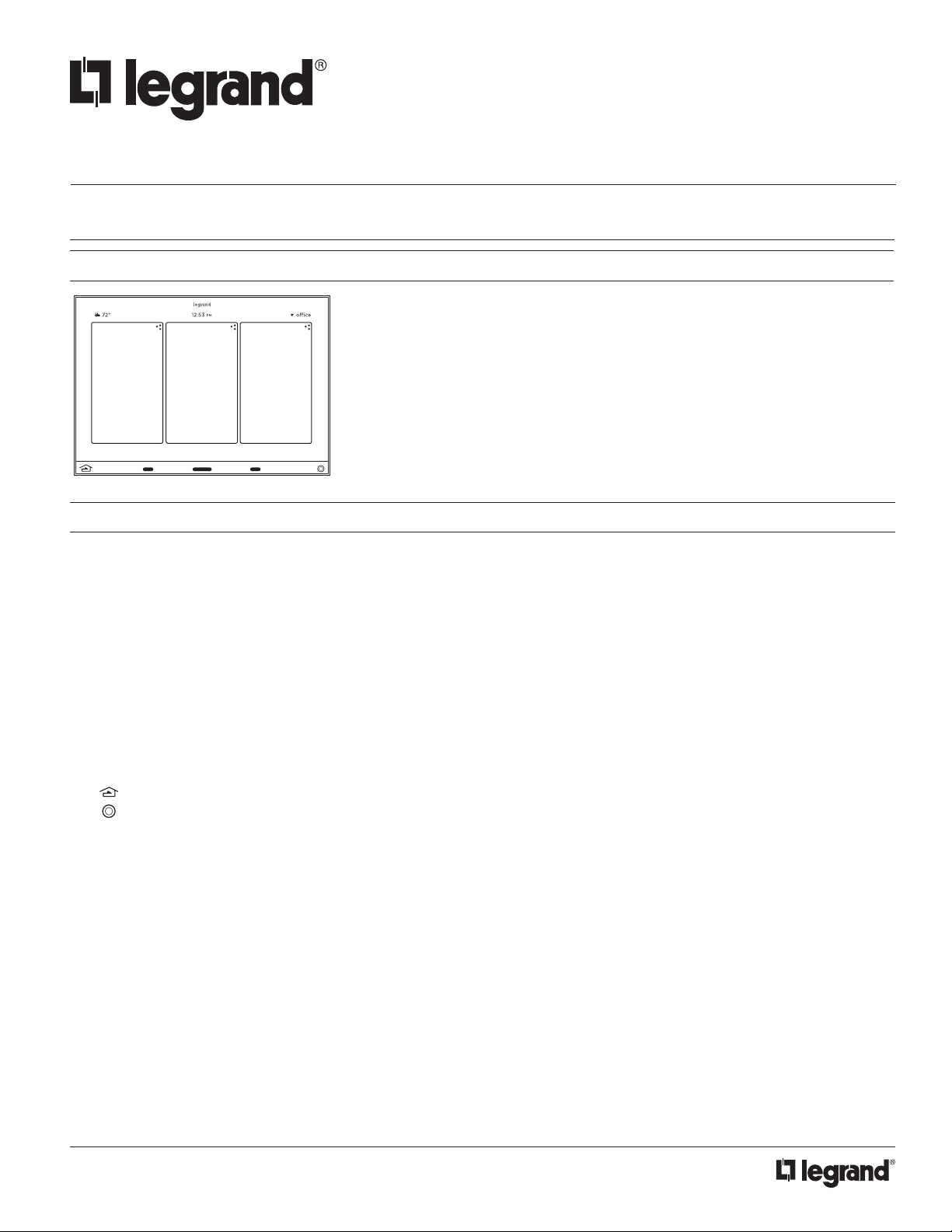
1
No: IS-00722 Rev. 2
Vantage®
Equinox 73-III LCD In-Wall Touchscreen
French Description
Spanish Description
Installation Instructions • Instructions d’Installation • Instrucciones de Instalación
No: IS-00722 – rev. 2
EQ73TB-TI-III • Les Nombre de Catalogue • Los Números de Catálogo:
Country of Origin: Made in China • Pays d’origine: Fabriqué en Chine • País de origen: Hecho en China
FEATURES AND OPERATION OVERVIEW
OVERVIEW
Vantage’s Equinox 73-III (third generation) active matrix LCD touchscreen continues
the Vantage commitment to LCD in-wall control centers. The Equinox 73-III LCD
Interface is a dedicated system portal to whole home control. The 7” touchscreen
displays media rich widgets in a dashboard layout. Each widget’s content has been
carefully designed to provide the ultimate user experience. Navigate and control, with
real time feedback, lighting, audio, climate, weather, and more through a single layer
navigation experience. For additional personalization and control, individual widgets
may be edited directly from the touchscreen.
• Widescreen orientation only
• Equinox 73-III has a fast 4-core processor
• Equinox platform provides built-in widgets using Vantage proprietary auto discovery widgets for fast automatic screen design
• Equinox 73-III fully incorporates Vantage’s consistent user experience interface, eliminating learning curves normally associated
with switching interface devices
• Power: PoE+
• Communicates over Vantage Ethernet Bus (InFusion controller and Equinox should be connected to the same local network)
• Firmware upgradable from Design Center over Ethernet.
• Built-in ambient light sensor for “active,” AUTO mode screen brightness and off when dark option when “inactive”
• Inactive mode dims or turns screen off in 1 to 10 minutes (adjustable) if no activity
• Built-in proximity activation, 6” maximum, may be programmed to execute a task with a hand wave across front of station
• Displays three widgets at a time
• Mechanical buttons, bottom left and right;
- Left navigates to home screen position
- Right may be assigned to a programmed task
• Proles / Settings; personalize dashboard level and hardware settings:
- Select settings / dashboard, to arrange order of widgets which widgets to display
- Select options to select language*, 12/24 hour clock, and fahrenheit/celsius temperature display
- *Supported languages: Arabic, Chinese (simplied), Dutch, English, French, German, Hebrew, Italian, Japanese, Korean,
Portuguese, Russian, Spanish
- Select device, to view and set hardware settings, system information, network settings, reset user settings, and view
additional information settings
- Select proles, to create, delete, or rename proles
• Equinox 73-III uses the same widgets as Android tablets and phones, and iPads, iPhones, and iPods
• Top of screen displays:
- (left) Icon for current weather conditions and temperature, via Vantage weather service
- (center) Time of day
- (right) Selected prole