LEGRAND 5739 60 User manual
Other LEGRAND Touchscreen manuals
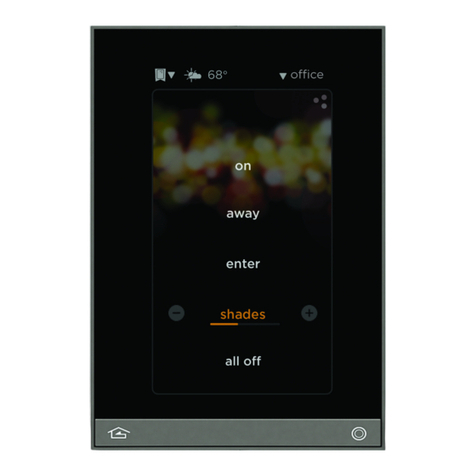
LEGRAND
LEGRAND Wattstopper LMEQ-41 User manual

LEGRAND
LEGRAND Vantage Equinox 73-III User manual
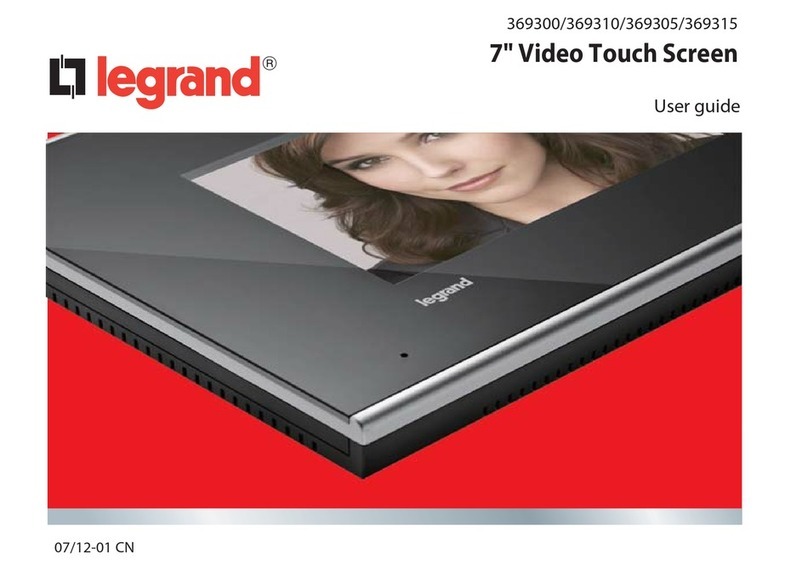
LEGRAND
LEGRAND 7" Video Touch Screen User manual

LEGRAND
LEGRAND 7" Video Touch Screen User manual

LEGRAND
LEGRAND Wattstopper EQ41-LCAP User manual

LEGRAND
LEGRAND 7" Video Touch Screen User manual
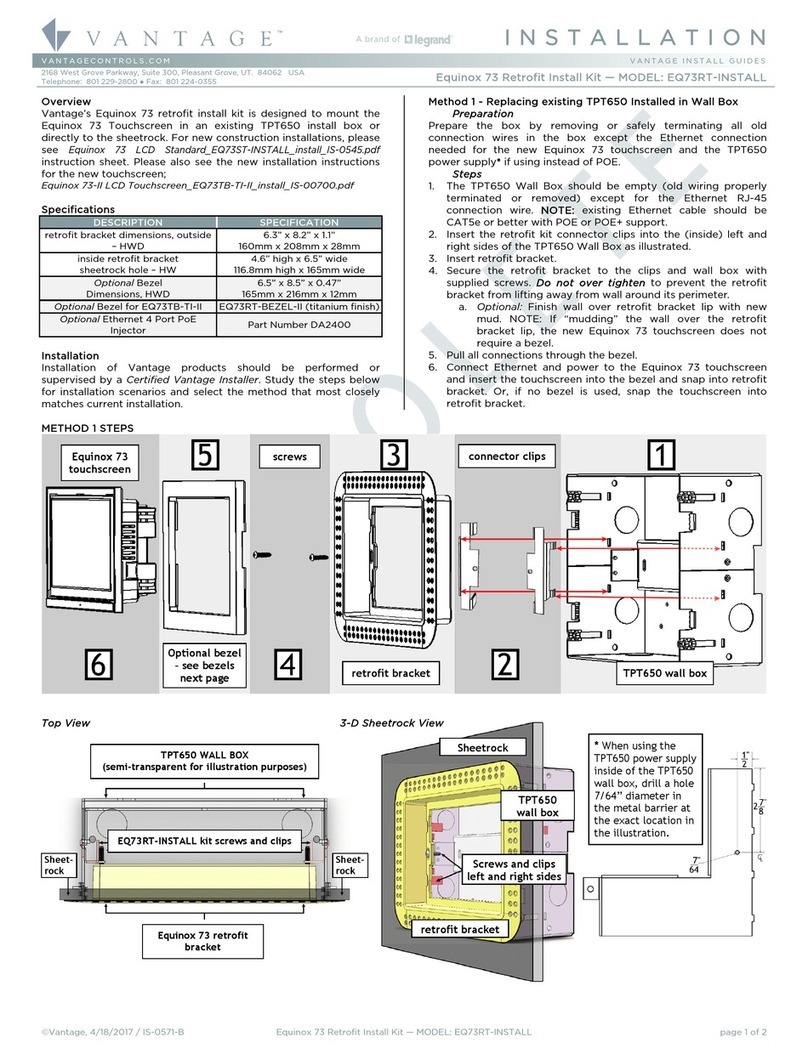
LEGRAND
LEGRAND VANTAGE Equinox 73 EQ73RT-INSTALL User manual
Popular Touchscreen manuals by other brands

Advantech
Advantech IDP31-215W Series user manual

Element
Element VK Series user manual

Johnson Controls
Johnson Controls Advanced Graphic Touchscreen Display Installation and operation manual

Elo TouchSystems
Elo TouchSystems 2799L user manual

Elo TouchSystems
Elo TouchSystems 2020L Product dimensions

Wiggly-Amps
Wiggly-Amps Engage installation instructions





















