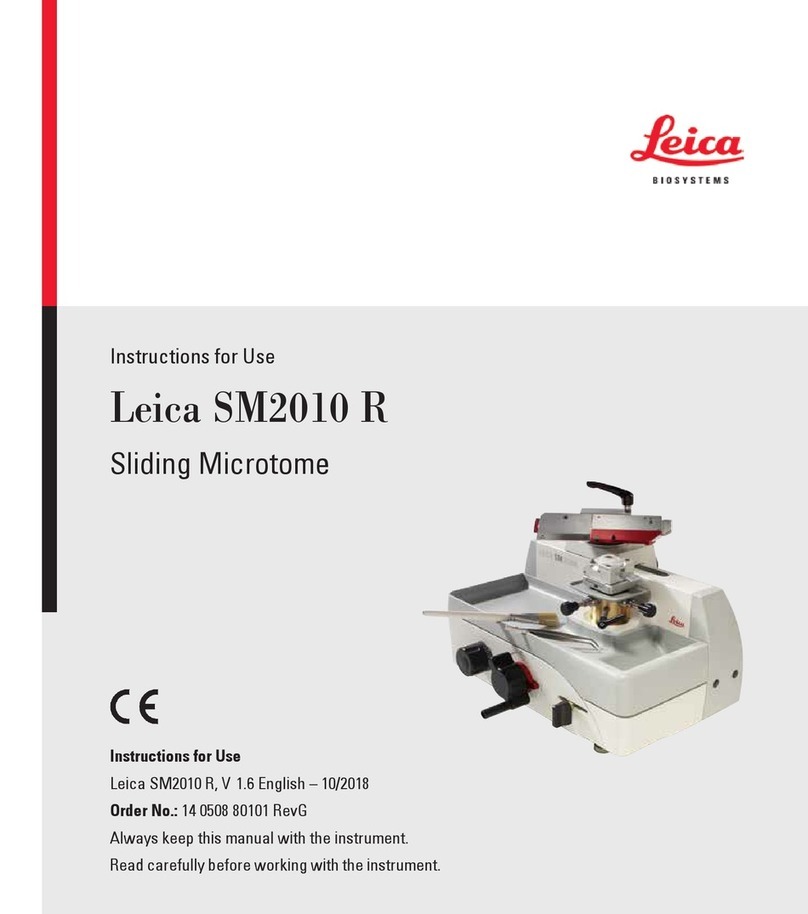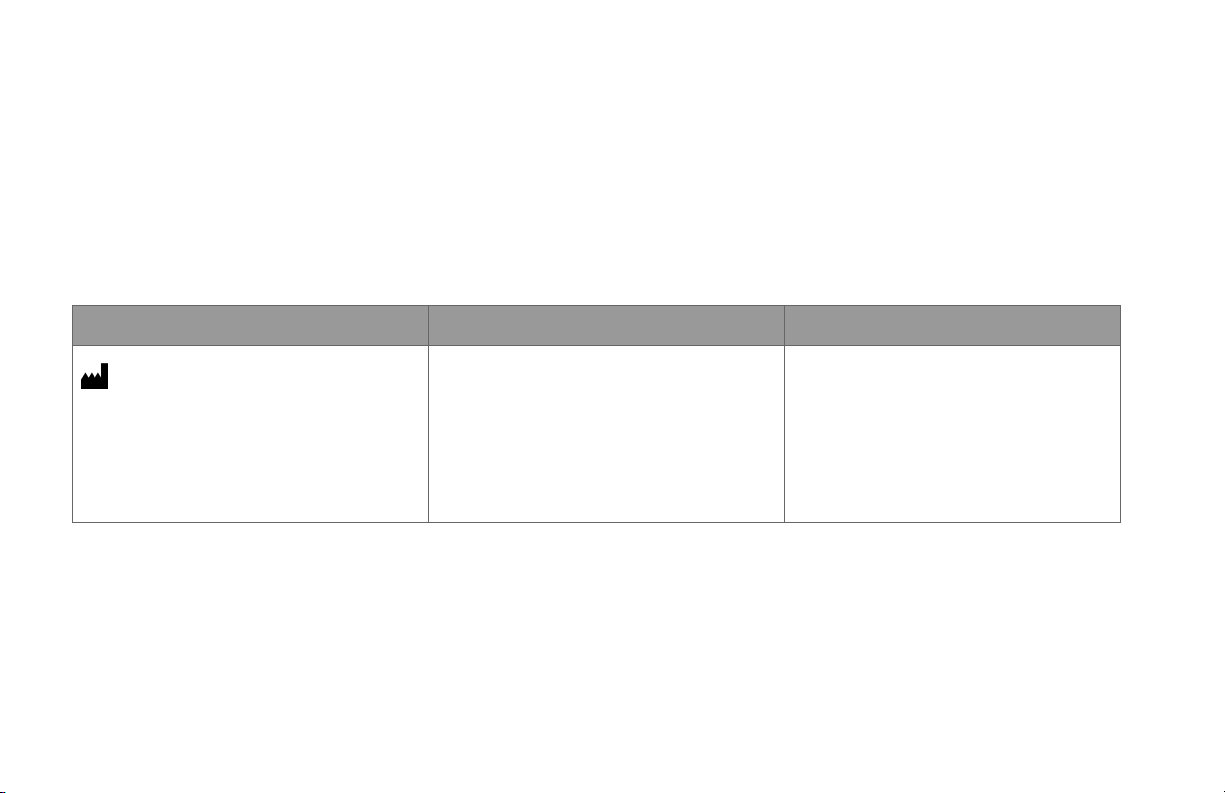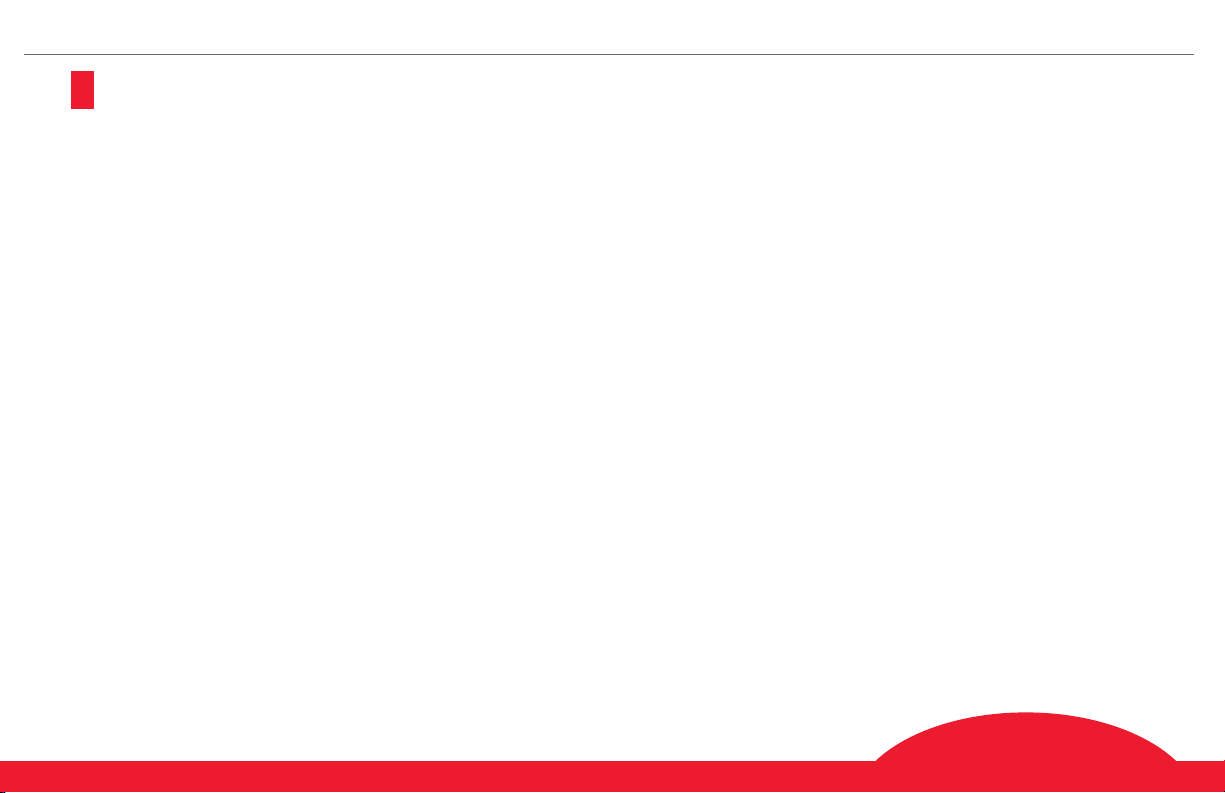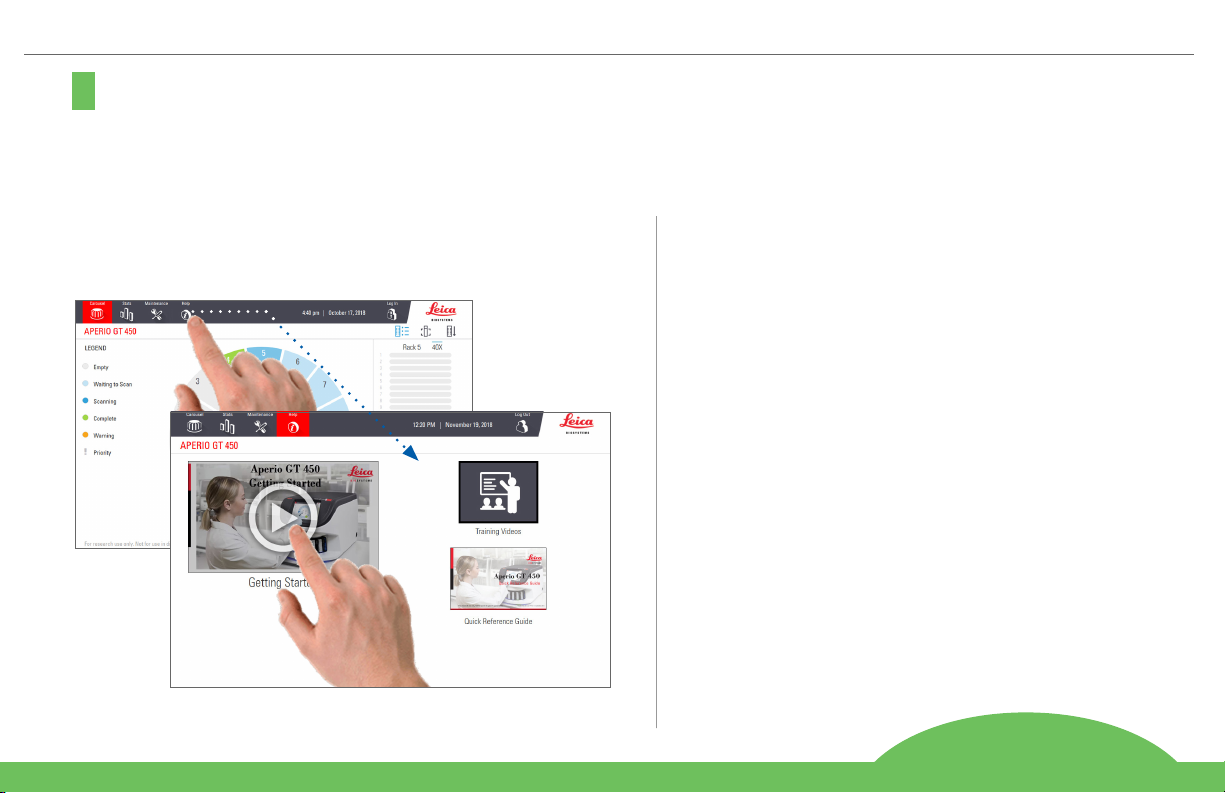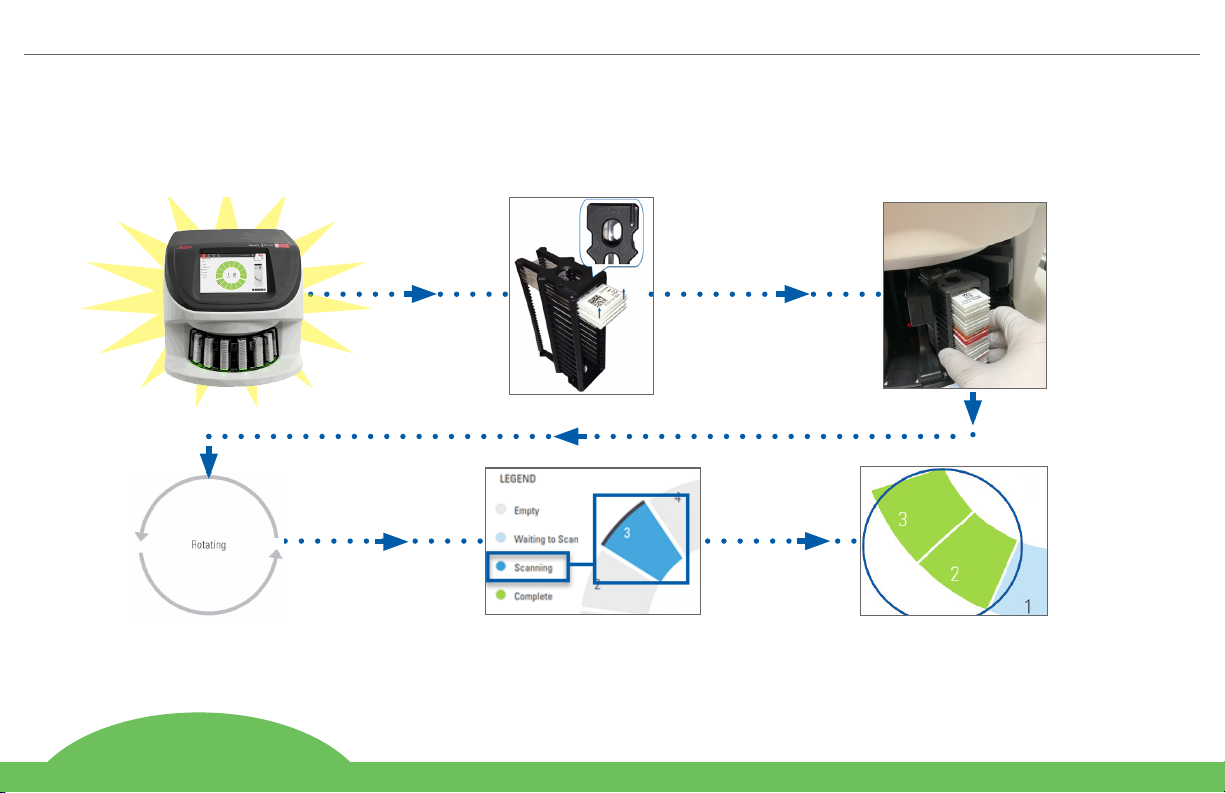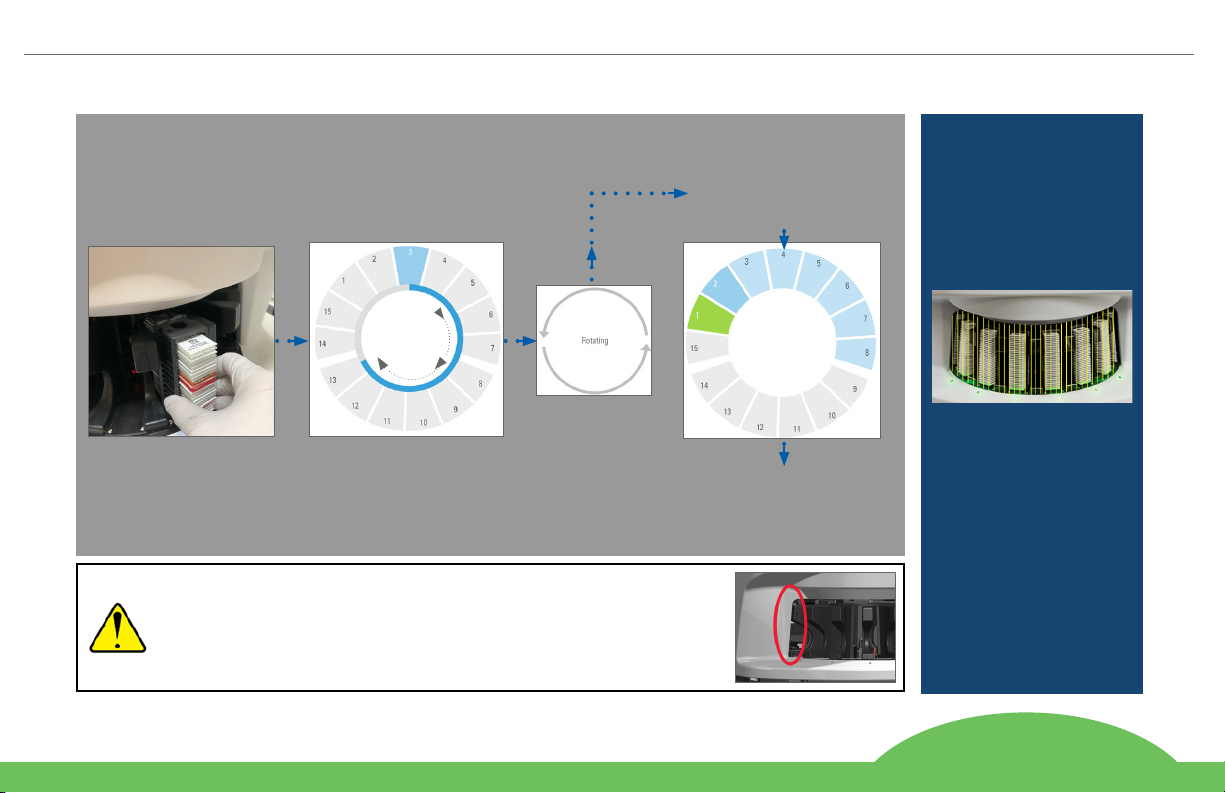Aperio GT 450 Quick Reference Guide, Revision A
Contents | 3
1. INTRODUCTION ................................................ 5
Help Videos.......................................................... 5
User Guides.......................................................... 5
Scanner Overview................................................ 6
Touchscreen Interface Overview ......................... 7
Scanning Workflow.............................................. 8
Carousel Rotation ................................................ 9
Key Concepts ..................................................... 10
Icon Glossary...................................................... 11
2. SLIDE PREPARATION CHECKLISTS ............. 12
Slides ................................................................. 12
Coverslips........................................................... 12
Slide Labels........................................................ 12
Barcodes ............................................................ 12
3. SCAN SLIDES .................................................. 13
Load Slides in the Rack...................................... 13
Load Racks in the Carousel................................ 14
Unload Racks from the Carousel .............................15
Priority Scanning................................................ 16
Scan Status........................................................ 17
Scan Statistics................................................... 18
Rack View .......................................................... 19
Slide View.......................................................... 20
Rack Order.......................................................... 20
Rack Warnings................................................... 21
4. MAINTENANCE............................................... 22
Maintenance Checklists .................................... 22
Daily (recommended)......................................... 22
Six Month........................................................... 22
Yearly ................................................................. 22
Restart the Scanner........................................... 23
Shut Down the Scanner..................................... 23
Contents