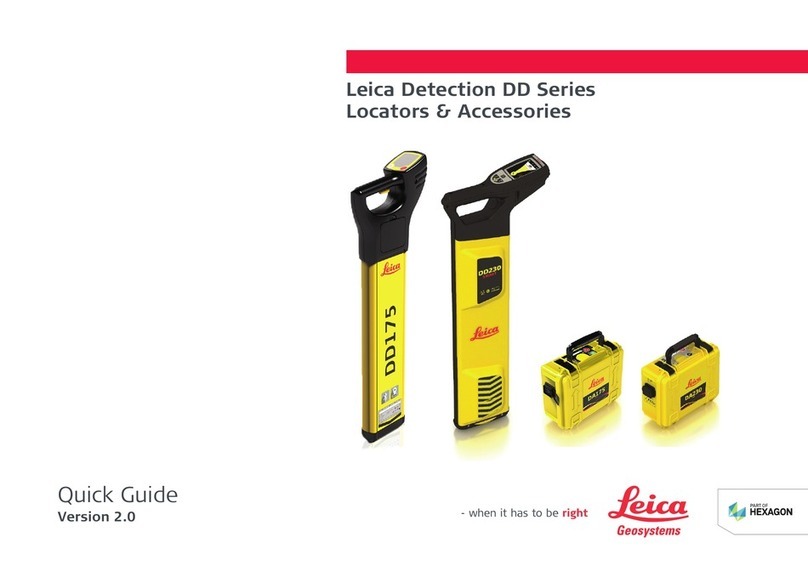FAQ Leica DISTO S910_en Page 6 of 9
Other error messages not listed here may indicate a problem with the device. In such a case, please take the
following measures:
-Switching the device off and on again
-Insert new batteries (please use quality batteries of known brand)
-RESET the device in the settings. Please note that all data on the device will be deleted. So save the data
in advance if necessary.
-Repeat procedure
-If the message appears during a measurement, select a good target at close range with little ambient light
and repeat the measurement. If a measurement is possible, please check whether the previously
performed measurement is at the edge of the device specification.
If the message also appears repeatedly after these measures, please contact your dealer.
What can I do if my Leica DISTO™ can no longer be switched off?
If you hold down the ON/DIST button for about 30 seconds, the instrument will perform a forced restart.
How can I activate the keypad lock?
To activate the keypad lock, choose in the settings the lock icon and turn the keypad log on. To deactivate the
keypad lock, press ON/DIST key and within 2 sec the plus/minus key.
How can I deactivate the keypad lock?
To deactivate the keypad lock press the ON/DIST key and afterwards (within 2 Sec.) the plus/minus key. Now
the keypad lock is deactivated and the device is switched on.
Measuring with tripod – is there anything to consider?
The measuring reference has to be adjusted to the tripod thread. In the Function Screen choose the reference
icon and change the measuring reference to tripod. After switching off the device goes back to the standard
setting (rear of device).
What is measured with the height tracking?
The height tracking displays an indirect height. The combination of inclination and distance measuring to the
wall opens the possibility for such an indirect calculation. It is a useful function if the height cannot be
measured directly or if several height points on the same vertical line need to be measured.
What does ISO 16331-1 tested mean?
When products and services meet our expectations, we tend to take this for granted and be unaware of the
role of standards. However, when standards are absent, we soon notice. We care when products turn out to
be of poor quality or are unreliable or dangerous. An ISO Standard ensures consistent quality and reliability
for a product.
The range and accuracy of laser distance meters depend greatly on lighting conditions and the reflective
properties of the target object. For Leica Geosystems it is important that the performance of the device is
maintained not only in the test laboratory but even more so on everyday site tasks. Therefore we have worked
with external experts to develop a global standard to test and specify laser distance meters and allow
comparisons between devices of different manufacturers. Instruments tested in accordance with ISO 16331-1
achieve their promises. Further information can be found on our website: www.disto.com.
How can I program my favourite (mostly used functions) on the self-programmable keys?
Press the left or right top key for about 2 sec.. An overview (“Favourites”) with all functions appears on the
display. Choose the preferred function and press then the left or right top key where you want to have the
favourite behind. The favourite is now saved.