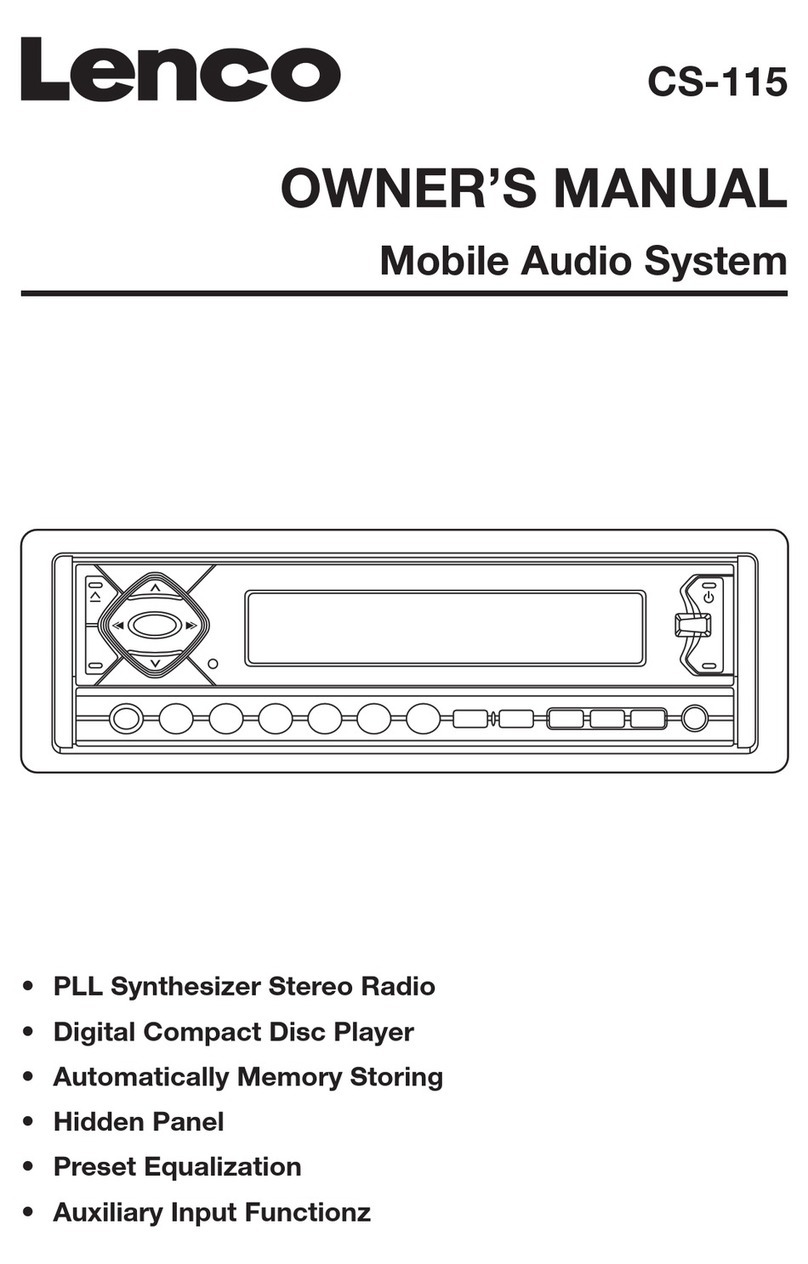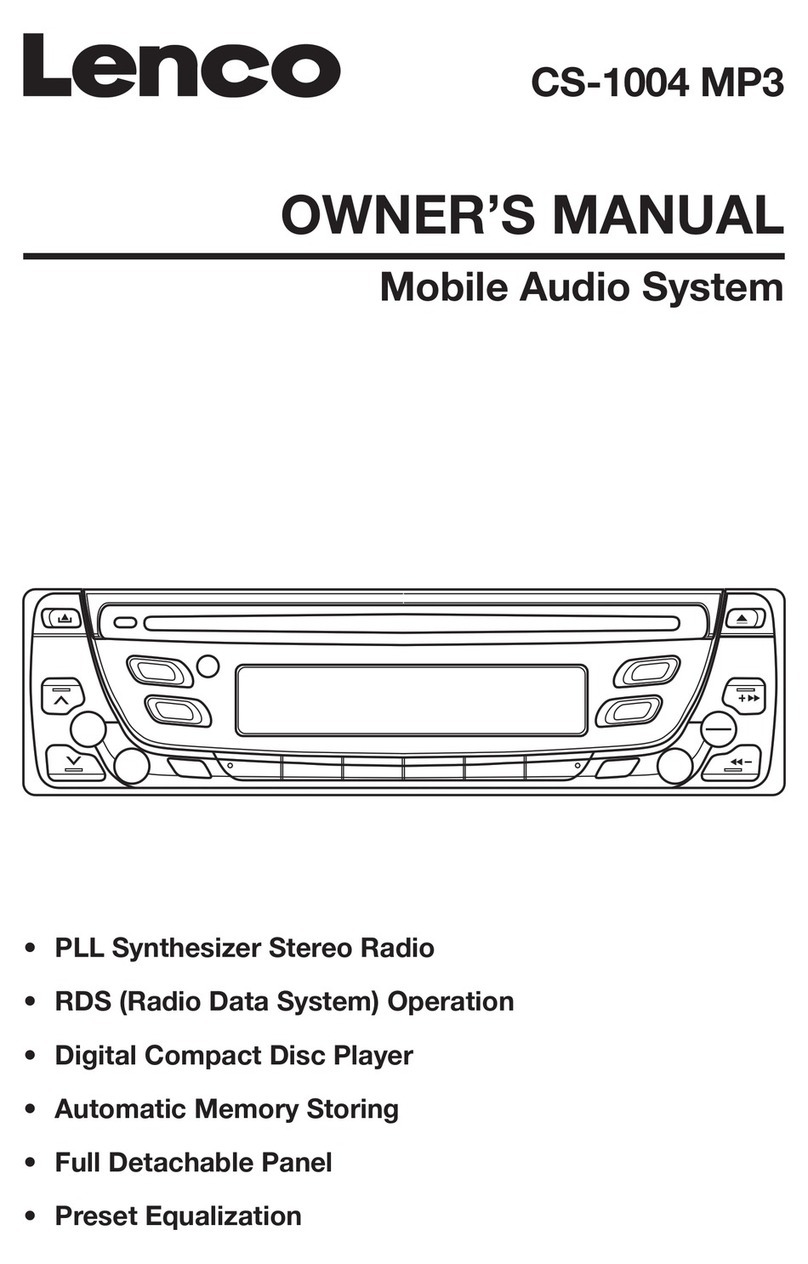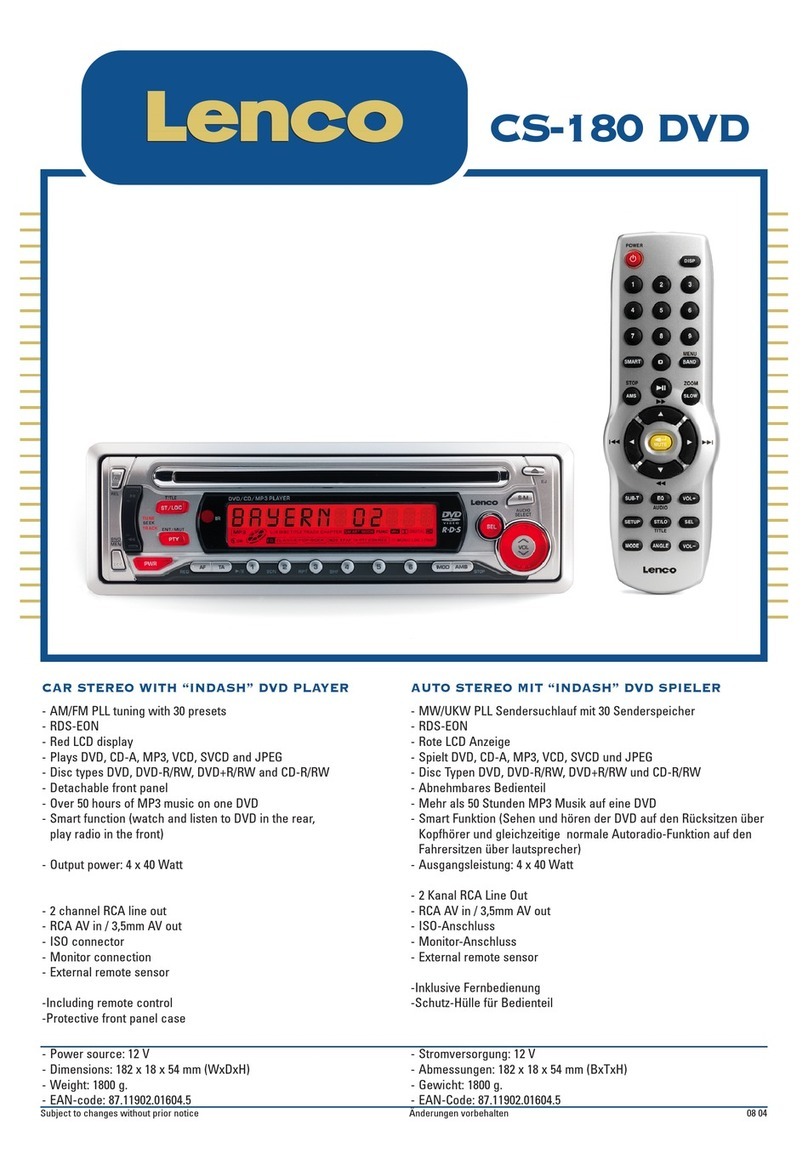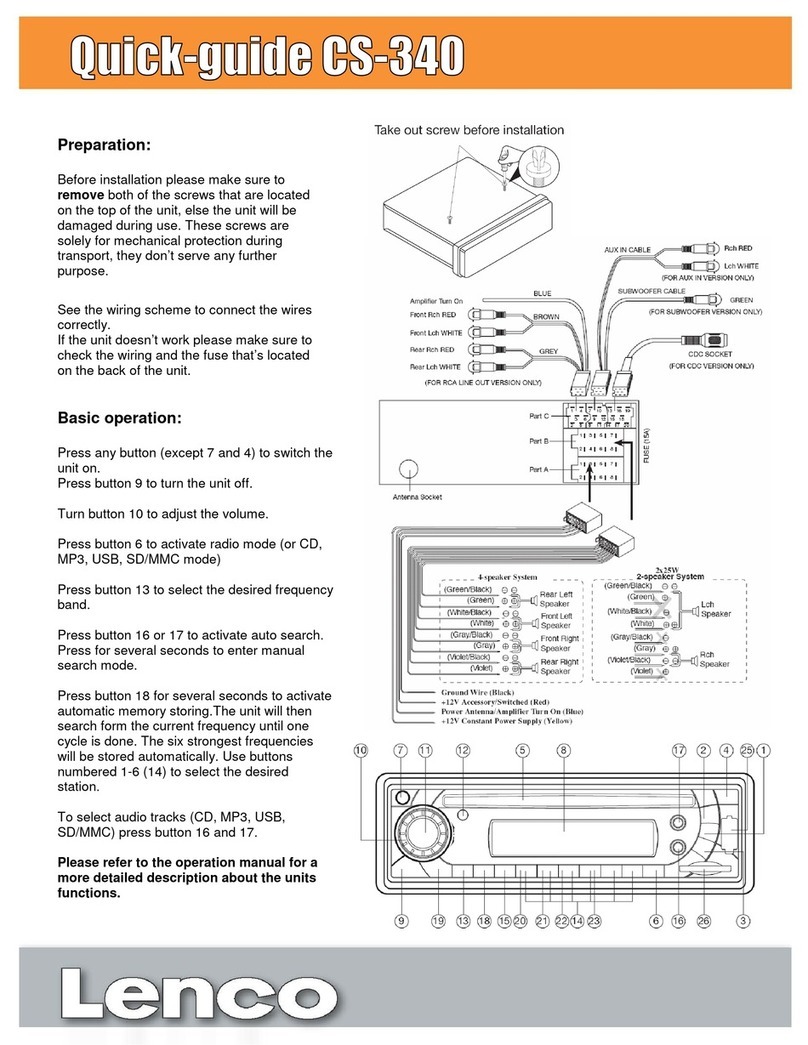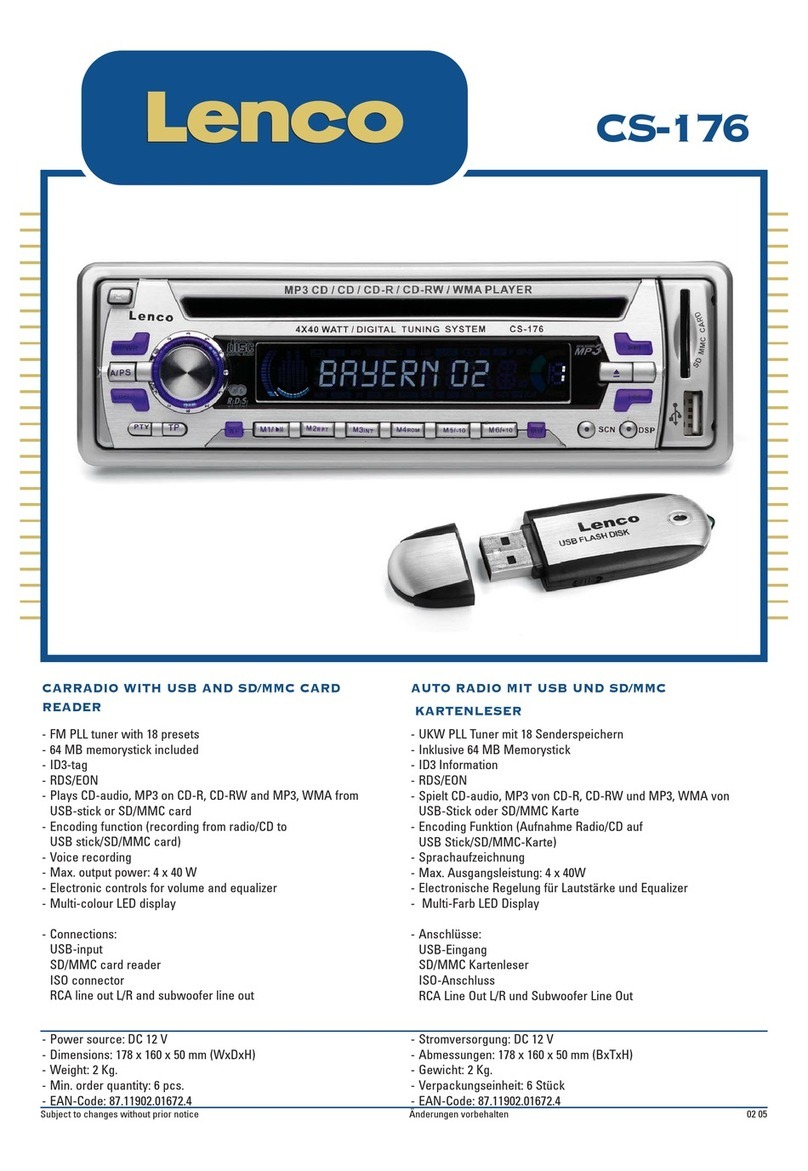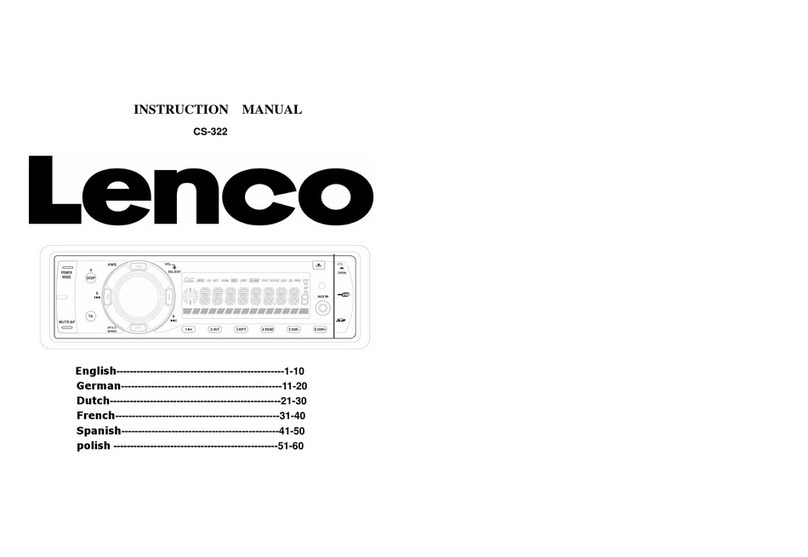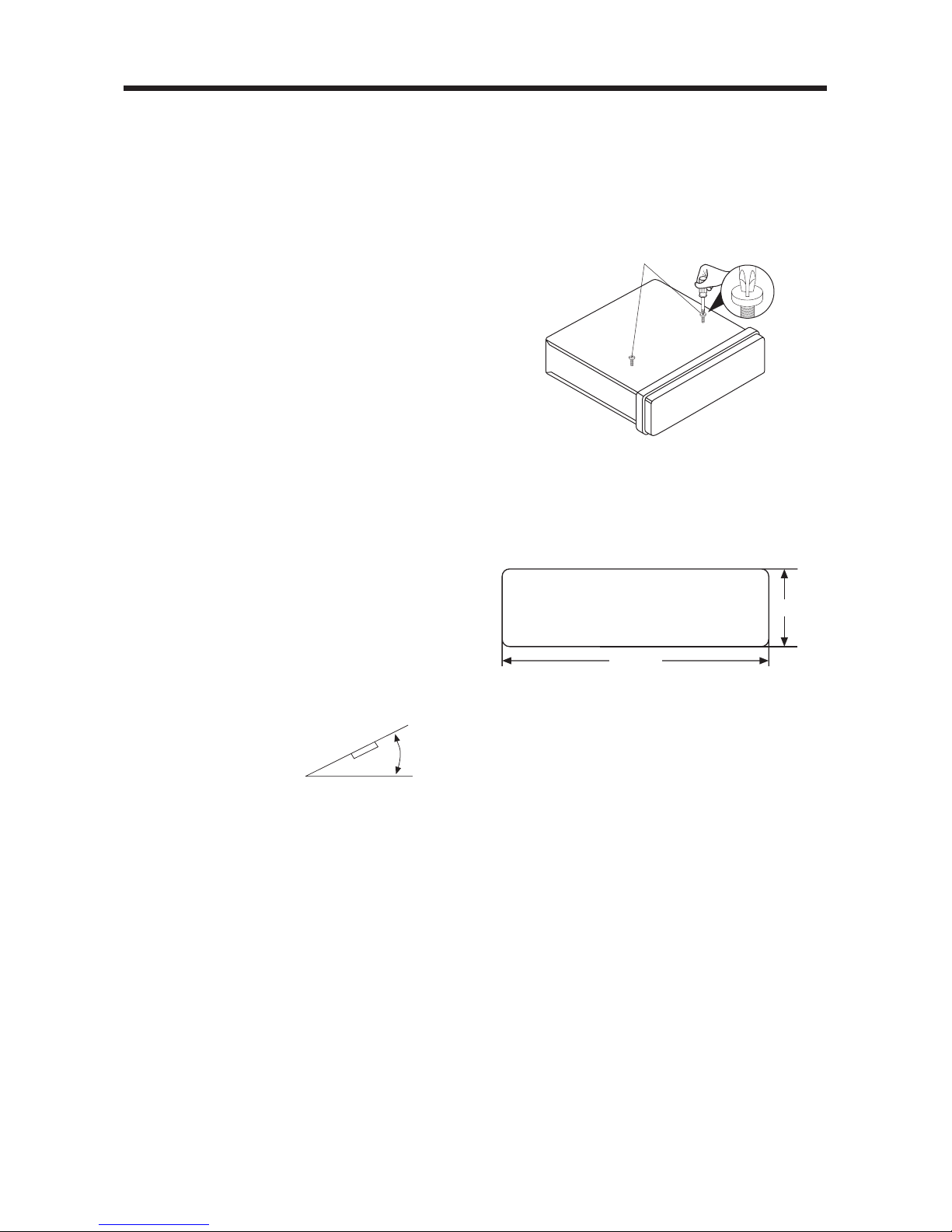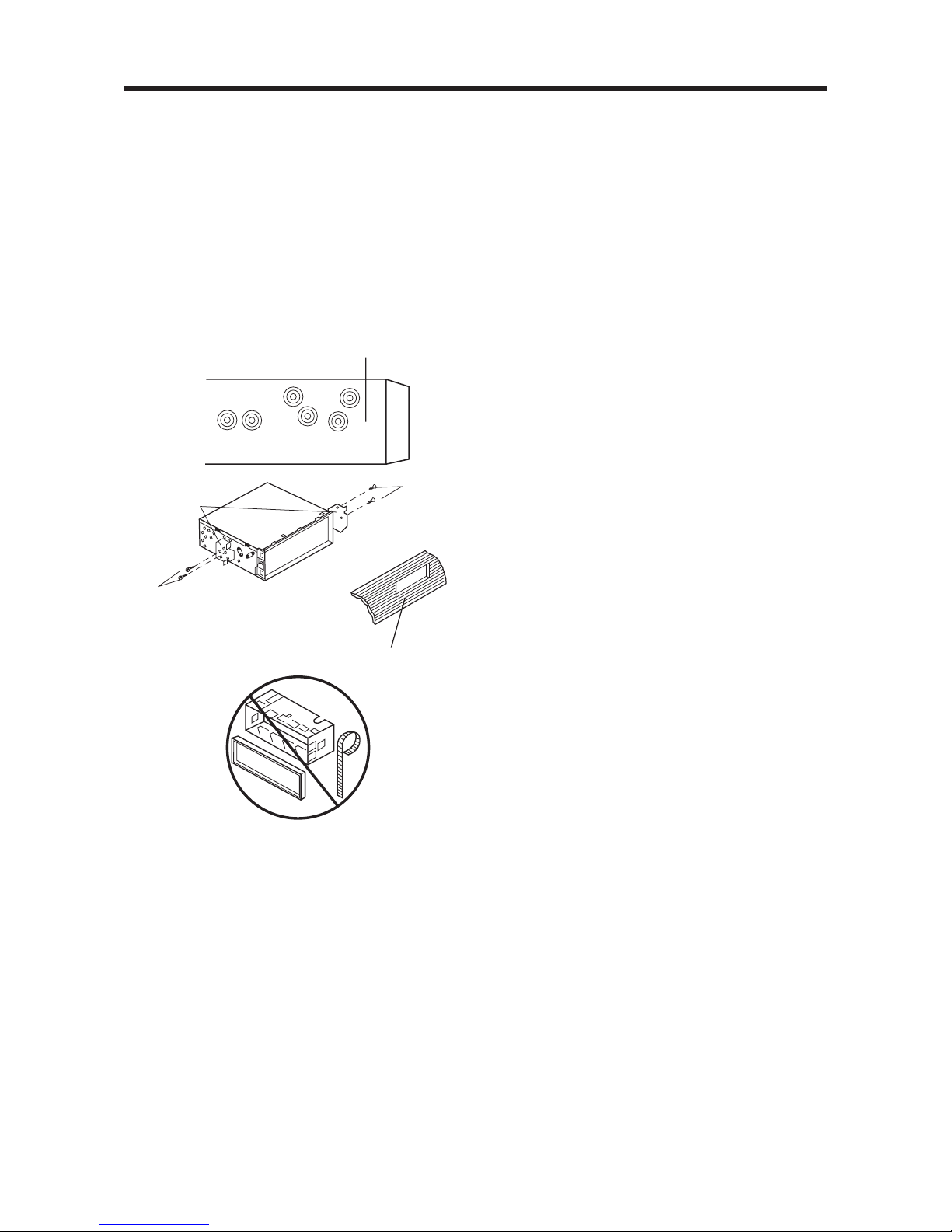9
OPERATION
• SWITCHING ON/OFF THE UNIT
Switch on the unit by pressing any
button (except release button
(7) and EJECT button (4)). When
system is on, press POWER button
(9) to turn off the unit.
• FACEPLATE RELEASE
Press release button (7) to detach
the removable faceplate.
• SOUND ADJUSTMENT
Press SEL button (11) shortly to select
the desired adjustment mode.
The adjustment mode will change in
the following order:
By rotating the AUDIO knob (10) it is
possible to adjust the desired sound
quality.
Press SEL button (11) for several
seconds, this will activate a cyclical
mode of the following functions for the
user to select.
Rotate the audio knob to toggle
between the options within a function
group, press the SEL button (11) to
switch between function groups
a) TA SEEK or TA ALARM
- TA SEEK mode:
When a newly tuned station does
not receive TP information for
several seconds, the radio retunes
to the next station which has not the
same station (PI) as the last station,
but has the TP information.
When the TP information gets lost at
the current station during retuning
time, which is set by RETUNE
SHORT (30 sec.) or RETUNE LONG
(90 sec.), the radio will start to retune
to the next same PI station.
When the same PI station is not
found in 1 cyclic search, the radio
retunes to the next station with TP
information.
- TA ALARM mode:
When this mode is selected, no
automatic retune mode will be
activated. Only a double beep sound
(ALARM) will be heard.
When a newly tuned station does
not have TP information for several
seconds, beeps come out.
When the TP information gets lost at
the current station during retune
time, the beep sound will be heard.
When a newly tuned station does
not contain an RDS signal, “PI
SEEK” is suppressed somewhat.
b) PI SOUND or PI MUTE
While AF switching is implemented
in the C201 station, AF can switch to
100 MHz, which is a non genuine AF
(A different PI with the same AF) in
short “DIP”.
If a car cruises that critical area back
and forth, an oscillation
phenomenon can occur, because of
the different PI code that can be
received from 100 MHz with “XXX” PI.
The car radio has a special procedure
to reduce even this kind of
unavoidable situation, however there
are limitations avoiding it.
In this case, 2 modes are selectable
as follows:
- PI SOUND mode:
When above different PI sound
(DIP) is heard once in a while, the
DIP’s sound will be heard for a
short time.
- PI MUTE mode:
Under above same situation, a
mute sound will be heard for a
short time.
c) RETUNE L, RETUNE S mode
The initial time of automatic TA
search or PI search mode is selected
here.
TA SEEK or ALARM PI SOUND or MUTE
MASK DPI or ALL RETUNE L or S
BEEP 2’nd, ALL or OFF
100 90
98
100
PI : C201 PI : XXX
VOL BAS TRE BAL FAD
(Volume) (Bass) (Treble) (Balance) (Fader)