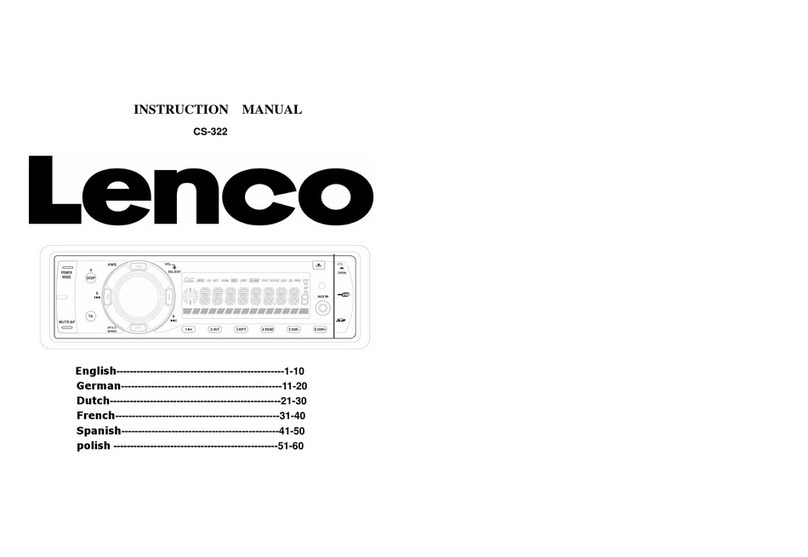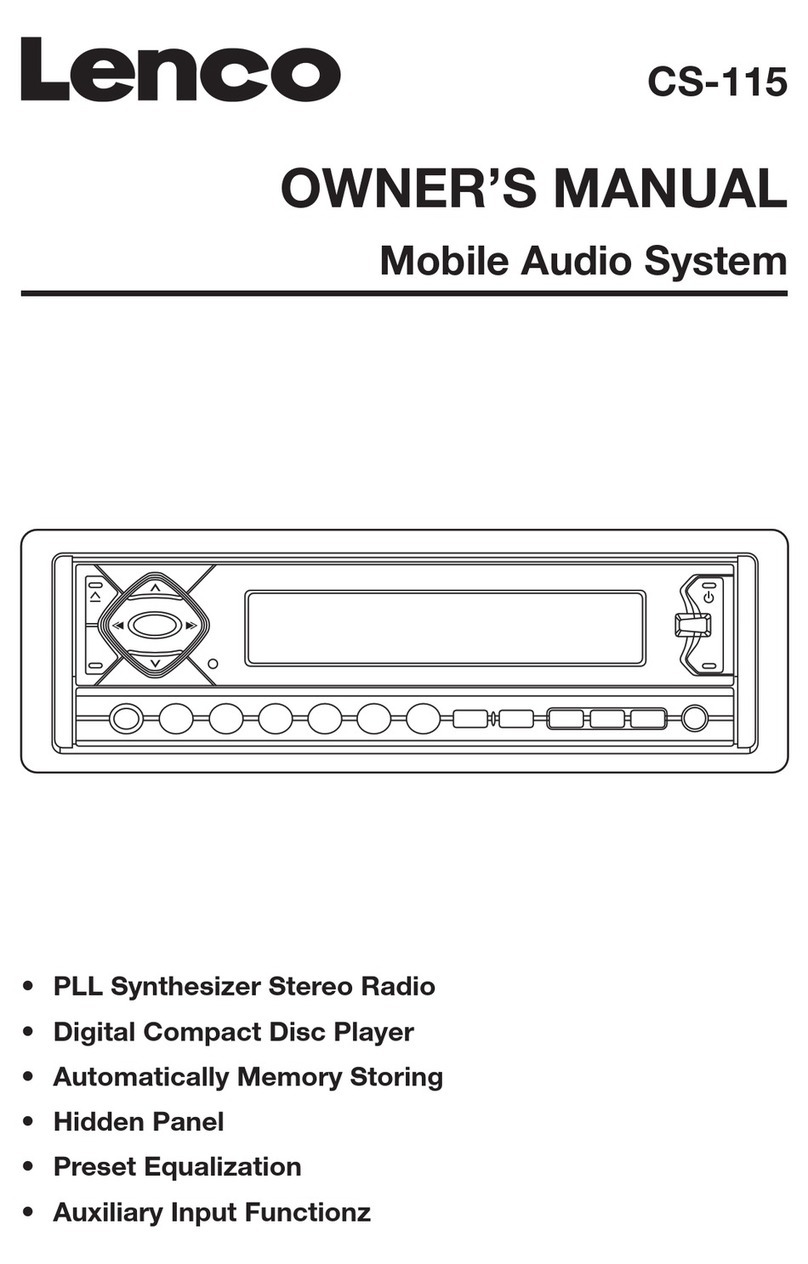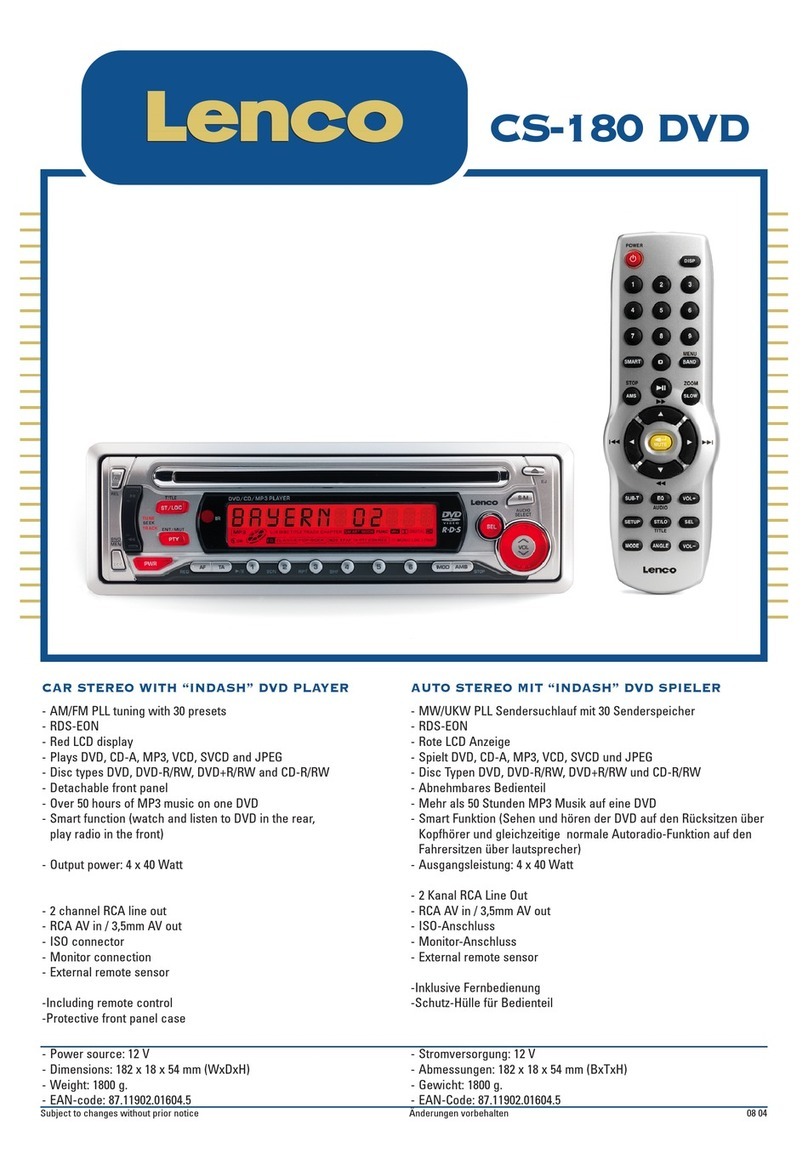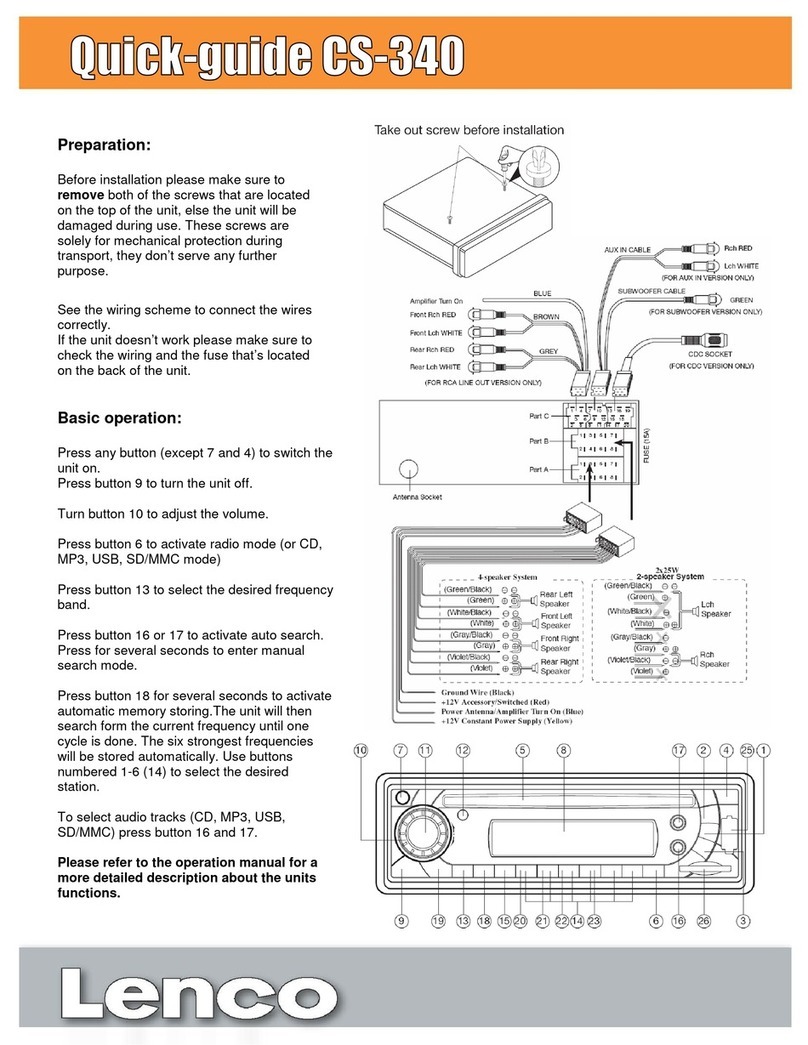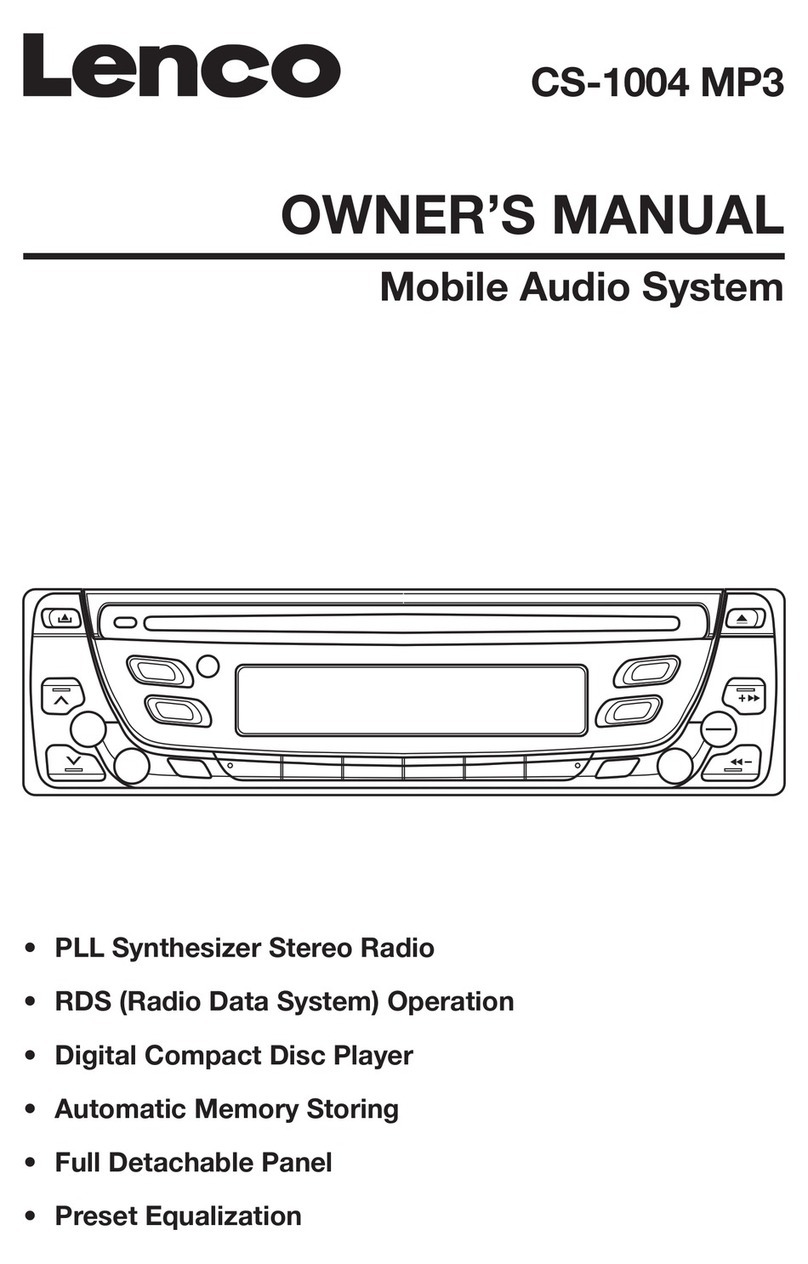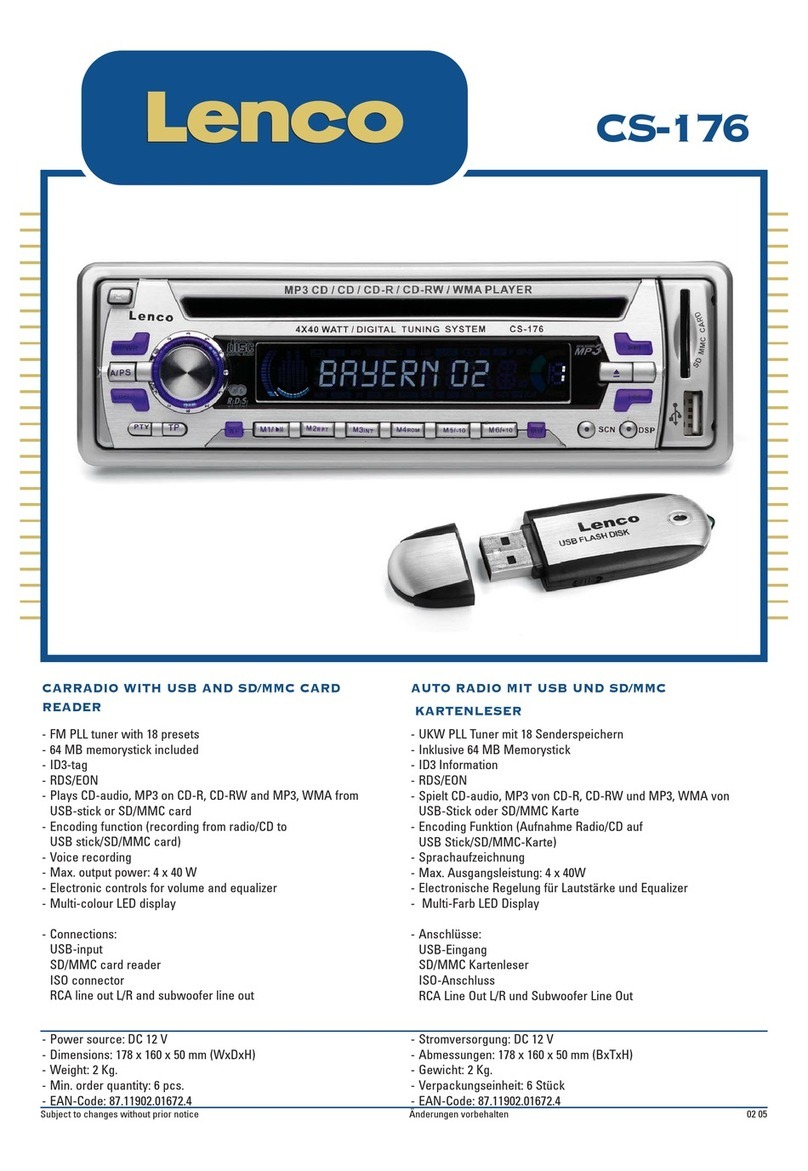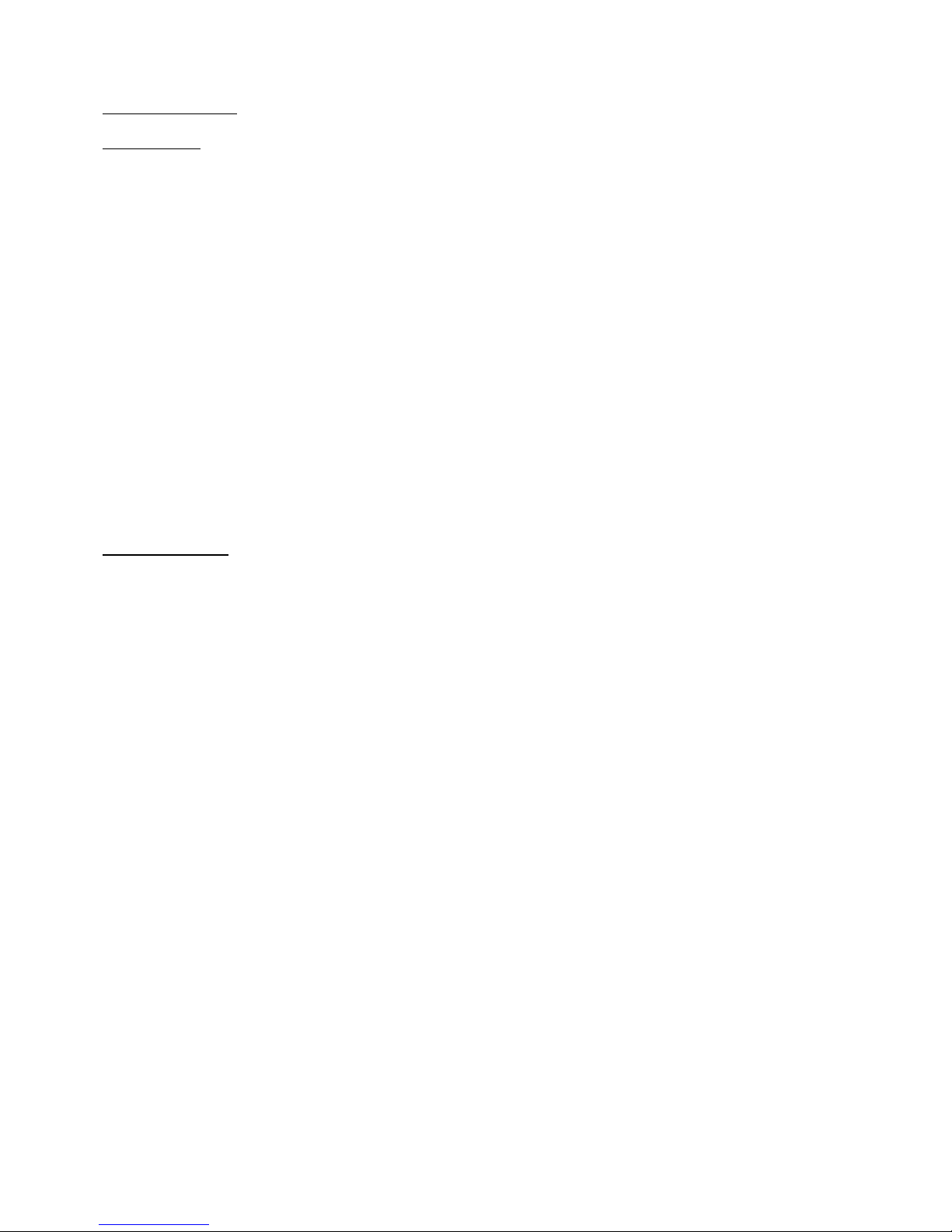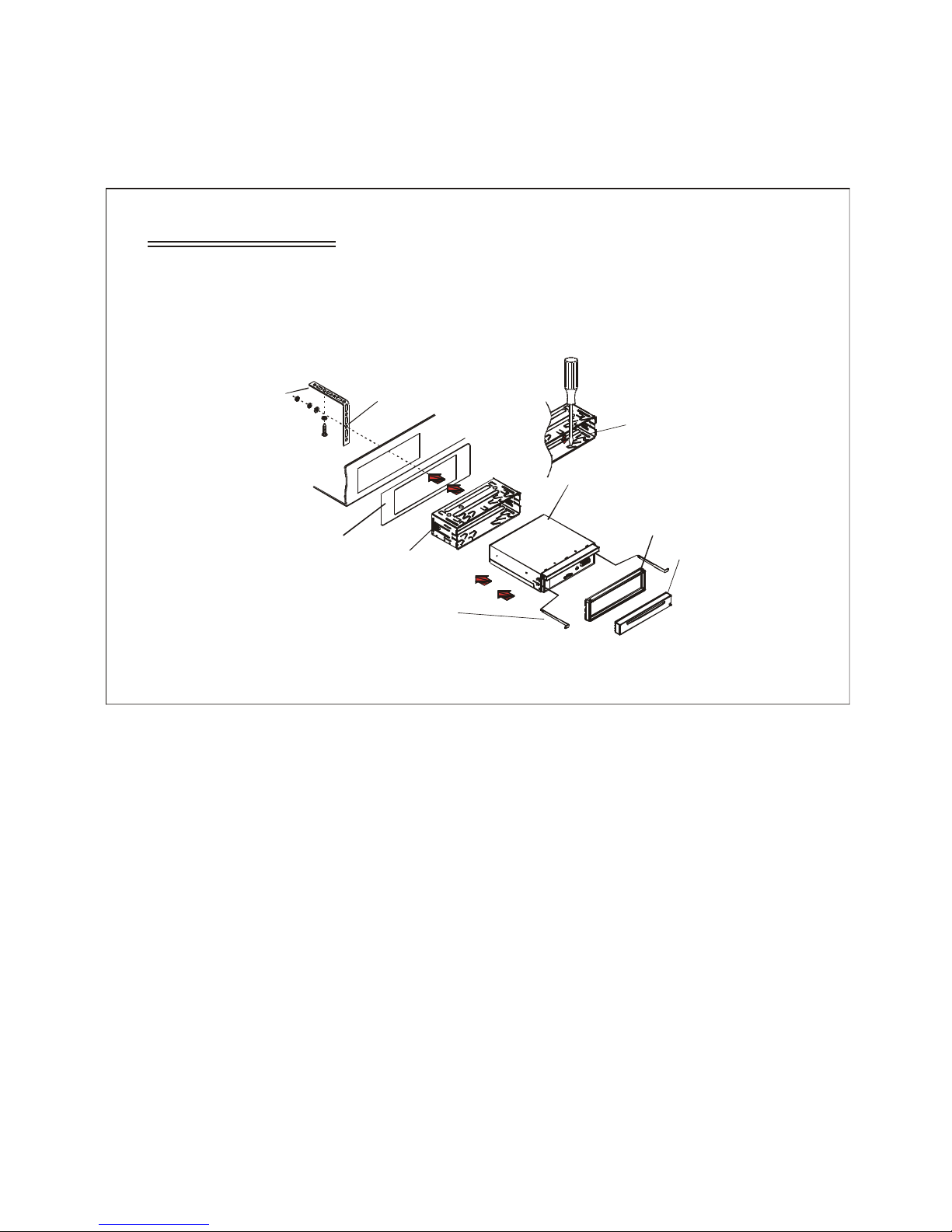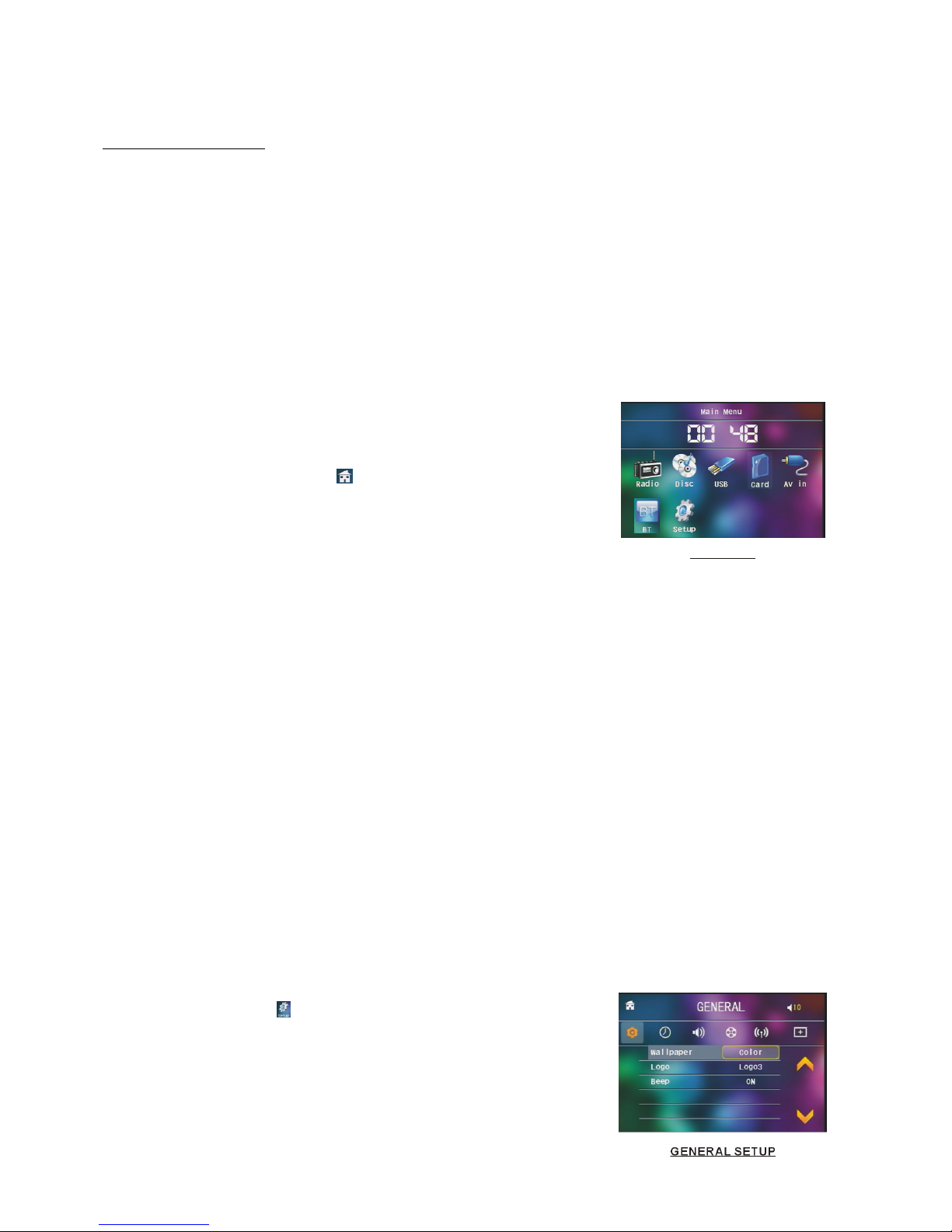2
Contents
1. Before Operation.........................................................................................................3
1.1 Glossary........................................................................................................ 3
1.2 Precautions....................................................................................................3
1.3 Maintenance and Cleaning of Discs..............................................................4
1.4 Battery Information of the Remote Control....................................................4
1.5 The Remote Control Description...................................................................5
1.6 The Locations and Names of Controls on or in the Unit................................6
1.7 Wires Connection Description.......................................................................7
1.8 Unit Installation..............................................................................................8
2. Common Operation.....................................................................................................9
.
3. Radio Operation..........................................................................................................10
4. Disc, USB and MMC/SD Card Operation...................................................................11
4.1 Load/unload Disc, USB or Card......................................................................11
4.2 Pause Playback..............................................................................................12
4.3 Stop Playback ................................................................................................13
4.4 Select Chapter/Track with the UP/DN or the >>|/|<< Buttons.........................13
4.5 Select Chapter/Track with the Number Buttons..............................................13
4.6 Select Chapter/Track with the Root/PBC Menu..............................................13
4.7 Playback with Speed.......................................................................................14
4.8 Playback with Slow Speed..............................................................................14
4.9 Display Still Frame Step by Step....................................................................14
4.10 Playback Repeatedly....................................................................................14
4.10.1 One/All Repeat..........................................................................................14
4.10.2 A-B Repeat................................................................................................14
4.11 Playback in Scan Mode................................................................................15
4.12 Playback from a specified Chapter/Track or a Specified Time.....................15
4.13 Playback in Random.....................................................................................15
4.14 Playback in Different View-Angle.................................................................15
4.15 Playback in Zoom Mode...............................................................................15
4.16 Change the Caption Language.....................................................................16
4.17 Change the Audio Language........................................................................16
4.18 Look over the Playback Status.....................................................................16
4.19 Program Playback........................................................................................16
4.20 Playback IMAGE files..................................................................................17
4.21 Playback MP4 files......................................................................................17
4.22 ESP and Id3 Function..................................................................................17
4.23 The DVD System Menu Setup Operation....................................................18
* The Parental Control..............................................................................21
* The Region Code...................................................................................22
5. Blue Tooth Hand free System...................................................................................23
.
6. The Trouble Shooting...............................................................................................25
7. Specification.............................................................................................................26