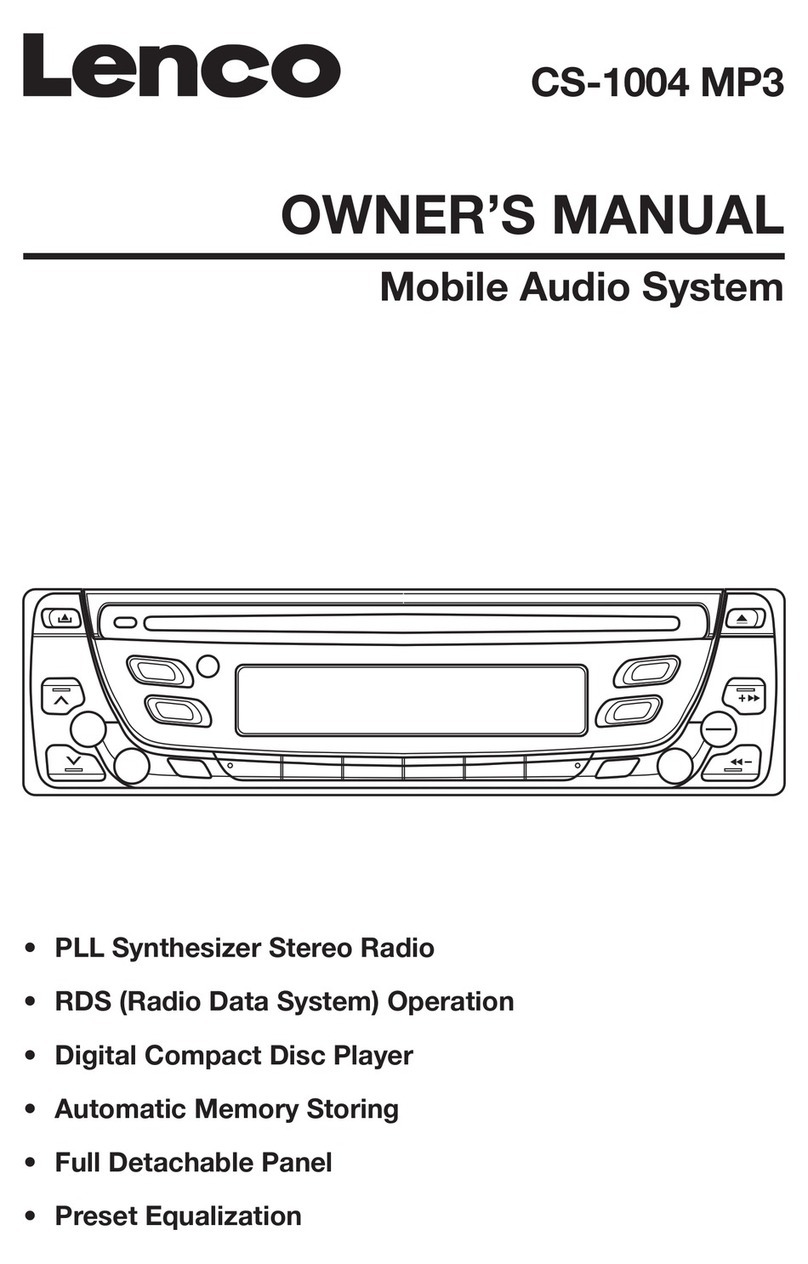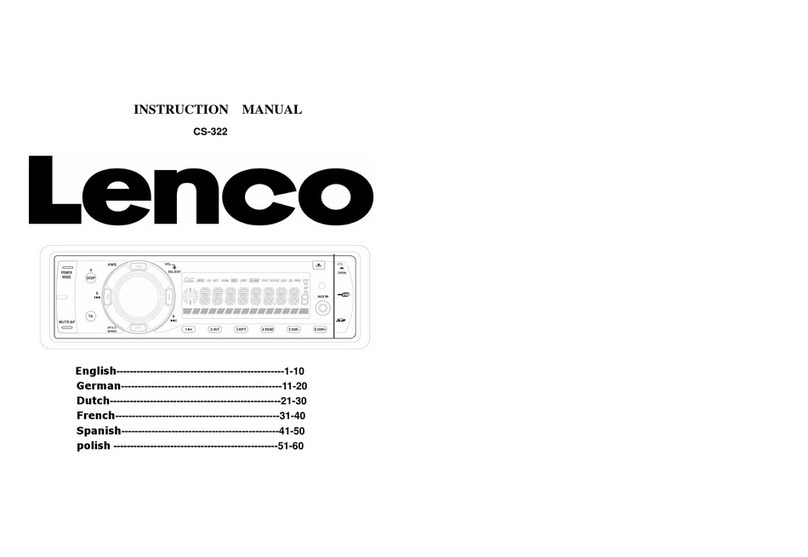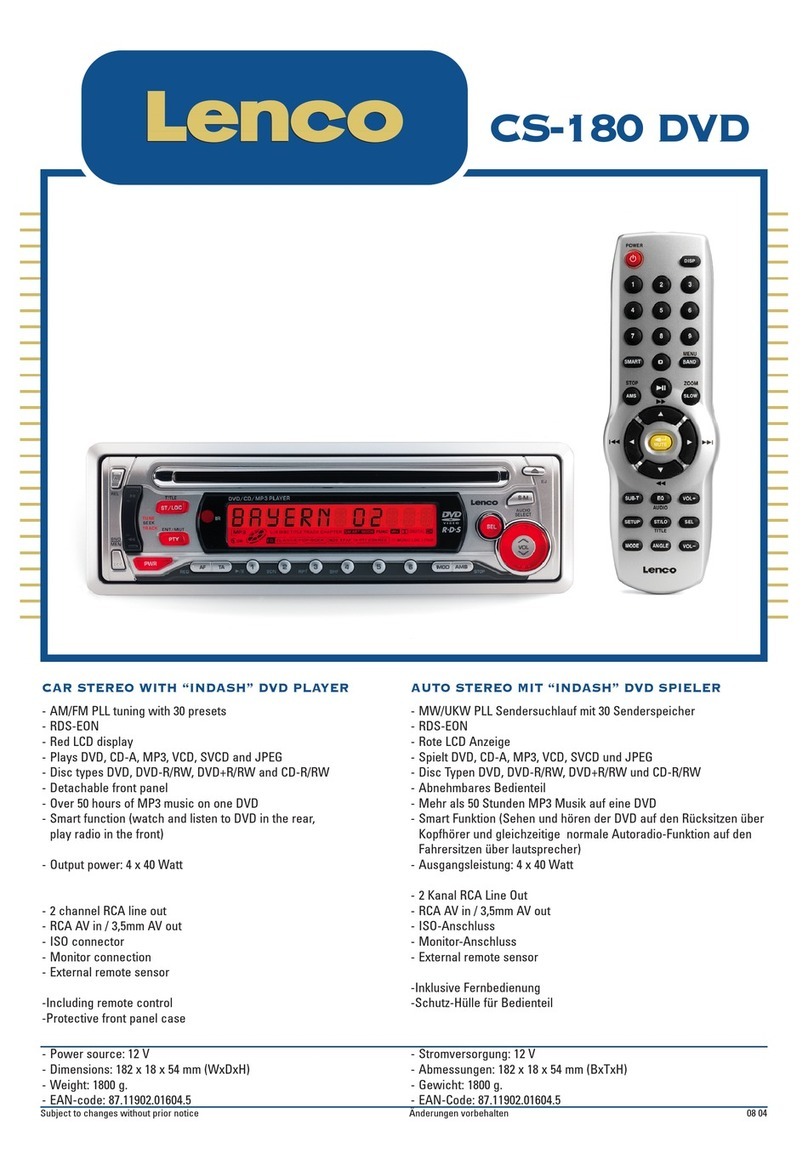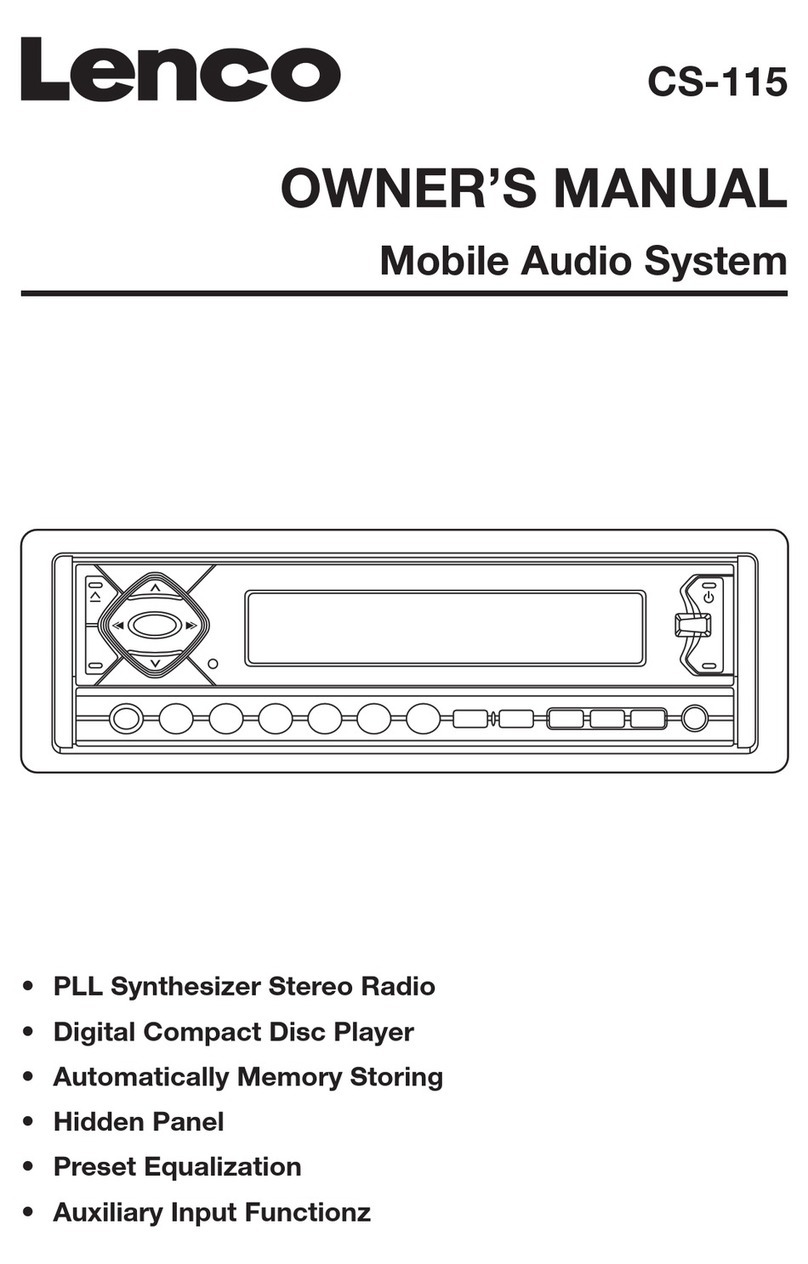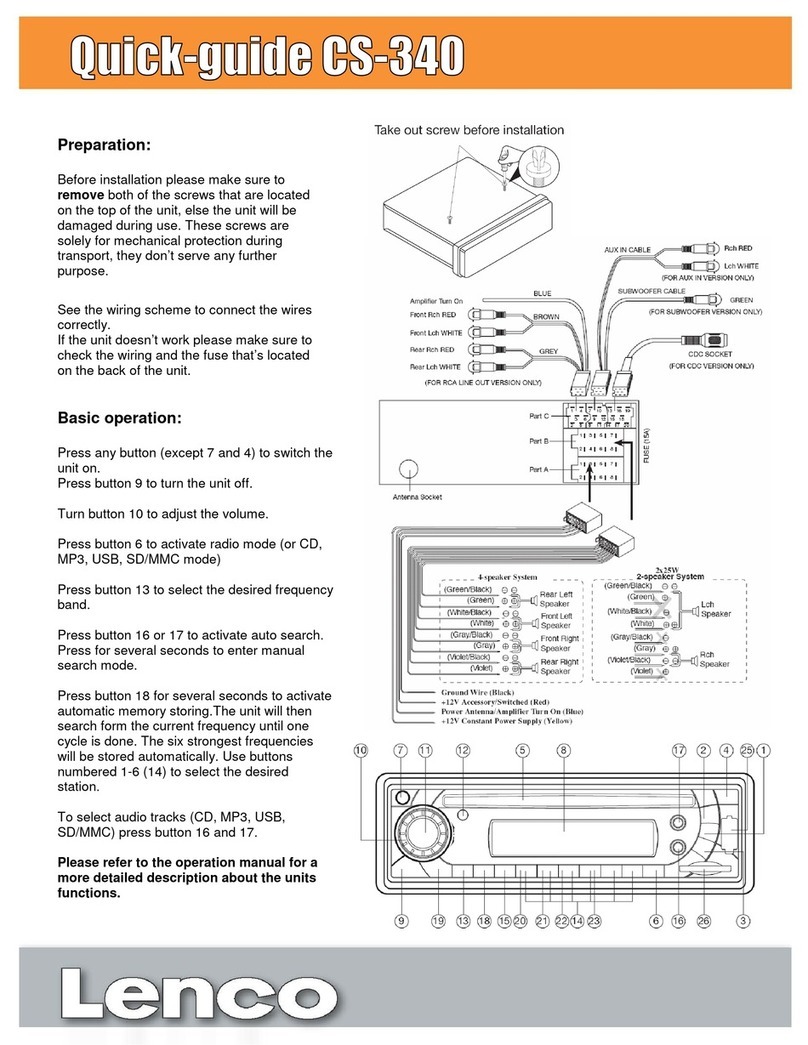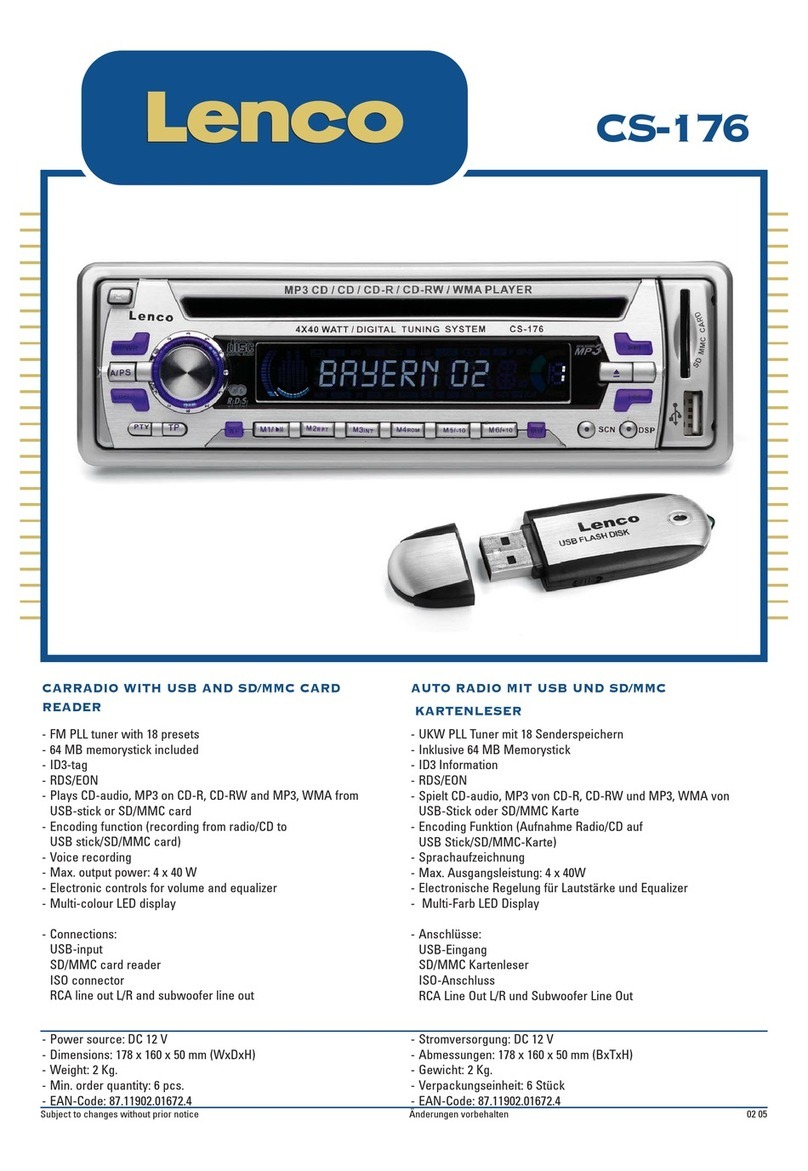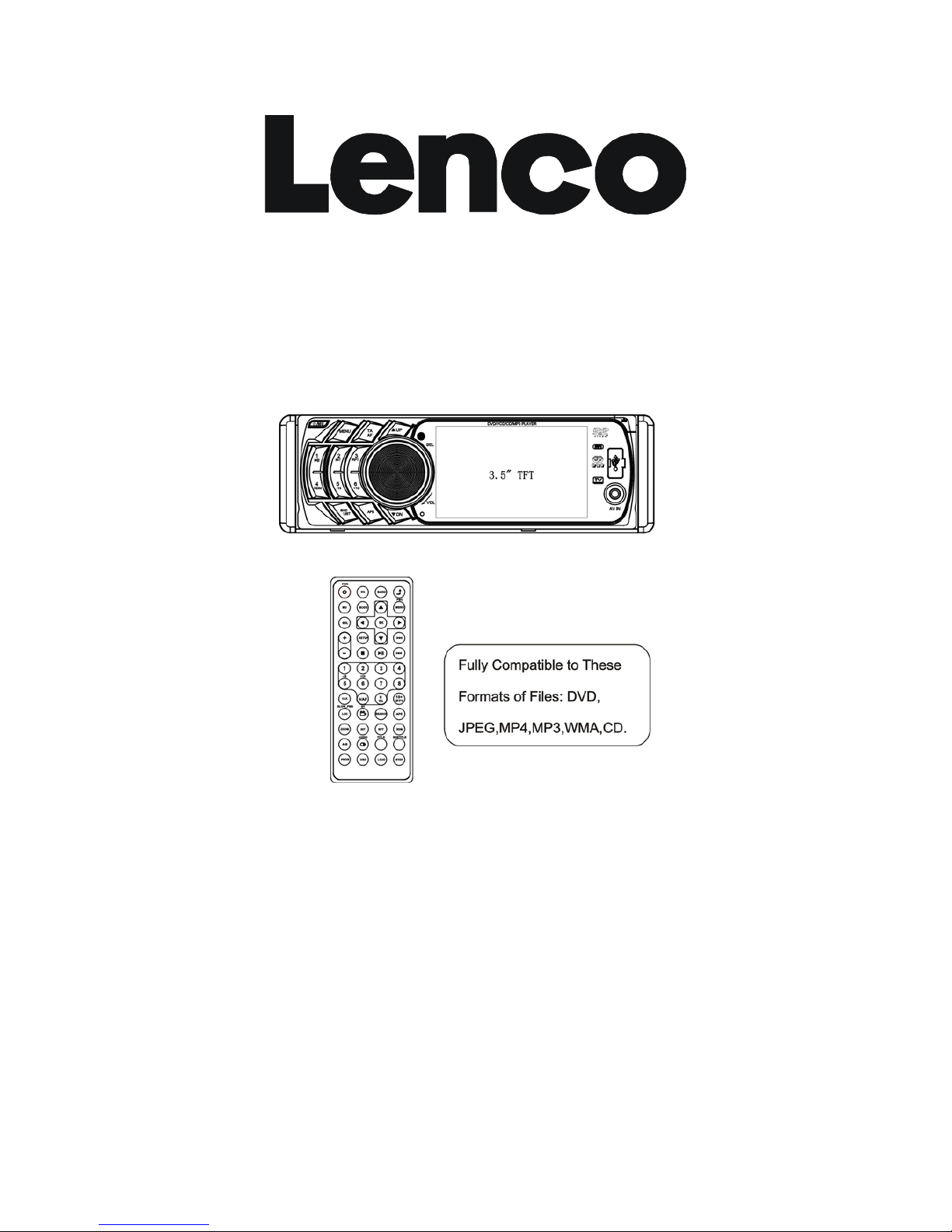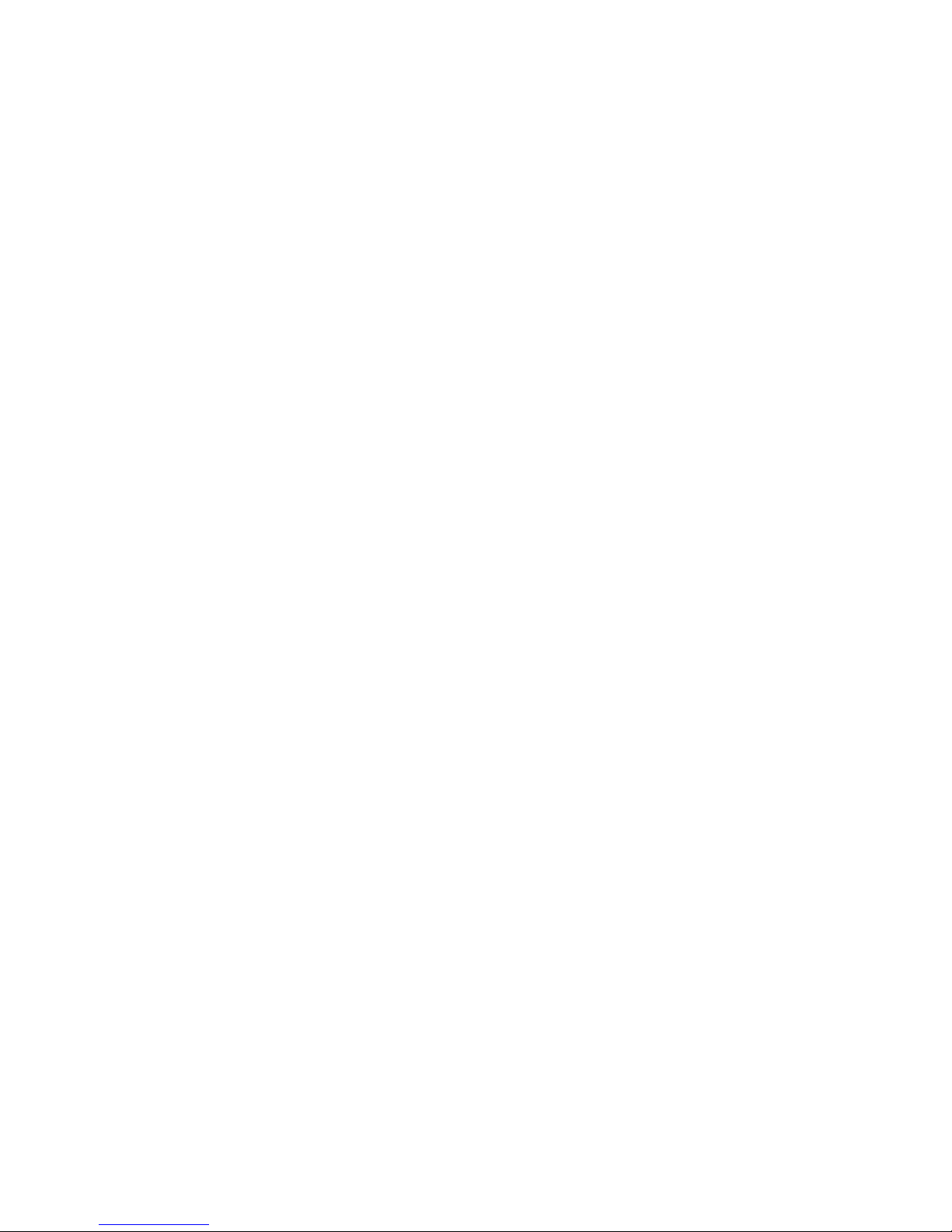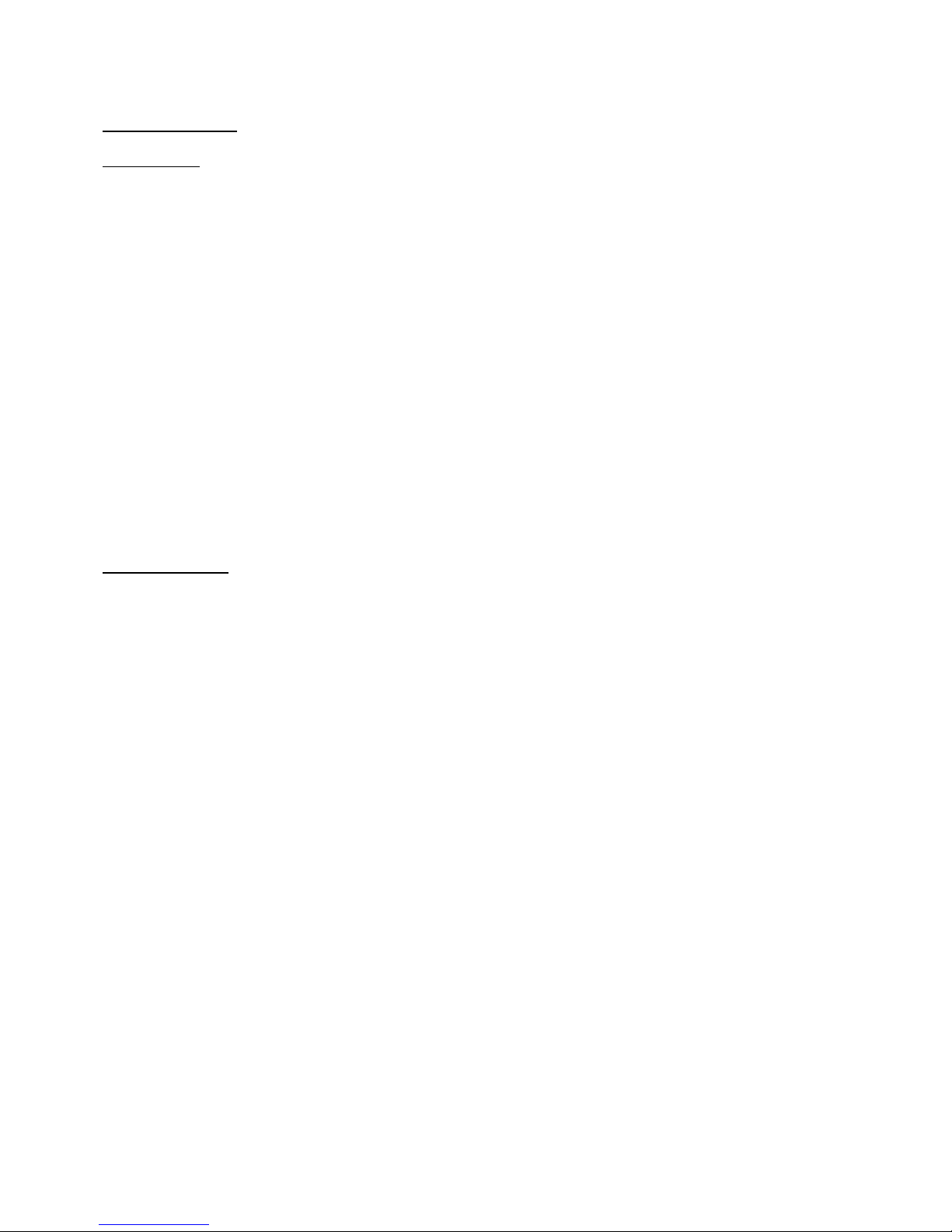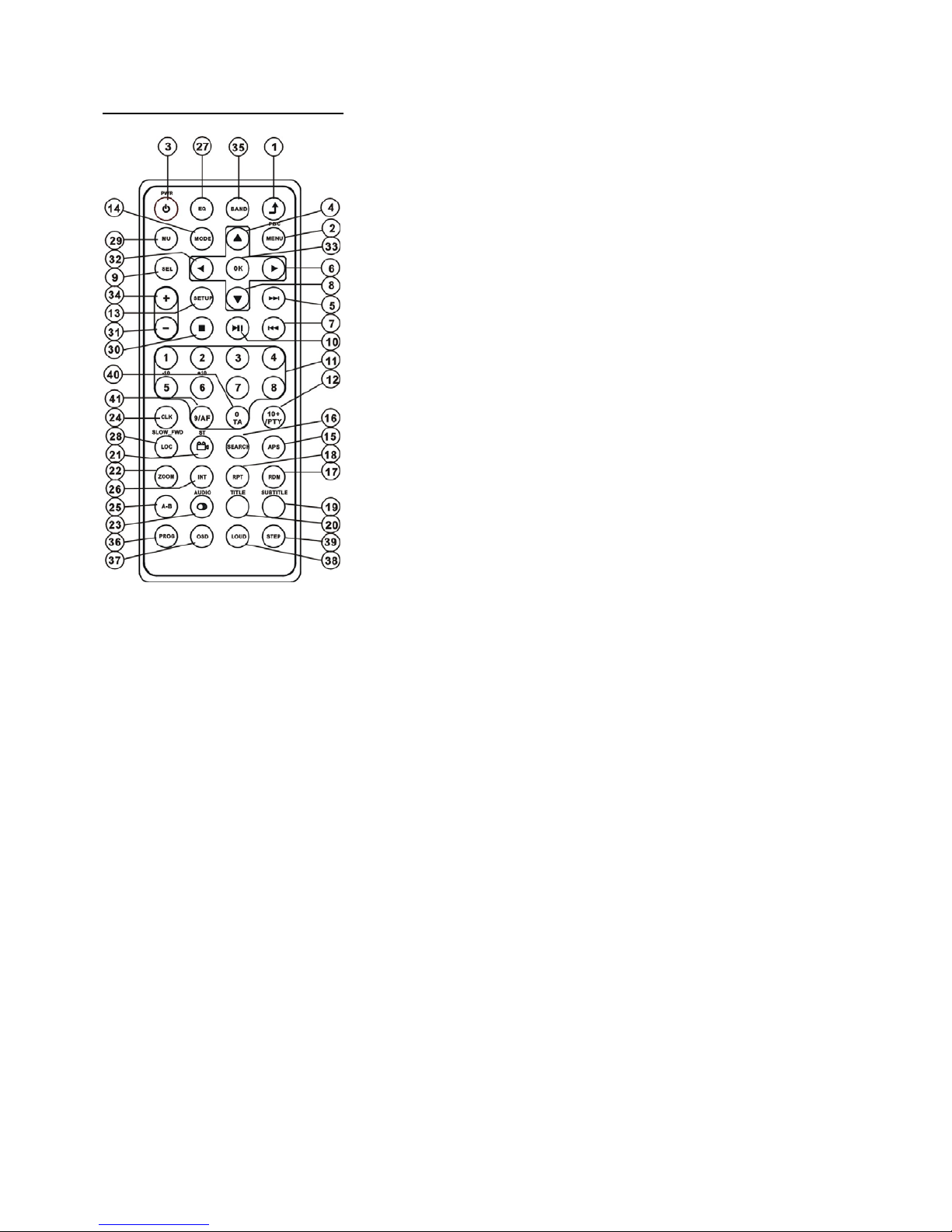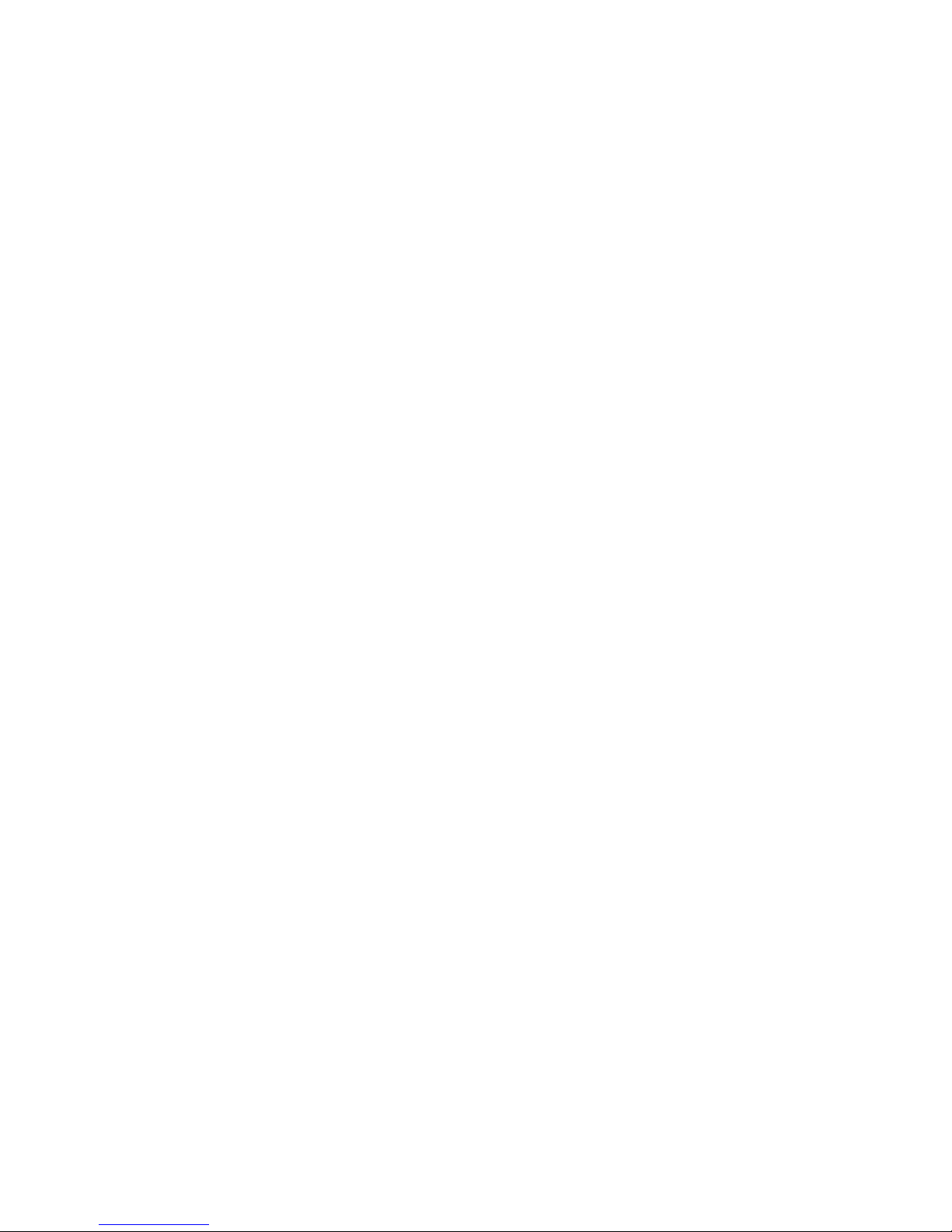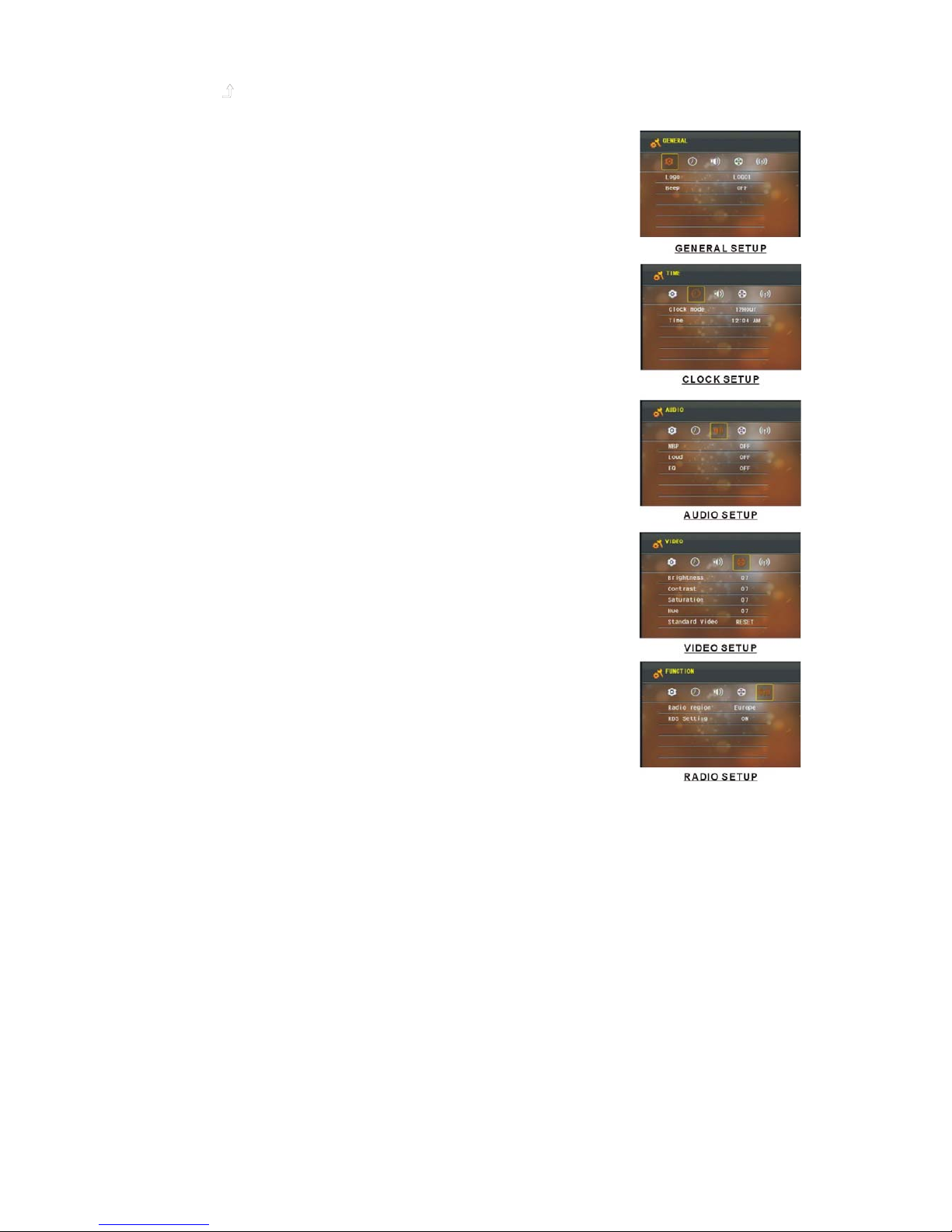1
Contents
1. Before Operation..................................................................................................................2
1.1 Glossary................................................................................................................. 2
1.2 Precautions.............................................................................................................2
1.3 Maintenance and Cleaning of Discs.......................................................................3
1.4 Battery Information of Remote Control...................................................................3
1.5 Remote Control Description...................................................................................4
1.6 Locations and Names of Controls..........................................................................5
1.7 Description of Rear Cabinet............................ ......................................................6
1.8 Unit Installation......................................................................................................7
2. Common Operation............................................................................................................8
3. Radio Operation................................................................................................................10
4. Basic Disc, USB or SD Operation.....................................................................................12
4.1 Begin Playback.....................................................................................................12
4.2 Pause Playback....................................................................................................13
4.3 Stop Playback ......................................................................................................13
4.4 Select Chapter/Track with UP/DN or >>|/|<< Buttons...........................................13
4.5 Select Chapter/Track with Number Buttons..........................................................13
4.6 Select Chapter/Track with Root/PBC Menu..........................................................13
4.7 Terminate the Playback.........................................................................................14
4.8 Playback with Speed.............................................................................................14
4.9 Playback with Slow Speed....................................................................................14
4.10 Playback with Still Frame.......................................................................................14
4.11 Playback Repeatedly...........................................................................................14
4.11.1 One/All Repeat.................................................................................................15
4.11.2 A-B Repeat..........................................................................................................15
4.12 Playback in Scan Mode.......................................................................................15
4.13 Playback from a specified Chapter/Track or a Specified Time..............................15
4.14 Playback in Random..............................................................................................16
4.15 Playback in Different Angle..................................................................................16
4.16 Playback in Zoom Mode......................................................................................16
4.17 Change Caption Language....................................................................................16
4.18 Change Audio Language.......................................................................................16
4.19 Program Playback...............................................................................................16
4.20 Playback Picture CD in JPEG Format.................................................................17
4.21 Operation about file style of video.......................................................................17
4.22 ESP and Id3 Function..........................................................................................18
4.23 USB and SD Reader Operation..........................................................................18
4.24 DVD System Menu Setup Operation...................................................................18
4.25 Parental Control...................................................................................................22
4.26 Region Code.......................................................................................................23
5. Trouble Shooting..............................................................................................................24
6. Specification.....................................................................................................................25