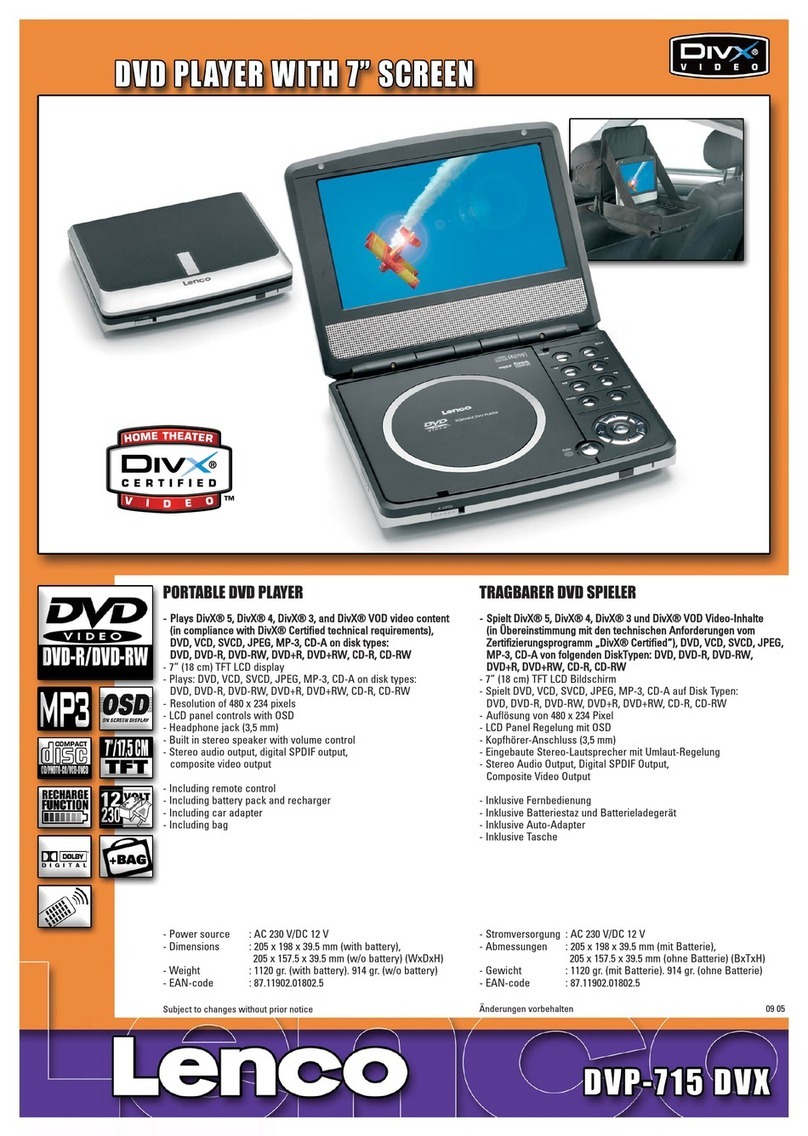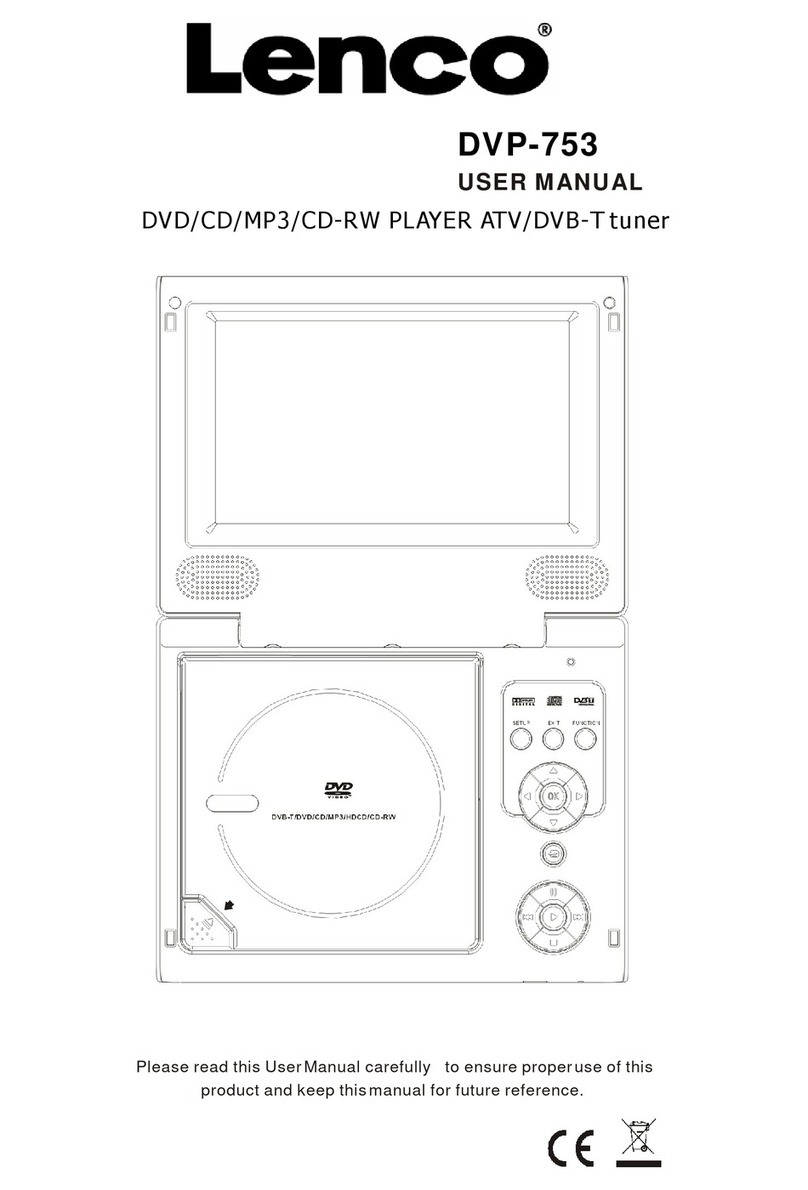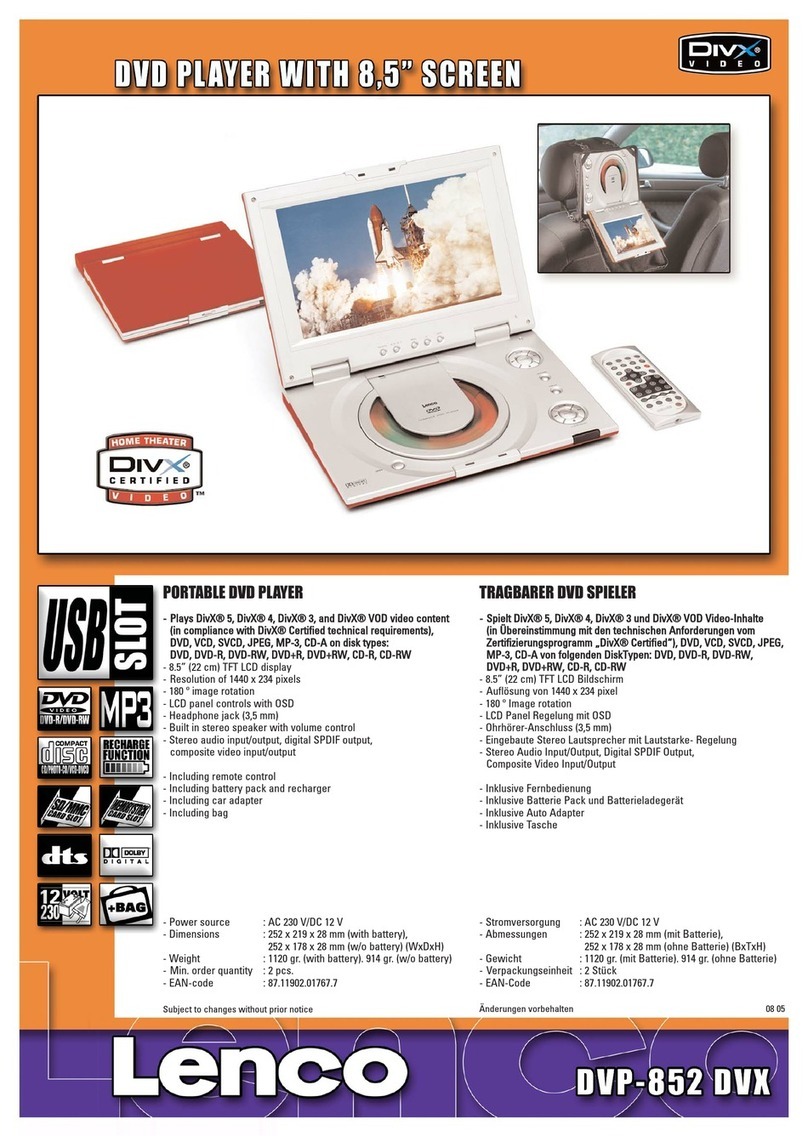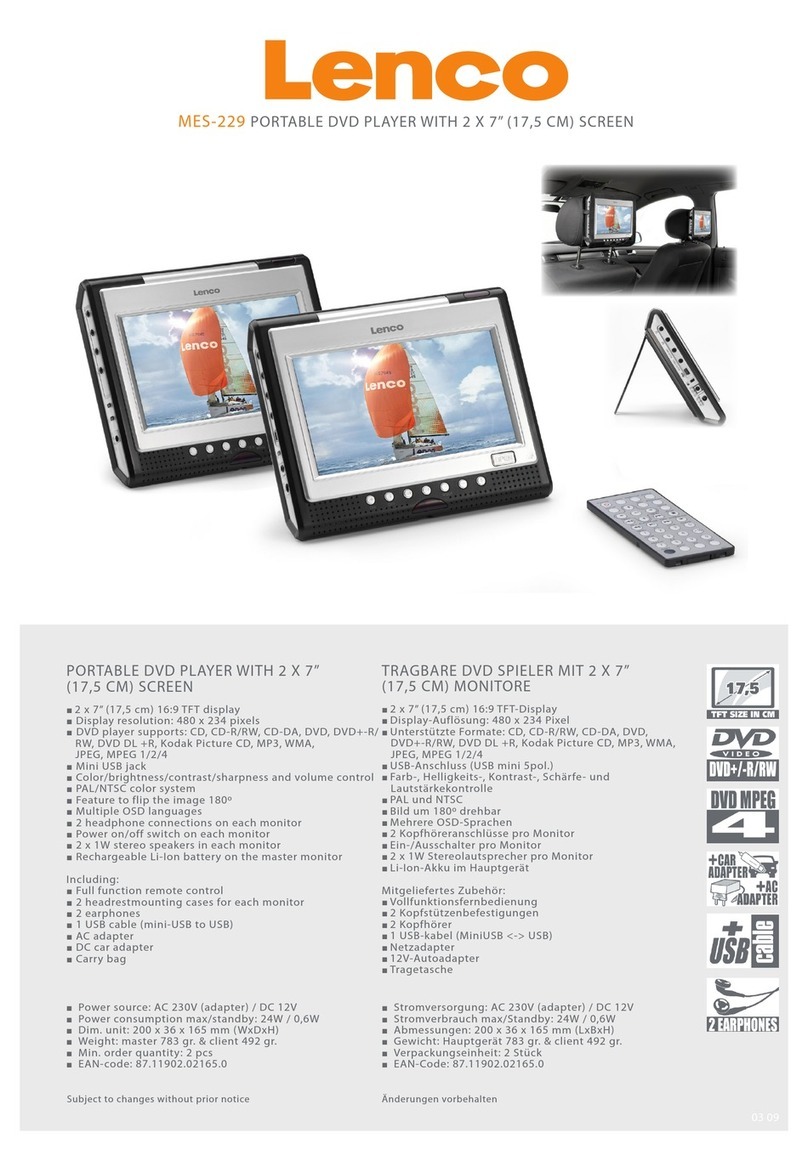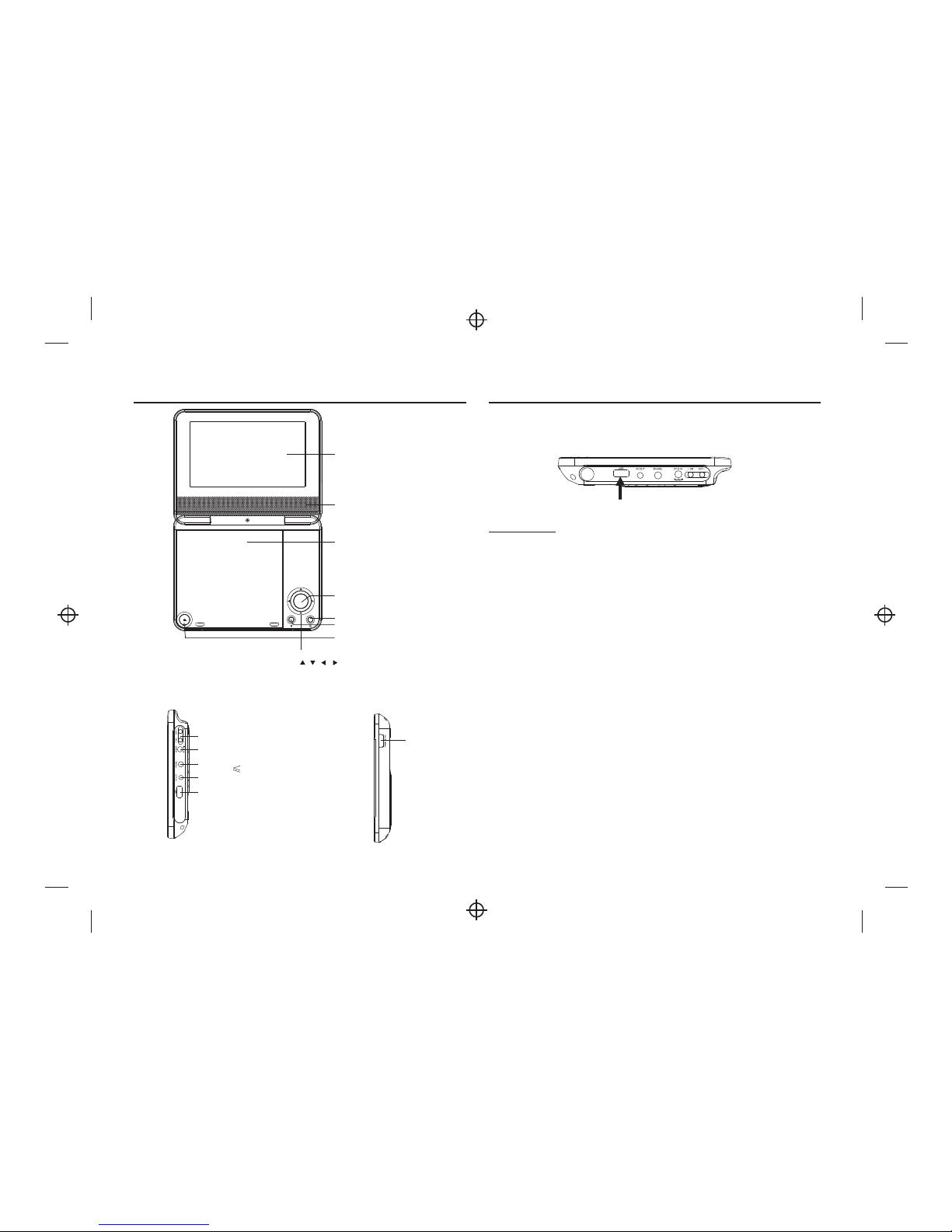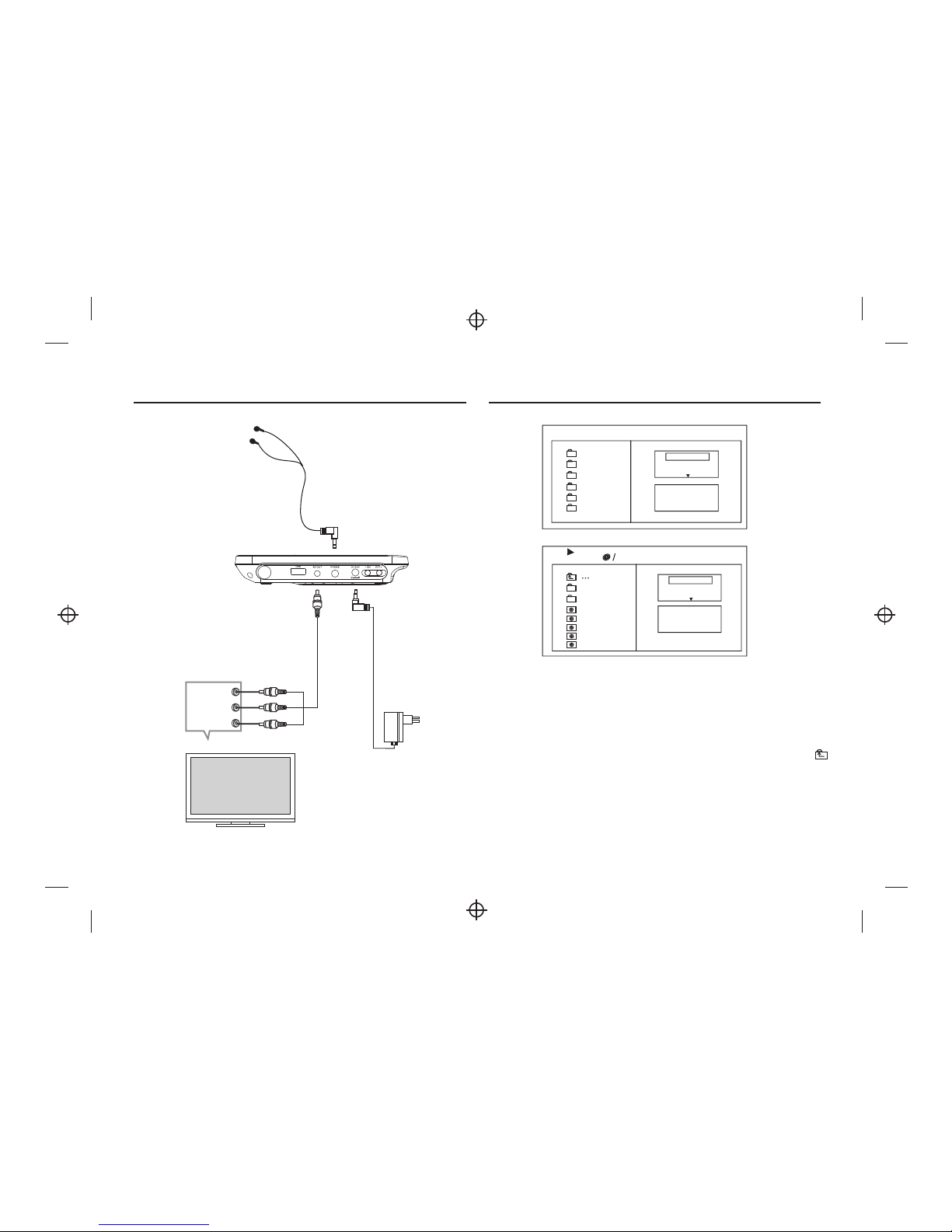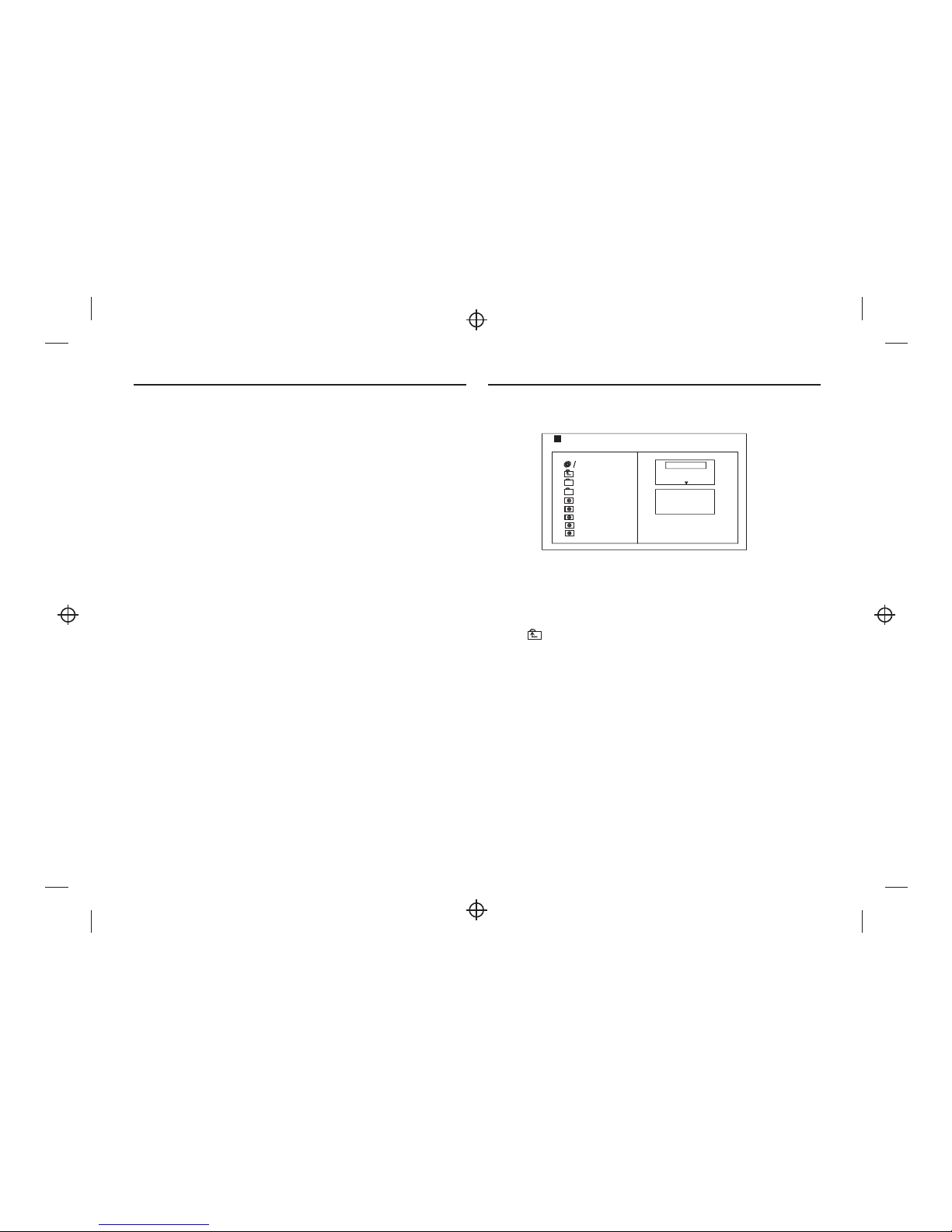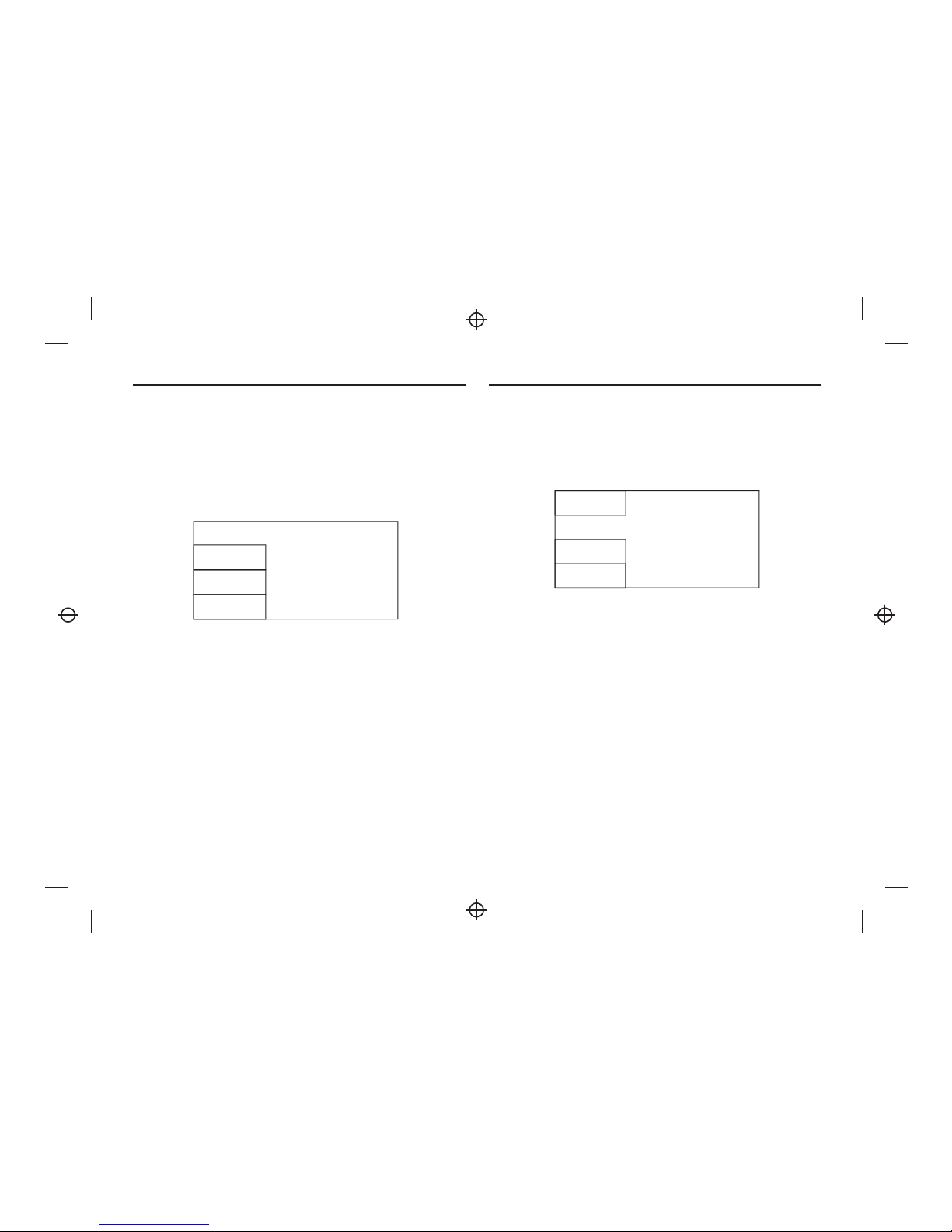RemoteControl
1
2
CR2025
Preparation of the RemoteControl
Place the remotecontrol on an even surface and insert the supplied
button cell into theremote control as follows.
1. Push the buttontowards left.
2. Pull the batteryloader out.
3. Insert thebattery into the receptacle make sure the polarity matches
the marks inside thecomponent.
4. Insert thereceptacle into the remote control.
Cell data
Battery type: 1xCR2025 , 3 V
Service life: approximately 1year (for normal useand room temperature).
Using Of Remote Control
Point the remotecontrol towards the main unit when operating.
The remote controlworks best at a distance less than 5 m and at anangle
of up to30 to the frontof the unit. No obstacles maystand in theway
between remote control andinfrared sensor and donot place the remote
control in directsunlight. If the remote control unit fails to work even
when it is operatednear the player,replace the battery.
Notes on batteries
If the remotecontrol is not usedfor a long periodof time, please remove
the battery from thecompartment.
Do not heat batteriesor dispose of themin fires.
Do not dismantle, deformor modify batteries.
3
1. A-B REPEAT: First press for the beginning of thechosen scene (setA);
second press atthe end of the chosen scene (set B), The whole
selected scene automaticallyplays. Third presswill disable the Repeat
function.
2. REPEAT/PROG:Short press oncewill go tothe Repeat Chapter,
second short presswill go to the Repeat Title, third shortpress will go
to Repeat OFF. Long press will access theProg to inputwith number
keys the Title & Chapter.
3. 0-9 NUMBER KEYS:Used to select channel numbers or input
numbers in menus.
4. SETUP: Goes to the Setup menu.
5. GOTO: Goes to a specific time index/title/chapter
6. NEXT:Goes to the next chapter or file
7. PREVIOUS: Goes to previous chapter or file
8. FASTFORWARD: Skips forward, consecutive shortpresses to go to
5-level speed(X2->X4->X8->X16 ->PLAY).
9. FASTREWIND: Skips backwards, consecutiveshort presses to go
to 5-level speed(X2->X4->X8->X16 ->PLAY).
10. POWER : will switch on or switch the unit to standbymode.
11. DISPLAY: Displays detailed information ofthe current file ordisc.
12. AUDIO/ANGLE: Short press: Changes the audio mode selection
(if different modesare available),Long press:Changes the viewing
angle (if differentmodes are available).
13. SUBTITLE/TITLE: Short press: Changes subtitle mode (if choices
of subtitles areavailable), Long press: DVD Title menu.
14. MENU /ZOOM: Short press to accessthe Menu; Long pressto use
the Zoom Function.Holding the pressed button will select the Zoom
level: Q1, Q2 Q3,OFF.
15. STOP /SLOW: Short press: toStop; Long press: for Slow motion.
First long pressto go to 1/2 speed; 2nd long press for 1/4 speed;
third long press for1/6 speed; fourth longpress for 1/8 speed;fifth
long press to goback to normal speed,'PLAY'.
16. Direction keys:
, Navigates (Up/Down)the menu screens to select the file.
: Increases thevolume.
: Decreases thevolume.
17. ENTER: Confirms and enters optionsor to play files.
18. PLAY/ PAUSE:Starts or resumesmedia play.
19. SOURCE: Press to switch betweenDisc or USB.
20. MUTE: Disables Audio output.
Note: Press approximately 2 secondsfor functions requiring Longpress.