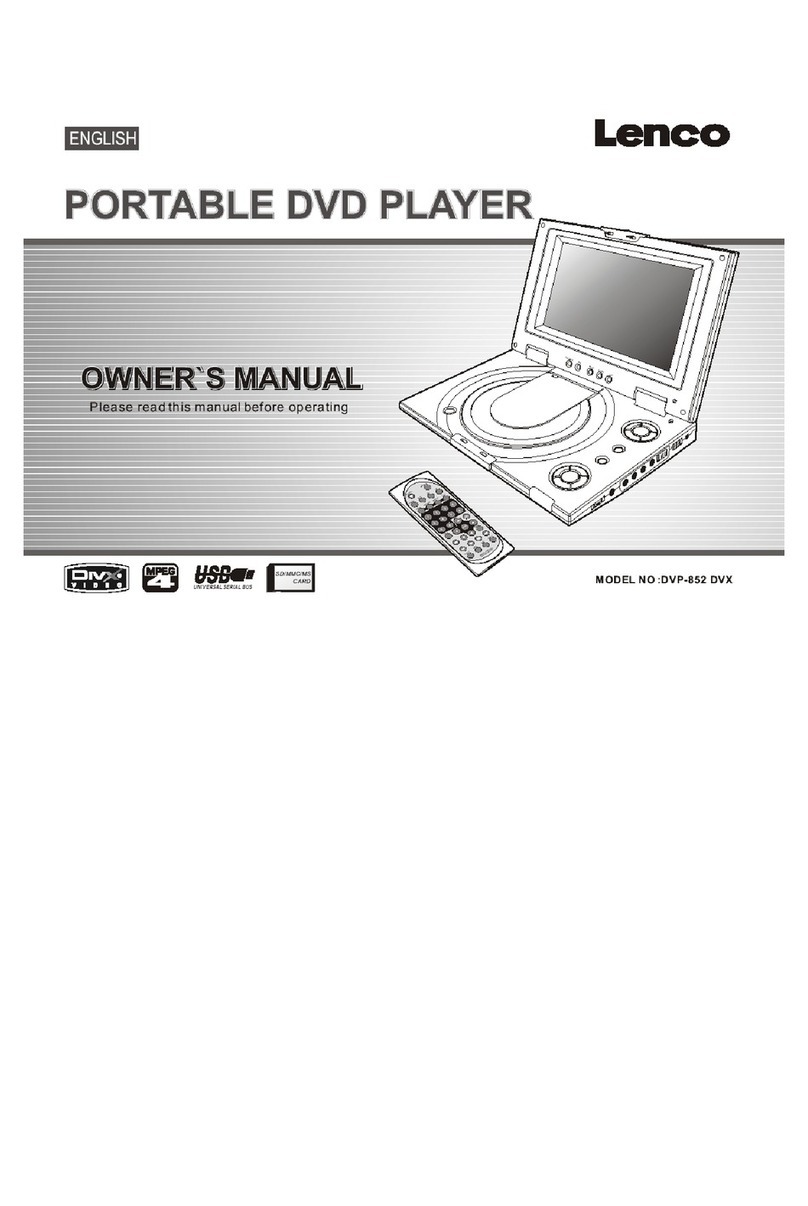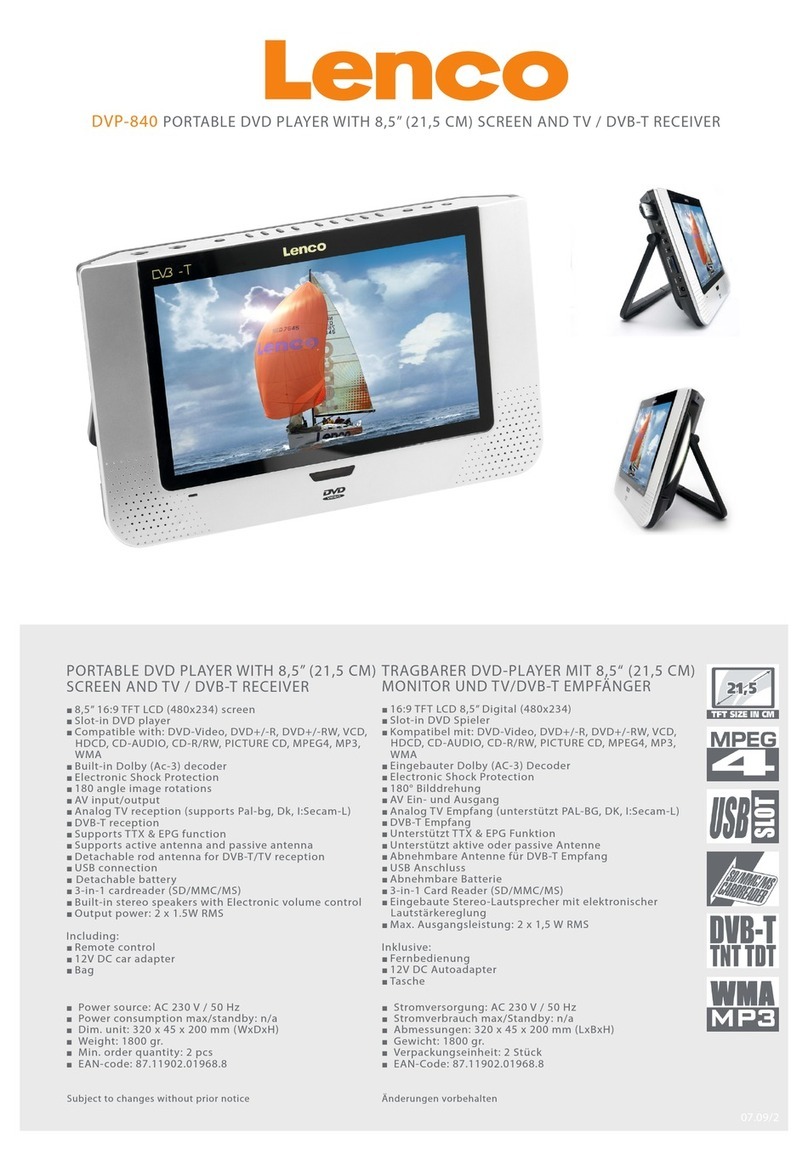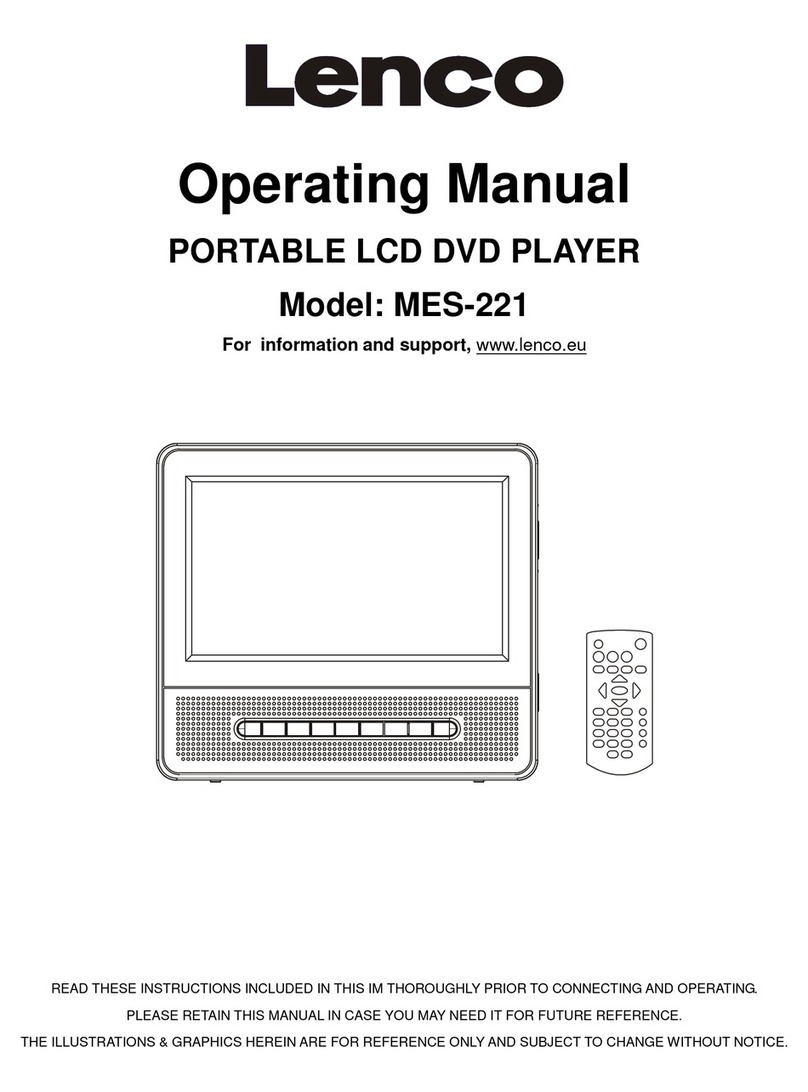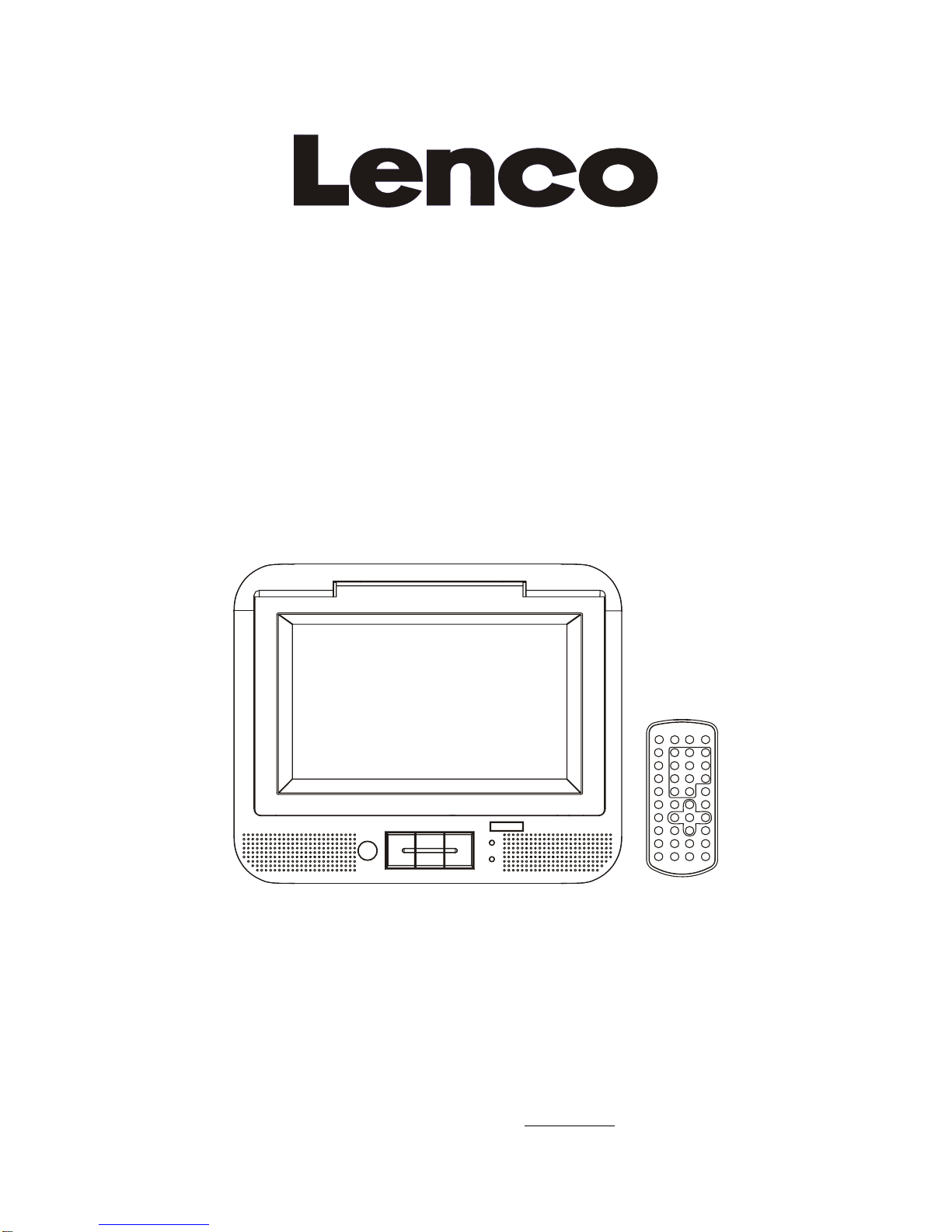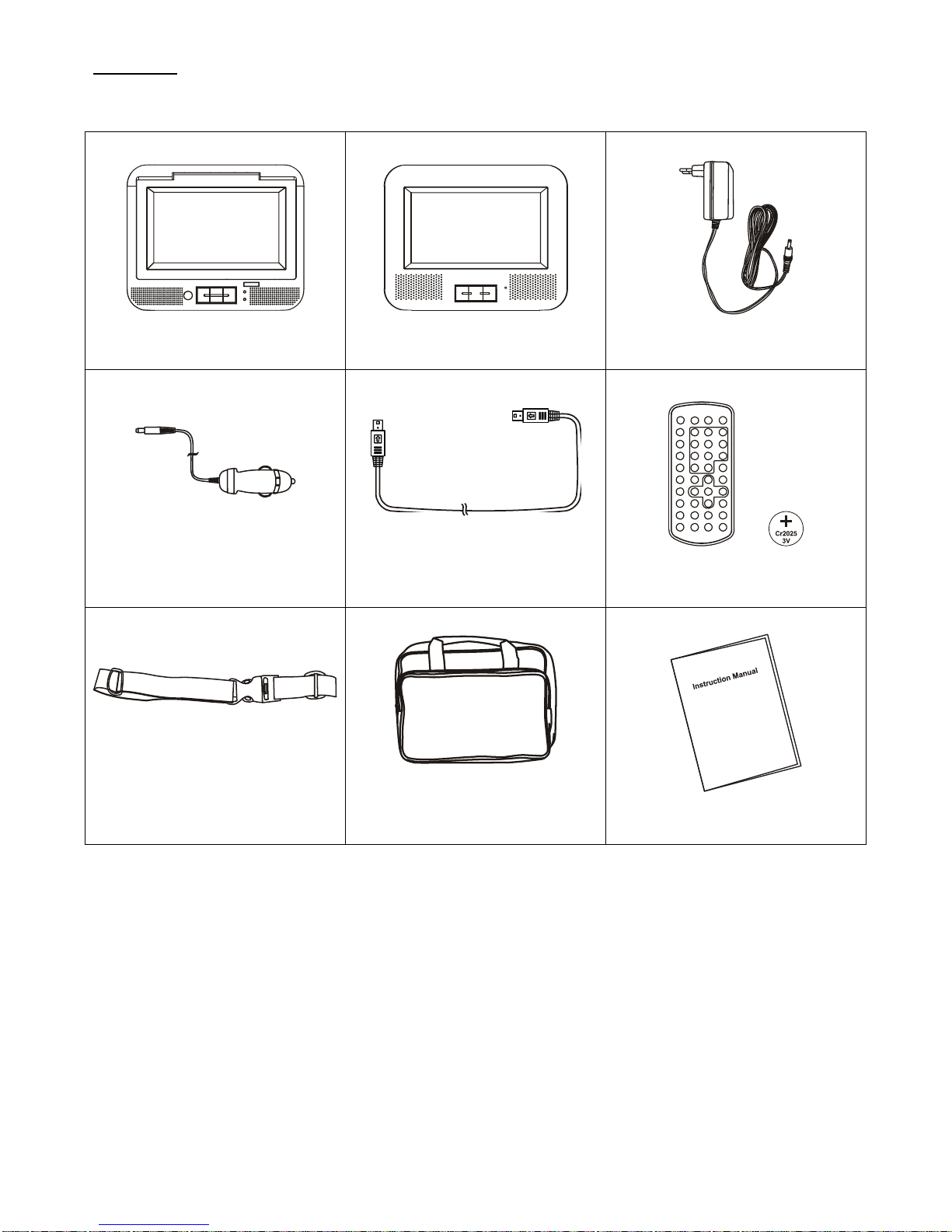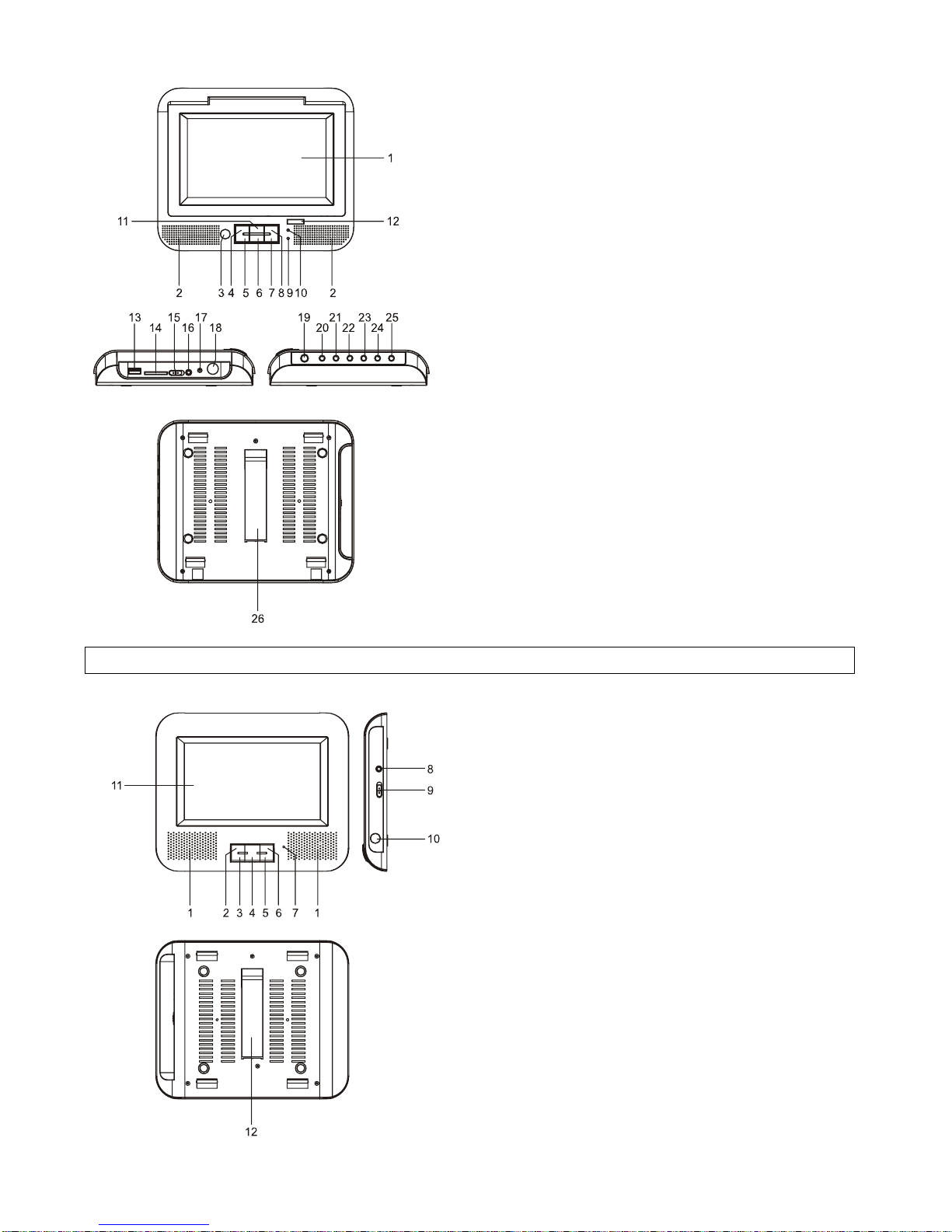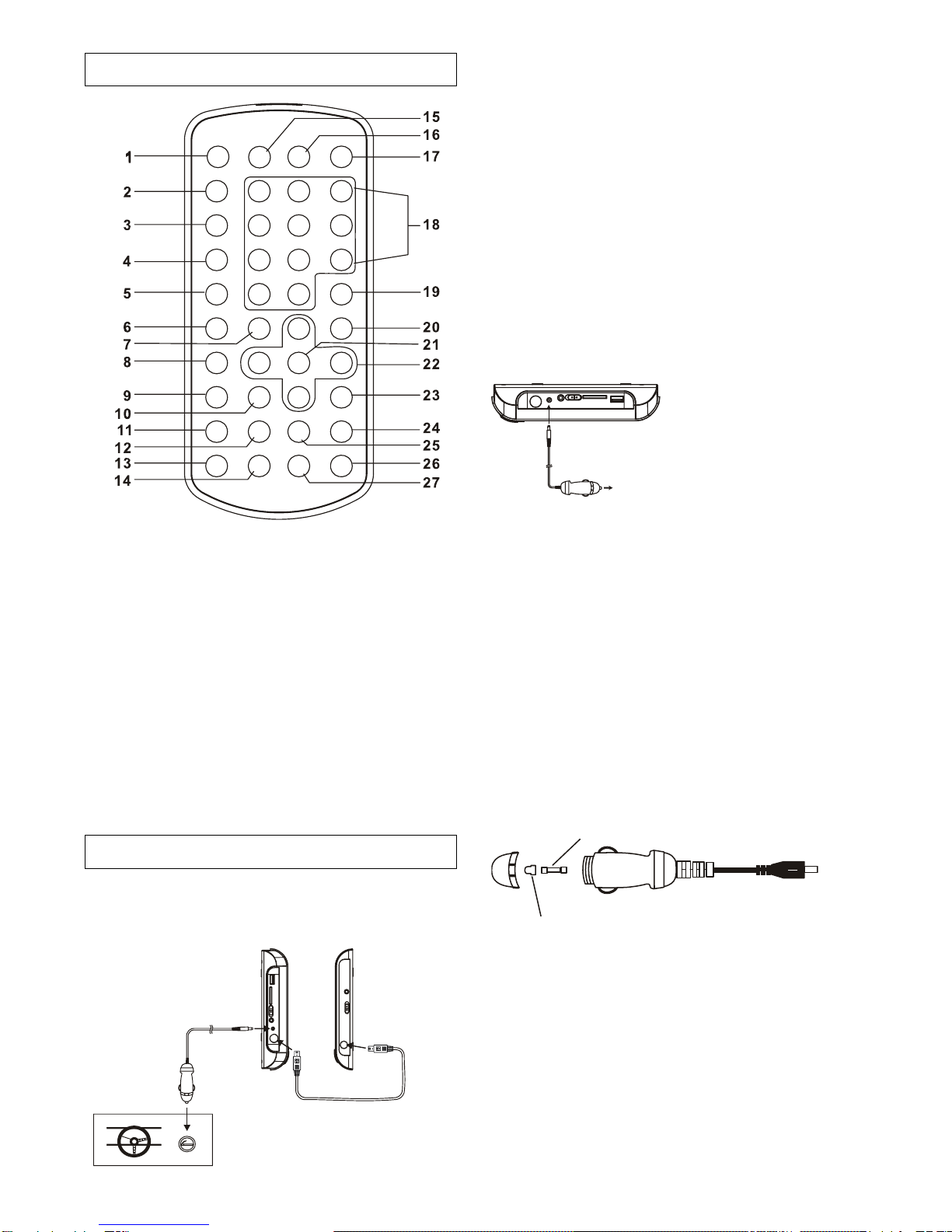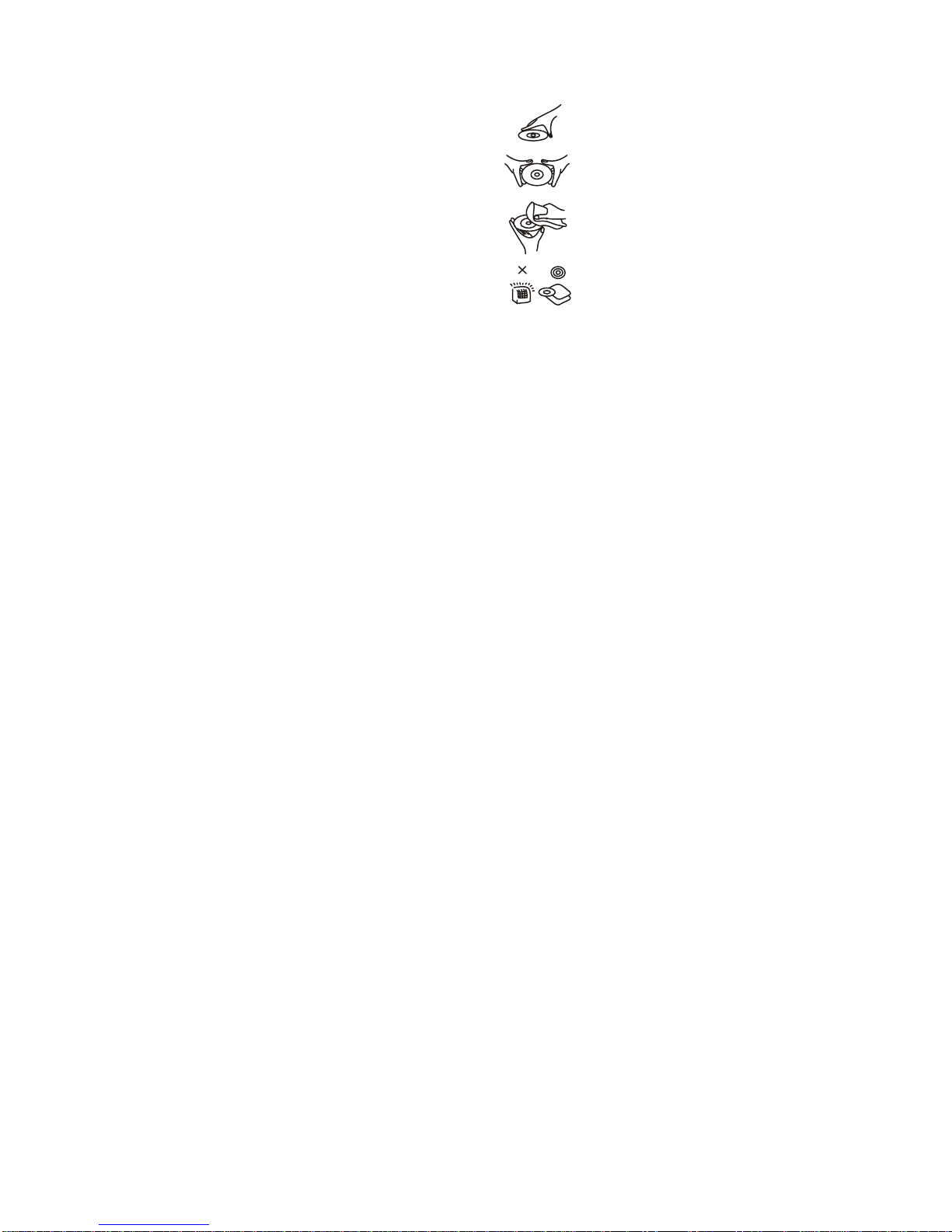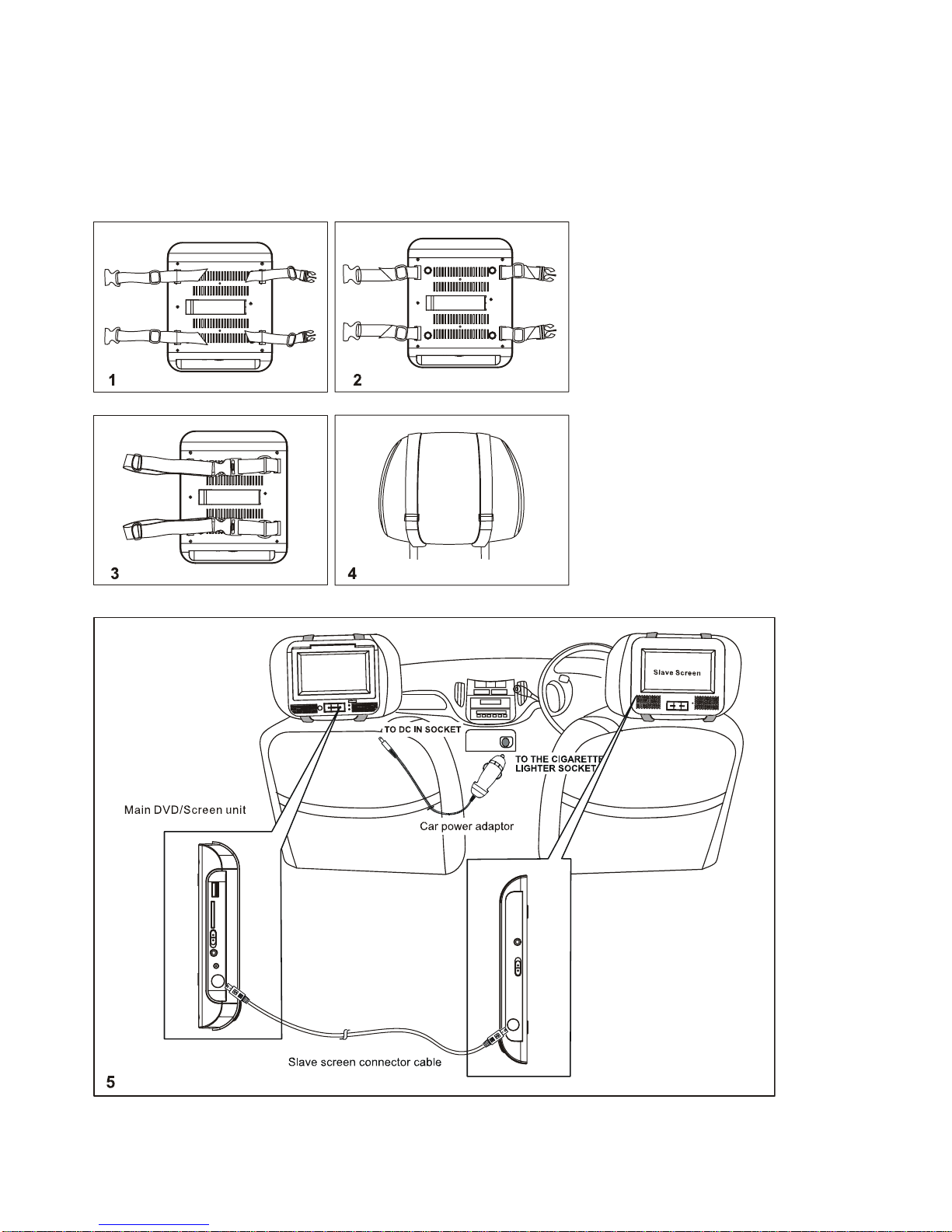5
OPERATIONS
PREPARATION
Power on the TV set and select video input mode.
Power on the audio system which is connected to the player.
GET STARTED
1. Slide POWER switch to turn on the player.
2. Press disc cover Open button to open the disc tray.
3. Place a disc onto the disc tray.
4. Close the disc tray by hand and the playback starts
automatically.
5. When a menu screen appears on the TV, move the
navigation buttons or press the numeric buttons to select a
preferred track number, then press OK button to start
playback.
ADJUST THE VOLUME
Press the VOLUME buttons to increase or reduce the volume.
MUTE
While the power is on, the audio output of the main unit is to be
shut off by pressing the button. Press it again to resume sound
output.
SKIP AHEAD OR BACK
Press PREV button during play to skip previous chapter (DVD)
or a track (CD), Press NEXT button during play to skip next
chapter (DVD) or a track (CD).
TFT SET
Press TFT SET button on the remote control repeatedly to
adjust the color intensity and brightness respectively via
navigation left/right button.
Press and hold this button for a moment to turn on or off the
TFT display.
RAPID ADVANCE/REVERSE
During playback, press and hold F.FWD button or F.BWD
button on the unit or press these two buttons on the remote
respectively to scan the disc forward or backward at X2, X4, X8,
X20 normal speed.
Press PLAY button to resume normal play.
PAUSE/STEP PLAY
Press pause/step button during playback to pause. During
pause mode, each time the pause/step button is pressed, the
player will only play one frame; to resume normal play, press
play button.
STOP PLAYBACK
Press STOP button during playback to stop playback; the
player activates its resume function when STOP is pressed in
STOP mode; press PLAY/PAUSE button again, playback
resumes at the point it stopped previously; open the disc tray or
press the STOP button one more time to clear the resume
function.
SLOW-MOTION PLAY (DVD)
Press SLOW button during playback, the disc will be played at
1/2 normal speed at first, each time this button is pressed, the
play speed becomes slower (down to 1/7 normal speed.)
Press PLAY/PAUSE button, normal play will resume.
REPEAT
Press REPEAT 1/ALL&A-B button during play, it will repeat
play one chapter/title or repeat all (for DVD disc), or repeat play
a track or all tracks (for CD), or repeat the sections between
two specific points (A-B).
SEARCH FOR PREFERRED SCENE
1. Press SEARCH button during play and highlight the item to
be played (Title, Chapter, or Chapter time) by navigation
buttons.
2. Input the desired number or time via the numeric buttons.
3. Press OK button to confirm and the playback from the
located scene starts.
4. To exit search menu, press SEARCH button directly.
PROGRAM PLAY (UP TO 16 MEMORIES)
1. Press PROGRAM during playback to display the program
menu.
2. Select location(s) to be memorized via navigation buttons
and then enter desired Titles/Chapters numbers via numeric
buttons.
Example: Track 3, press "3"
Track 12, press "+10" and then "2"
Track 21, press "+10" twice and then "1"
3. To start programmed playback, select PLAY on the menu;
Pressing PROGRAM button again to exit programming.
4. To clear a programmed item, enter program menu and scroll
to the item you want to clear, press CLEAR button on the
remote to clear the selected item. To clear all items, select
the <CLEAR> on the menu, and then press OK button on
remote control.
5. You can also cancel program mode by clearing all the items
in the program menu.
ZOOM PLAY
Press ZOOM button continuously to zoom in the picture by2,3,
and 4 times, zoom out by 1/2,1/3,1/4 normal size.
Press this button once more when the picture is at 1/4 size to
return to the normal size display.
Scroll to view the enlarged picture using Navigation buttons.
ON SCREEN DISPLAY INFORMATION
When the player is in operation, press DISPLAY button
continuously, the screen will display parts of information
(current disc type, title number, chapter number, playtime,
audio language, audio type, subtitle language and multi angle,
etc) in a sequence.
CHANGING AUDIO SOUNDTRACK LANGUAGE (DVD DISC)
It is possible to change the audio soundtrack language to a
different language from the one selected at the initial settings
(This operation works only with discs on which multiple audio
soundtrack languages are recorded).
Press AUDIO button during DVD disc play, the sound track will
be changed with a selected sound track showing on the screen.
NOTE: When no soundtrack languages are recorded,
pressing this button will not work.
MULTI-ANGLE VIEWING (DVD ONLY)
Press and hold ANGLE button to select your desired angle to
view the scene.
Note: only the DVDs shot with multi-angle scenes have this
function.
CHANGING SUBTITLE LANGUAGE (DVD ONLY)
Press SUBTITLE button several times during DVD playback,
the subtitle language will be changed with the selected subtitle
language showing on the screen;
When the desired language appears, release the button to view
the subtitle in that language.
Note: this function only works on the DVDs recorded with
multi-language subtitles.