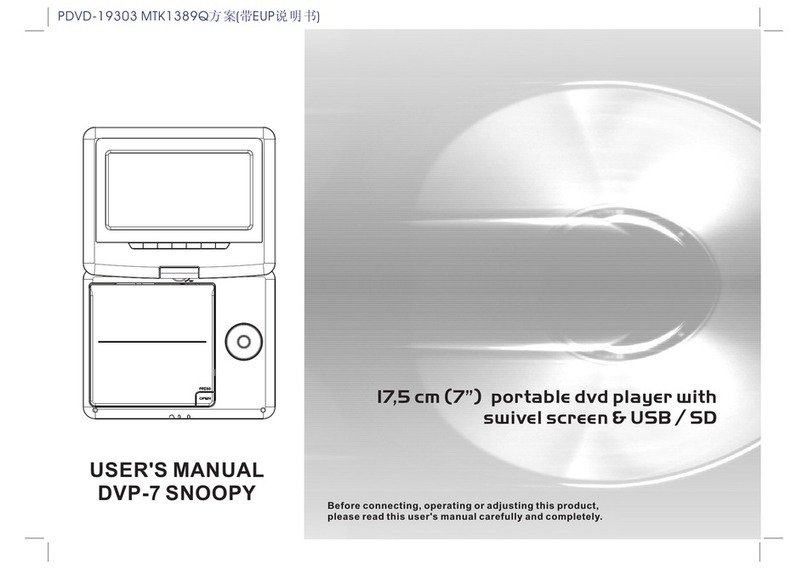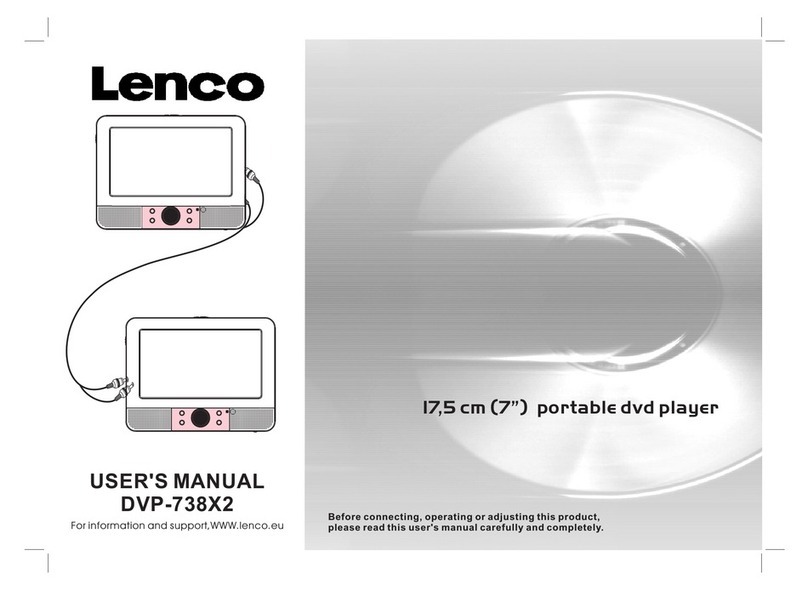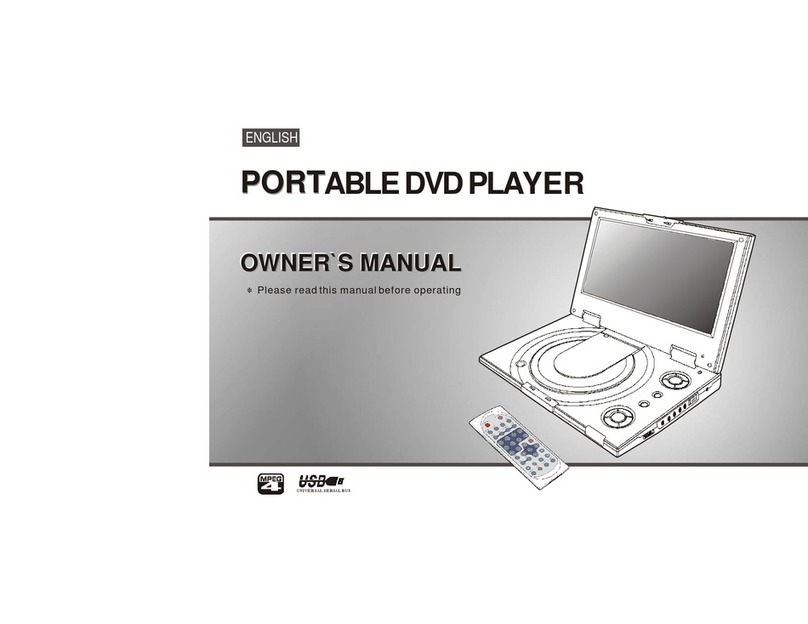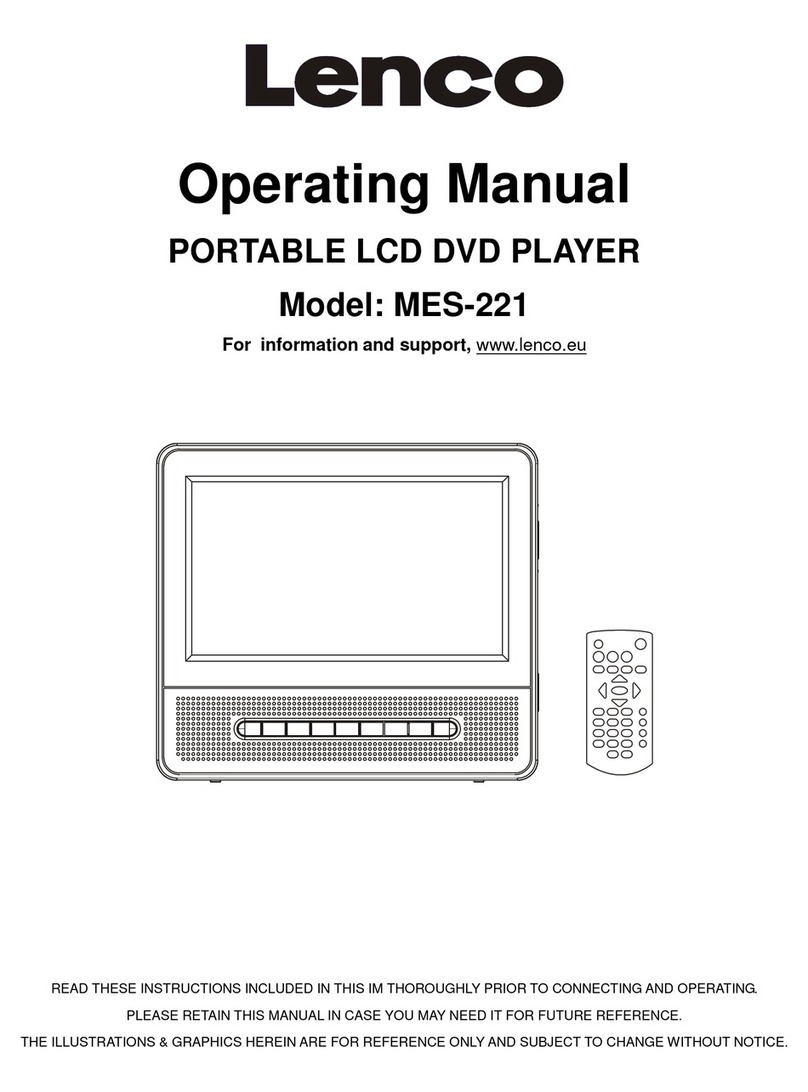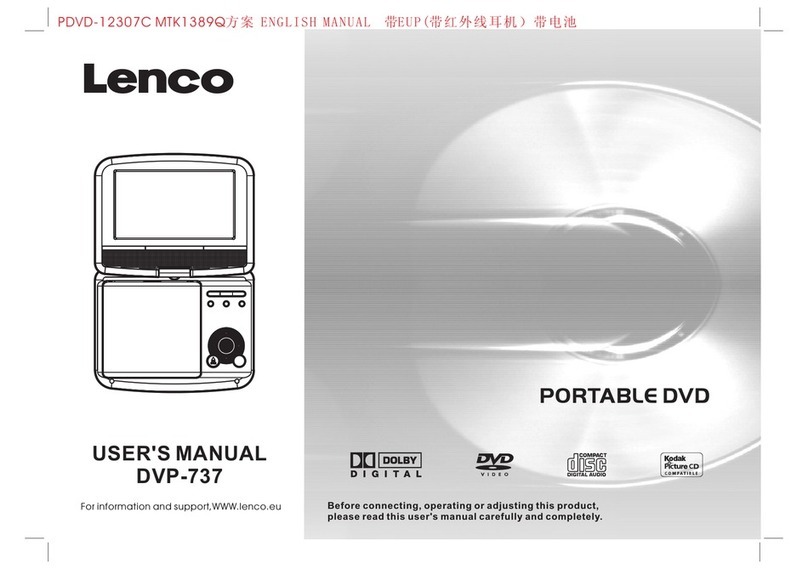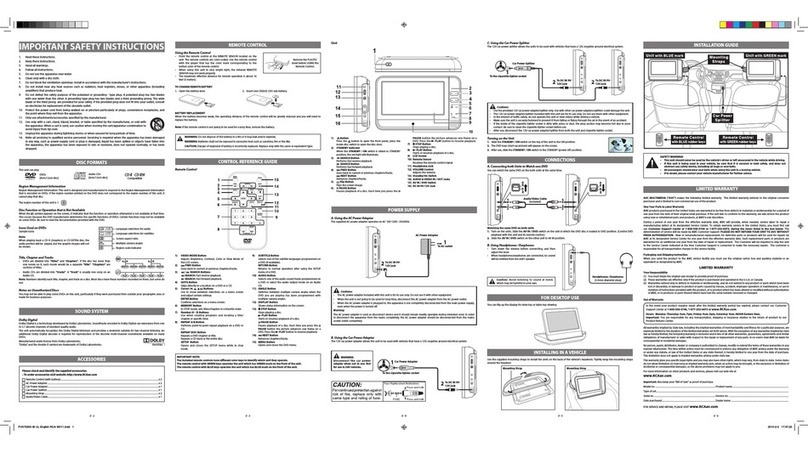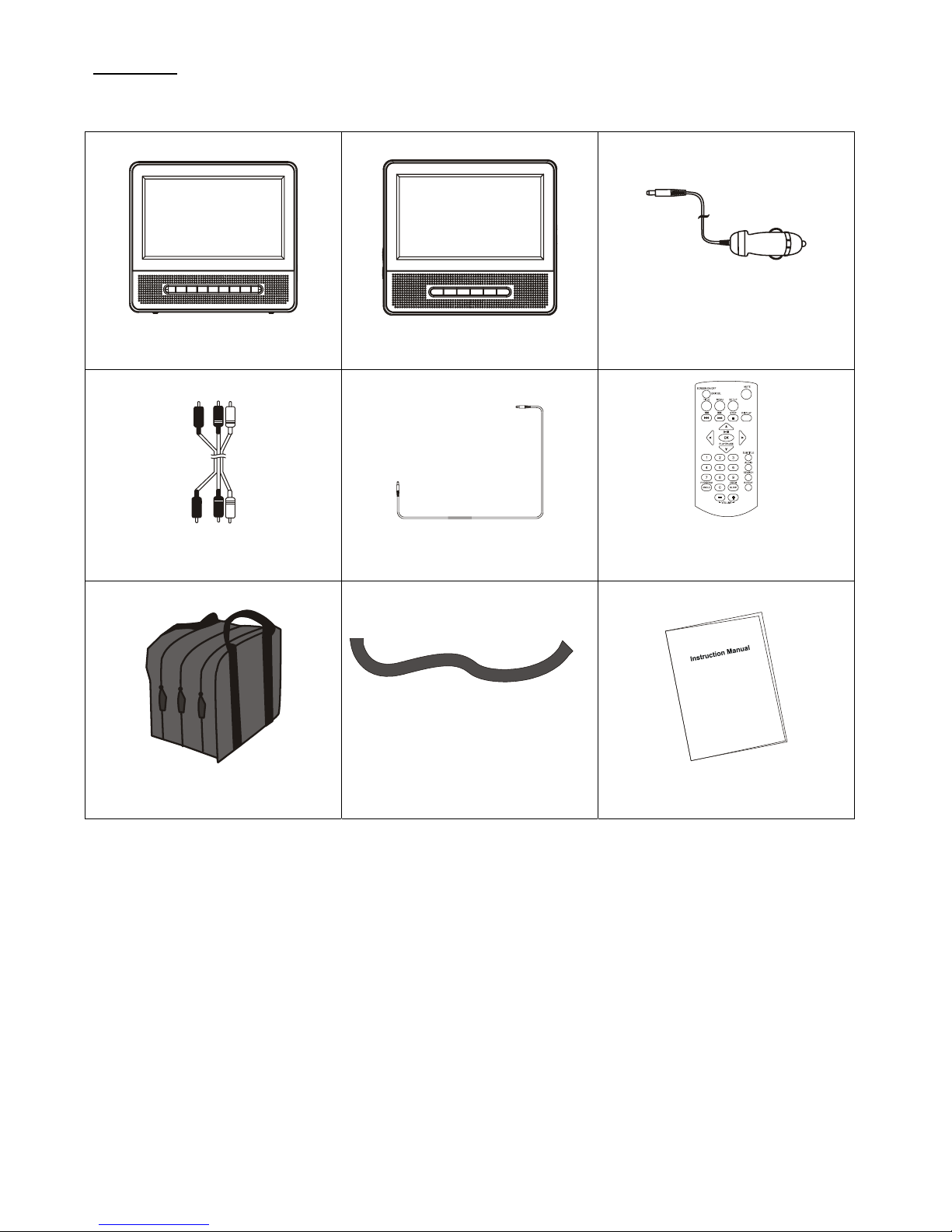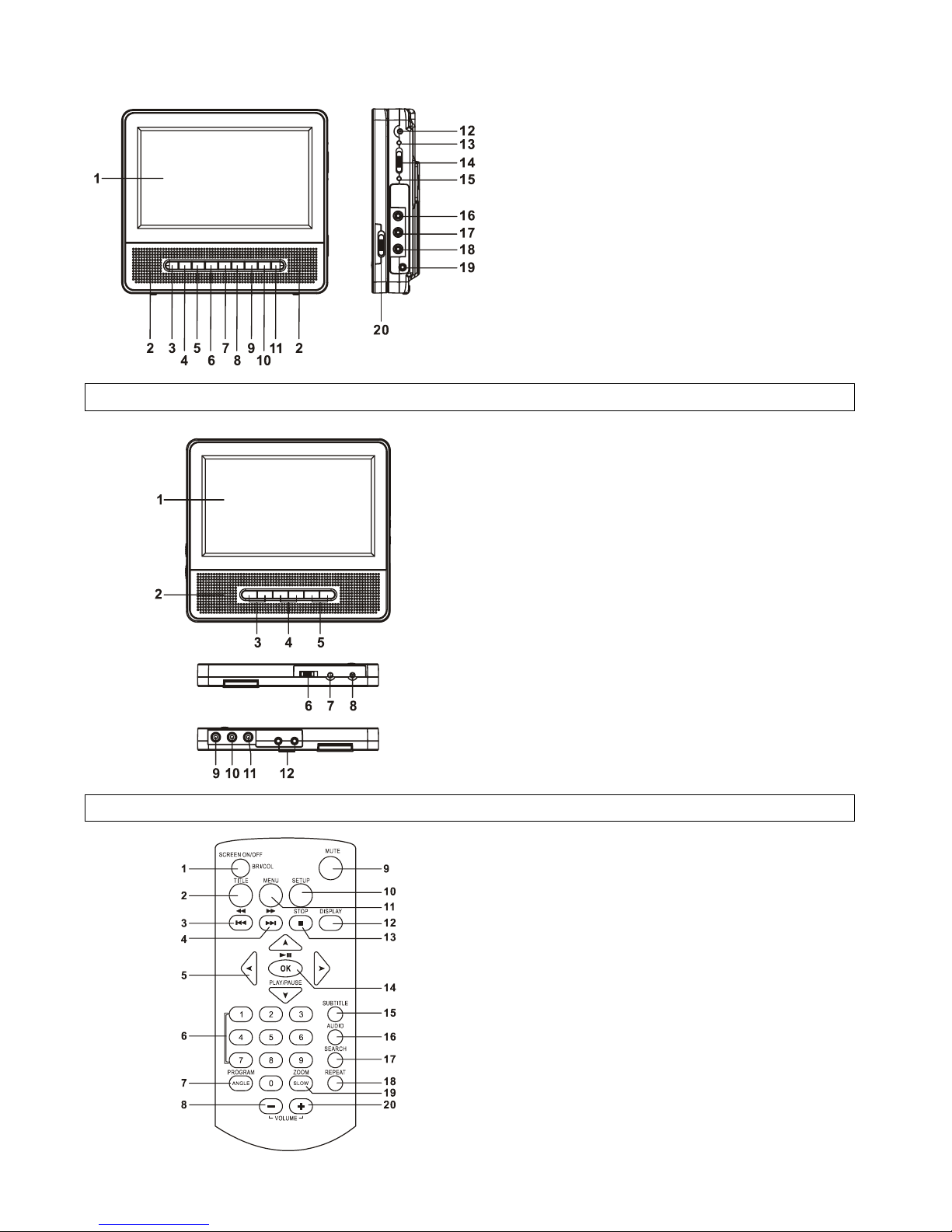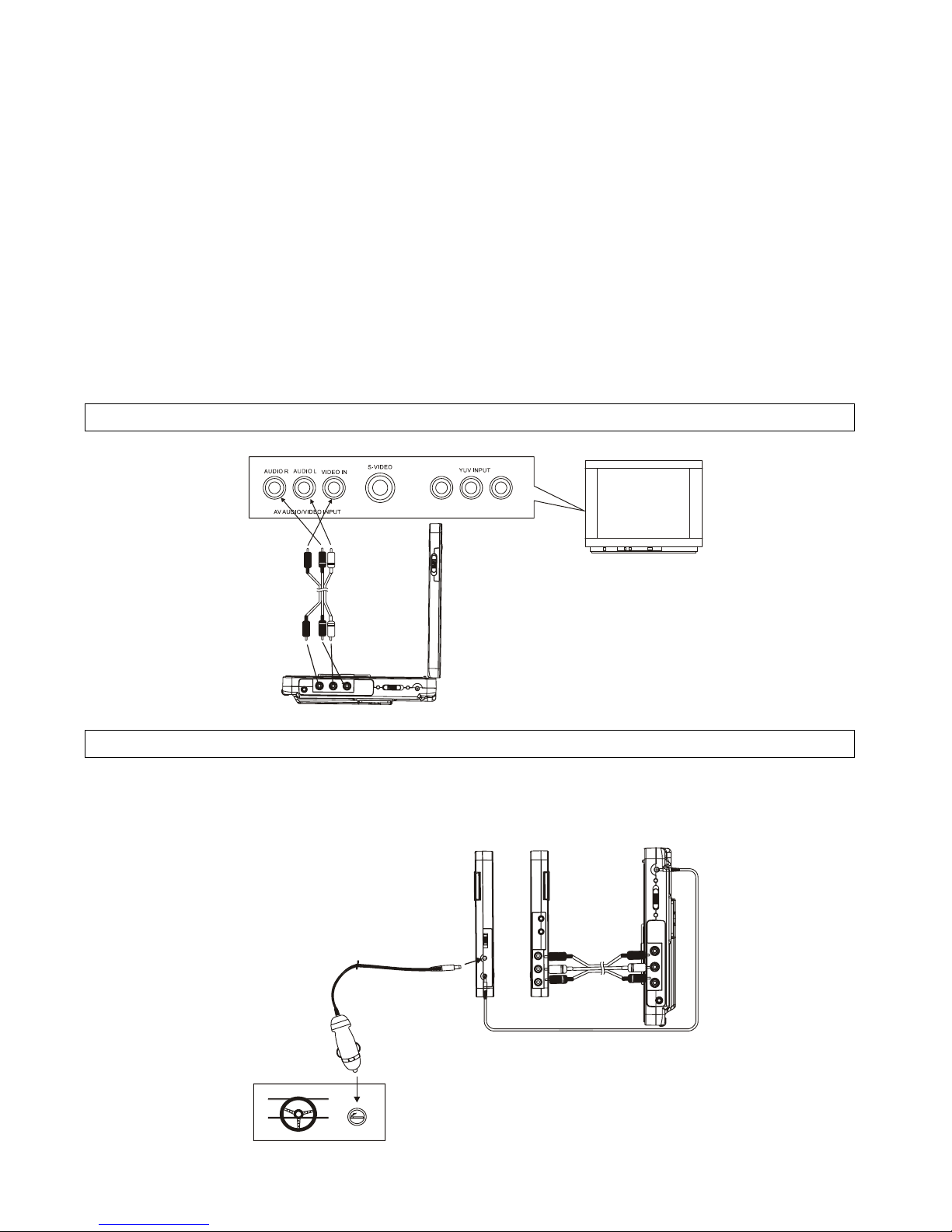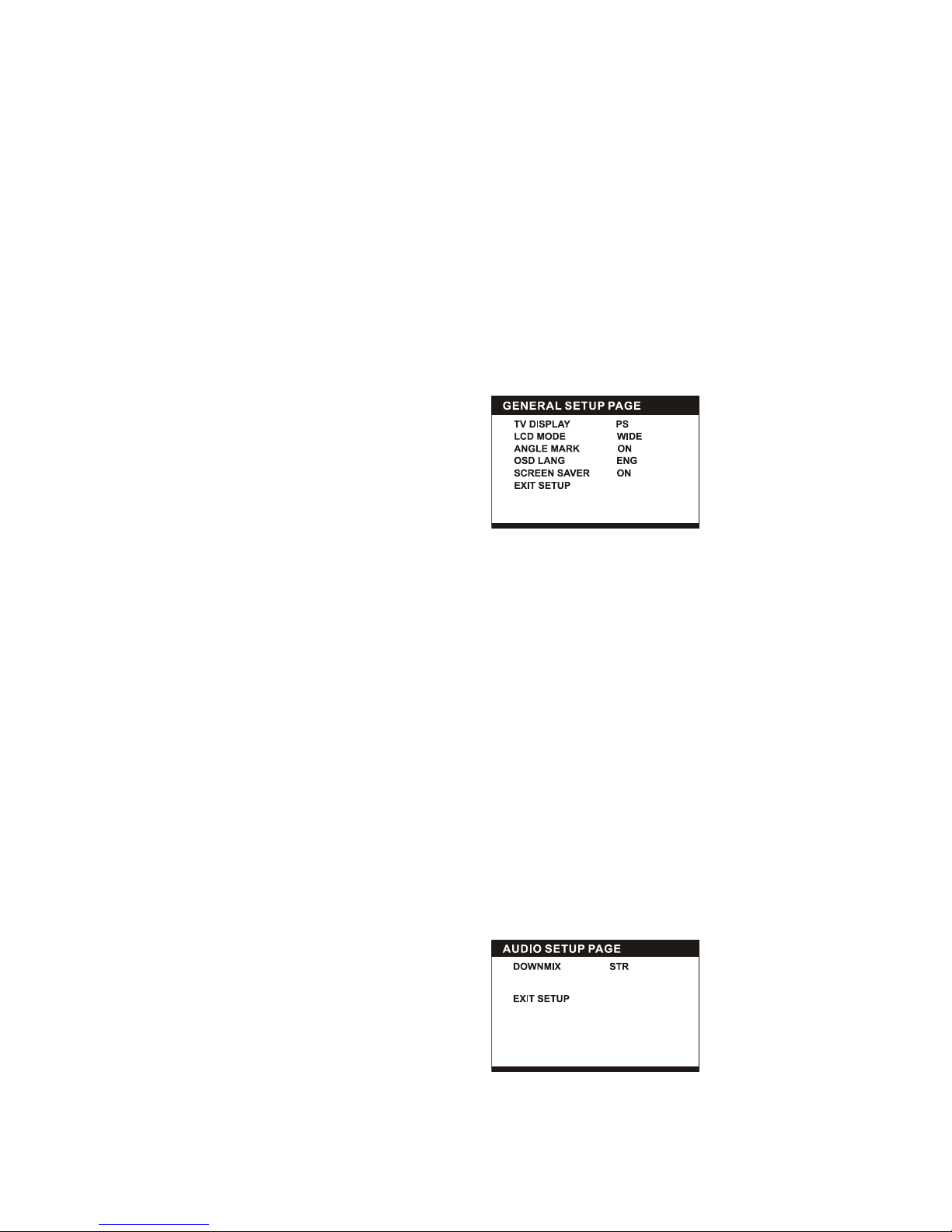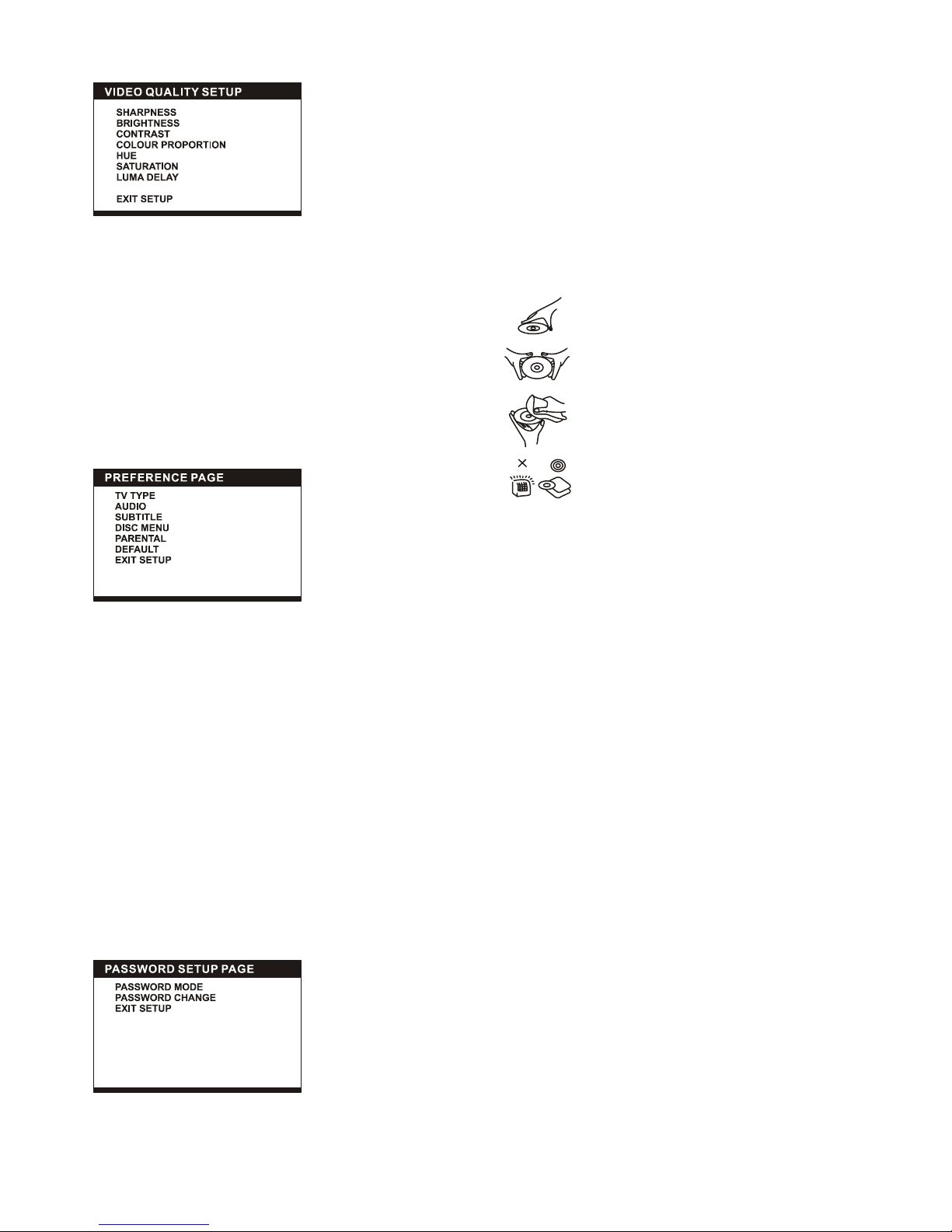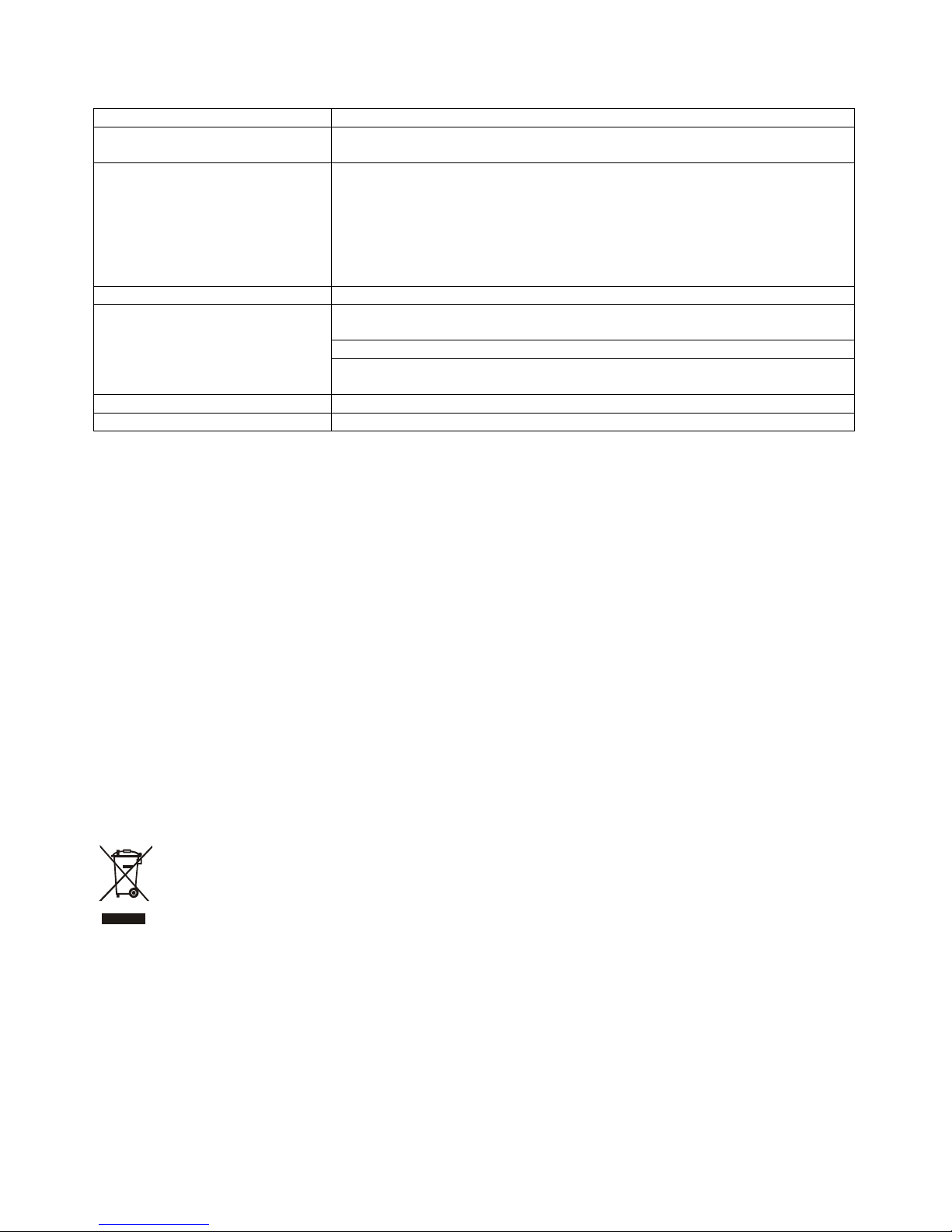5
OPERATIONS
PREPARATION
Power on the TV set and select video input mode.
Power on the audio system which is connected to the player.
GET STARTED
1. Switch the POWER ON/OFF button to turn on the player.
2. Open the CD cover to place a disc onto the disc tray.
3. Close the disc tray and the playback starts automatically.
4. When a menu screen appears on the TV, move the
navigation buttons to select a preferred track number, then
press the PLAY/PAUSE button to start playback.
ADJUST THE VOLUME
Press the VOLUME+/-button to increase or reduce the
volume level.
MUTE
Press the MUTE button, the audio output of the main unit
will be shut off; pressing this button again or the VOLUME
button again and the audio output will resume.
SKIP AHEAD OR BACK
Press the PREVIOUS or the NEXT button once during play to
skip a chapter (DVD) or a track (CD) ahead or backwards.
RAPID ADVANCE/ REVERSE
During playback, press and hold the F.BWD&PREVIOUS or
F.FWD&NEXT button several times to scan the disc forward or
backward at X2, X4, X8, X16 and x32 normal speed. Press the
PLAY/PAUSE button to resume normal play.
STOP PLAYBACK
Press the STOP button during playback to stop playback; the
player activates its resume function when STOP is pressed in
the STOP mode; press the PLAY button again, playback
resumes at the point it stopped previously; open the disc tray
or press the STOP button one more time to clear the resume
function.
SLOW-MOTION PLAY (DVD)
Press and hold the ZOOM/SLOW button on the remote control
during playback, the Disc will be played at 1/2 normal speed at
first, each time this button is pressed, the play speed becomes
slower at 1/4, 1/8 and 1/16 speed. Press the PLAY button,
normal play will resume.
REPEAT
Press the REPEAT button during playback, it will repeat play
one chapter/title or repeat all (for DVD disc), or repeat play a
track or all tracks (for CD), or repeat the sections between two
specific points (A-B).
SEARCH FOR PREFERRED SCENE
1. Press the SEARCH button during play for you to enter or
select the item to be played.
2. Press the NAVIGATION UP/DOWN button to select the
item and press the OK/ENTER button to confirm, then
enter the desired number/time or select desired item via
the numberic and the NAVIGATION buttons, the playback
from the located scene starts.
Note: Some of items you selected will display a menu
interface on the display, by pressing the left NAVIGATION
button you will exit the current interface.
3. To exit search menu, press the search button directly.
ON SCREEN DISPLAY INFORMATION
When the player is in operation press the display button
continuously on the remote control. The screen will display
information about the: Title elapse, Title remain, Chapter
elapse and Chapter remain in a sequence
CHANGING AUDIO SOUNDTRACK LANGUAGE (DVD)
It is possible to change the audio soundtrack language to a
different language from the one selected at the initial settings
(This operation works only with discs on which multiple audio
soundtrack languages are recorded). Press the AUDIO button
during DVD disc play, the sound track language changes with
the current soundtrack number shown on the TV screen.
NOTE: When no soundtrack languages are recorded,
pressing this button will not work.
CHANGING SUBTITLE LANGUAGE (DVD ONLY)
Press the SUBTITLE button during playback, the subtitle
language shown on the screen will change as a response to
each press; When the desired language appears, release the
button to view the subtitle in that language. Note: this function
only works on the DVDs recorded with multi-language subtitles.
During playback, press the MENU button to return main menu
(DVD).
TITLE button: Play the title (DVD)
PROGRAM PLAY (UP TO 20 MEMORIES)
1. Press the PROGRAM button during playback to display the
program menu.
2. Select location(s) to be memorized via navigation buttons
and then enter desired Titles/Chapters numbers via
numeric buttons. Note: Inputting leading zero is not
necessary. If the chapter/title/track number is behind the
cardinal 10, press the unit digit key first and then another
unit digit. Some figure inputs may be useless, because it's
greater figure than total title/chapter/track number on the
disc. To programme another ten tracks by pressing the
NEXT button. Up to 20 tracks can be programmed.
Example: Track 3, press "3"
Track12, press"1"andthen"2"
Track 21, press "2" and then "1"
3. To start programmed playback, select PLAY on the menu
or press OK (PLAY/PAUSE) button once on the remote
control.
4. To clear all programmed item, first of all, press the
PROGRAM button to enter the program menu, by now it
will highlight STOP on the menu, press the
OK(PLAY/PAUSE) button once to confirm, then EXIT on
the menu will be highlighted, press the OK(PLAY/PAUSE)
button again to clear all the programmed items.
ZOOMPLAY
Press the ZOOM button continuously to zoom in the picture by2,
3, and 4 times, zoom out by 1/2, 1/3 and 1/4 normal size. Press
this key once more when the picture is at 1/4 size to return to
the normal size display. Scroll to view the enlarged picture
using the Navigation buttons.
MULTI-ANGLE VIEWING (DVD ONLY)
Press and hold the ANGLE button during playback to display
the number of angles being played and then select a desired
angle to view the scene. Note: only the DVDs shot with
multi-angle scenes have this function.