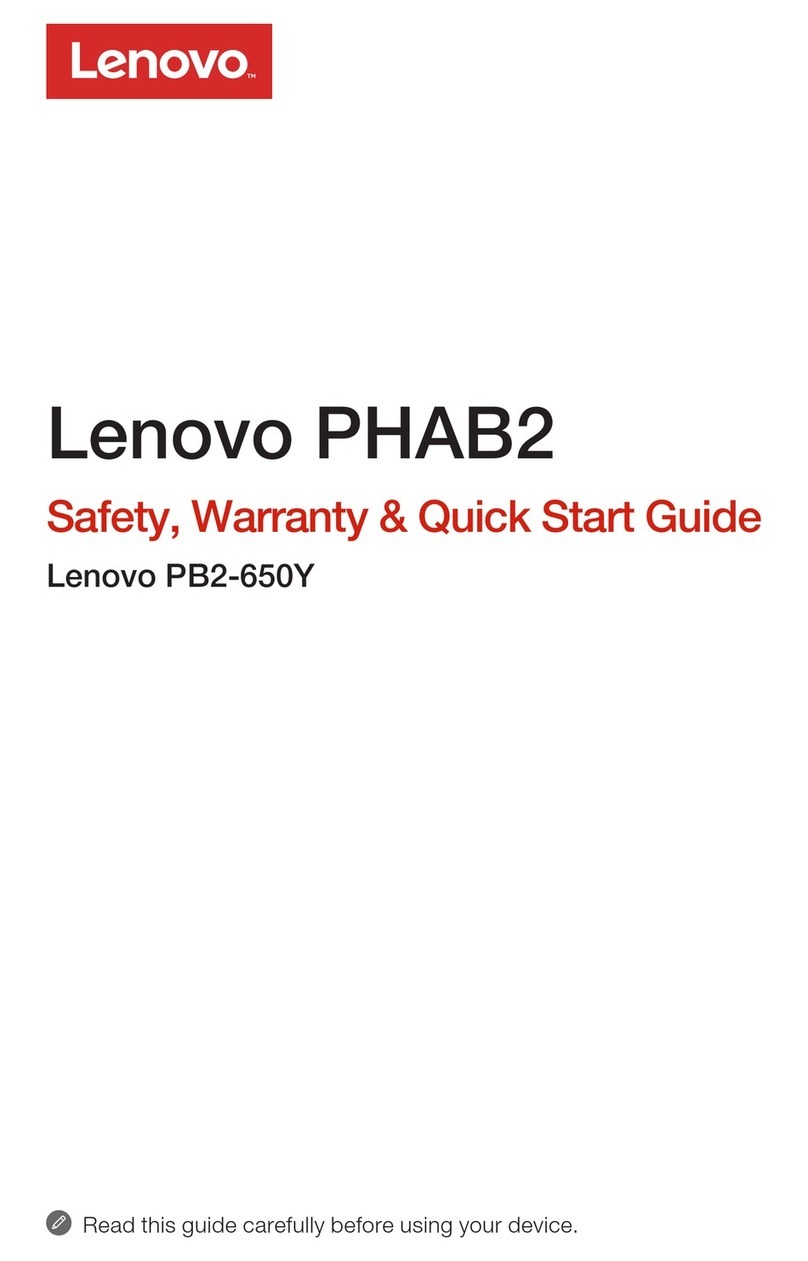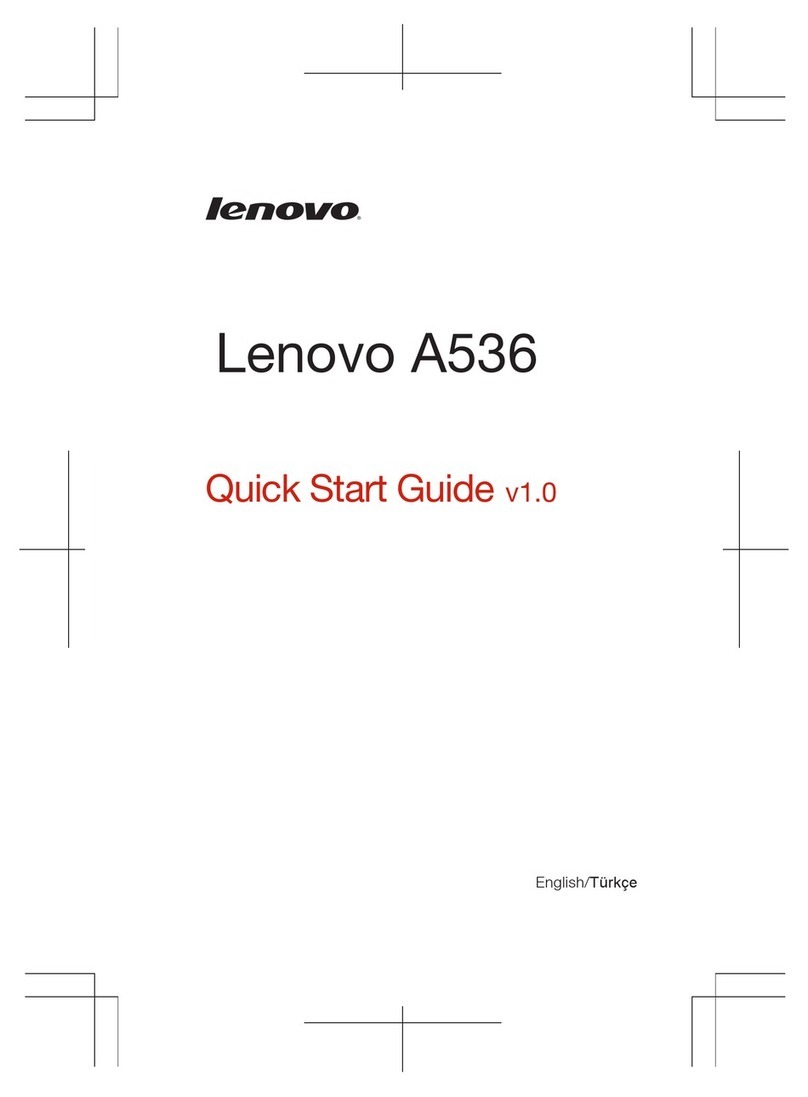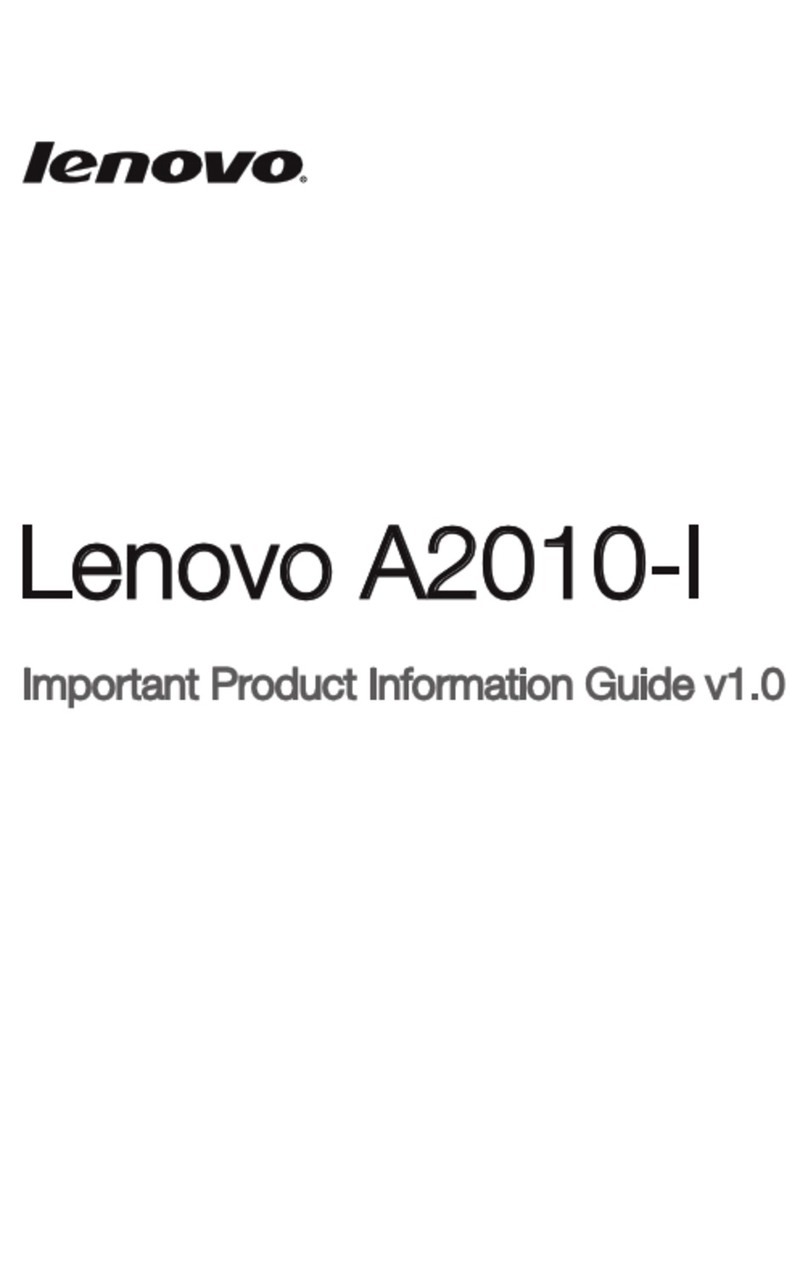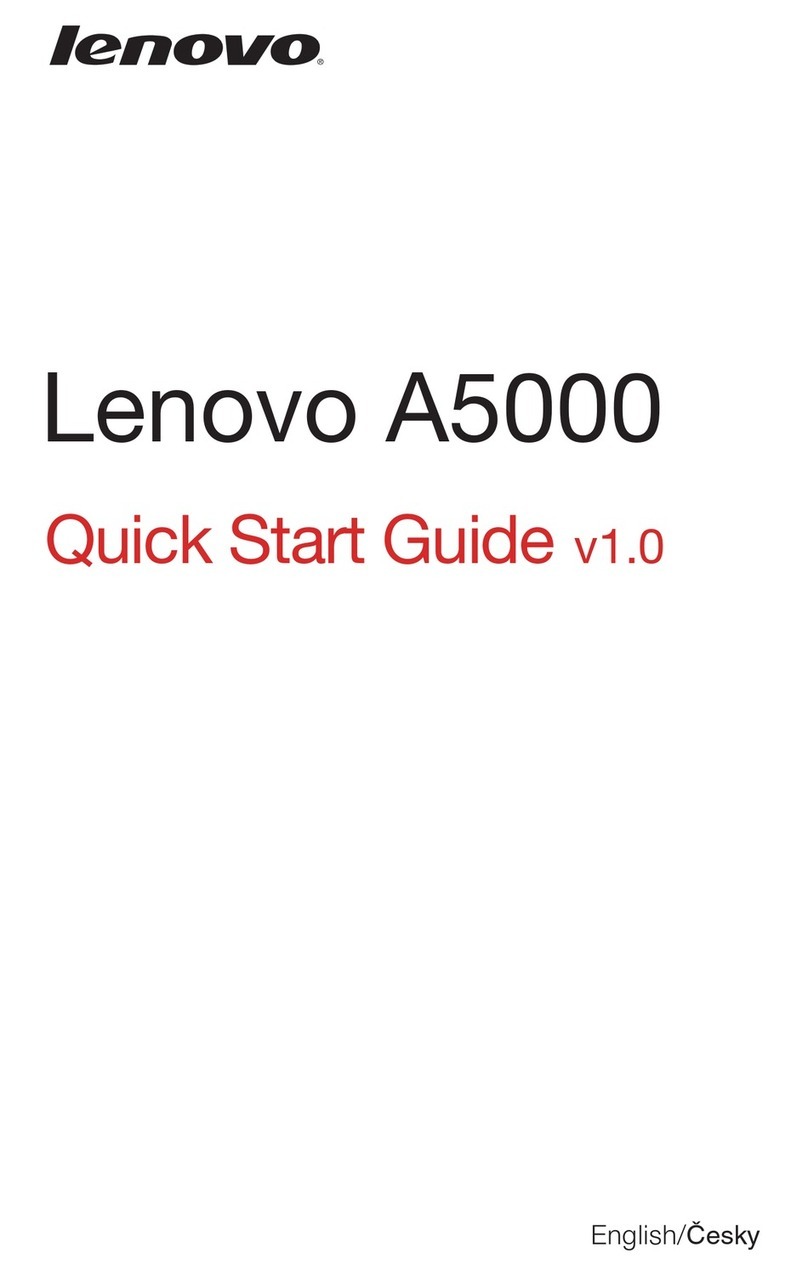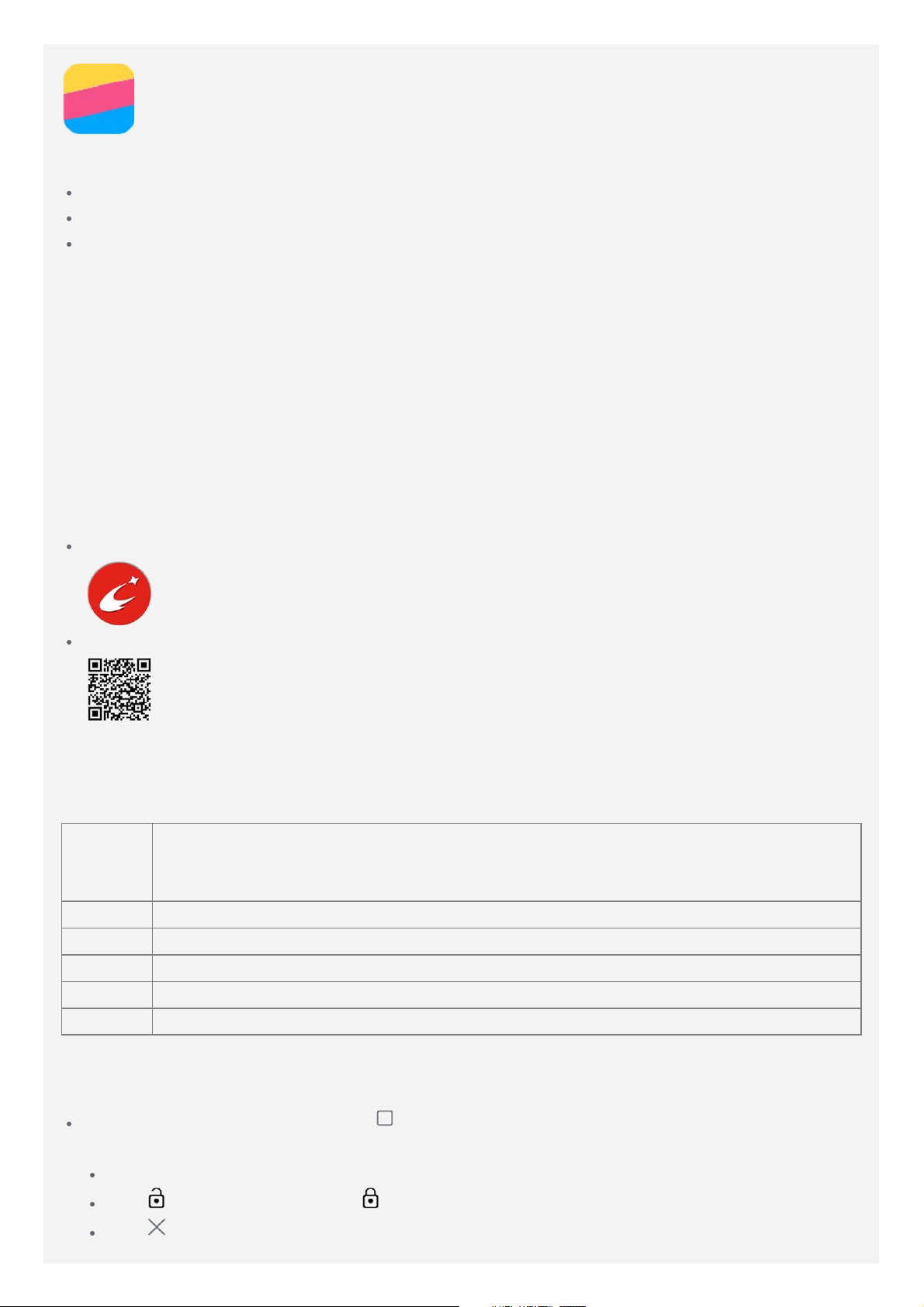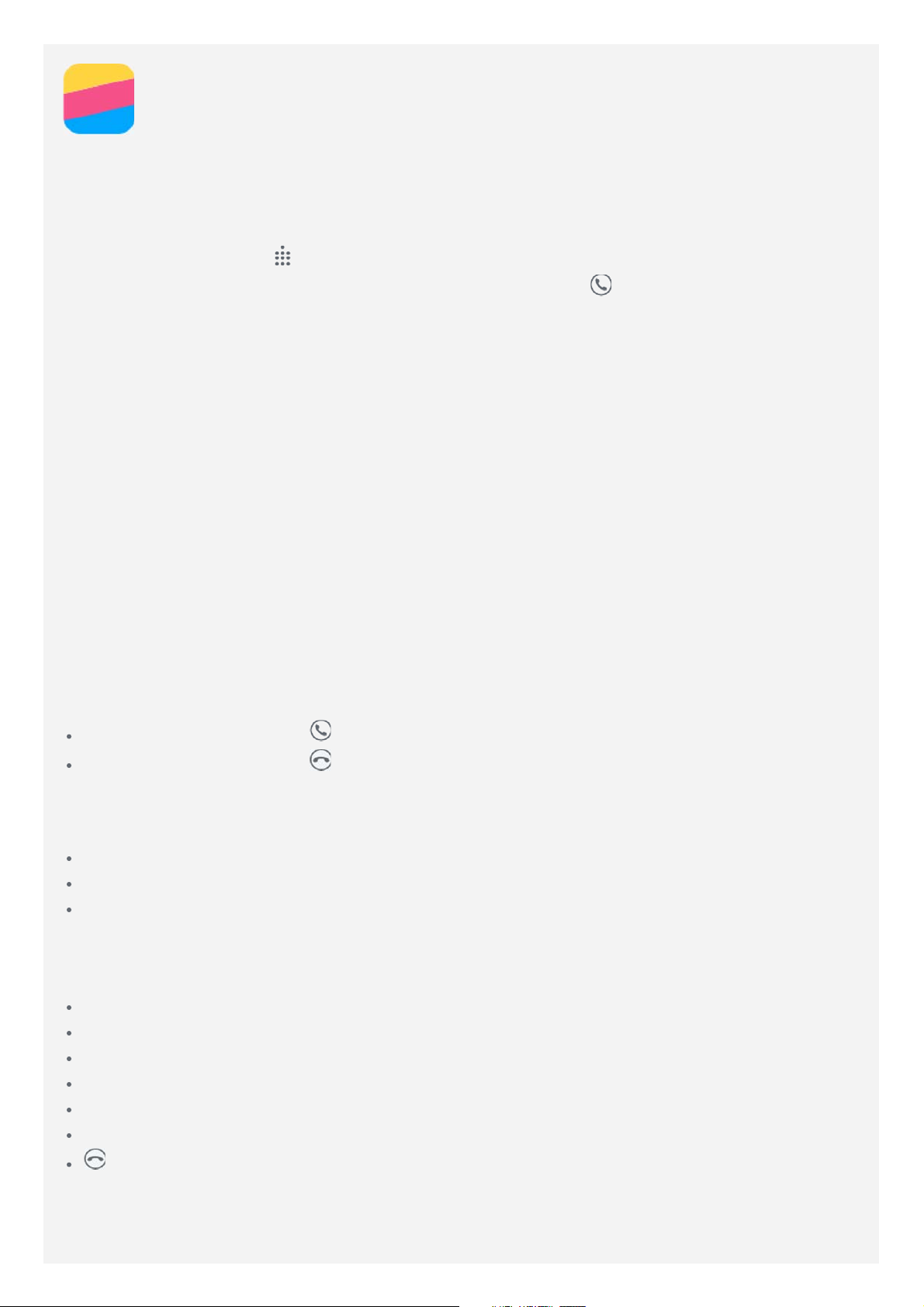To move a home screen, press and hold a screen thumbnail until it enlarges slightly, drag it
to the new location, and then release it.
To delete an empty home screen, tap on the screen.
To set a home screen as the default, tap in the screen thumbnail. The default home
screen has in the screen thumbnail.
To add a widget to the home screen, tap WIDGETS, swipe left or right to locate the widget
that you want, press and hold the widget until it pops out, drag it to where you want to
place it, and then release it.
Tip: Some widgets are grouped by app, swipe left or right to locate the app that you
want and then tap it to see the available widgets.
To change the wallpaper, tap WALLPAPERS, swipe up or down to locate the wallpaper that
you want, and then tap it.
Managing widgets and apps
Whether your home screen is in edit mode or not, you can do any of the following:
To move a widget or an app, press and hold the widget or app until its icon enlarges
slightly, drag it to where you want to place it, and then release it.
To create an app folder, press and hold an app until its icon enlarges slightly, and then
drag it onto another app.
To remove a widget from the home screen, press and hold the widget until its icon enlarges
slightly, slide your finger toward the top of the screen, and then drop the widget over .
To uninstall an app, press and hold the app, slide your finger toward the top of the screen,
and then drop the app over .
Note: System apps cannot be uninstalled.
Screen lock
When your phone is on, press the On/Off button to lock the screen manually. Press the On/Off
button again to display the lock screen, and then swipe up from the bottom of the screen to
unlock.
Note: Swipe is the default screen unlocking method. To change your screen lock, see
Settings.
Notifications and Quick Settings
The Notification panel (see Figure 1: Notification) informs you of missed calls, new messages,
and activities in progress such as file downloading. The Quick Settings panel (see Figure 2:
Quick Settings) allows you to access frequently-used settings such as the WLAN switch.