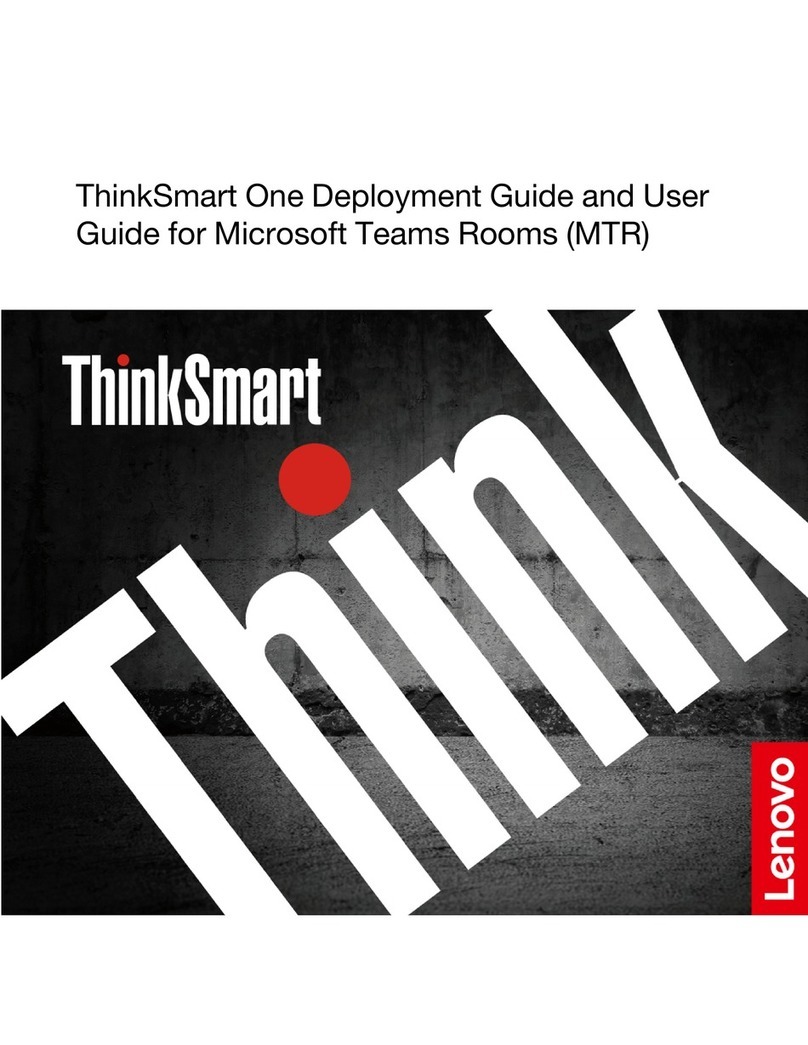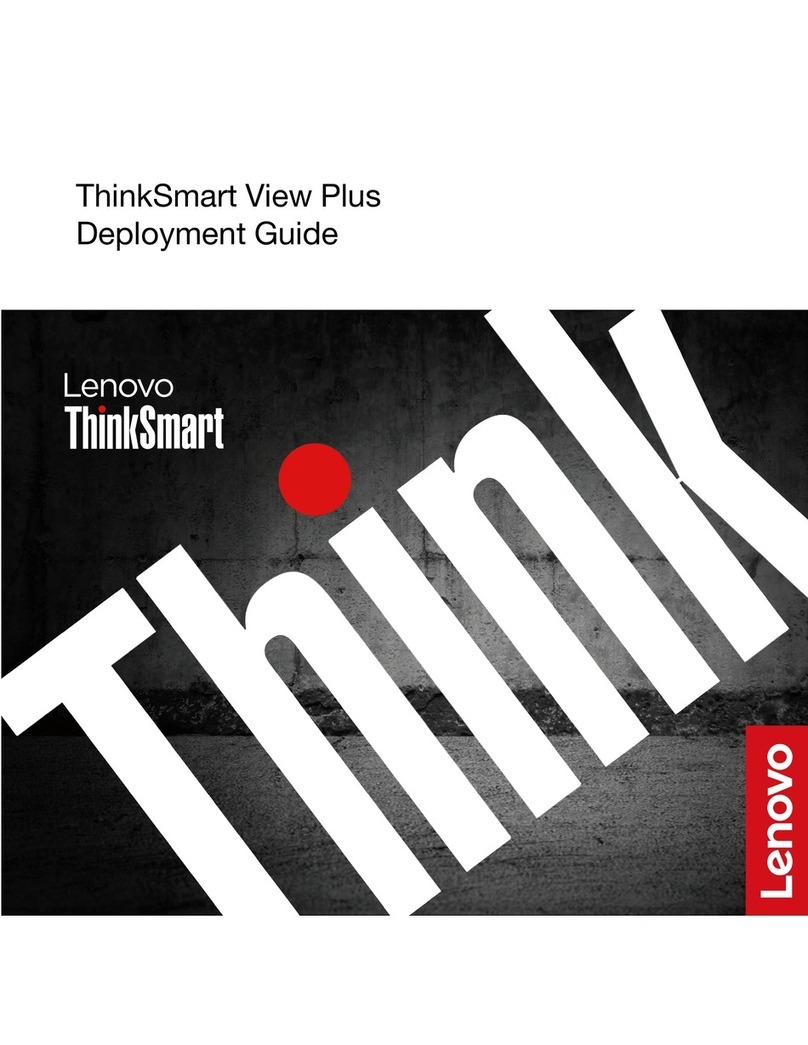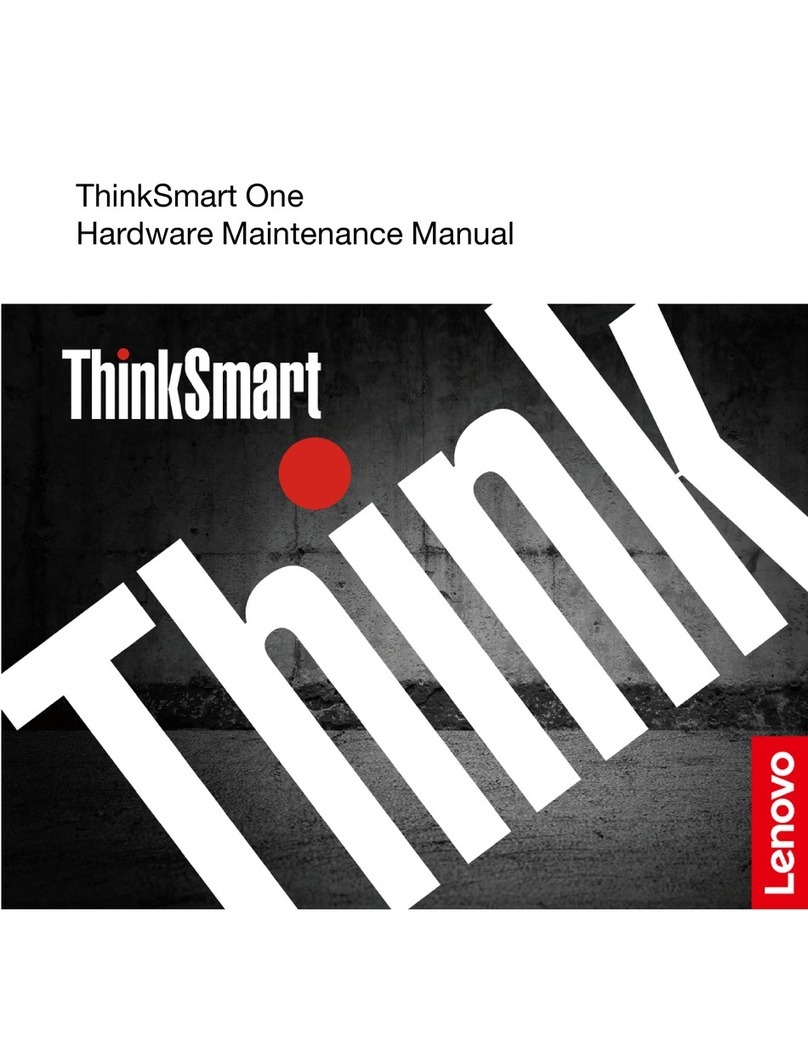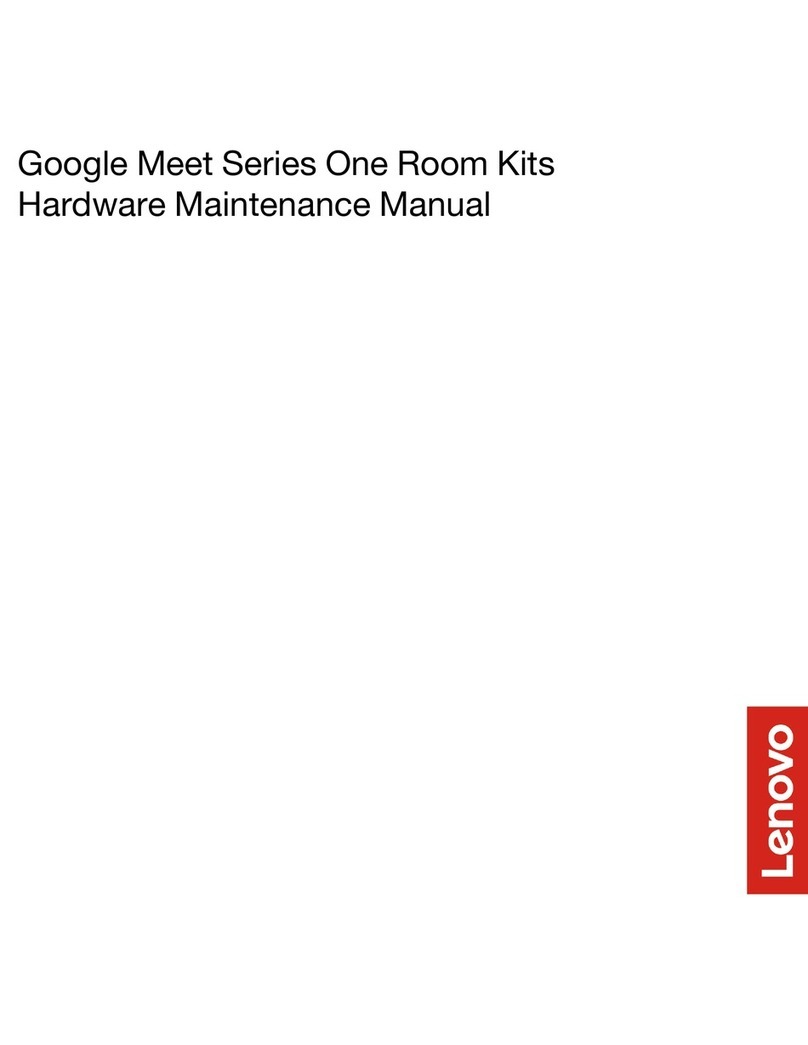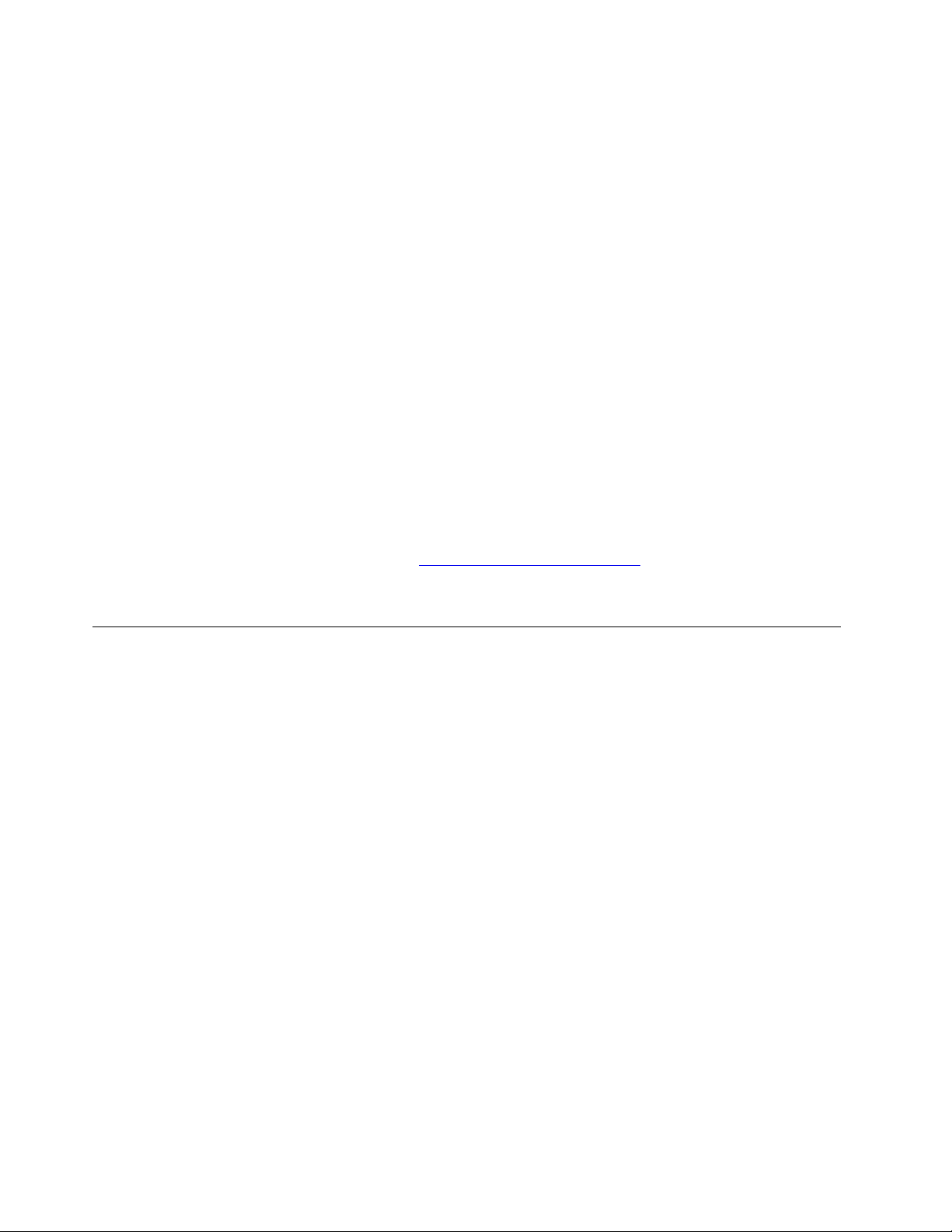Contents
About this anual . . . . . . . . . . . . iii
Chapter 1. I portant safety
infor ation . . . . . . . . . . . . . . . . 1
Safety notices . . . . . . . . . . . . . . . .
Conditions that require immediate action . . . . . .
Service and upgrades . . . . . . . . . . . . . 2
Power cords and power adapters . . . . . . . . . 3
Power cord notice . . . . . . . . . . . . . . . 3
Extension cords and related devices. . . . . . . . 4
Plugs and outlets . . . . . . . . . . . . . . . 5
Power supply statement . . . . . . . . . . . . 5
External devices . . . . . . . . . . . . . . . 5
Lithium coin-cell battery notice (for selected
models) . . . . . . . . . . . . . . . . . . . 6
Heat and product ventilation . . . . . . . . . . . 6
Electrical current safety information . . . . . . . . 7
Liquid crystal display (LCD) notice . . . . . . . . 8
Use earphones, headphones, or a headset . . . . . 9
Choking hazard notice . . . . . . . . . . . . . 9
Plastic bag notice . . . . . . . . . . . . . . . 9
Glass parts notice . . . . . . . . . . . . . . 0
Computer placement notices . . . . . . . . . 0
Hazardous energy statement . . . . . . . . . 0
Tip-over hazard prevention notice. . . . . . . . 0
Static electricity prevention . . . . . . . . . .
Cleaning and maintenance . . . . . . . . . .
Chapter 2. General checkout . . . . . 13
Chapter 3. Product Overview . . . . . 15
SKU overview . . . . . . . . . . . . . . . 6
ThinkSmart Core connector overview . . . . . . 7
Chapter 4. Service checkout and
sy pto -to-FRU index . . . . . . . . 19
Service checkout . . . . . . . . . . . . . . 9
Problem determination tips . . . . . . . . 9
Symptom-to-FRU index . . . . . . . . . . . 20
Power supply problems . . . . . . . . . . 20
POST error codes . . . . . . . . . . . . 2
Chapter 5. FAQ . . . . . . . . . . . . 23
Chapter 6. Troubleshooting,
diagnostics, and recovery . . . . . . . 25
Basic procedure for resolving problems . . . . . 25
Troubleshooting . . . . . . . . . . . . . . 25
Startup and shutdown problems . . . . . . 25
MTR problems . . . . . . . . . . . . . 26
Display problems . . . . . . . . . . . . 26
Audio problems . . . . . . . . . . . . . 28
Network problems . . . . . . . . . . . . 28
Performance problems . . . . . . . . . . 29
Drive problems . . . . . . . . . . . . . 30
USB device problems . . . . . . . . . . 30
Diagnostics . . . . . . . . . . . . . . . . 30
Recovery . . . . . . . . . . . . . . . . . 30
Restore system files and settings to an earlier
point . . . . . . . . . . . . . . . . . 30
Restore your files from a backup . . . . . . 3
Reset from Windows . . . . . . . . . . . 3
Reset from BIOS . . . . . . . . . . . . 3
Use advanced options . . . . . . . . . . 3
Windows automatic recovery. . . . . . . . 3
Create and use a recovery USB device . . . . 32
Update the device driver . . . . . . . . . 32
Chapter 7. Help and support . . . . . 35
Self-help resources . . . . . . . . . . . . . 35
Additional services . . . . . . . . . . . . . 35
Call Lenovo . . . . . . . . . . . . . . . . 37
Before you contact Lenovo . . . . . . . . 37
Lenovo Customer Support Center . . . . . . 37
Chapter 8. Hardware re oval and
installation . . . . . . . . . . . . . . . 39
Handling static-sensitive devices . . . . . . . . 39
Service tool kit . . . . . . . . . . . . . . . 39
Major FRUs and CRUs . . . . . . . . . . . . 40
System board and Skype board . . . . . . . . 43
Looking up FRU information . . . . . . . . . . 44
Removing hardware . . . . . . . . . . . . . 44
External options . . . . . . . . . . . . . 44
Top cover . . . . . . . . . . . . . . . 44
M.2 solid-state drive . . . . . . . . . . . 45
Wi-Fi card . . . . . . . . . . . . . . . 47
System board and heat sink . . . . . . . . 48
Video capture card . . . . . . . . . . . . 49
Skype board . . . . . . . . . . . . . . 50
System fan . . . . . . . . . . . . . . . 5
Thermal sensor . . . . . . . . . . . . . 52
Cable cover . . . . . . . . . . . . . . 52
Decor cover . . . . . . . . . . . . . . 53
Wi-Fi antenna cables . . . . . . . . . . . 54
© Copyright Lenovo 202 i