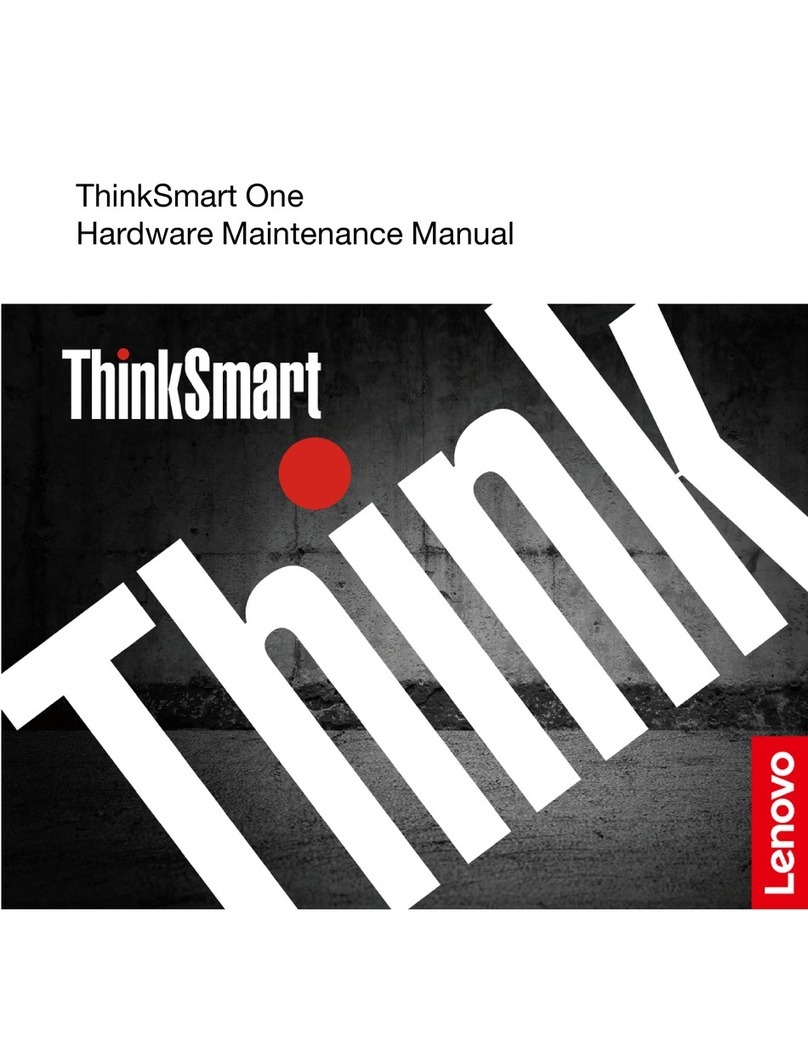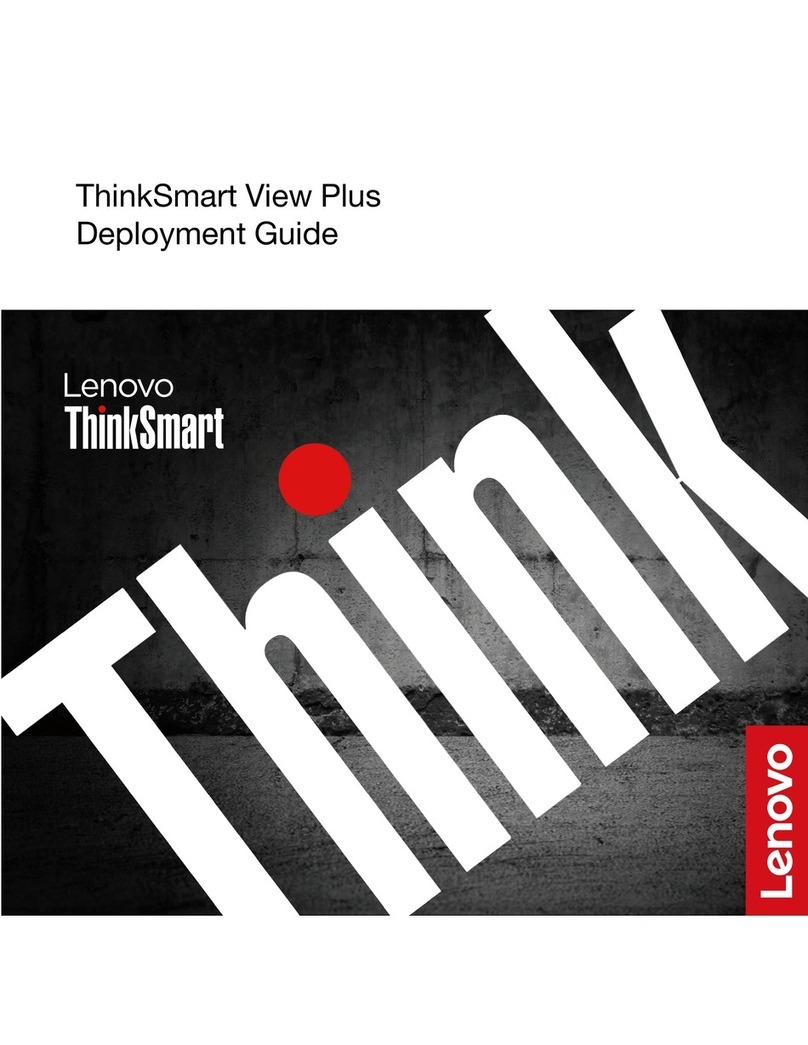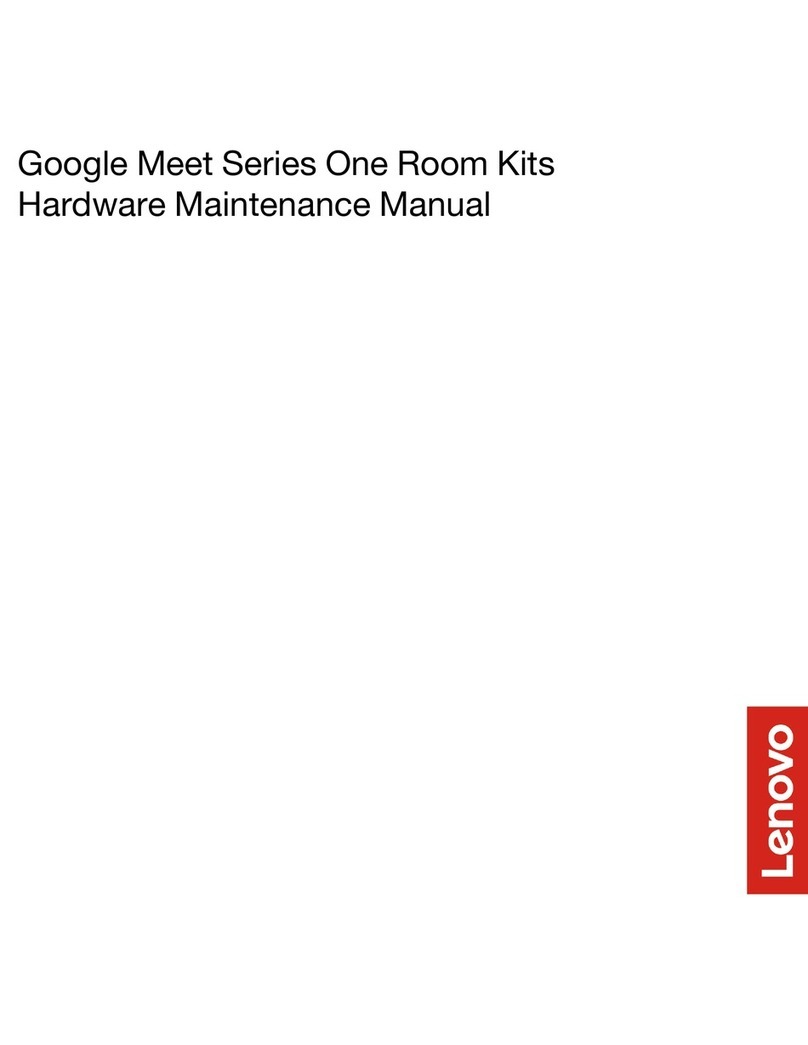Contents
Abo t this doc mentation . . . . . . . . iii
Chapter 1. Meet ThinkSmart One . . . . 1
Front . . . . . . . . . . . . . . . . . . . . 1
Rear . . . . . . . . . . . . . . . . . . . . 2
Right . . . . . . . . . . . . . . . . . . . . 3
Statement on USB transfer rate . . . . . . . . 3
Specifications . . . . . . . . . . . . . . . . 4
Smart features . . . . . . . . . . . . . . . . 5
Chapter 2. Prereq isites for
deployment . . . . . . . . . . . . . . . 7
Hardware . . . . . . . . . . . . . . . . . . 7
Software . . . . . . . . . . . . . . . . . . 7
Network . . . . . . . . . . . . . . . . . . . 7
Deploy and Maintain Services . . . . . . . . . . 8
Chapter 3. Hardware deployment. . . . 9
Install ThinkSmart One . . . . . . . . . . . . . 9
Connect devices to ThinkSmart One. . . . . . . 11
ThinkSmart Controller . . . . . . . . . . . . 12
Chapter 4. Software deployment . . . 13
Configure Windows . . . . . . . . . . . . . 13
Claim to ThinkSmart Manager . . . . . . . . . 15
MTR Setup . . . . . . . . . . . . . . . . 24
MTR Settings. . . . . . . . . . . . . . . . 26
Switch between MTR account and administrator
account . . . . . . . . . . . . . . . . . . 26
Chapter 5. Typical conferencing
scenarios. . . . . . . . . . . . . . . . 27
Learn about MTR home screen . . . . . . . . . 27
Join a scheduled meeting . . . . . . . . . . . 28
Create a new meeting on ThinkSmart One . . . . 29
Invite ThinkSmart One during a meeting . . . . . 30
Share content . . . . . . . . . . . . . . . 30
Chapter 6. Sec re ThinkSmart One
and information . . . . . . . . . . . . 31
UEFI BIOS passwords . . . . . . . . . . . . 31
Use BIOS security solutions . . . . . . . . . . 32
Wipe the storage drive data . . . . . . . . 32
Intel BIOS guard . . . . . . . . . . . . . 32
Smart USB Protection . . . . . . . . . . 33
Use software security solutions. . . . . . . . . 33
Windows firewalls . . . . . . . . . . . . 33
Computrace Agent software embedded in
firmware (for selected models) . . . . . . . 33
Chapter 7. UEFI BIOS . . . . . . . . . 35
What is UEFI BIOS. . . . . . . . . . . . . . 35
Enter the BIOS menu. . . . . . . . . . . . . 35
Navigate in the BIOS interface . . . . . . . . . 35
Change the display language of UEFI BIOS . . . . 35
Change the display mode of UEFI BIOS (for
selected models) . . . . . . . . . . . . . . 36
Set the system date and time . . . . . . . . . 36
Change the boot priority order . . . . . . . . . 36
Enable or disable a device. . . . . . . . . . . 37
Enable or disable the configuration change
detection feature . . . . . . . . . . . . . . 37
Enable or disable the automatic power-on
feature . . . . . . . . . . . . . . . . . . 37
Change BIOS settings before installing a new
operating system . . . . . . . . . . . . . . 38
Exit the BIOS menu . . . . . . . . . . . . . 38
Update UEFI BIOS. . . . . . . . . . . . . . 38
Recover from a BIOS update failure . . . . . . . 38
Clear CMOS . . . . . . . . . . . . . . . . 39
Chapter 8. FAQ . . . . . . . . . . . . 41
Chapter 9. Tro bleshooting,
diagnostics, and recovery . . . . . . . 43
Basic procedure for resolving problems . . . . . 43
Troubleshooting . . . . . . . . . . . . . . 43
Diagnostics . . . . . . . . . . . . . . . . 43
Recovery . . . . . . . . . . . . . . . . . 44
Restore system files and settings to an earlier
point . . . . . . . . . . . . . . . . . 44
Restore your files from a backup . . . . . . 44
Reset from Windows . . . . . . . . . . . 44
Reset from BIOS . . . . . . . . . . . . 44
Use advanced options . . . . . . . . . . 45
Windows automatic recovery. . . . . . . . 45
Create and use a recovery USB device . . . . 45
Update the device driver . . . . . . . . . 45
Chapter 10. Help and s pport . . . . . 47
Register with Lenovo. . . . . . . . . . . . . 47
CRU replacement . . . . . . . . . . . . . . 47
Self-help resources . . . . . . . . . . . . . 47
Additional services . . . . . . . . . . . . . 48
Call Lenovo . . . . . . . . . . . . . . . . 49
© Copyright Lenovo 2022 i