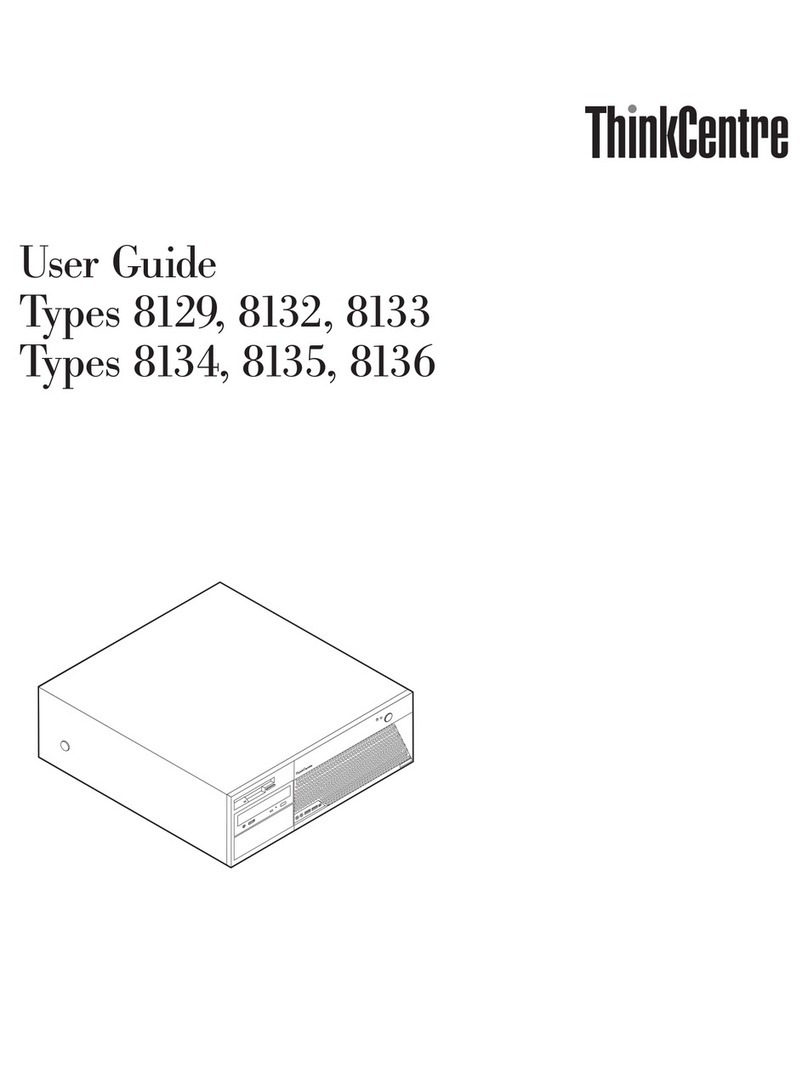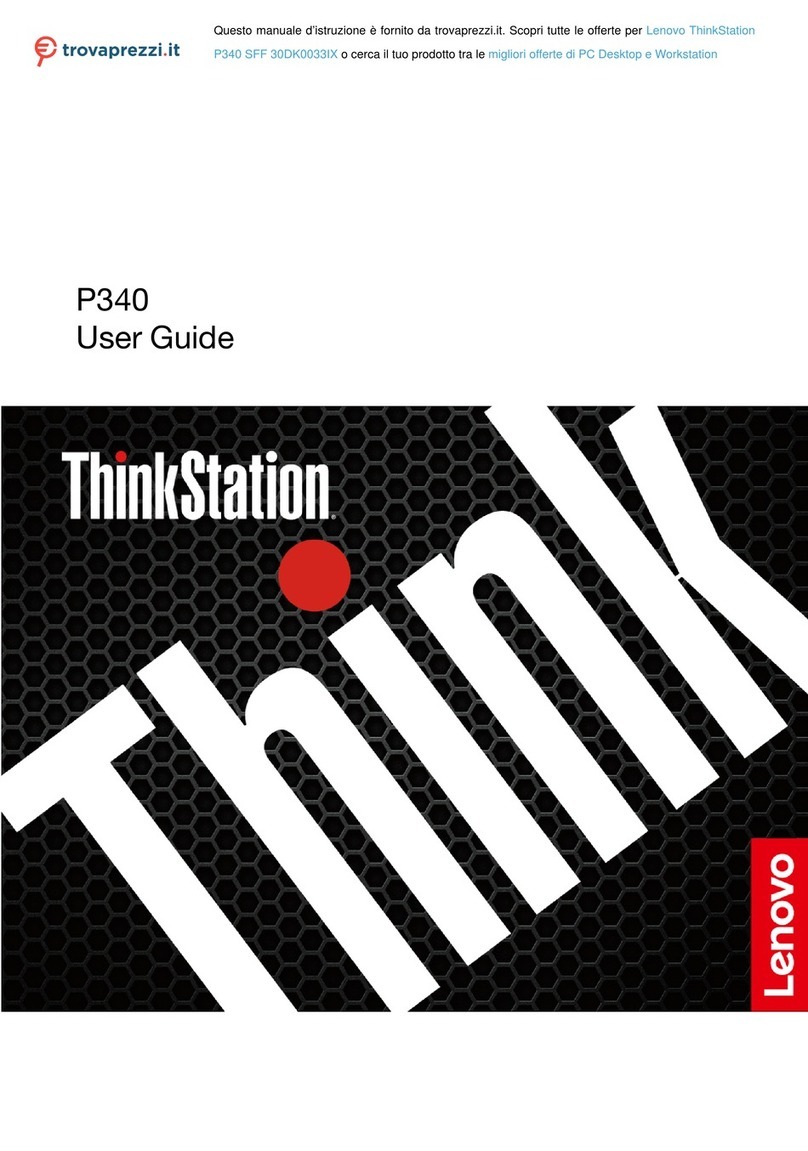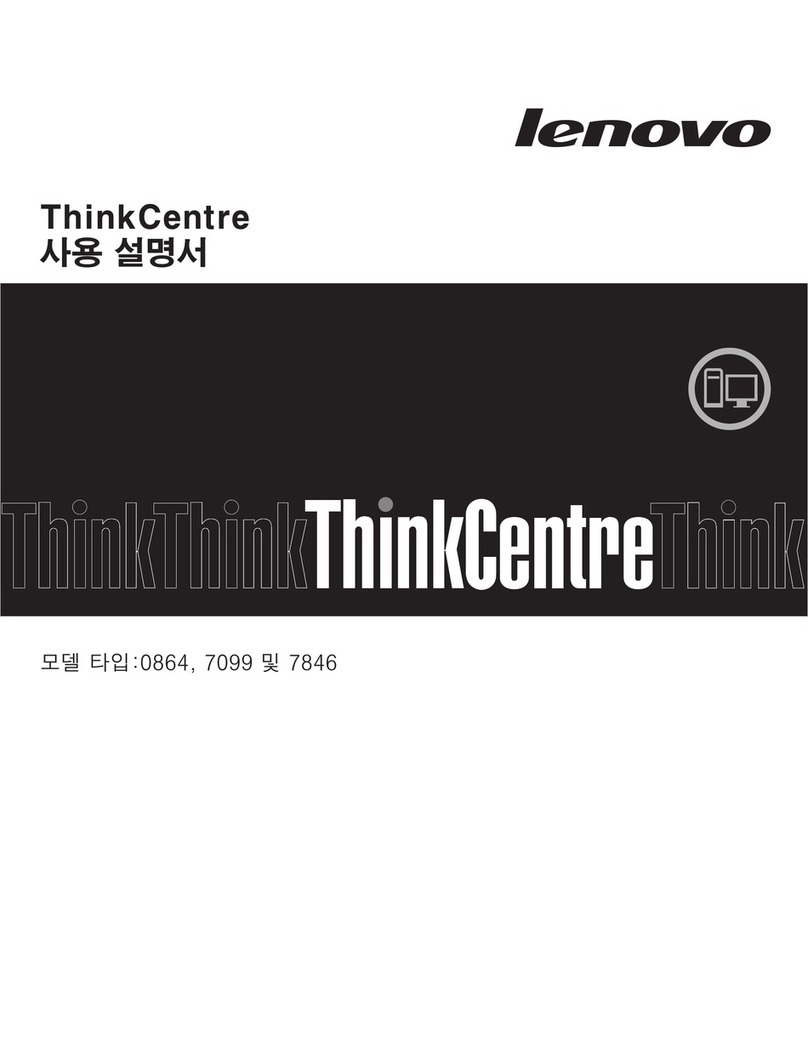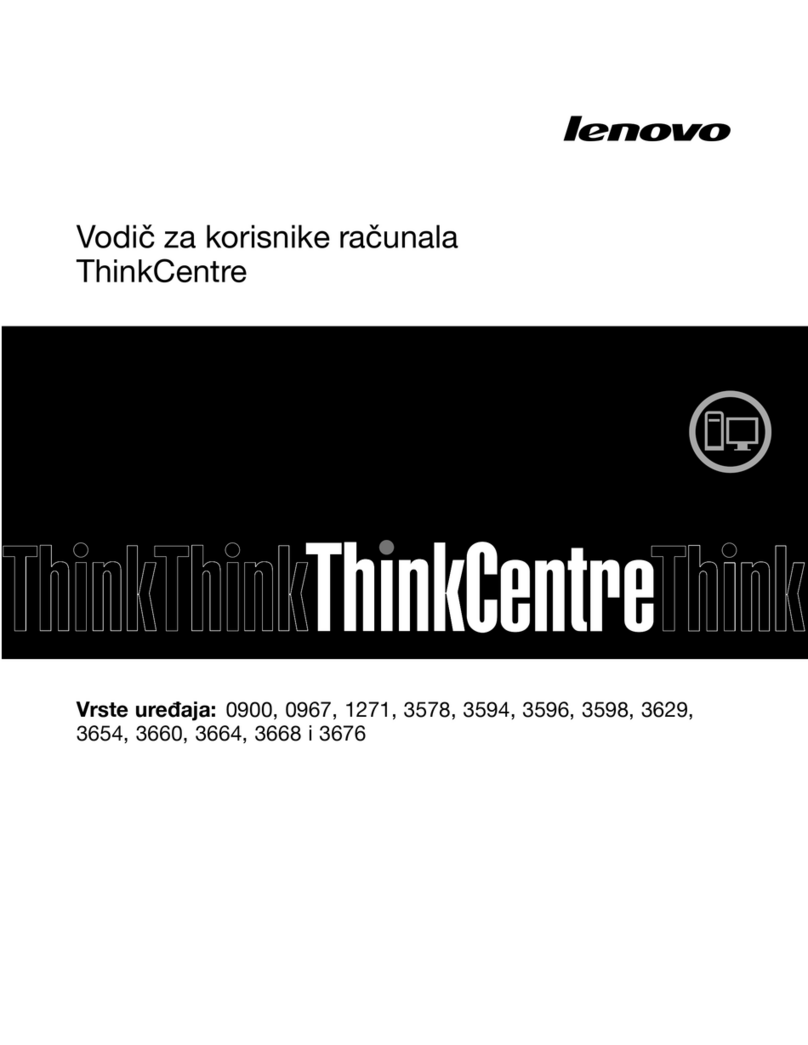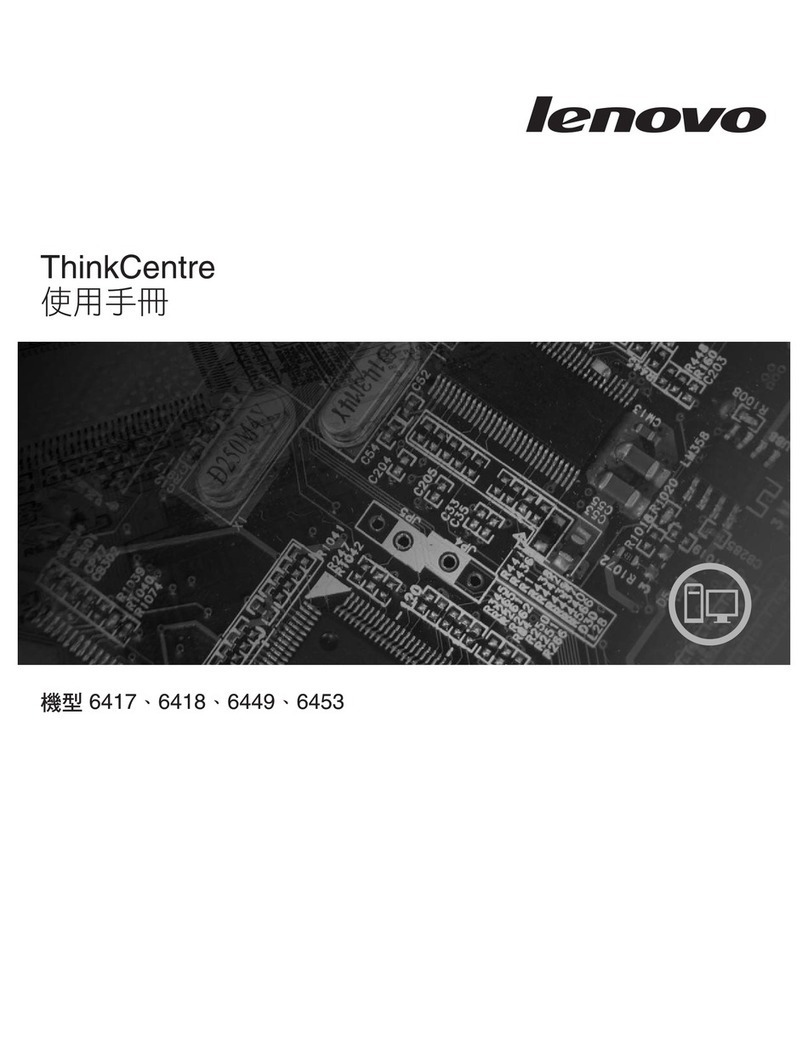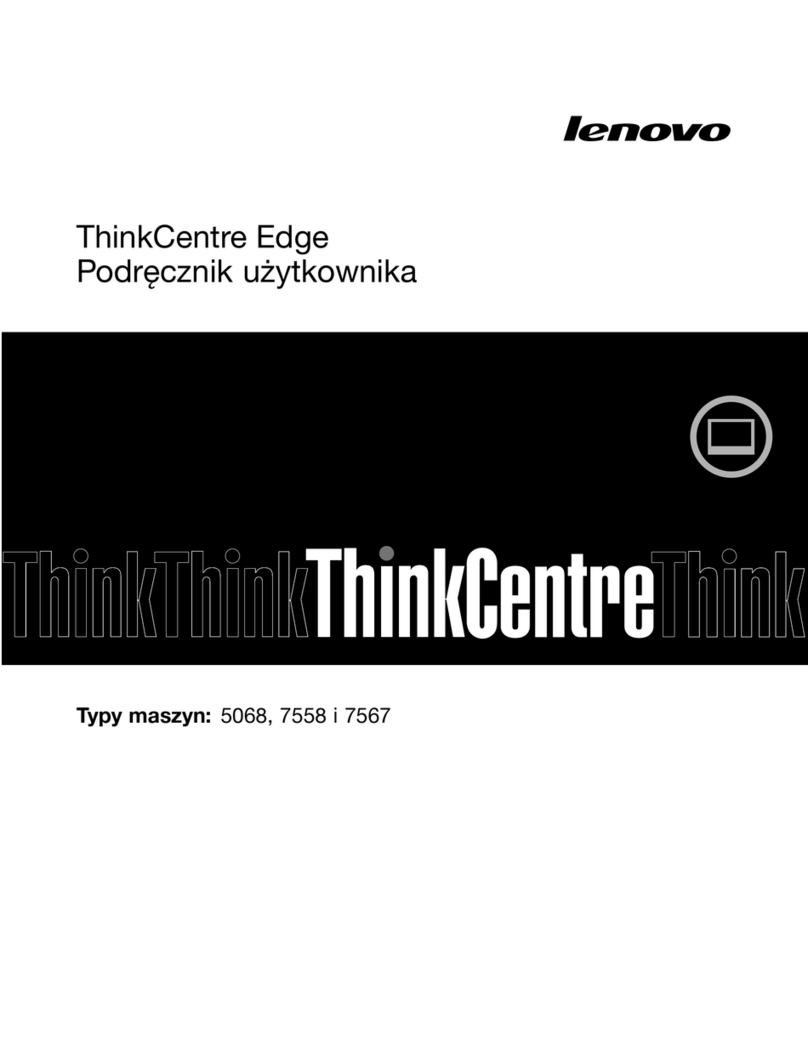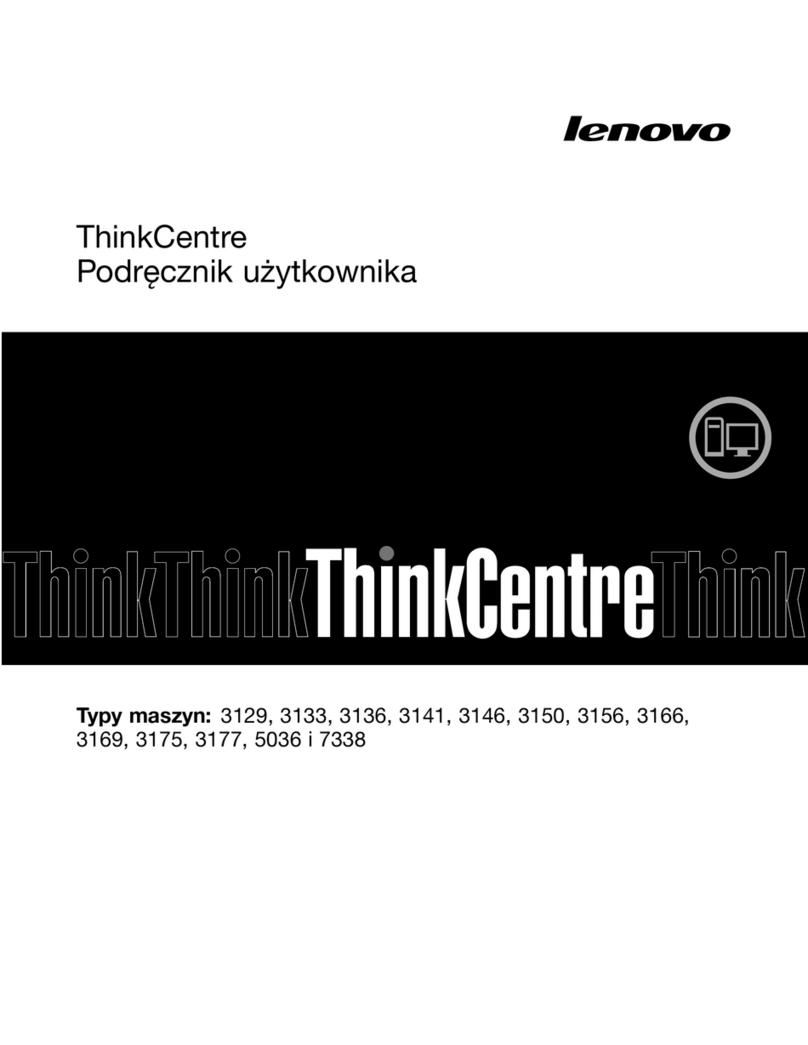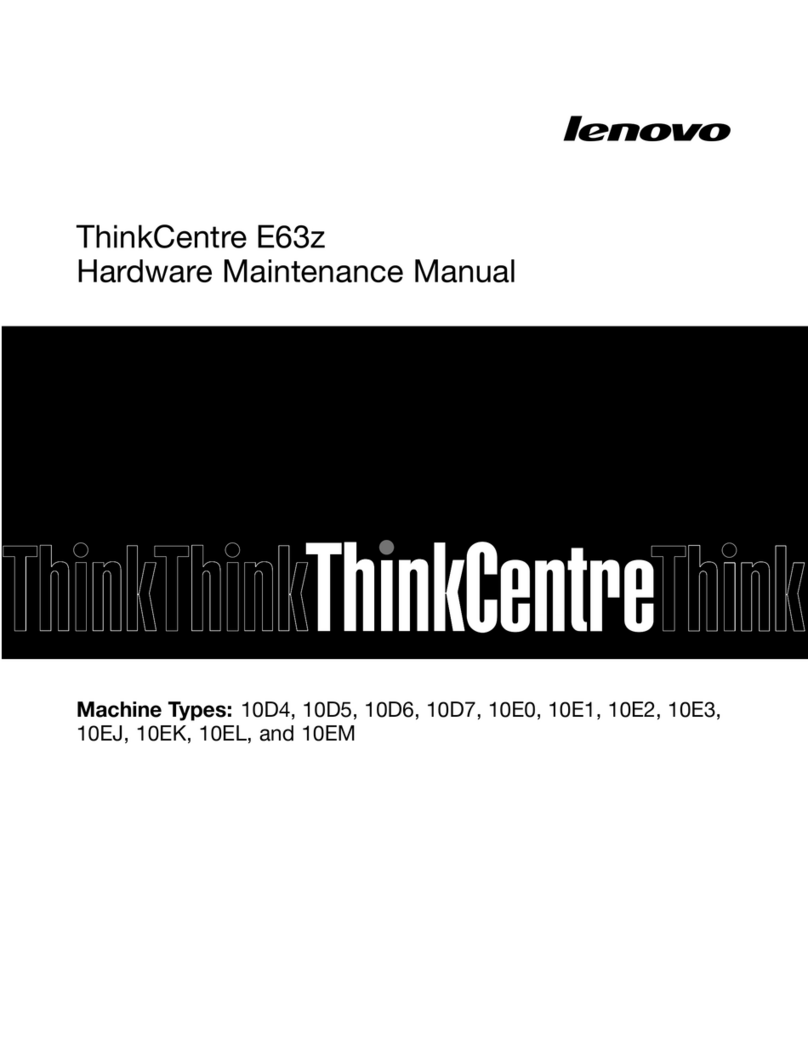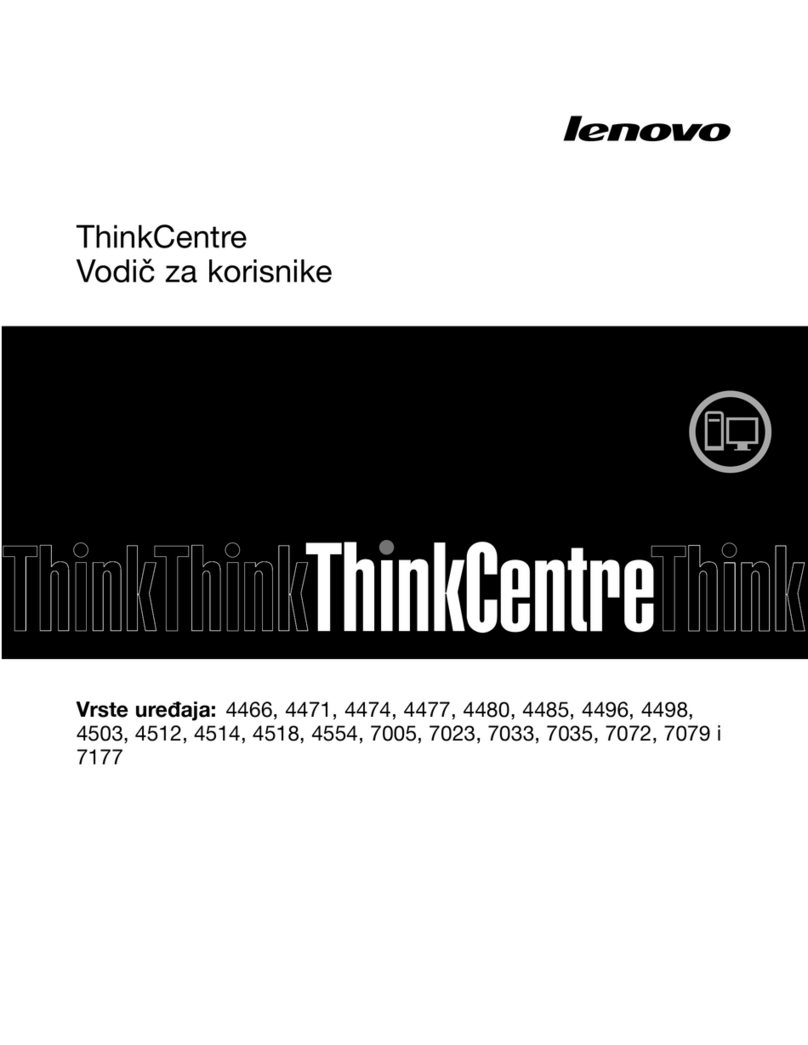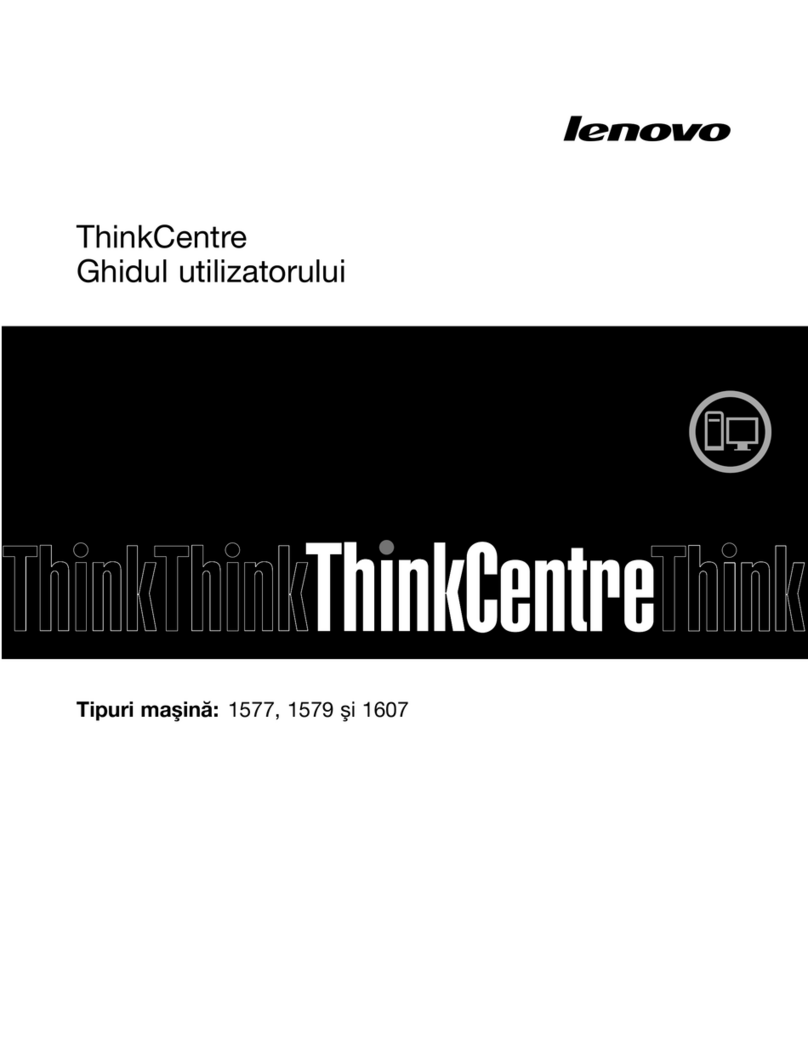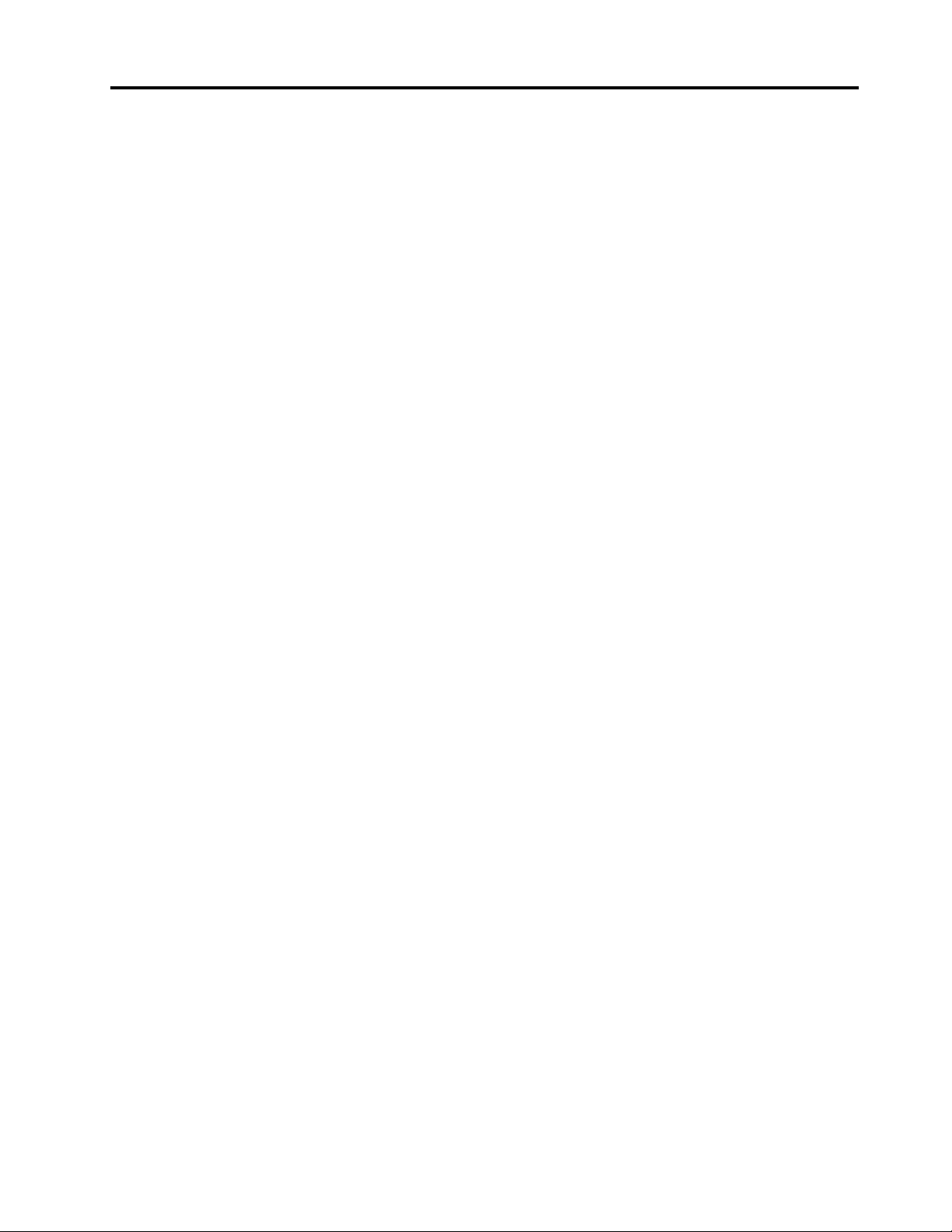Contents
About this do umentation . . . . . . . . iii
Chapter 1. Meet your omputer . . . . . 1
Front . . . . . . . . . . . . . . . . . . . . 1
Rear . . . . . . . . . . . . . . . . . . . . 2
Left . . . . . . . . . . . . . . . . . . . . 3
Right . . . . . . . . . . . . . . . . . . . . 4
Bottom . . . . . . . . . . . . . . . . . . . 5
Features and specifications . . . . . . . . . . . 6
Statement on USB transfer rate . . . . . . . . 6
Chapter 2. Get started with your
omputer . . . . . . . . . . . . . . . . . 7
Adjust the computer stand . . . . . . . . . . . 7
Get started with Windows 10 . . . . . . . . . . 7
Windows account . . . . . . . . . . . . . 7
Windows user interface . . . . . . . . . . . 8
Connect to networks . . . . . . . . . . . . . . 9
Connect to the wired Ethernet . . . . . . . . 9
Connect to Wi-Fi networks. . . . . . . . . . 9
Use Lenovo Vantage . . . . . . . . . . . . . . 9
Use the multi-touch screen (for selected
models) . . . . . . . . . . . . . . . . . . 10
Use multimedia . . . . . . . . . . . . . . . 13
Use audio . . . . . . . . . . . . . . . 13
Use the camera (for selected models) . . . . 13
Connect to an e ternal display . . . . . . . 13
Chapter 3. Explore your omputer . . 15
Manage power . . . . . . . . . . . . . . . 15
Set power button behaviors . . . . . . . . 15
Set the power plan . . . . . . . . . . . . 15
Transfer data . . . . . . . . . . . . . . . . 15
Connect to a Bluetooth-enabled device. . . . 15
Use the optical drive (for selected models) . . 16
Use a media card . . . . . . . . . . . . 16
Use the color sensor (for selected models) . . . . 17
Purchase accessories . . . . . . . . . . . . 17
Use E treme Boot . . . . . . . . . . . . . . 17
Set up E treme Boot . . . . . . . . . . . 17
Disable E treme Boot. . . . . . . . . . . 18
Chapter 4. Troubleshooting,
diagnosti s, and re overy . . . . . . . 21
Basic procedure for resolving computer
problems . . . . . . . . . . . . . . . . . 21
Troubleshooting . . . . . . . . . . . . . . 21
Startup problems . . . . . . . . . . . . 22
Screen problems . . . . . . . . . . . . 23
Audio problems . . . . . . . . . . . . . 24
Network problems . . . . . . . . . . . . 25
Performance problems . . . . . . . . . . 27
Storage drive problems . . . . . . . . . . 28
CD or DVD problems . . . . . . . . . . . 28
Serial connector problems . . . . . . . . . 29
Software problems. . . . . . . . . . . . 29
Recovery . . . . . . . . . . . . . . . . . 29
Restore system files and settings to an earlier
point . . . . . . . . . . . . . . . . . 30
Restore your files from a backup . . . . . . 30
Reset your computer . . . . . . . . . . . 30
Use advanced options . . . . . . . . . . 30
Windows automatic recovery. . . . . . . . 30
Create and use a recovery USB device . . . . 30
Update the device driver . . . . . . . . . 31
Chapter 5. CRU repla ement . . . . . 33
What are CRUs . . . . . . . . . . . . . . . 33
Replace a CRU . . . . . . . . . . . . . . . 33
Power cord and power adapter . . . . . . . 34
Computer stand . . . . . . . . . . . . . 36
Computer cover . . . . . . . . . . . . . 38
Storage drive . . . . . . . . . . . . . . 41
Chapter 6. Help and support . . . . . 45
Self-help resources . . . . . . . . . . . . . 45
Call Lenovo . . . . . . . . . . . . . . . . 46
Before you contact Lenovo . . . . . . . . 46
Lenovo Customer Support Center . . . . . . 46
Purchase additional services. . . . . . . . . . 47
Appendix A. Important safety
information . . . . . . . . . . . . . . . 49
Appendix B. A essibility and
ergonomi information . . . . . . . . 63
Appendix C. Complian e
information . . . . . . . . . . . . . . . 67
Appendix D. Noti es and
trademarks . . . . . . . . . . . . . . . 79
© Copyright Lenovo 2020 i