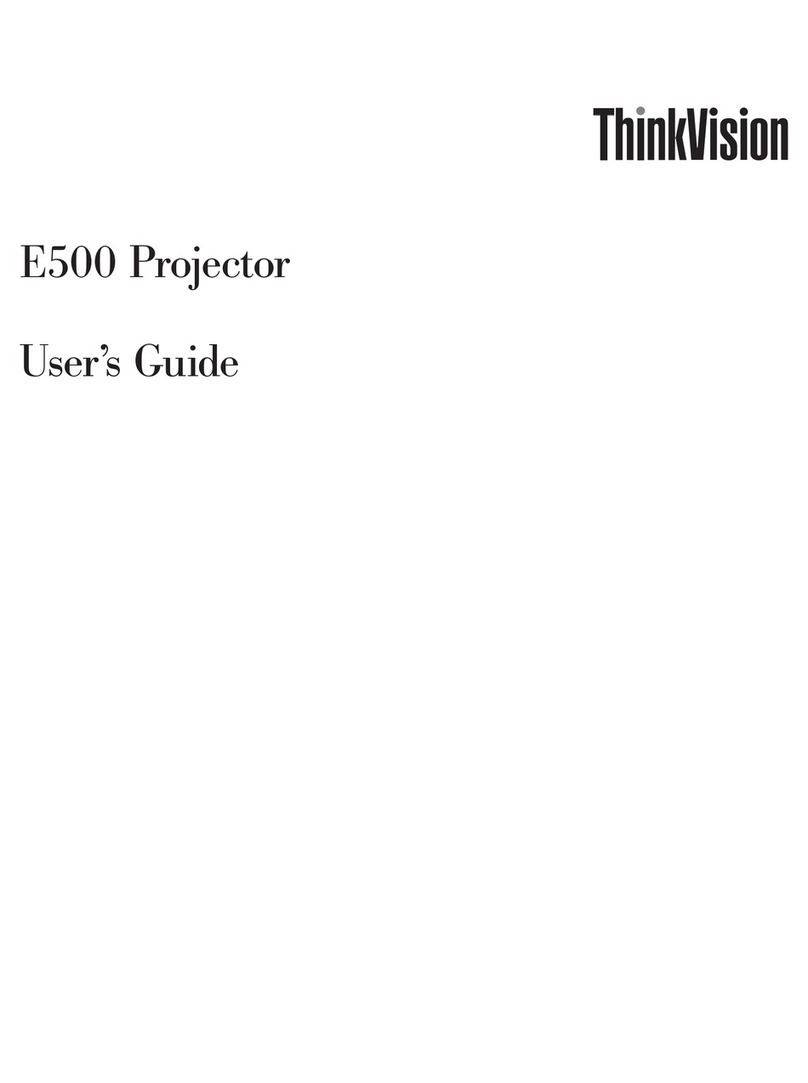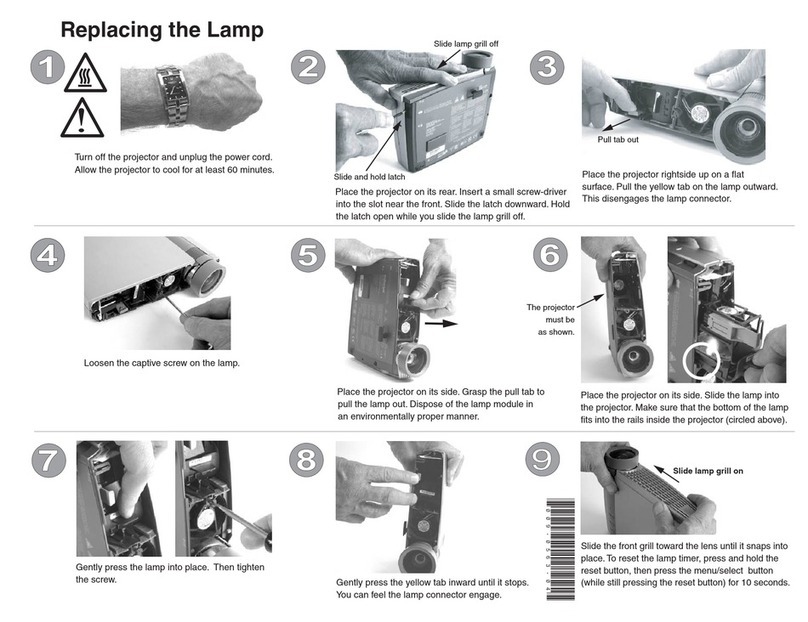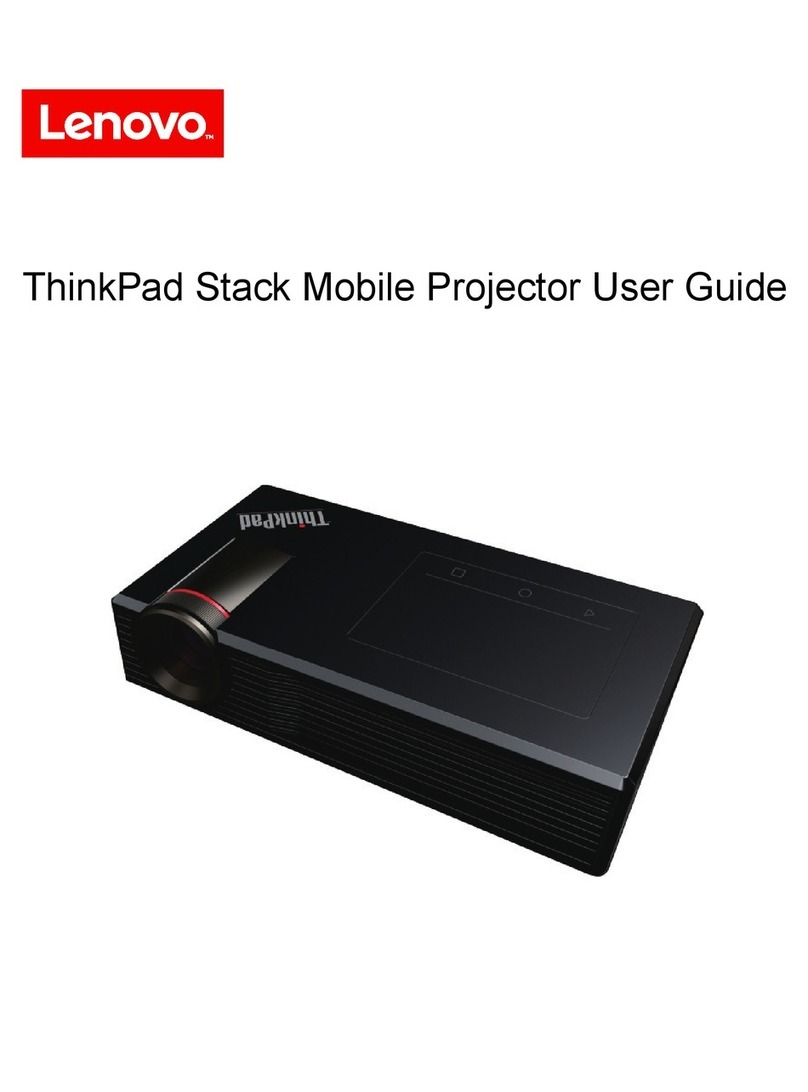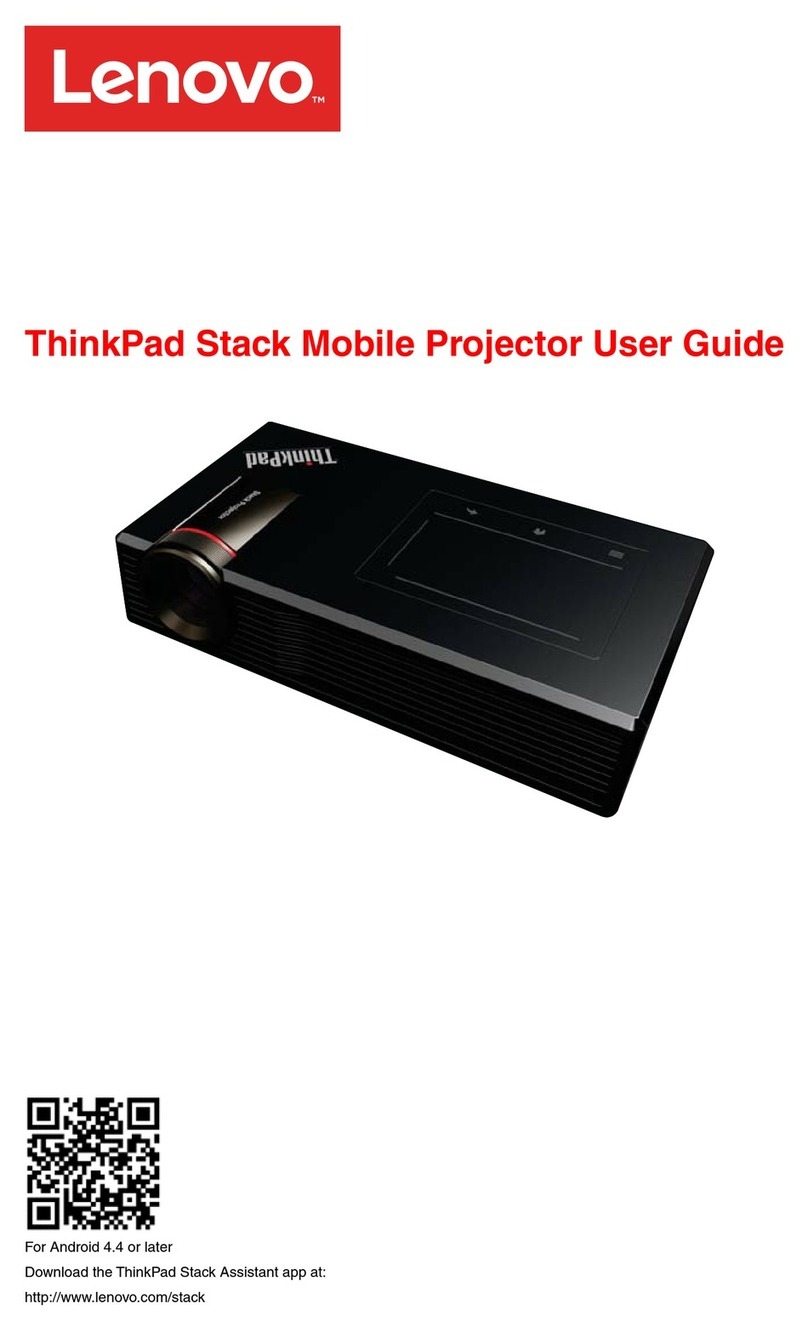When the projector is stacked with the ThinkPad Stack 10000mAh Power Bank, it takes six to
seven hours to charge the projector from 5% to 100% capacity.
5. Brightness and Display Tips:
When the projector and power bank are stacked together, and the projector’s battery power
remaining is below 10%, the projector will keep displaying objects at a low brightness level
even you connect a Lenovo 65W Travel AC Adapter to charge the projector. This symptom is
normal and the projector will display objects at a high brightness level until the battery power
is above 10%.
When you tilt the projector to a certain angle and then turn on or turn off the projector, there
might be a white line above the screen displayed. Manually adjust the projector keystone
within a ±45-degree range to solve the problem.
6. OS and preload application tips
Not all third-party applications are compatible with the stack projector.
Some data elements in Microsoft® PowerPoint® presentation files might be displayed
abnormally. For presentation use, it is recommended that you save the presentation files as
Portable Document Format (PDF) files.
Not all Universal Serial Bus (USB) key or hard disk drive (HDD) formats are compatible with
the projector. If the storage device cannot work with the projector, back up your data and
format the storage device to NTFS or FAT32 in a Windows® environment.
Tap and hold the Overview button on the projector touch pad to display the volume control
and adjust the volume.
When you play videos with the MX Player program, sweep two fingers up or down across the
projector touch pad to adjust the volume.
When you play videos with the MX Player program, sweep two fingers left or right across the
projector touch pad to go fast forward or fast backward.
Not all video and audio formats are compatible with the MX Player program. If the files cannot
be played by MX Player, try another file format.
When you use the MX Player video program for the first time, authorize the program to run;
otherwise the screen might not be displayed normally.
The interface for file manager function currently supports only English and Simple Chinese.
Other language support will be provided later.
To keep improving user experience, the system will regularly prompt you for new version
update. Connect the projector to power before you update the system; otherwise, the update
cannot be performed. During the update, keep the projector connected to power and wait
until the update process finishes completely; otherwise, the update might be interrupted.
If the stack projector runs slowly or does not work normally, check if there are enough free
storage space. Clean up the internal storage to free up space. If the problem persists, back up
your data and do the following to restore the projector to the factory-default settings:
-Go to Settings->System->About Projector->Restore factory settings to restore the
projector to the factory-default settings.
-If the system is unresponsive, press and hold the power button until the projector
restarts. If the projector still does not work normally, back up your data and refer to