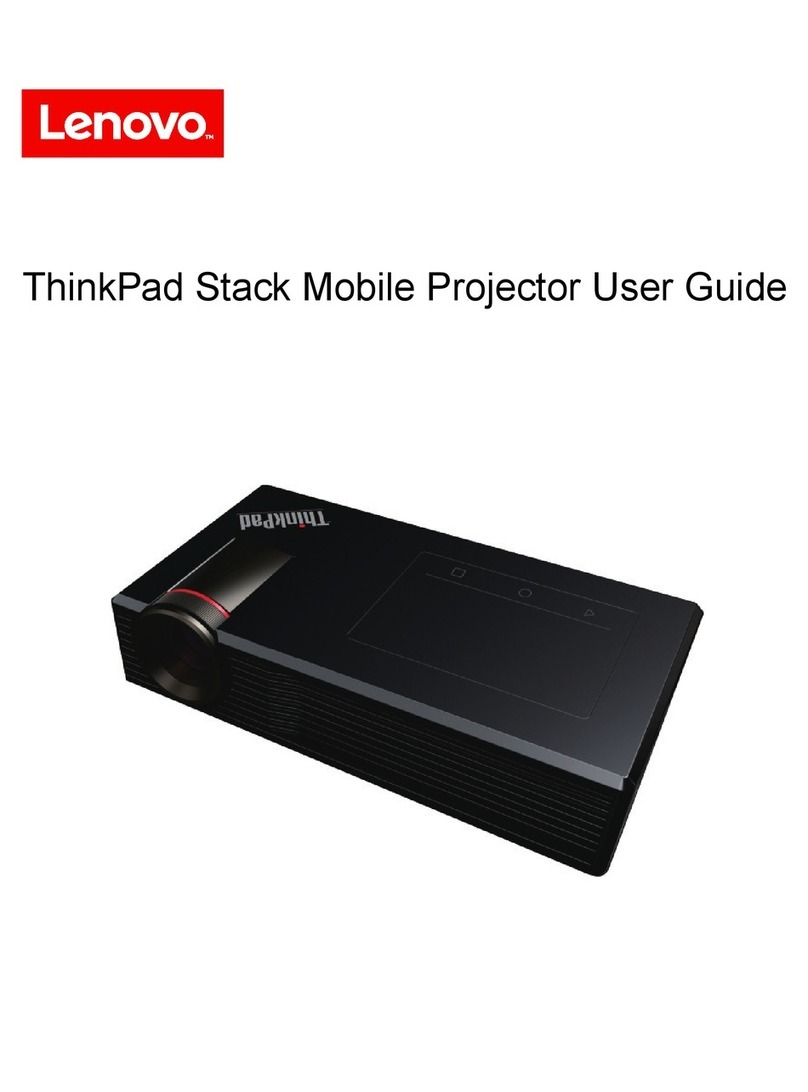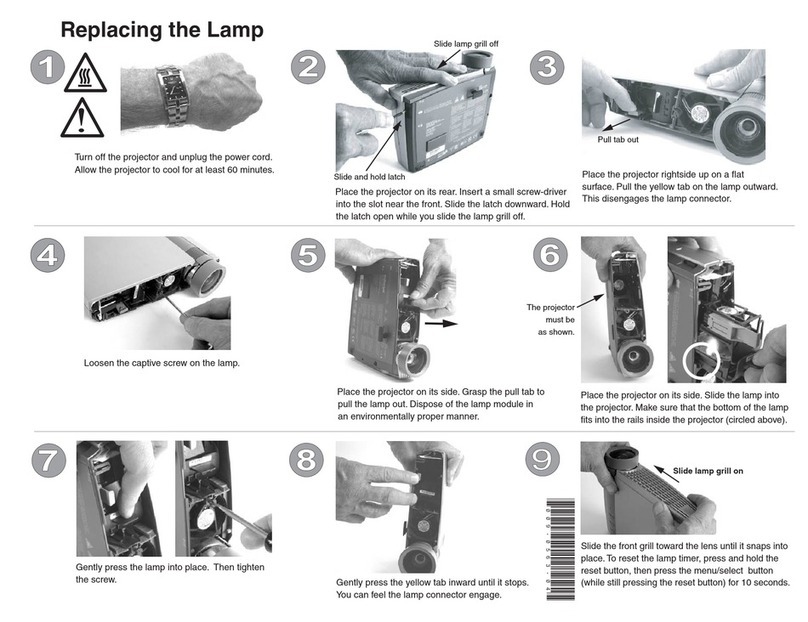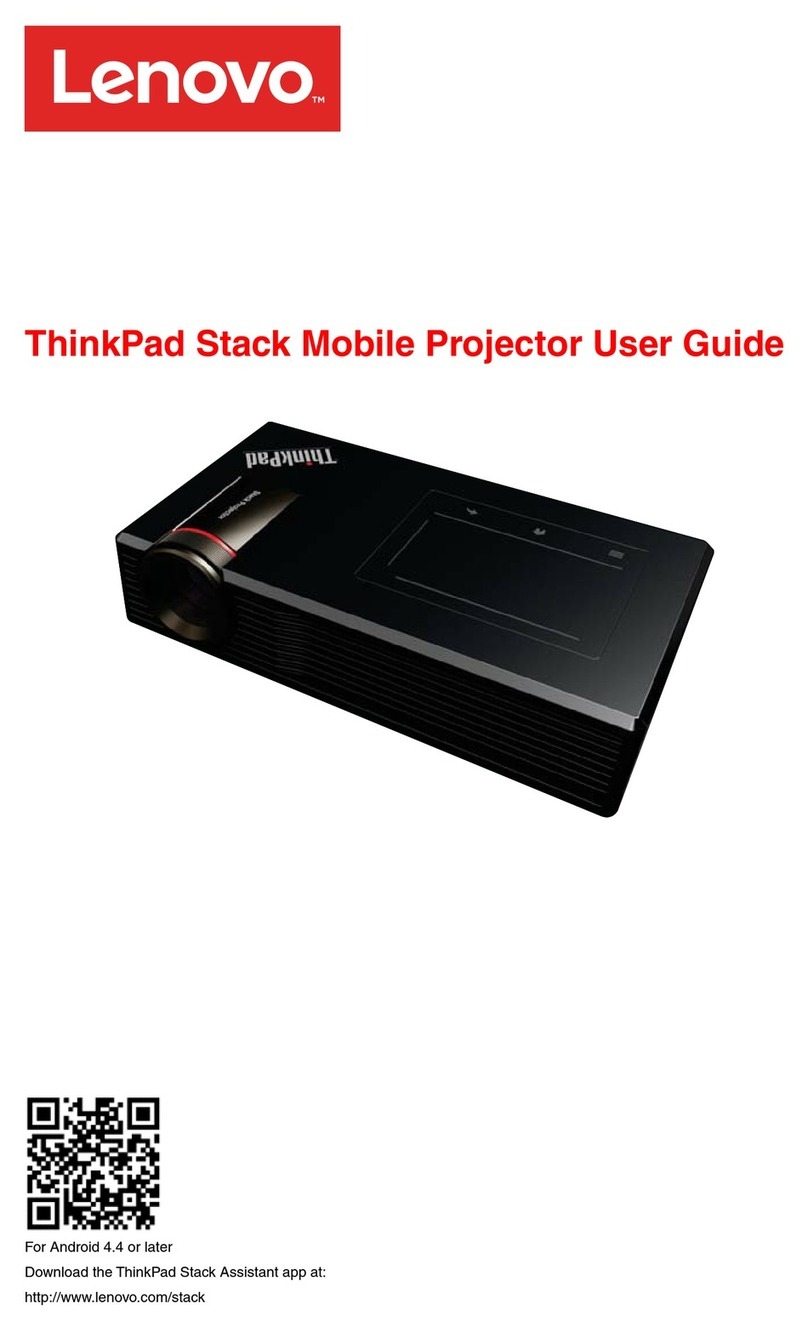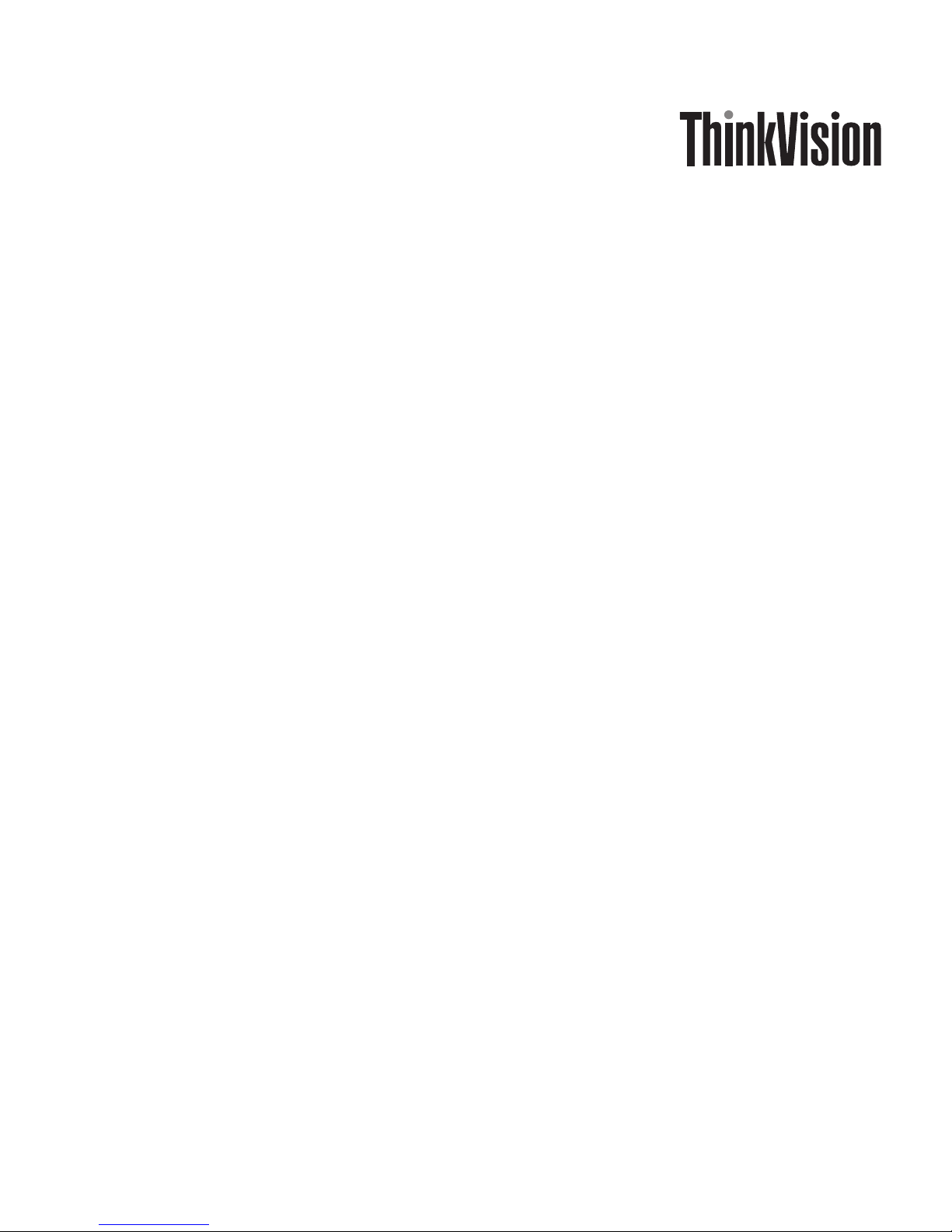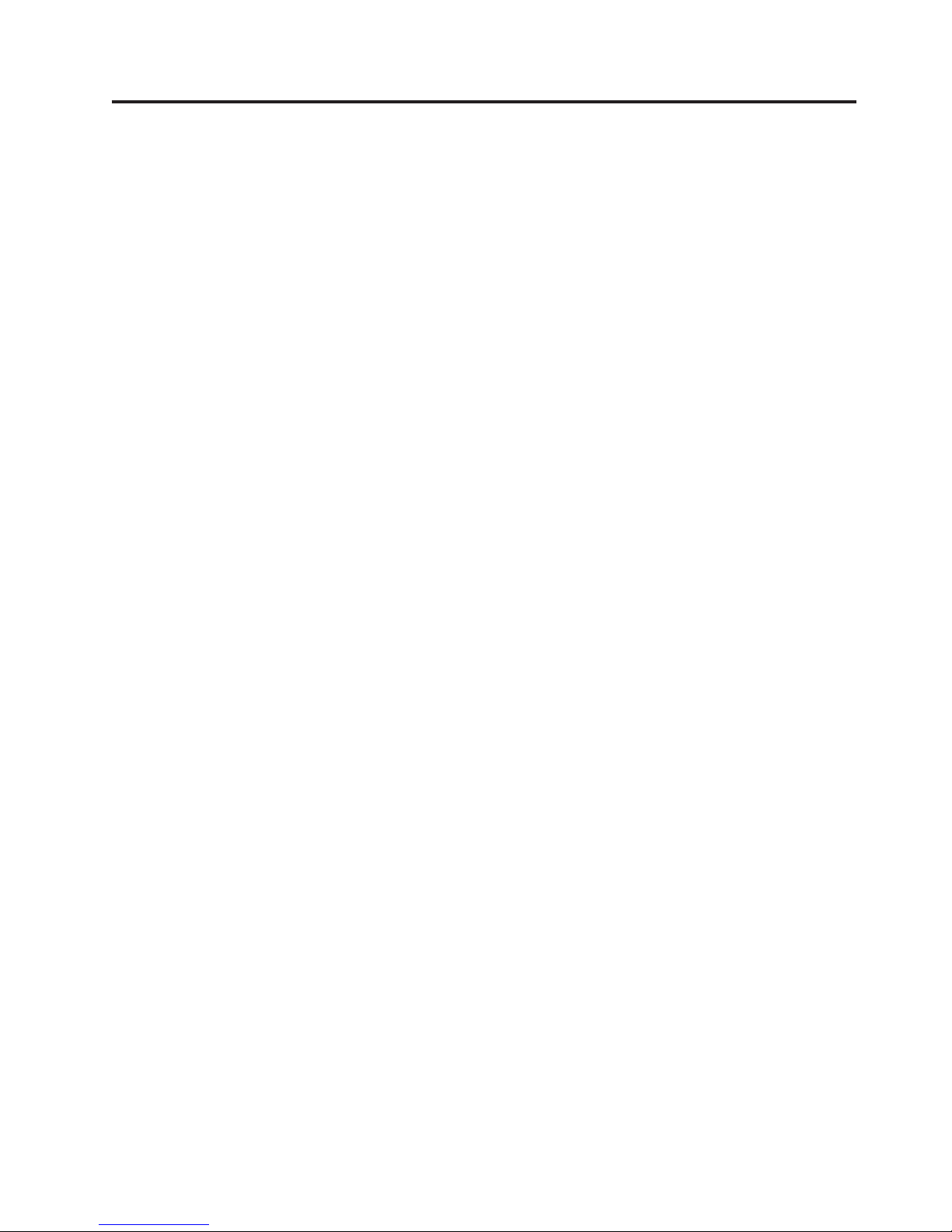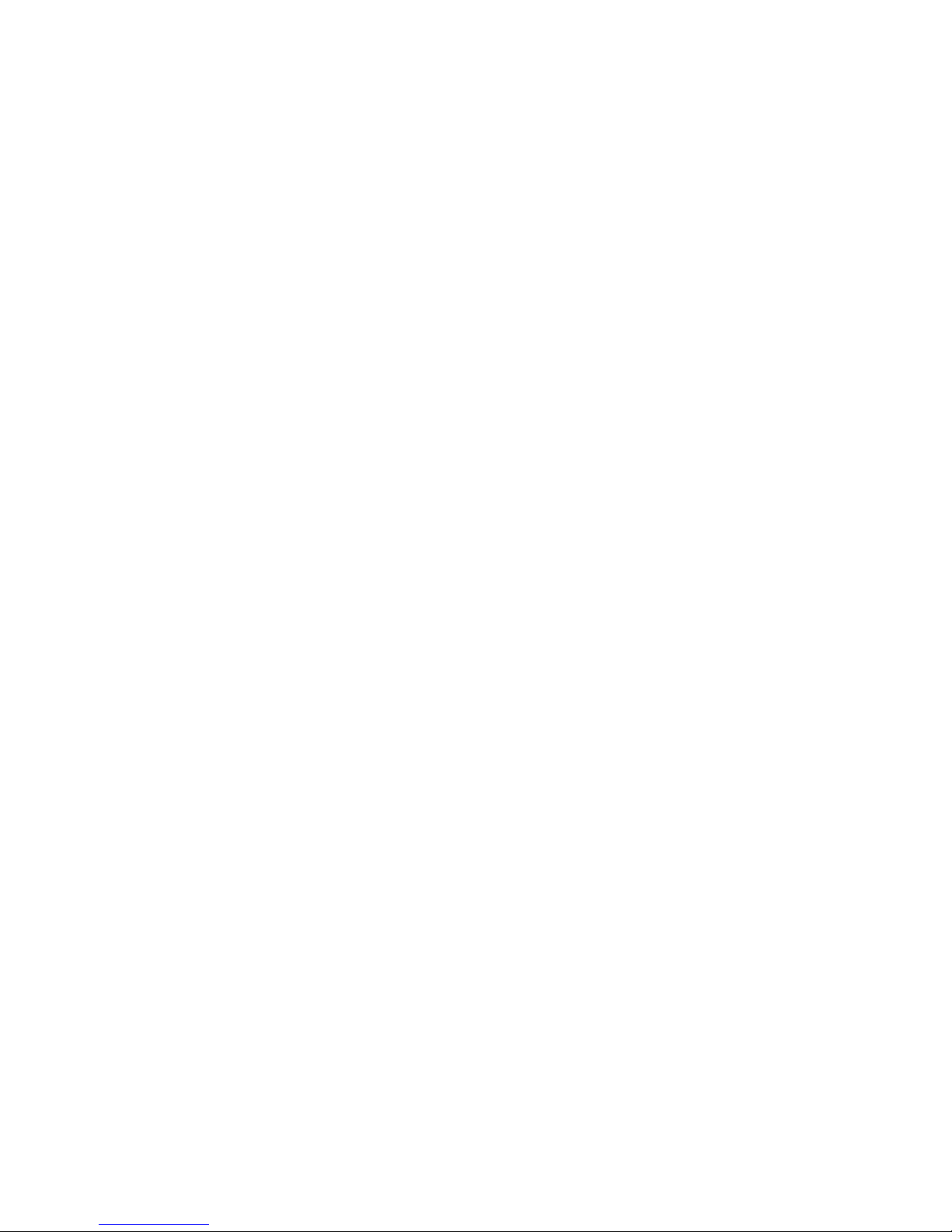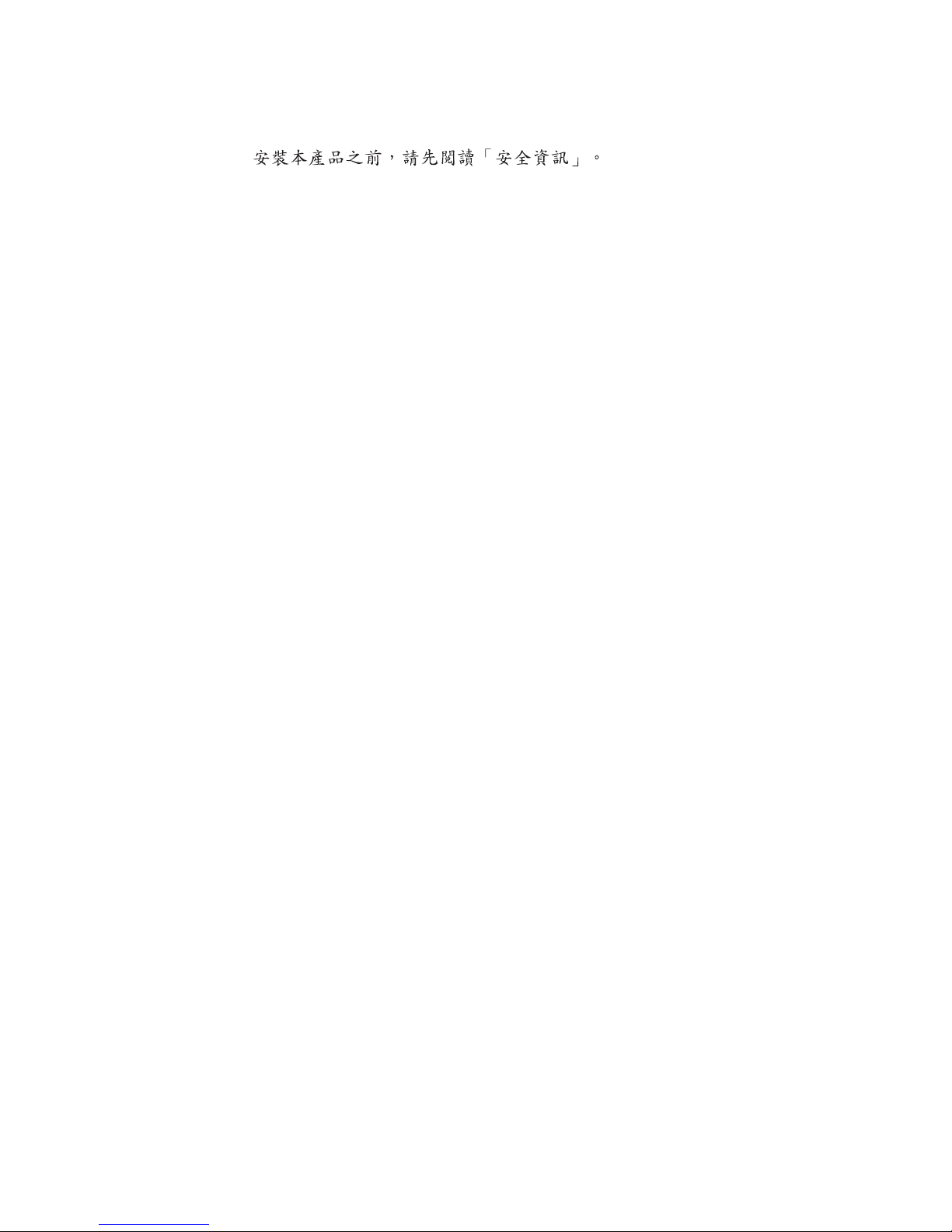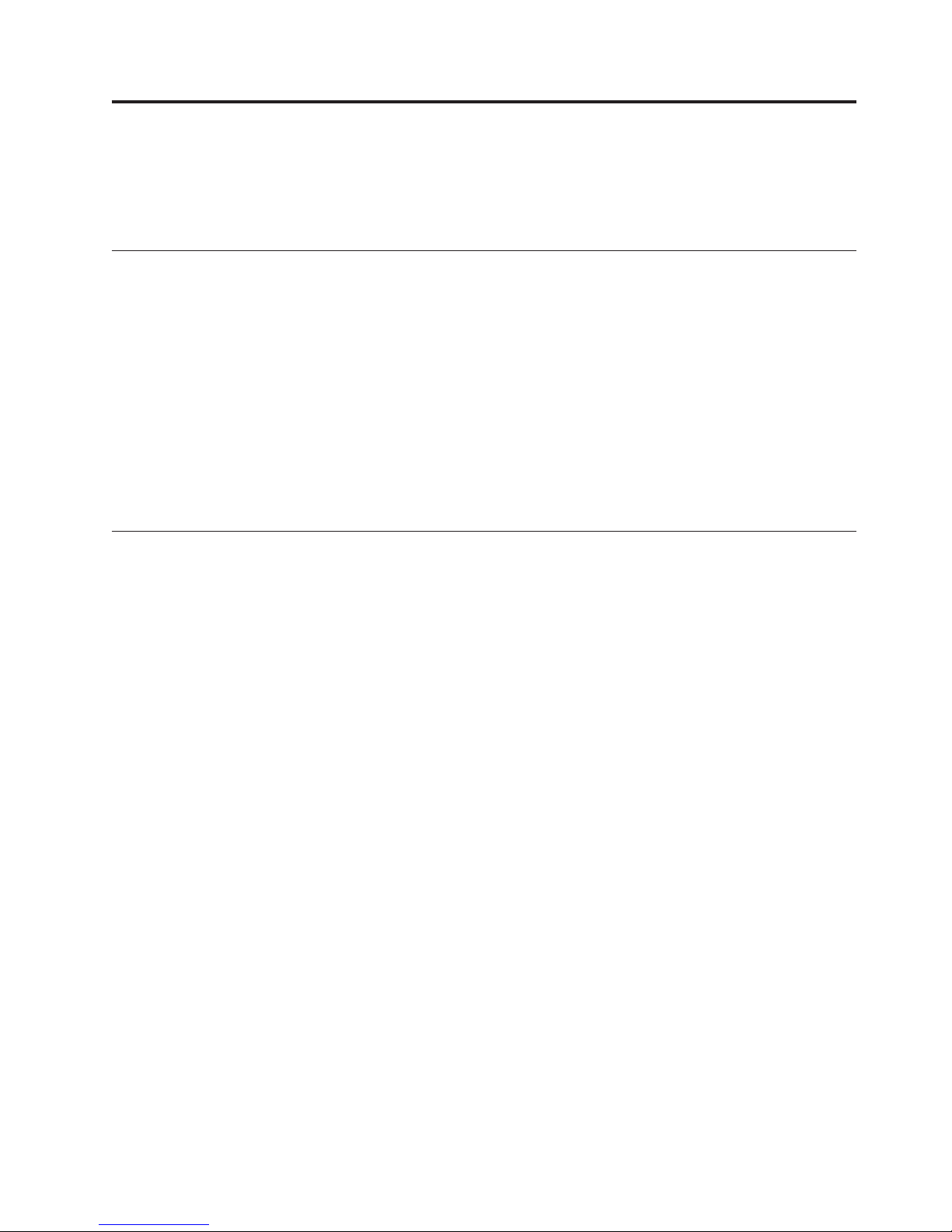Contents
Safety information ..........v
General safety guidelines....... vii
Service ................ vii
Power cords and power adapters ....... vii
Extension cords and related devices ...... viii
Plugs and outlets ............ viii
Batteries ............... viii
Heat and product ventilation ........ix
CD and DVD drive safety..........ix
Registering your option........xi
Preface .............. xiii
Chapter 1. Introduction ....... 1-1
Chapter 2. Setting up the projector .. 2-1
Starting and shutting down the projector .... 2-1
Adjusting the projector height ........ 2-2
Positioning the projector .......... 2-3
Adjusting the zoom, focus and keystone .... 2-4
Adjusting the volume........... 2-5
Chapter 3. Connecting devices to the
projector ............. 3-1
Connecting devices ........... 3-1
Connecting to aUSB device......... 3-1
Chapter 4. Using the projector features 4-1
Using the remote control.......... 4-1
Inserting the remote control batteries ..... 4-2
Operating range ............ 4-3
Projector and remote control buttons...... 4-3
Chapter 5. On-Screen Display menu
controls .............. 5-1
Navigating the OSD ........... 5-1
Setting the OSD language ........ 5-1
Quality menu ............ 5-1
Properties menu ........... 5-4
Advanced Feature menu ......... 5-5
Options menu ............ 5-5
Setup menu ............. 5-7
Information menu ........... 5-8
Appendix A. Maintenance ...... A-1
Cleaning the lens ............ A-1
Replacing the projection lamp ........ A-1
Resetting the lamp timer ......... A-3
Using the security slot .......... A-3
Appendix B. Troubleshooting .... B-1
Projector LEDs ............. B-2
Appendix C. Specifications ..... C-1
Appendix D. Service and Support... D-1
Online technical support ......... D-1
Telephone technical support ........ D-1
Appendix E. Lenovo Statement of
Limited Warranty .......... E-1
Part 1-General Terms .......... E-1
Part 2-Country-unique Terms ....... E-4
Part 3-Warranty Information ....... E-15
Warranty Period ........... E-15
Worldwide telephone list ........ E-16
Guarantee supplement for Mexico ...... E-19
Appendix F. Notices......... F-1
Trademarks .............. F-2
Appendix G. Electronic emissions
notices .............. G-1
Federal Communications Commission (FCC)
Declaration of Conformity ......... G-1
©Copyright Lenovo 2005. ©Portions Copyright IBM Corp. 2004. iii