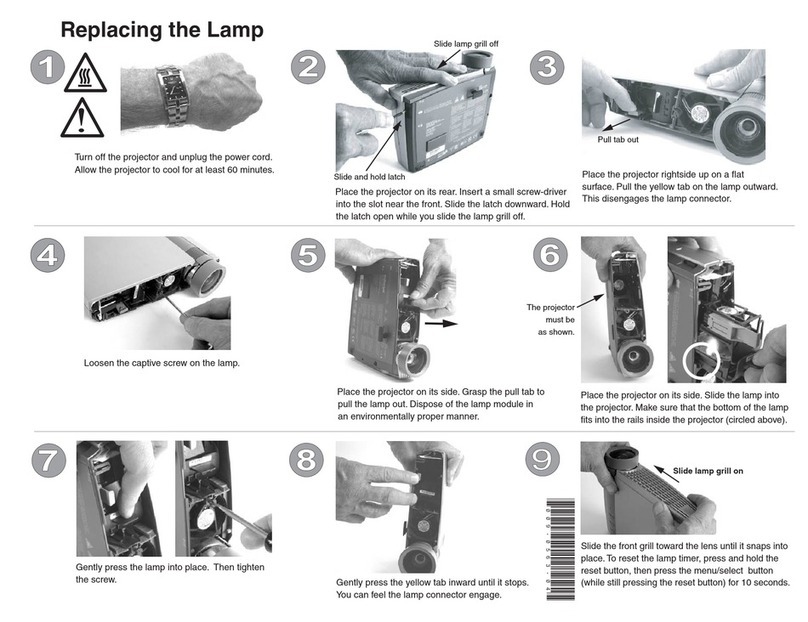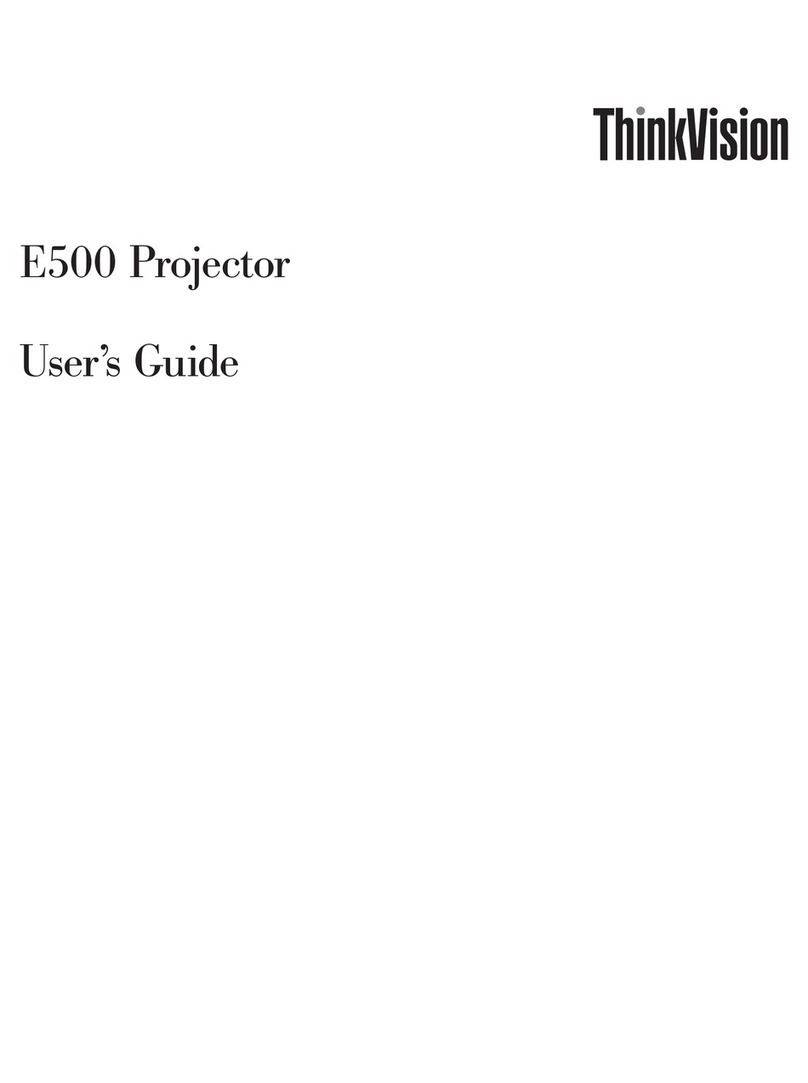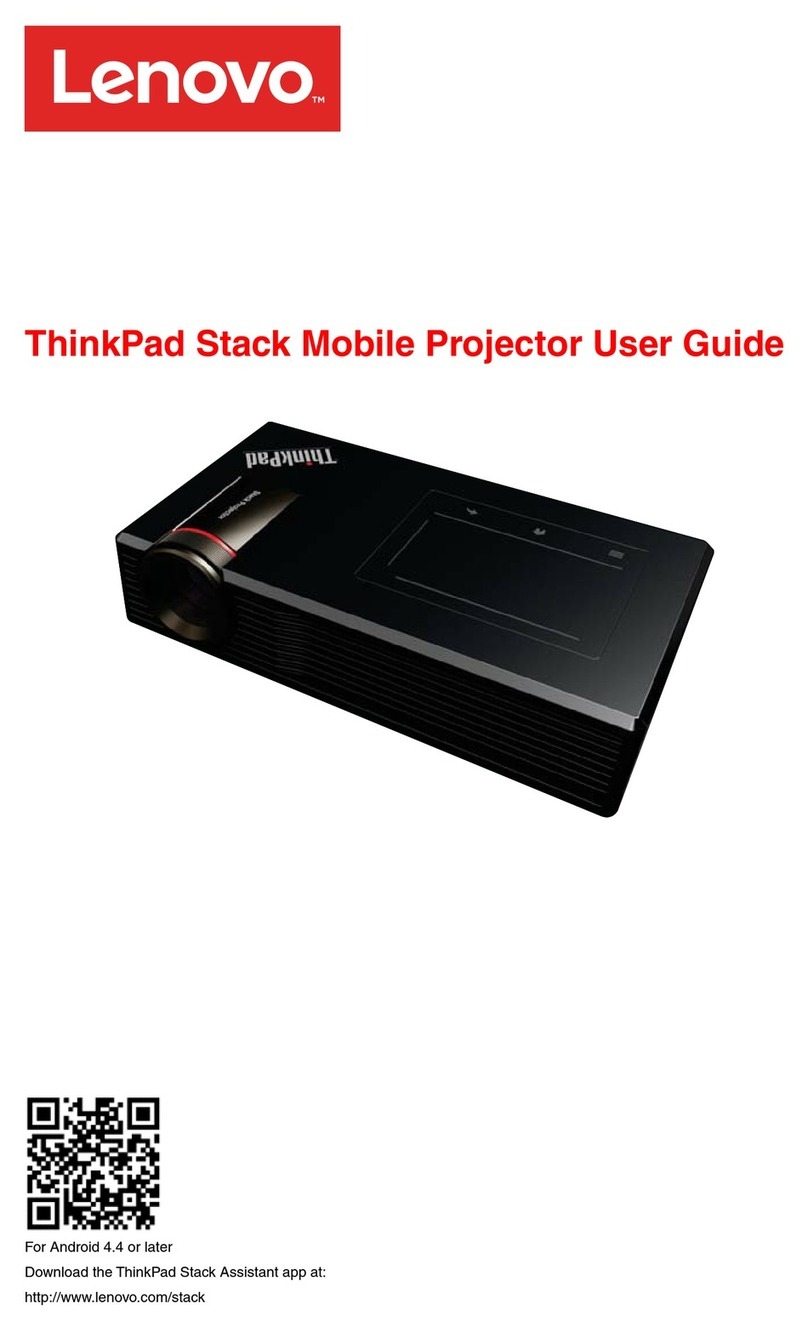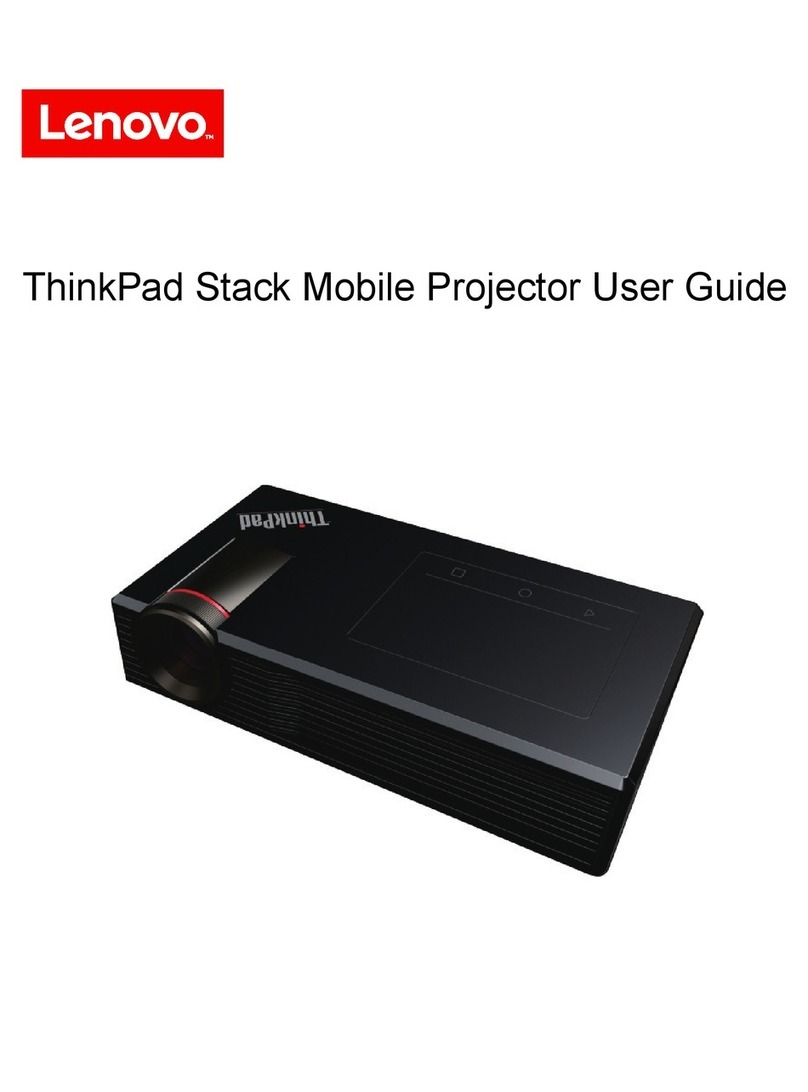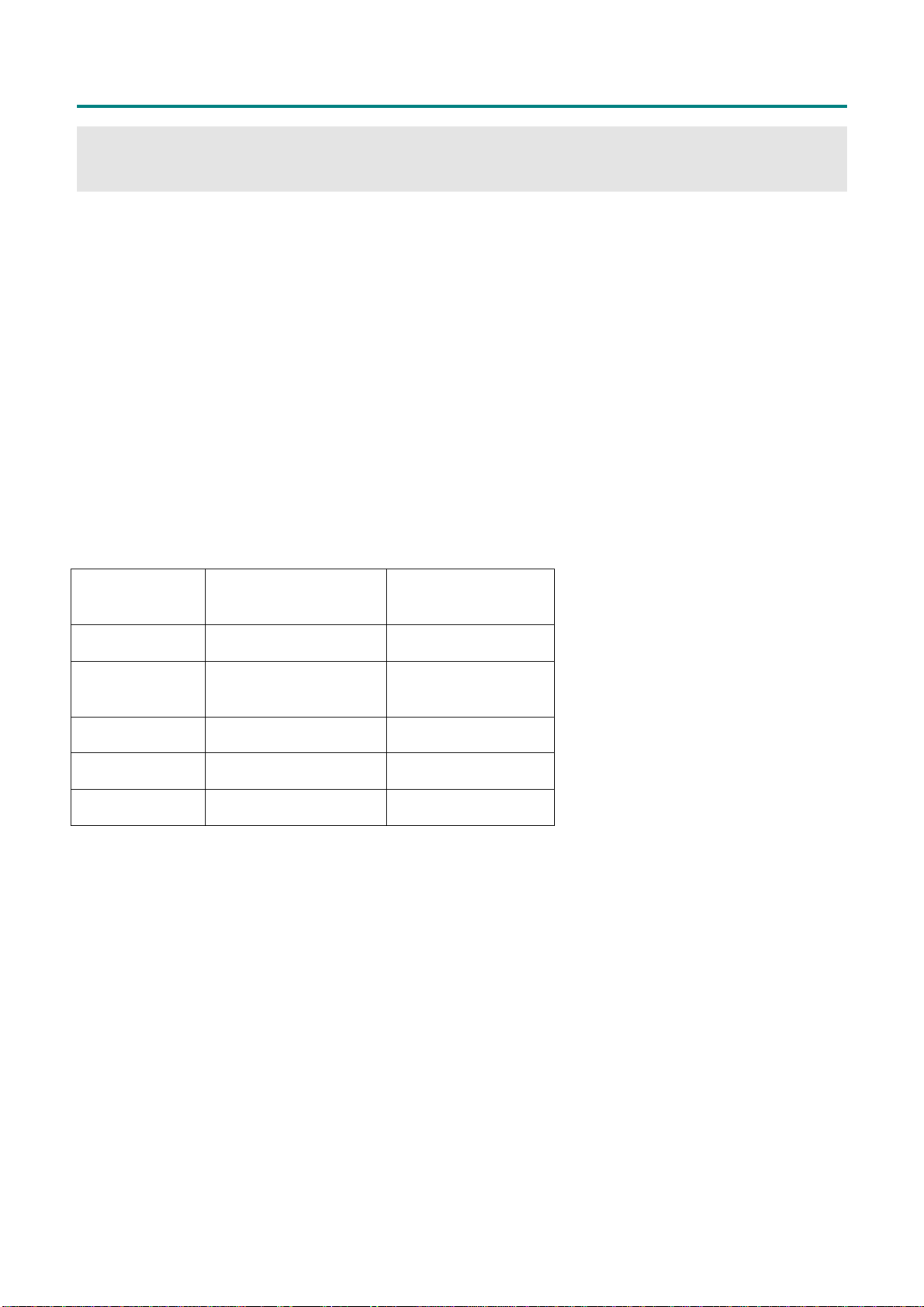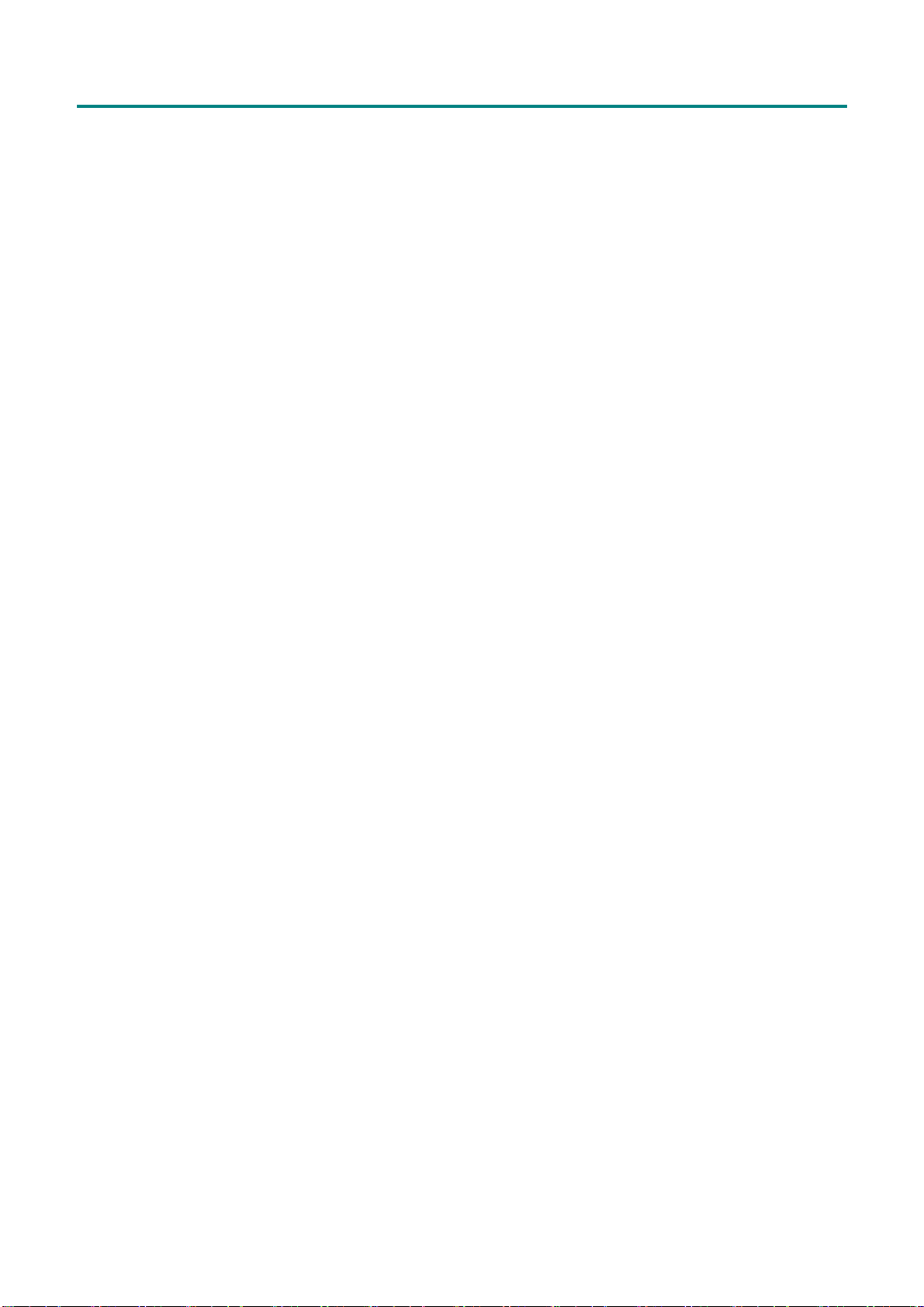T
T
TD
D
DW
W
W6
6
68
8
80
0
0
M
M
Ma
a
an
n
nu
u
ua
a
al
l
l(
(
(W
W
Wi
i
ir
r
re
e
el
l
le
e
es
s
ss
s
s
p
p
po
o
or
r
rt
t
ti
i
io
o
on
n
n)
)
)
II. FUNCTIONAL OVERVIEW
Wireless Projector
Developed and manufactured by Lenovo independently, the wireless projectors has integrated the
IGRS technology (automatic search, automatic identification and automatic configuration). Avoid the
fussy setup process of the wireless projector you have experienced before. With Lenovo wireless pro-
jector, you will get a rapid response plus smooth and natural projection.
Wireless Projector has the Following Ten Unique Functions
1. Simple Wireless Solution
With simple operation, Lenovo Wireless Projector never requires the user to master any particular
knowledge on computer and network. The installation can be completed through easy operation. The
“Setup-free wireless”feature sets the user free from the fussy operation on IP and network name set-
tings.
2. Smart Automatic Search
With the integrated IGRS protocol, Lenovo Wireless Projector can automatically search and find the
wireless projection device.
3. Unique USB Device Play
With the built-in USB port, Lenovo Wireless Projector can play the pictures stored in the flash disk
without connecting to a computer. It supports the current popular five picture formats, which are JPG,
BMP, GIF, PCX and PNG.
4. Personalized Controller
After connecting to a computer, Lenovo Wireless Projector can be controlled through a controller in-
terface on the computer side to conduct some operations such as shut down and parameter settings.
5. Convenient Remote Mouse
Acting like a mouse, the remote controller of Lenovo Wireless Projector can operate the computer to
open a file, or select a menu, and etc. In addition, it can end the wireless projection through its unique
“Wireless”button.
6. Unrestricted Switch Over
Lenovo Wireless Projector enable the user with unprecedented flexibility to start the projection any-
time and anywhere. The user not only can freely switch between the wire and wireless mode, but also
canswitch among a number of notebook computers that are using the wireless projection program.
This makes it possible that multiple projectors are wirelessly shared.
7. Excellent Wireless Transmission
Besides the wireless convenience, high resolution, high refresh rate, and true color display, Lenovo
Wireless Projector can play PPT, WORD and FLASH animation in a smooth way.
8. Quick Projection