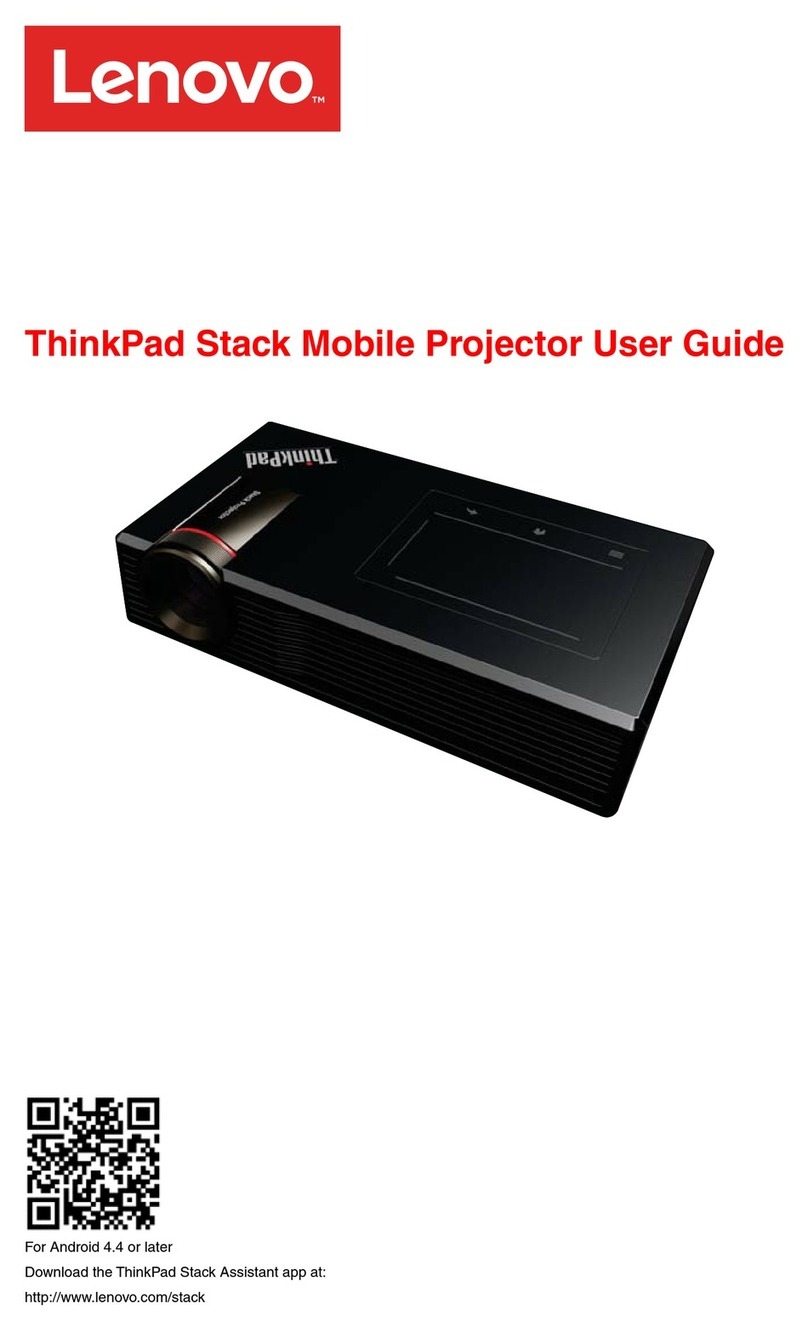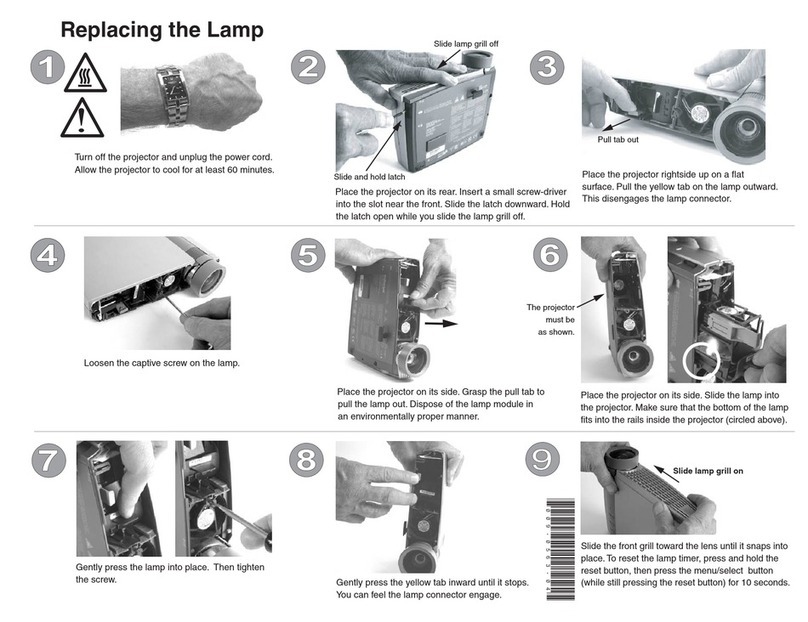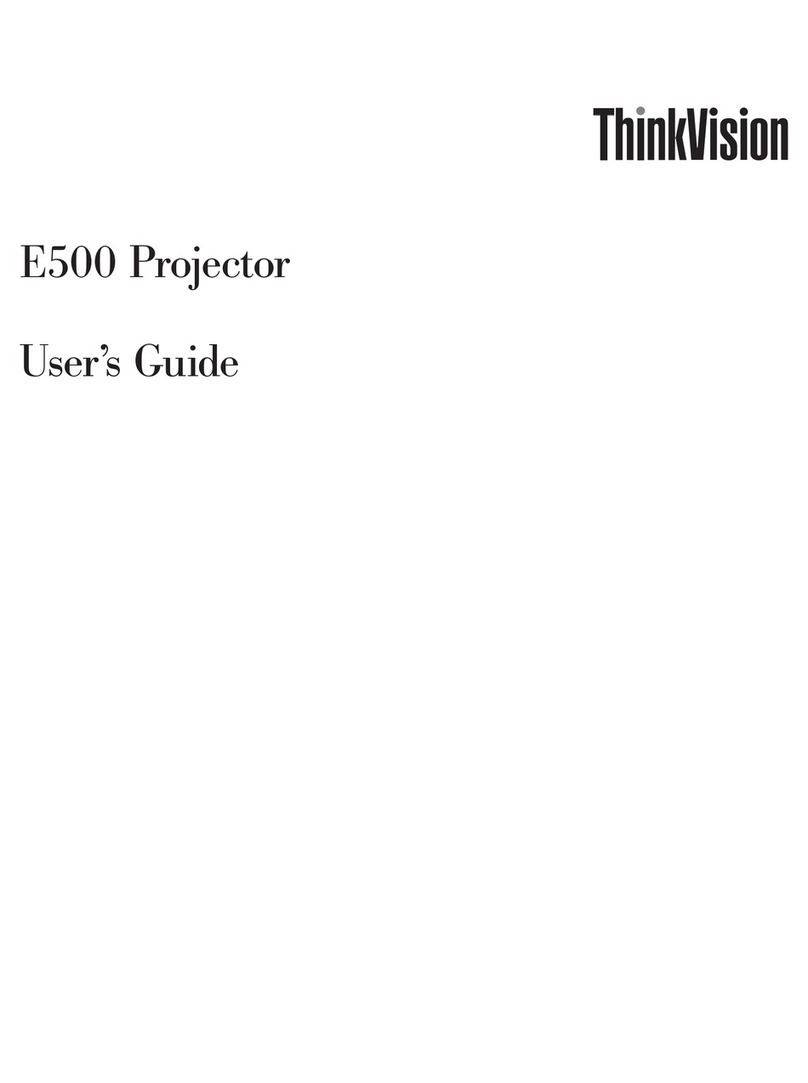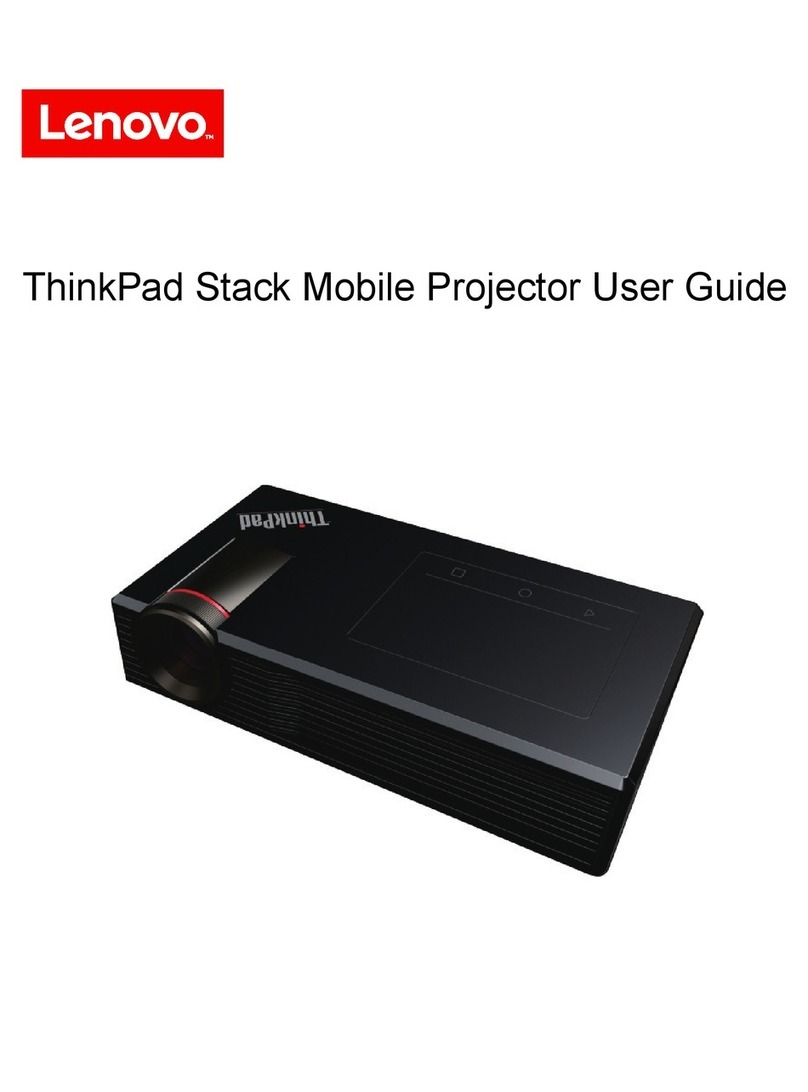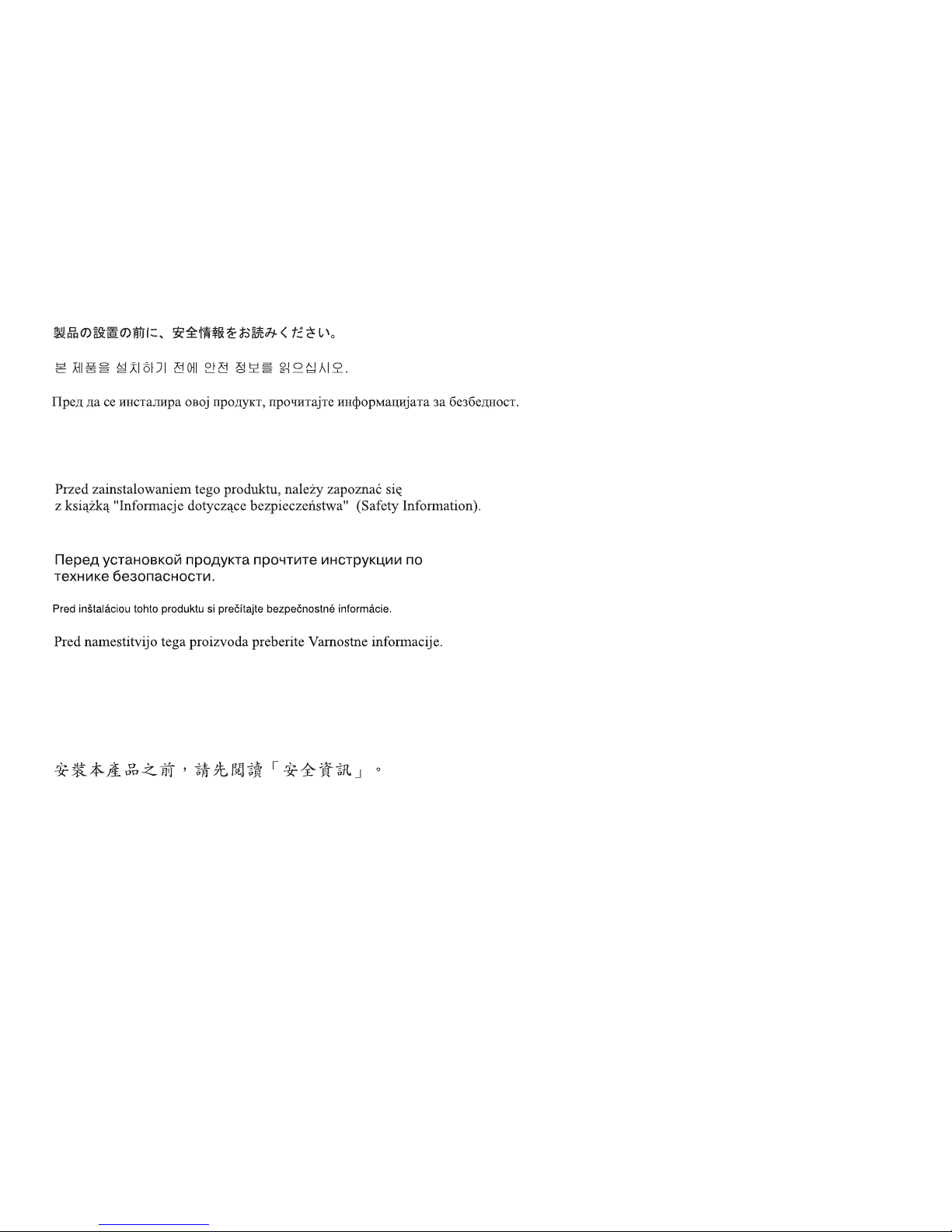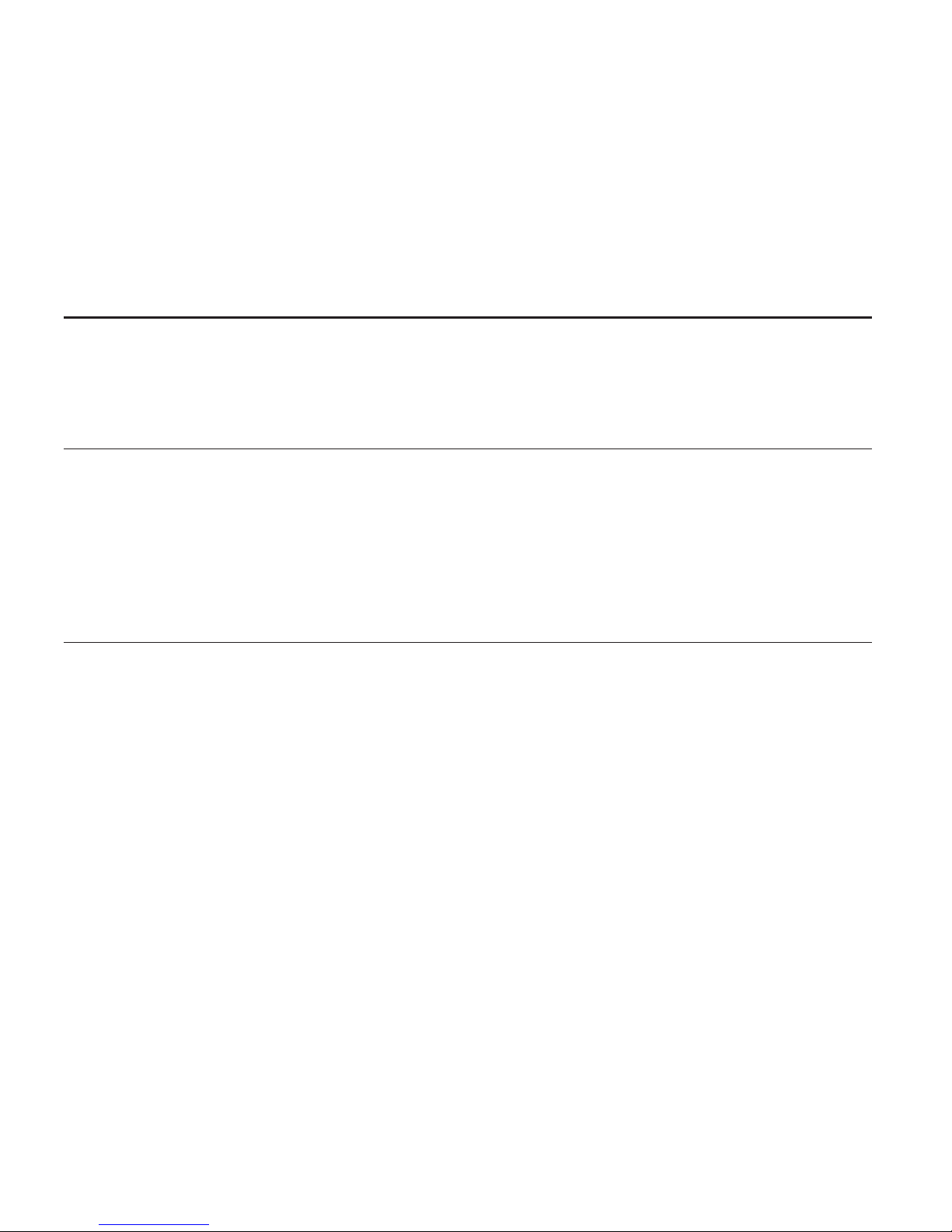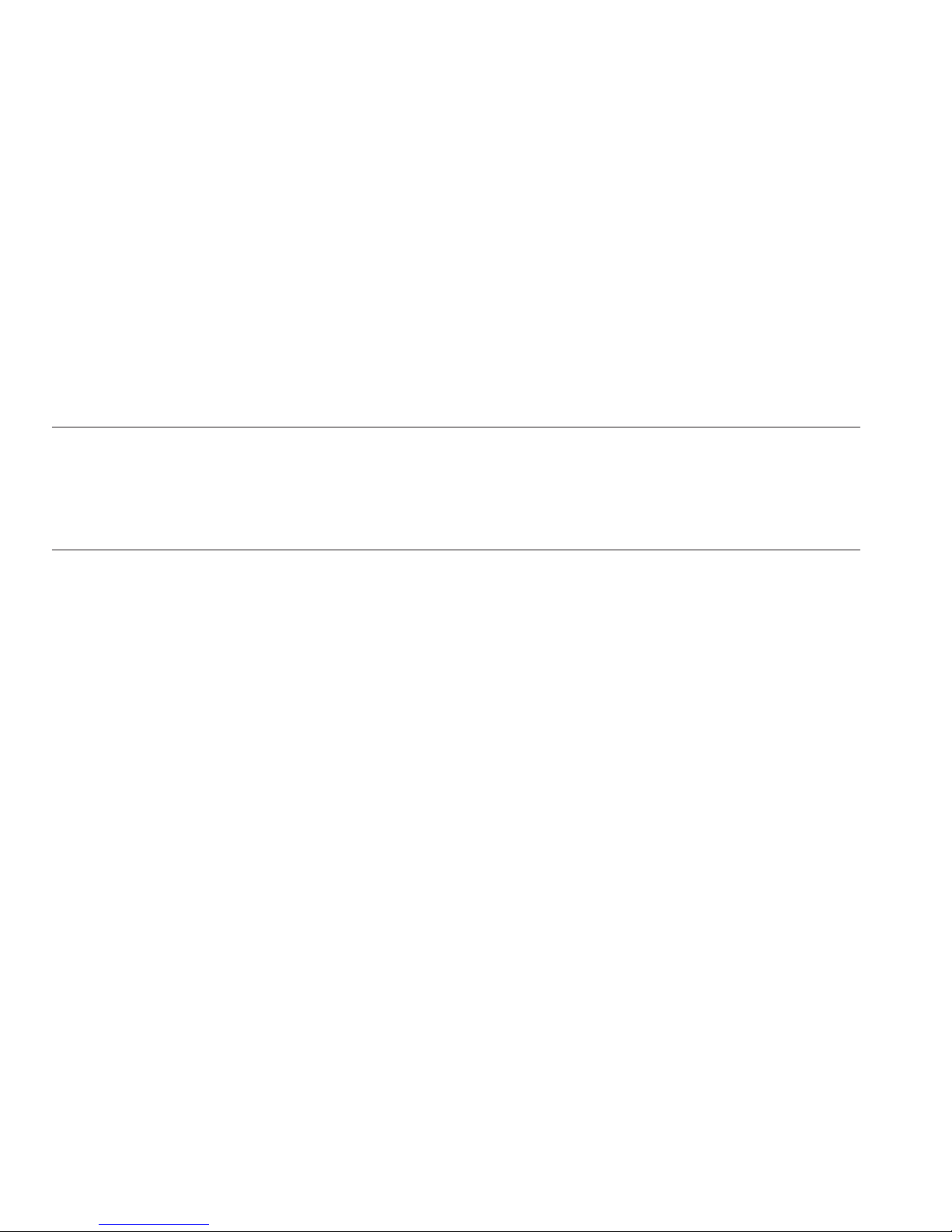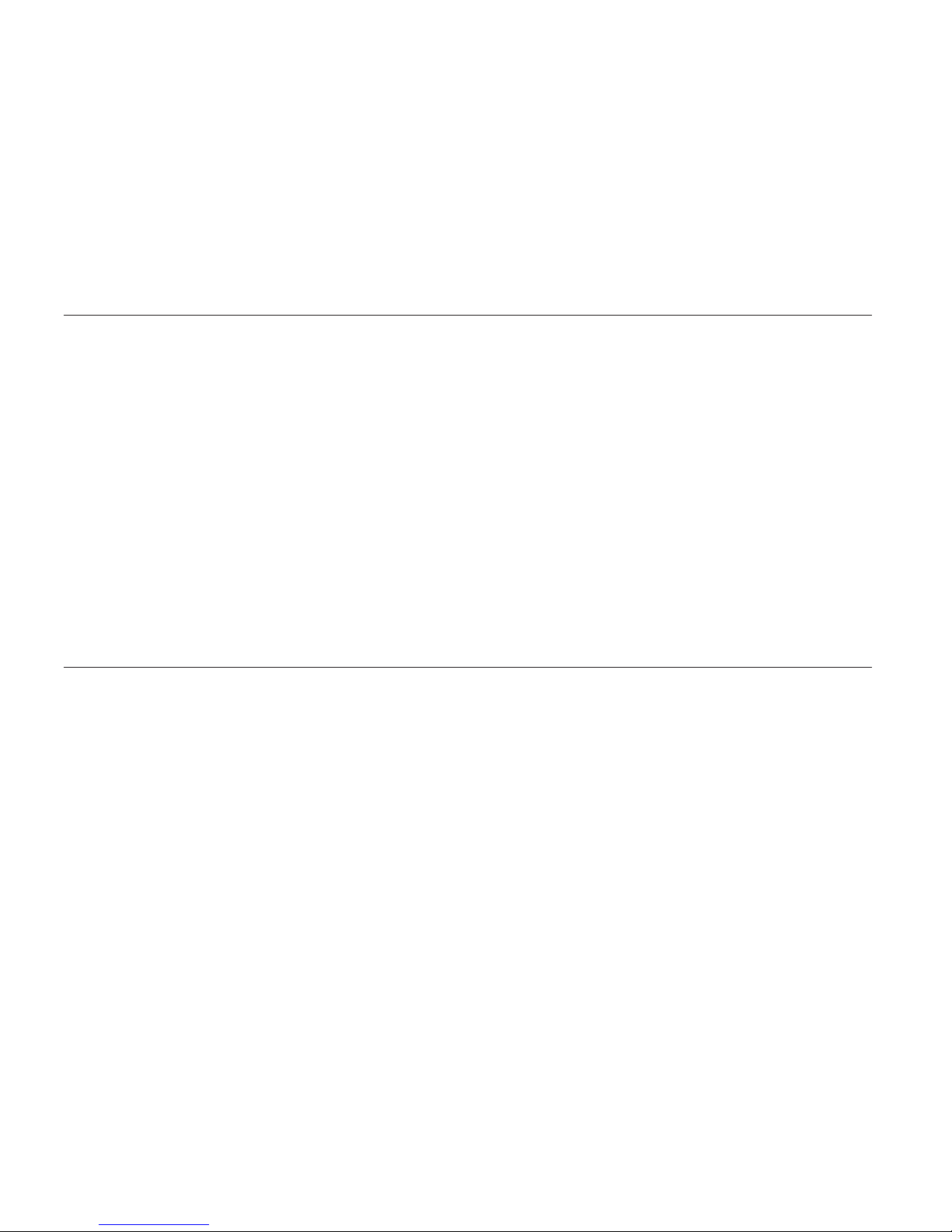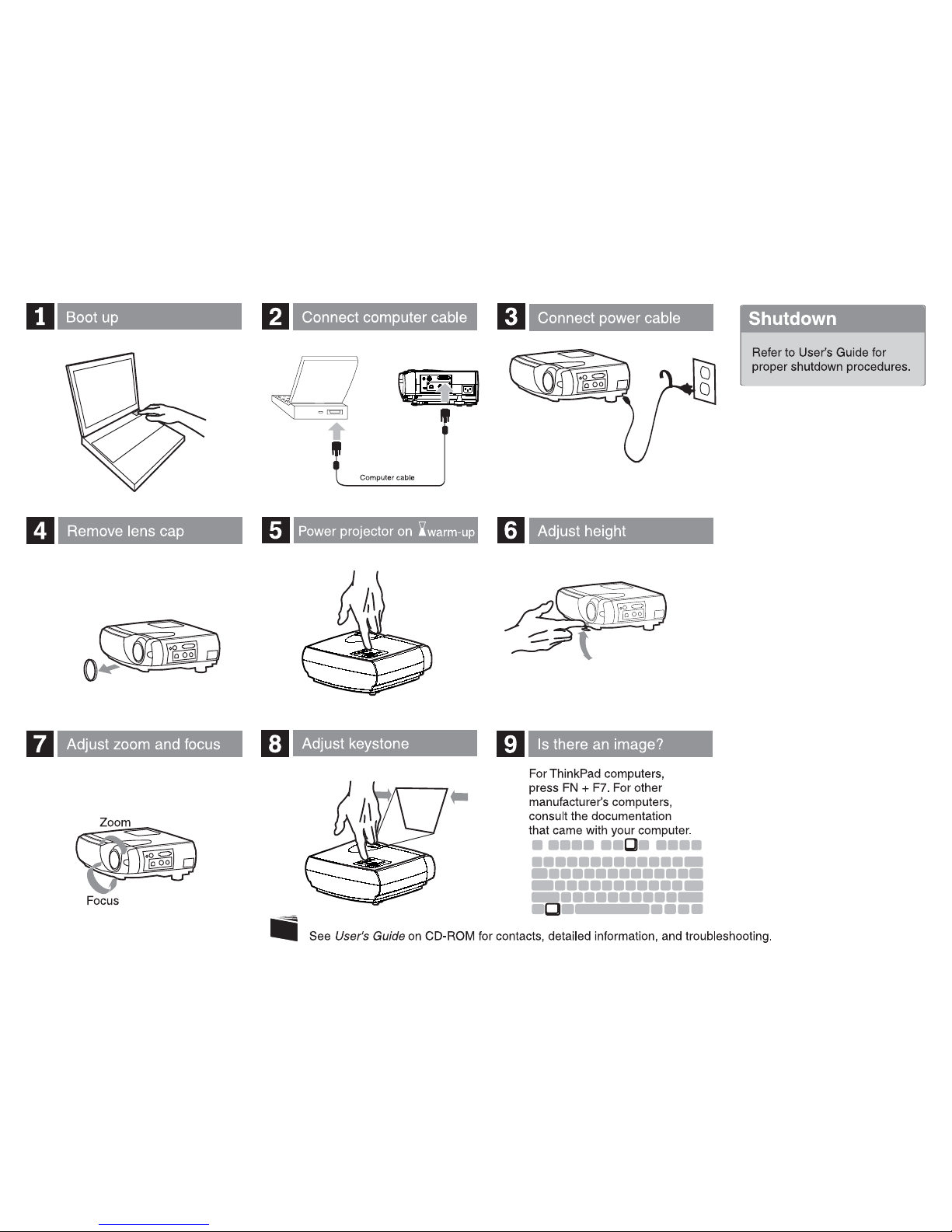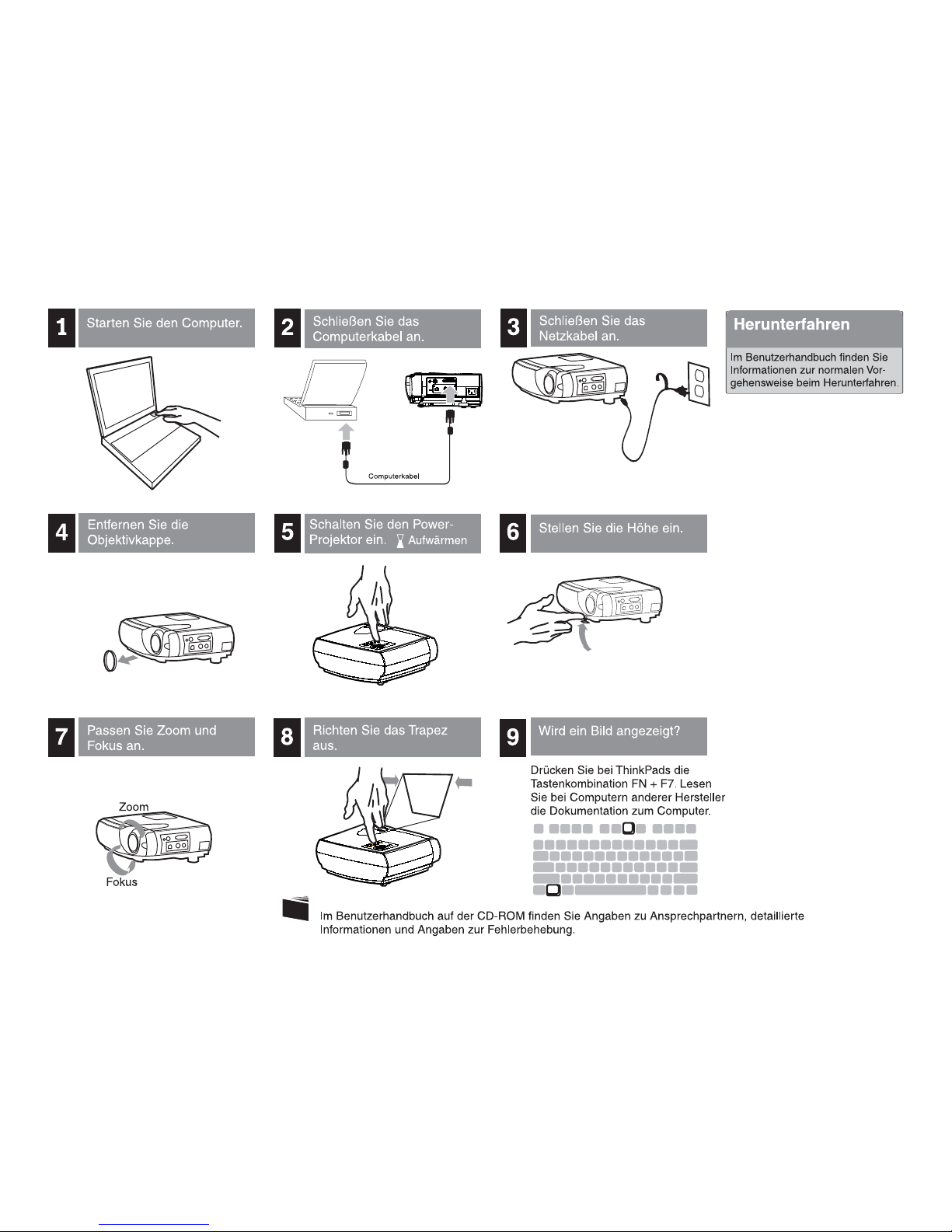Batteries
All personal computers manufactured by Lenovo contain anon-rechargeable coin cell battery to provide power to the
system clock. In addition many mobile products such as ThinkPad notebook PCs utilize arechargeable battery pack to
provide system power when in portable mode. Batteries supplied by Lenovo for use with your product have been tested
for compatibility and should only be replaced with Lenovo approved parts.
Never attempt to open or service any battery. Do not crush, puncture, or incinerate batteries or short circuit the metal
contacts. Do not expose the battery to water or other liquids. Only recharge the battery pack strictly according to
instructions included in the product documentation.
Battery abuse or mishandling can cause the battery to overheat, which can cause gasses or flame to “vent” from the
battery pack or coin cell. If your battery is damaged, or if you notice any discharge from your battery or the buildup of
foreign materials on the battery leads, stop using the battery and obtain areplacement from the battery manufacturer.
Batteries can degrade when they are left unused for long periods of time. For some rechargeable batteries (particularly
Lithium Ion batteries), leaving abattery unused in adischarged state could increase the risk of abattery short circuit,
which could shorten the life of the battery and can also pose asafety hazard. Do not let rechargeable Lithium-Ion
batteries completely discharge or store these batteries in adischarged state.
Heat and product ventilation
Computers generate heat when turned on and when batteries are charging. Notebook PCs can generate asignificant
amount of heat due to their compact size. Always follow these basic precautions:
vDo not leave the base of your computer in contact with your lap or any part of your body for an extended period
when the computer is functioning or when the battery is charging. Your computer produces some heat during normal
operation. Extended contact with the body could cause discomfort or, potentially, askin burn.
vDo not operate your computer or charge the battery near flammable materials or in explosive environments.
vVentilation slots, fans and/or heat sinks are provided with the product for safety, comfort, and reliable operation.
These features might inadvertently become blocked by placing the product on abed, sofa, carpet, or other flexible
surface. Never block, cover or disable these features.
General safety guidelines ix