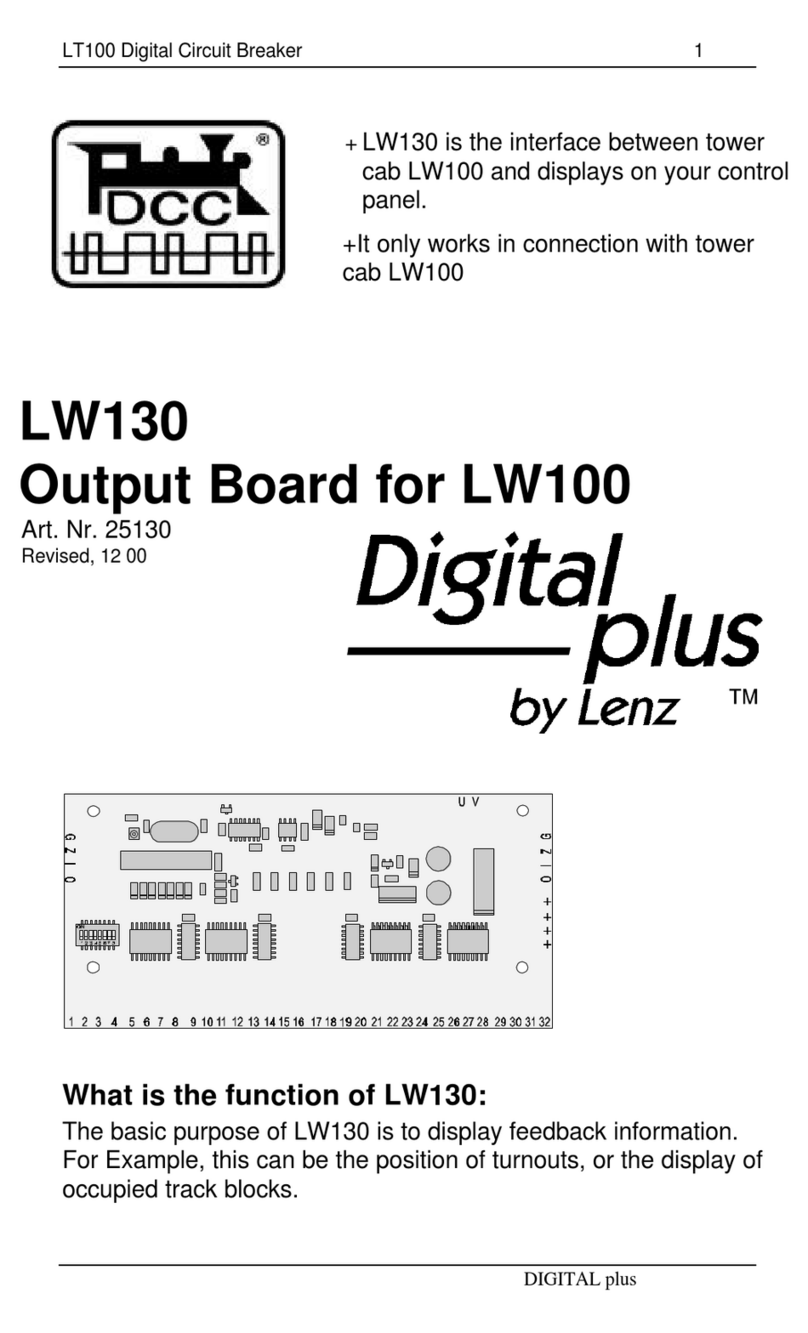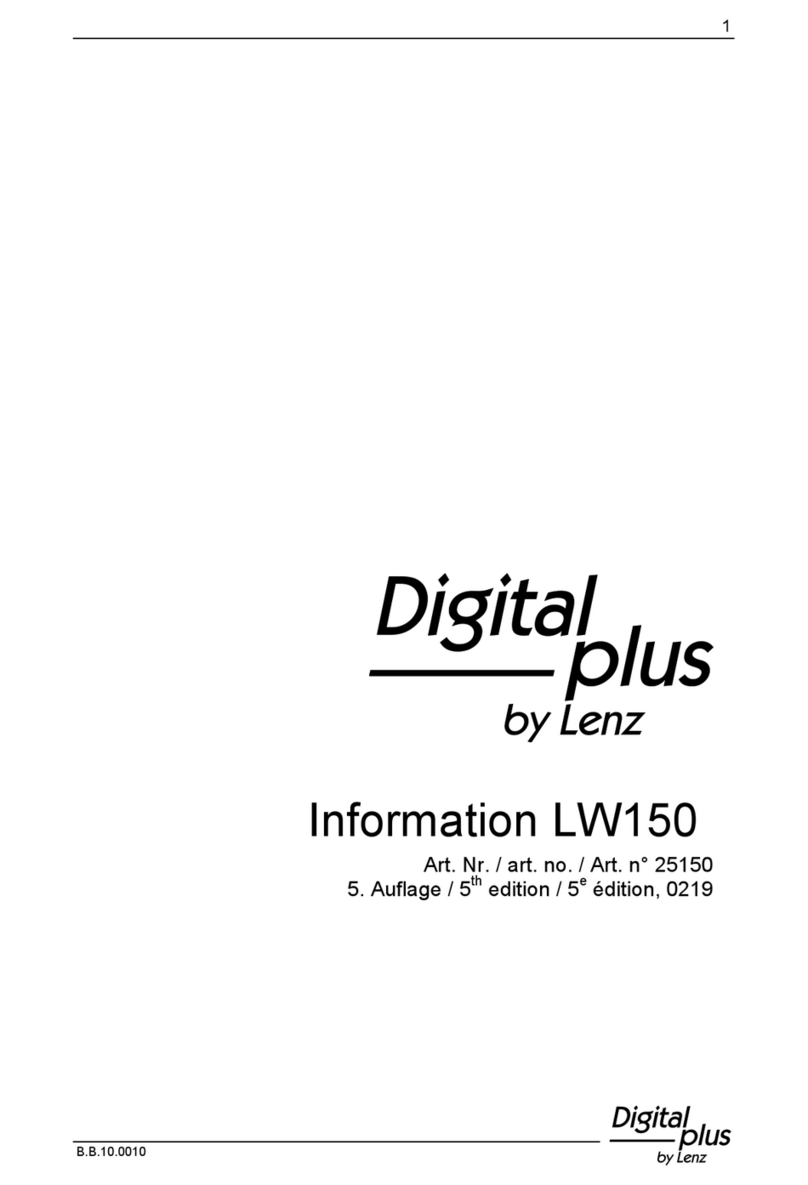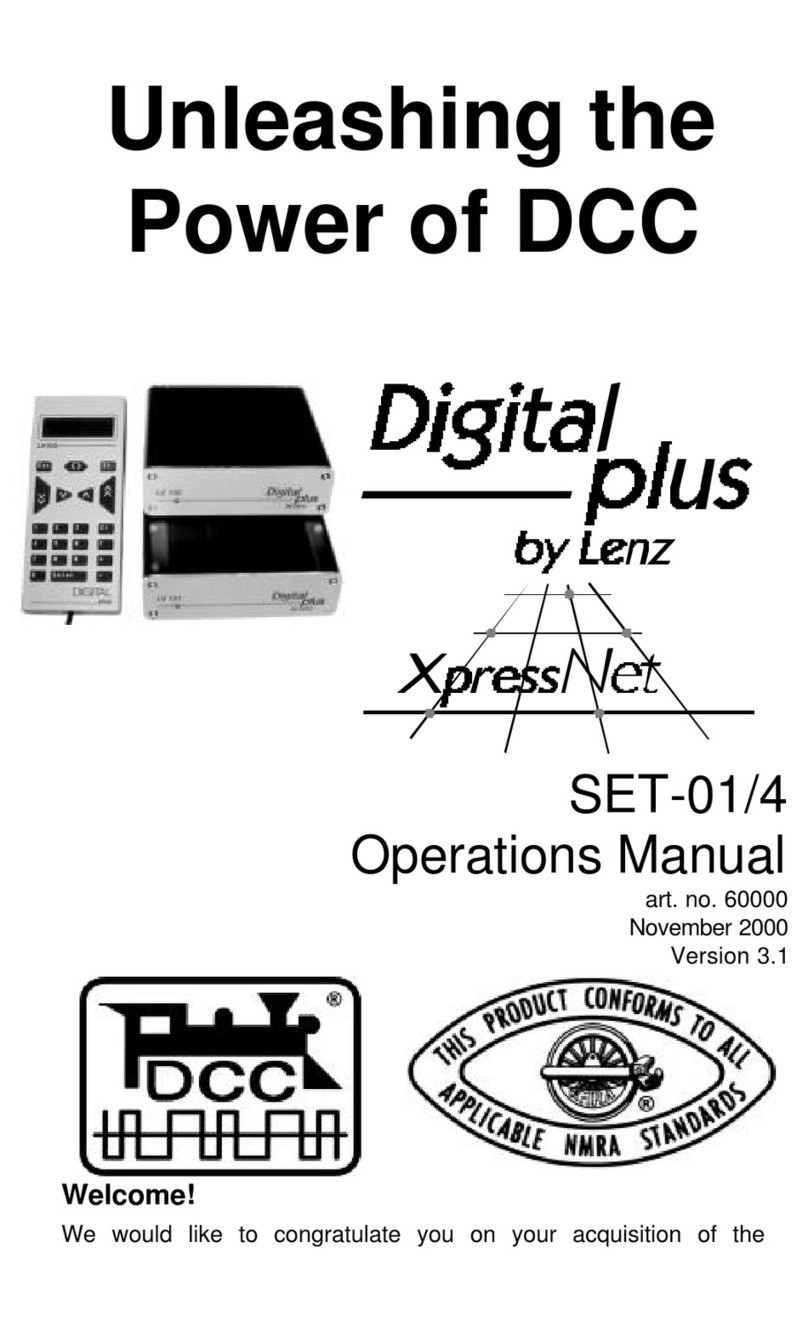Information SET-01 3
DIGITAL plus
1Important information — Please read first!
Each component of your Digital plus by Lenz ® Set-01 system was
subjected to intense testing before shipping. Lenz Elektronik GmbH
guarantees problem free operation when you follow these directions:
This manual contains all the possible LH100 capabilities present when
used with an LZ100 V3. If you are using a different command control
system, the LH100 capabilities may be reduced by the capabilities
provided by that system. For details check out the system manual of
the system you desire to use your LH100 on.
Your Set-01 system must only be used with components that have
been branded to support XpressNet or the older X-Bus protocols. A
branded system will display the XpressNet logo. Any other use than
the one described in this operation manual is not allowed and will lead
to voiding of the warranty.
Even when other devices (including ones from other manufacturers)
have the same connectors, you may not operate your Set-01 with these
devices unless they display the XpressNet logo. Other systems may
use the same connectors but have different internal wiring that can
harm the LZ100, LV200 or LH100.
Do not expose any system component to moisture.
FF If you have problems,
please first check this operation manual to see if you may have
missed a direction for use. The table of contents and especially
the section “Troubleshooting” will help you here.
1 3 8
LH100 Configured with
German Display LH100 Configured with
English Display
If you need to change the display language please refer to
section 15.2.2 starting on page 75.