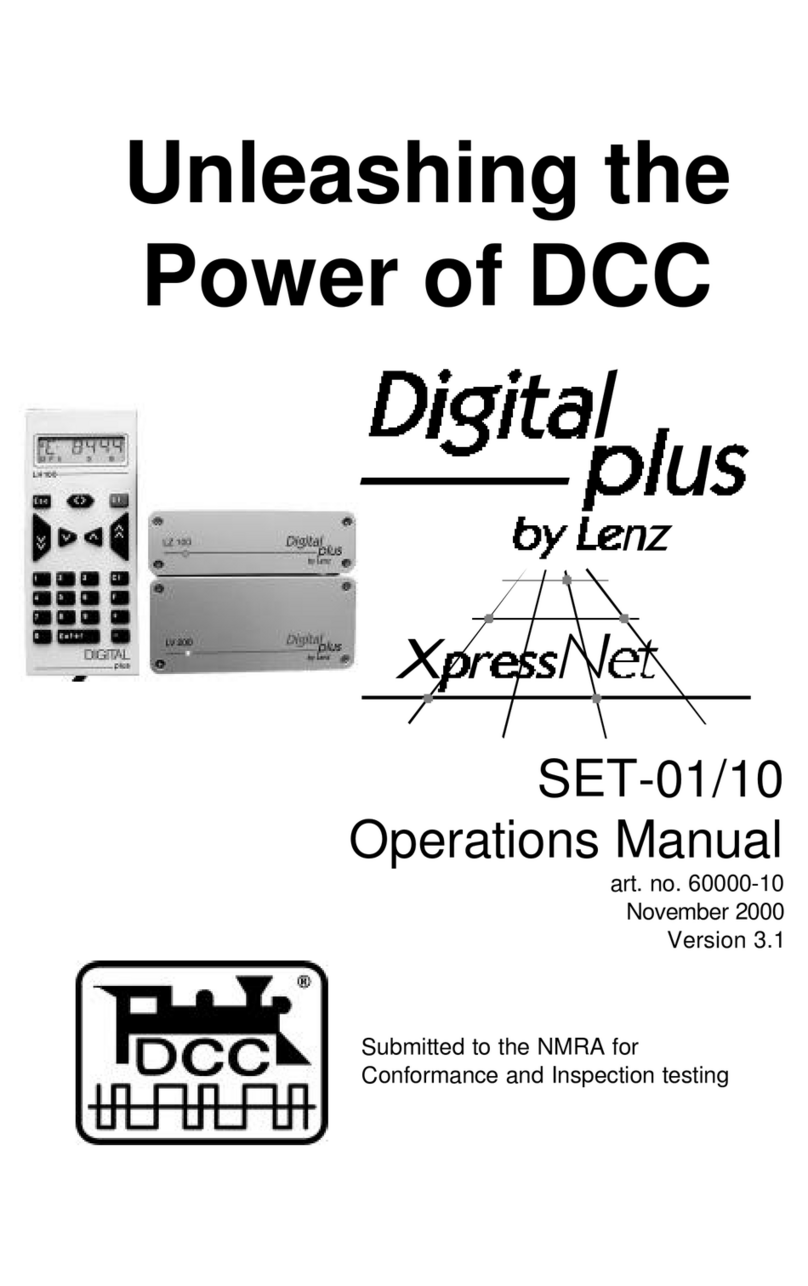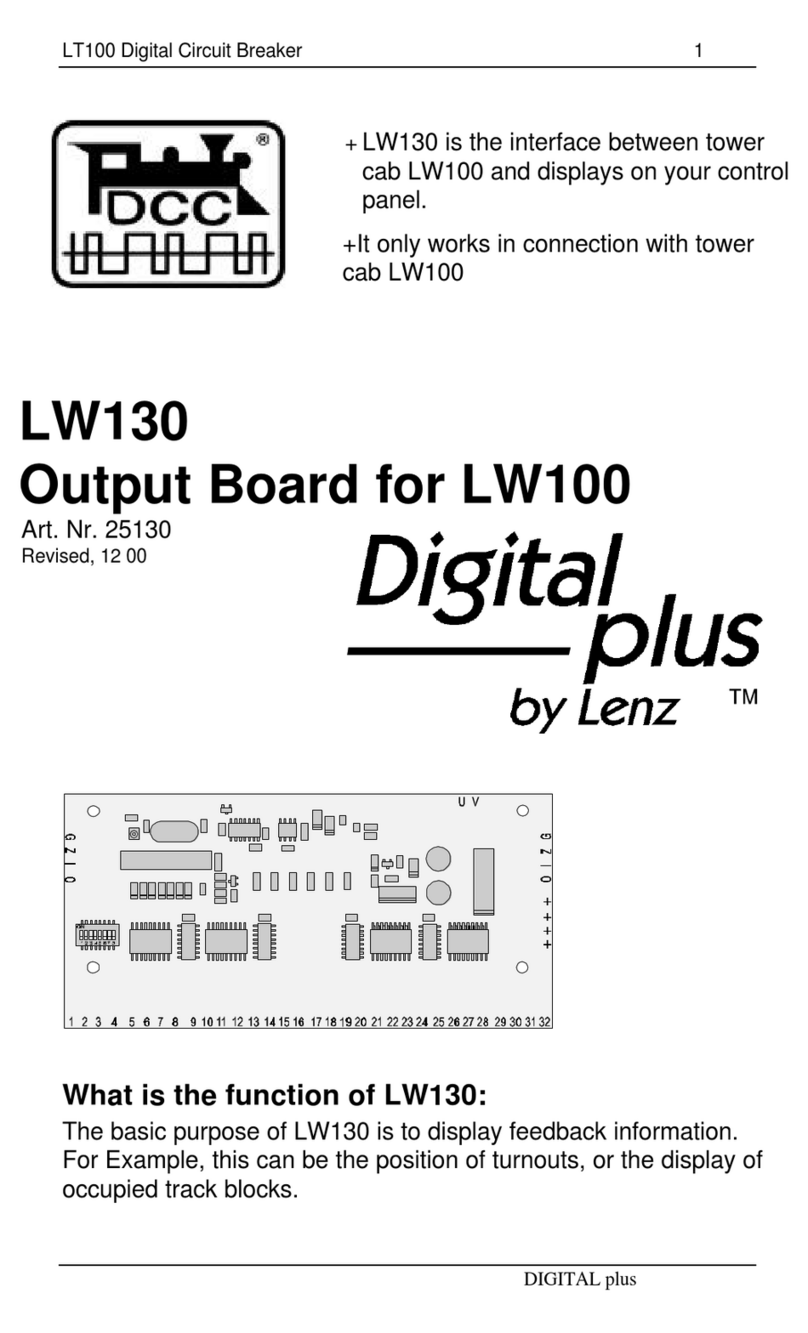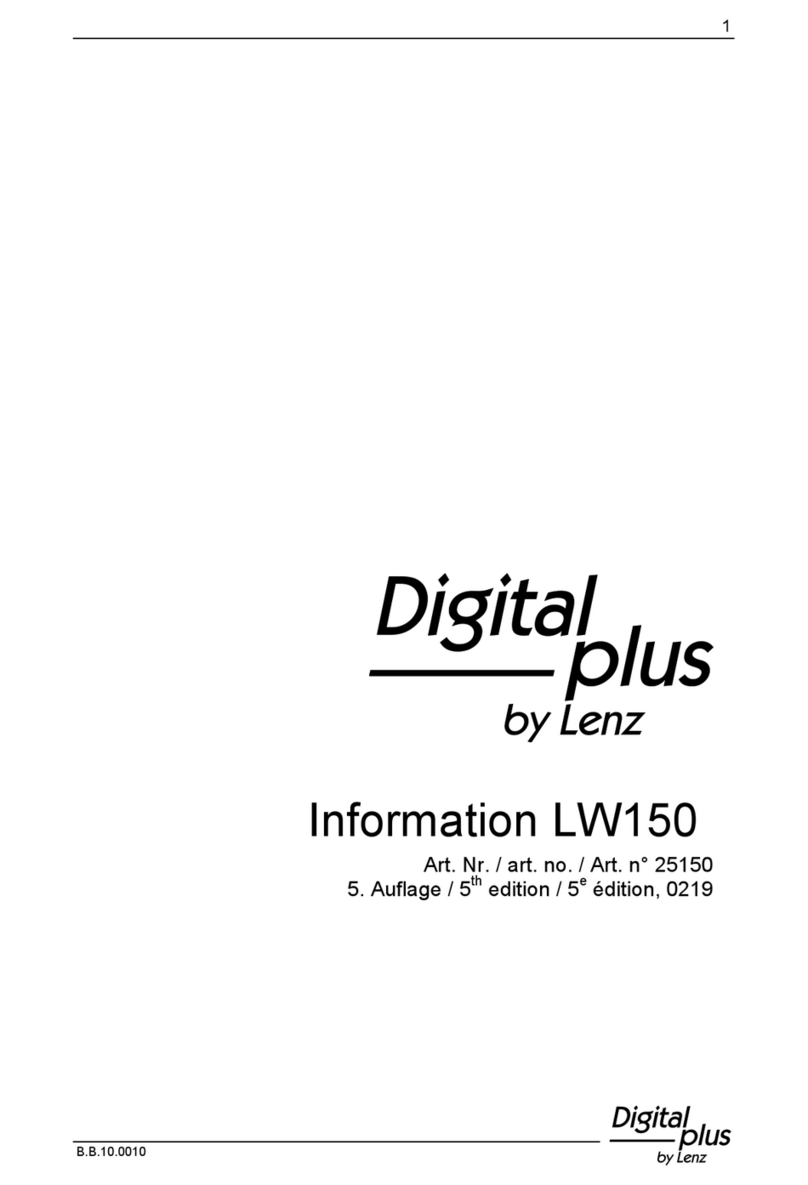10 Information SET-01
Key Explanation Key Explanation
Each time you press this key,
you decrease (or slow
down) the speed of the
locomotive by 1 step until the
locomotive is stopped
Each time you press this key,
you increase (or speed up)
the speed of the locomotive
by 1 step until the maximum
speed is reached.
Each time you press this key,
you decrease (or slow
down) the speed of the
locomotive by 5 steps in 14
throttle notch mode, 8 steps
in 27 or 28 throttle notch
modes, or 16 steps in 128
throttle notch mode. The
locomotive will slow down at
its programmed deceleration
rate
Each time you press this key,
you increase (or speed up)
the speed of the locomotive
by 5 steps in 14 throttle
notch mode, 8 steps in 27 or
28 throttle notch modes, or
16 steps in 128 throttle notch
mode. The locomotive will
speed up at its programmed
acceleration rate
Pressing any of these keys will also cause the display to
automatically change from showing the locomotive address to
showing the locomotives current speed.
Each time you change the locomotive's speed, the display will
automatically change from showing the locomotive's address to
showing the locomotive's speed and direction. If speed step 0
(locomotive standing still) is reached, the display will automatically
change back from showing speed steps to showing the locomotive
address.
You can also toggle back and forth between displaying the
locomotive's speed and the locomotive's address using the 'Enter'
key.
Press On the display you see Explanation
If the locomotive address is shown,
you can use the ‘Enter’ key to
change to showing the speed steps.
31 8
This does not change the speed or
direction of the locomotive.
When showing the locomotive's
speed, pressing the ‘enter’ key will
again change to showing the
locomotive's address.