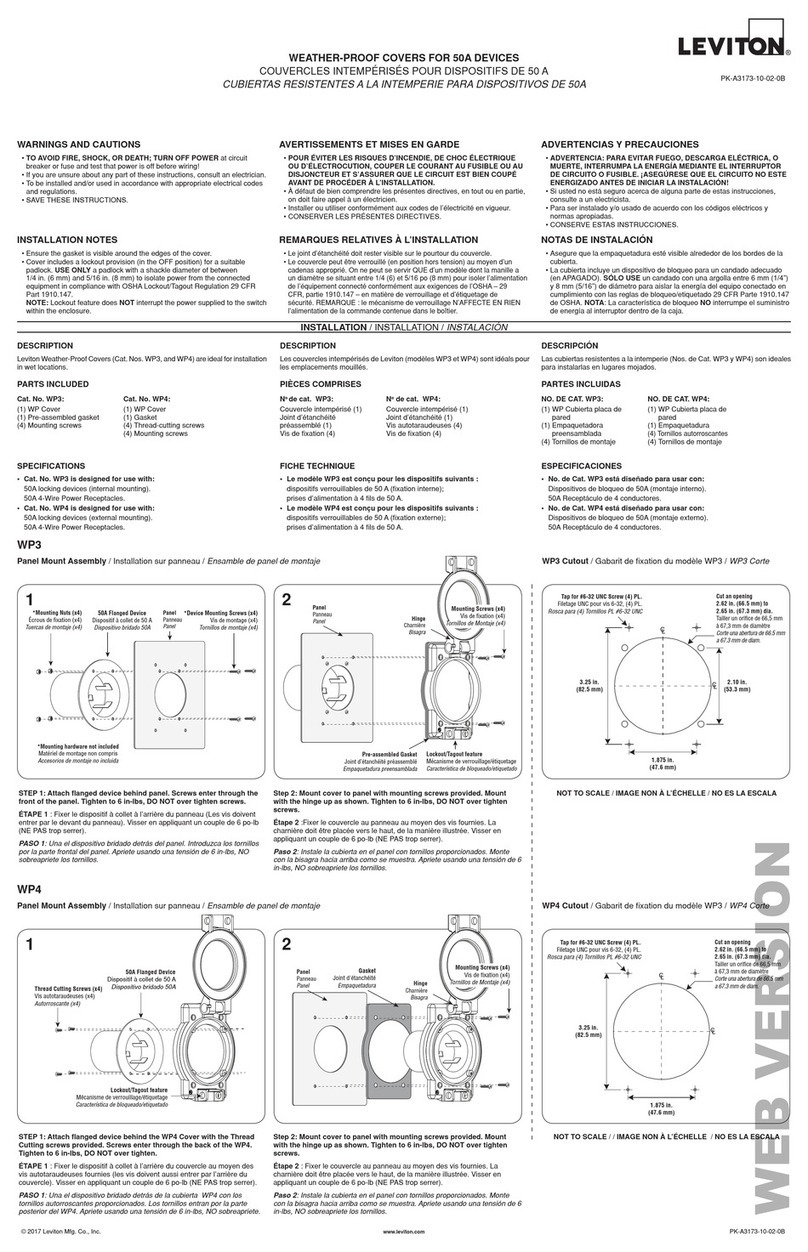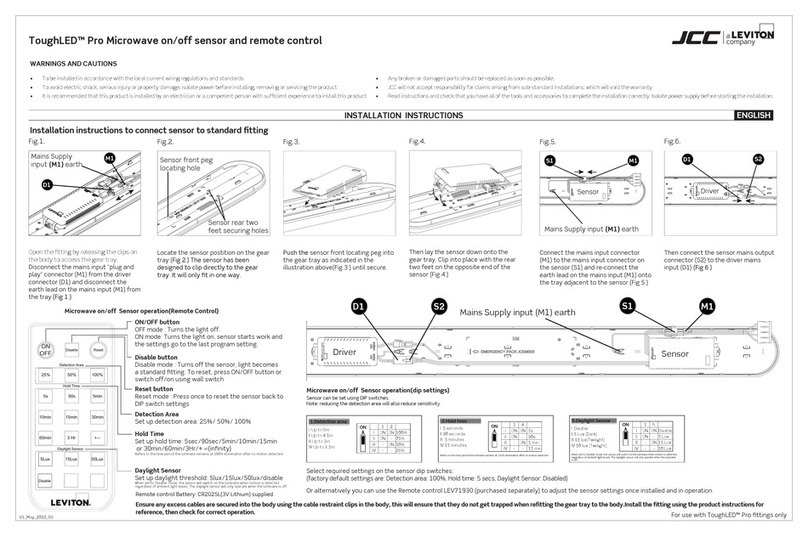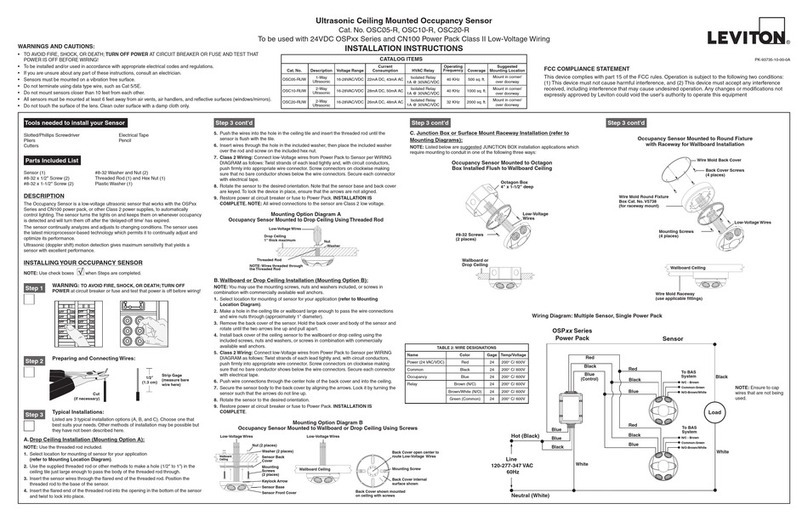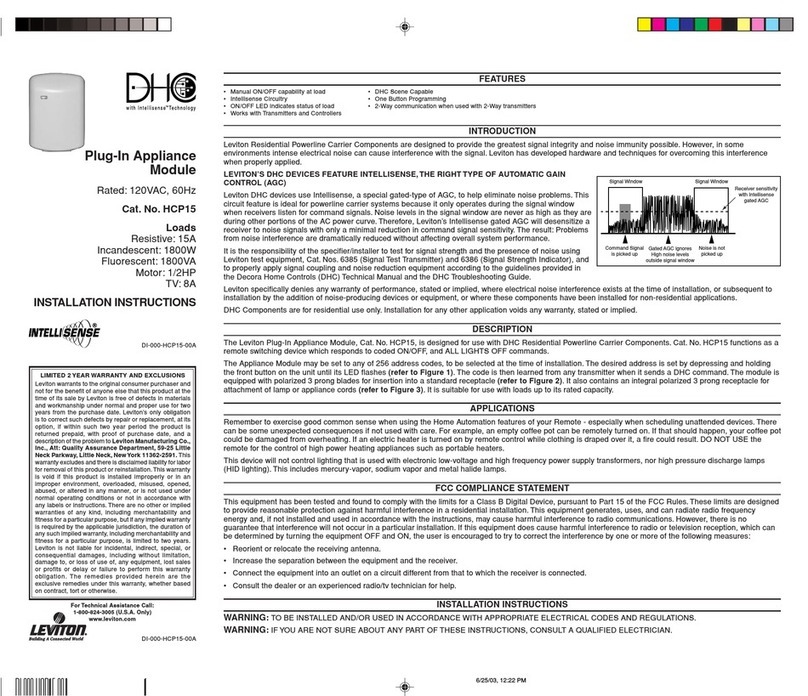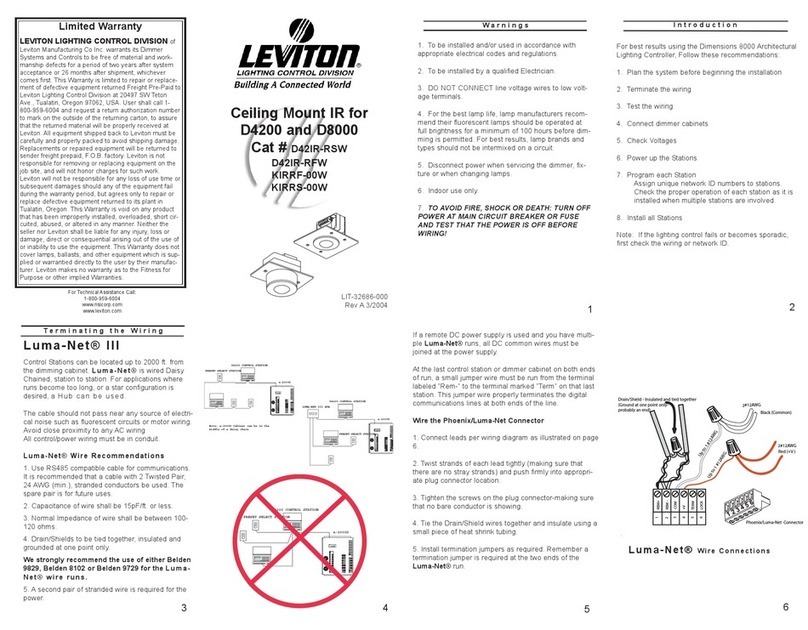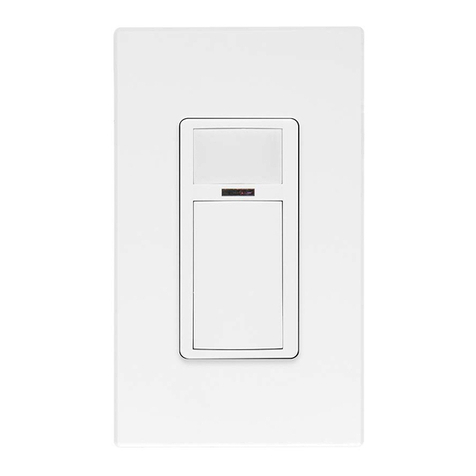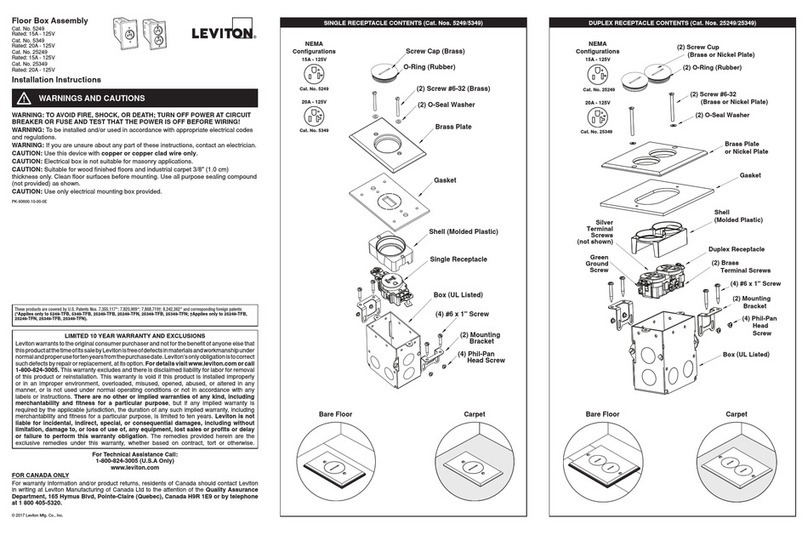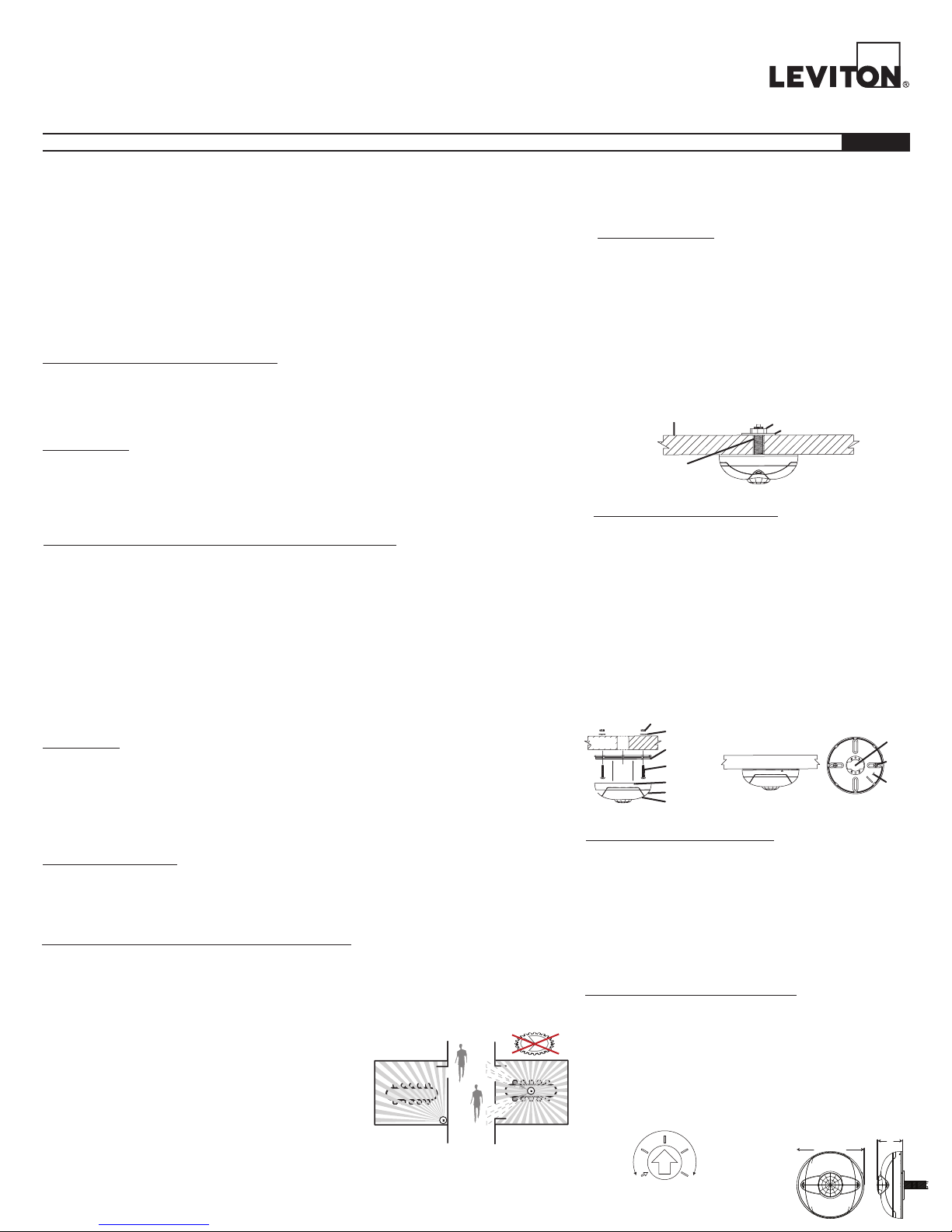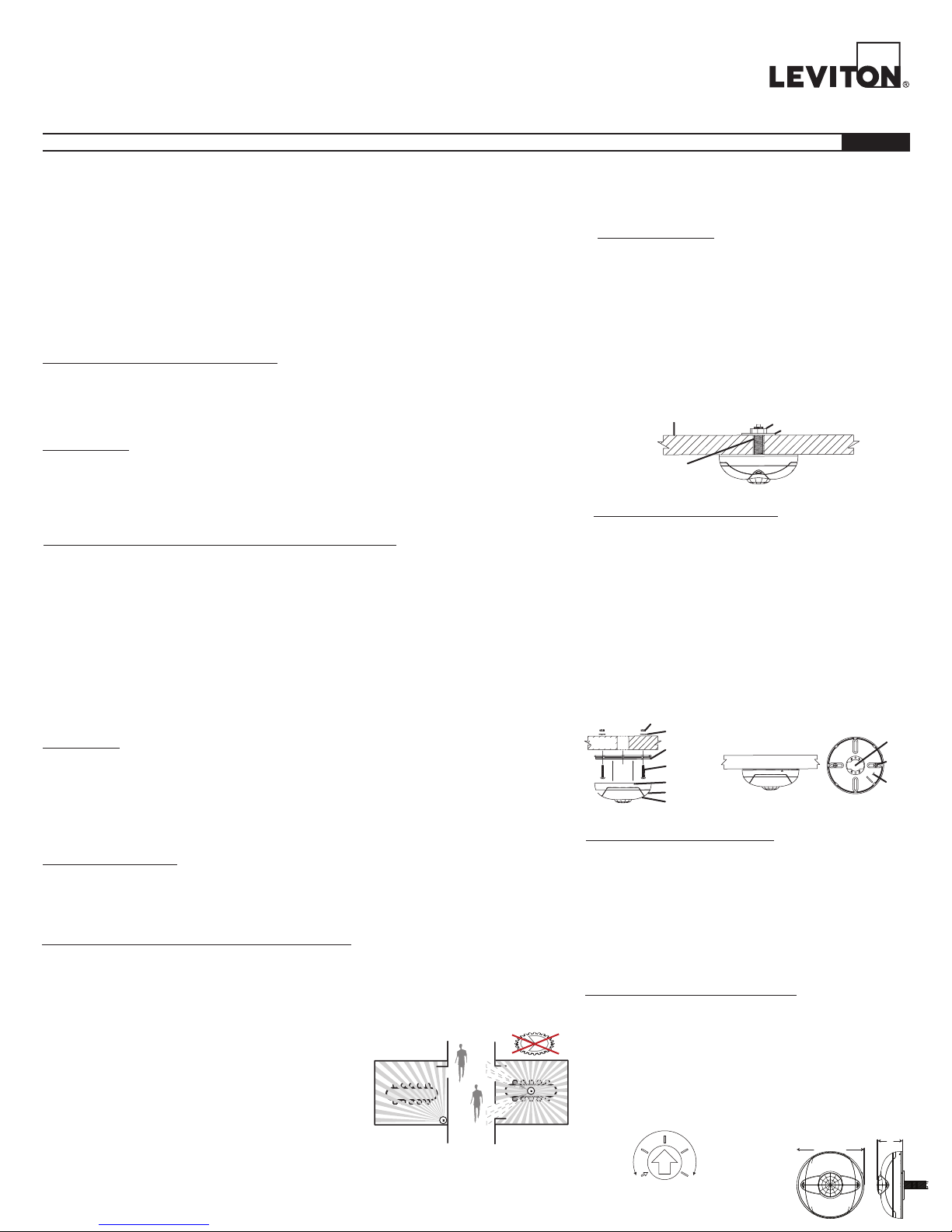
INSTALLATION: MOUNTING OCCUPANCY SENSOR
INSTALLATION AND QUICK START SHEET ENGLISH
WARNINGS AND CAUTIONS
• To be installed and/or used in accordance with appropriate electrical codes and regulation
• If you are unsure about any part of these instructions, consult an electrician.
COMPATIBLE DEVICES
lumina™ RF Wireless Occupancy Sensor
Cat. Nos. ZSC04 & ZSC15
Rating: 120-277VAC, 50/60Hz,
Incandescent: 800W @ 120V - Ballast: 1200VA @ 120V, 2700VA @ 277V - Motor: 1/4HP @ 120V
DI-000-ZSCXX-00A
NOTES
• Requires lumina™ gateway for programming and control communication to other devices.
• Do not mount the sensor until after it has been programmed to communicate with all appropriate receivers.
Leviton lumina™ RF Wall Switch Overview
Leviton’s lumina™ RF components are designed to communicate with each other via 2.4GHz Radio Frequency
(RF) to provide remote control of your lighting. Each module in Leviton’s lumina™ RF component line is
designed to act as part of a system. Line powered devices are designed to act as a router. These routers will
re-transmit the RF signal from one device to another until the intended device is reached. This ensures that the
signal is received by its intended device by routing the signal around obstacles and radio dead spots.
OPERATION
LED Indicator (See TABLE 2, MODE 4)
The lumina™ RF occupancy sensor comes equipped with an LED indicator that normally flashes red for correct
occupancy operation. This LED is also used during programming for Menu and Mode selection.
Location: (Choose location to mount the sensor and the
appropriate method - Tile Stem, Mounting Tape, Screws)
1. Once joined into a network, confirm occupancy detection (RED LED will blink), then cover the occupancy
sensor so no further detection is detected.
a. Verify timeout and load turns OFF accurately
2. Uncover the occupancy sensor to verify Auto-ON responds and energizes load(s).
The Occupancy Sensor is a 2.4GHz wireless communication device which transmits a wireless message to the
lumina™ gateway. This communication occurs each time an occupancy change occurs in a room, occupied to
unoccupied or unoccupied to occupied. The gateway then routes the message to the load control device to take
assigned action. Occupancy/Vacancy time delays are configured and maintained in the gateway and load
control devices; this improves the design and efficiency of the wireless system.
QUICK START: SETUP, PROGRAMMING AND ACTIVATION
Do not mount the sensor until after it has been programmed to communicate with all appropriate
receivers. Equipment needed for installation:
DESCRIPTION
• To be used for indoor applications only
• The battery used in this device may present a risk of fire or chemical burn hazard if
mistreated. Do not recharge, disassemble, heat above 100°C (212°F), or incinerate
• Dispose of used battery promptly. Do not dispose of battery in normal household waste.
Keep away from children. Do not disassemble and do not dispose of in fire. Please
contact your local waste provider or recycling facility for proper disposal of used battery
• Save these instructions
• lumina™ Gateway (required for ZSC04 & ZSC15 operation)
• lumina™ 10A Decora Wall Switch
Make sure the sensor is within 16 feet (5 meters) of the desired receiver when programming.
• Configure the lumina™ RF occupancy sensor using a lumina™ gateway with a PC running the lumina™ RF
smart configuration software (see configuration videos and software for detailed radio frequency pairing and
control programming online at www.leviton.com/luminarf). The device must be in Network Enrollment mode
while the lumina™ gateway is searching for new devices to Enroll. (see TABLE 2, MODE 1)
• Occupancy Sensor Programming: To associate a sensor with the receiving device (gateway or other
coordinator), remove the front access cover and use the MENU button to enter the menu and enroll into a
network (See TABLE 2, MODE 1 and the lumina™ gateway manual for details). Occupancy time delays are
configured in gateway or coordinator control device.
• Gateway Activation: Once the Occupancy Sensor has been associated with a gateway/coordinator, that
device can then specify which loads to turn ON or OFF each time the sensor’s field of view is entered.
(see configuration videos and software for detailed radio frequency pairing and control programming online at
www.leviton.com/luminarf).
• RED: PIR Motion detection (normal operation mode)
• AMBER: Signal to release push button when in Menu Mode
• GREEN: Represents a Menu mode or an active menu state (attempting to join a network, identifying on
the network, etc.)
OPERATION TESTING
By masking two sections,
you can block hallway trac.
Masking is not required in a corner
mounting application. The sensor
cannot see hallway trac.
Mask
1. Sensor location is very important to ensure correct operation
within each unique space
2. Improve performance to Auto-ON response and reduce risk of
false tripping from external motion (example: hallway traffic) by
choosing the best location
3. Do not locate a sensor on a mounting surface or within 6 feet
of - air ducts, moving machinery, heat sources
CEILING TILE MOUNT:
1. Use the included ceiling tile stem, connect the stem to the back
cover and twist to secure, reference figures below for details
2. In desired location, press the ceiling tile stem through the ceiling
tile and install the washer and nut above the ceiling tile to secure
NOTE: The sensor back cover and front body are keyed with
arrows for ease of seperation. To lock the sensor body to the
back cover, align arrows and press back cover to the front body,
then rotate until the arrows are not aligned
3. Rotate the sensor to the desired orientation
Drop Ceiling
1" thick maximum Nut
Washer
Threaded Rod
Mounting Option Diagram A
Occupancy Sensor Mounted to Drop Ceiling Using Threaded Rod
• Ceiling Tile Stem, Nut, & Washer (included)
• Double Sided Foam Mounting Tape (included)
• Screws (included) with Wall Anchors (not included)
SURFACE MOUNT USING SCREWS:
1. To remove the back cover of the sensor, locate alignment arrow on
the edge of the back cover and on the edge of the front body, rotate
the back cover and front body until the two arrows line up and pull
apart
2. Install back cover of the ceiling sensor to desired location using the
included screws, nuts and washers, or screws in combination with
comercially available wall ancors. If necessary, drill pilot holes.
Mounting Option Diagram B
Occupancy Sensor Mounted to Wallboard
or Drop Ceiling Usinc Screws
Sensor Back
Cover
Sensor Base
Keylock Arrow
Mounting
Screws
(2 places)
Sensor Front Cover
Wallboard Ceiling
Back Cover
Mounting Screw
Back Cover internal
surface shown
Back Cover shown mounted
on ceiling with screws
Nut (2 places)
Washer (2 places)
Wallboard
Ceiling
3. Secure the sensor body to the back cover by aligning the arrows.
Lock it by turning the sensor such that the arrows do not line up.
4. Rotate the sensor to the desired orientation.
SURFACE MOUNT USING TAPE:
1. Remove backing material and apply double sided mounting tape to
the Sensor Base
2. Press and hold the Wireless Occupancy Sensor to the desired
mounting surface for a few seconds before releasing
NOTE: The sensor back cover and front body are keyed with
arrows for ease of separation. To lock the sensor body to the back
cover, align arrows and press back cover to the front body, then
rotate until the arrows are not aligned
3. Rotate the sensor to the desired orientation
FIELD OF VIEW & SENSITIVITY TESTING
• Perform a FOV walk test of the coverage area and confirm the RED
LED blinks and detects within the responsible space (See TABLE 3)
• Adjust the sensitivity POT as necessary to increase or decrease the
detection sensitivity within the field of view
PIR SENSITIVITY ADJUSTMENT: This can increase or decrease the
amount of detection points within the specified field of view. This does
not increase or decrease the range of the PIR detection.
MIN. MAX.
Minimum Setting
Adjust Knob Rotation Direction
4.20”
(106.68mm)
1.57”
(39.87mm)
Dimensions