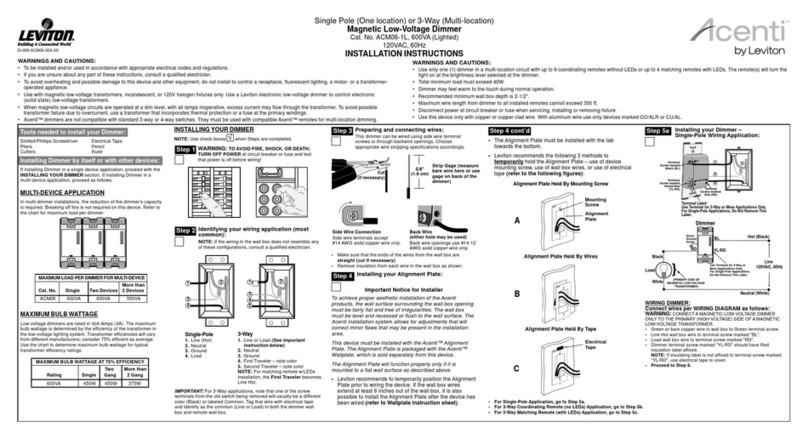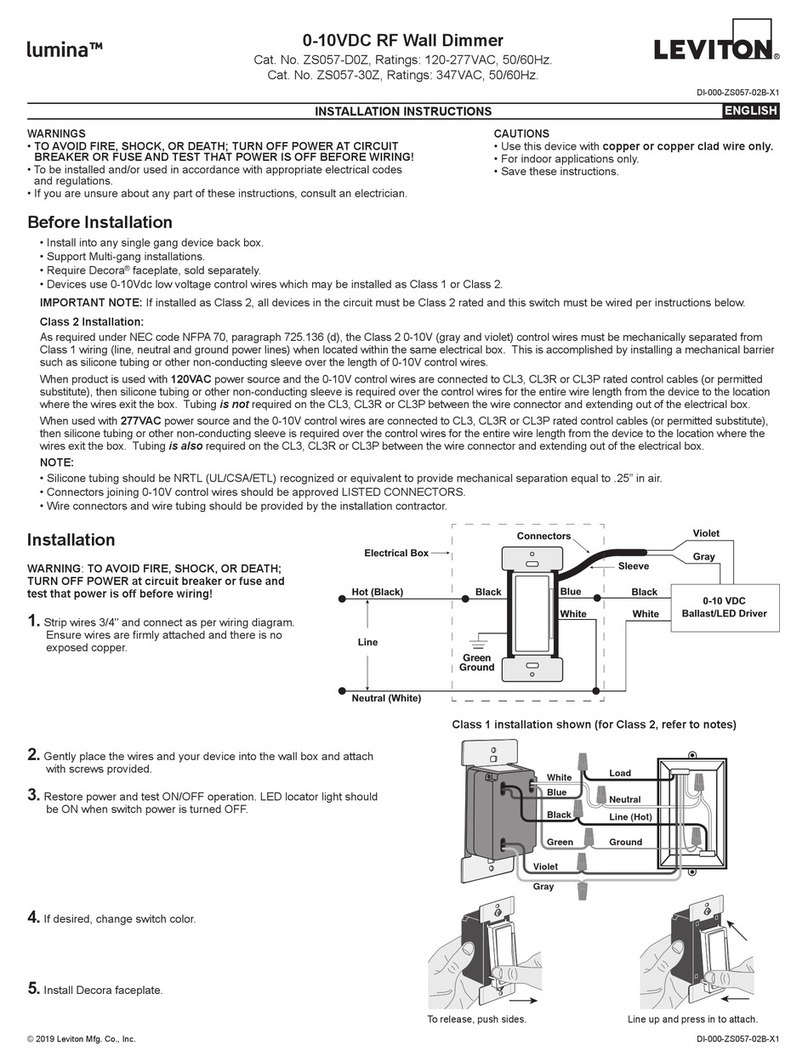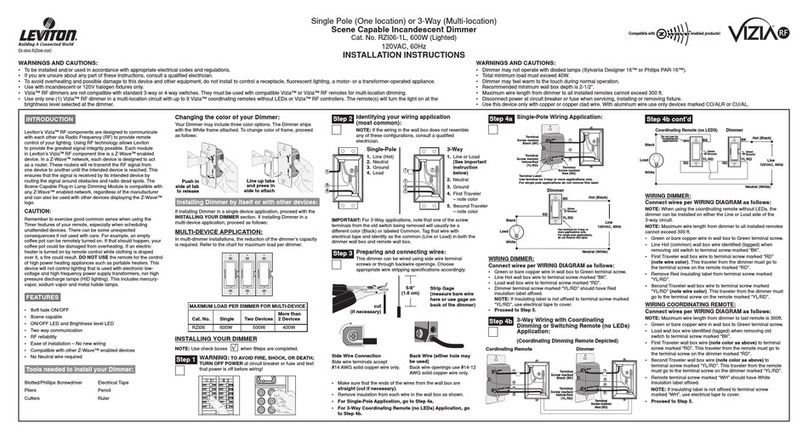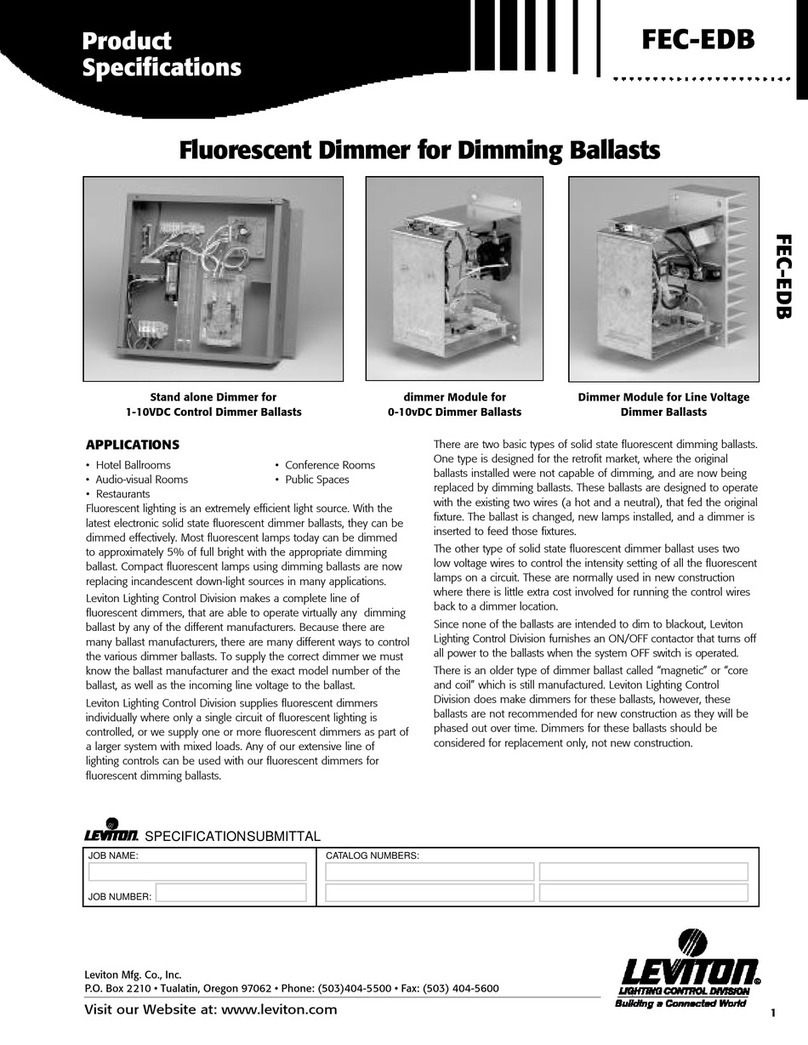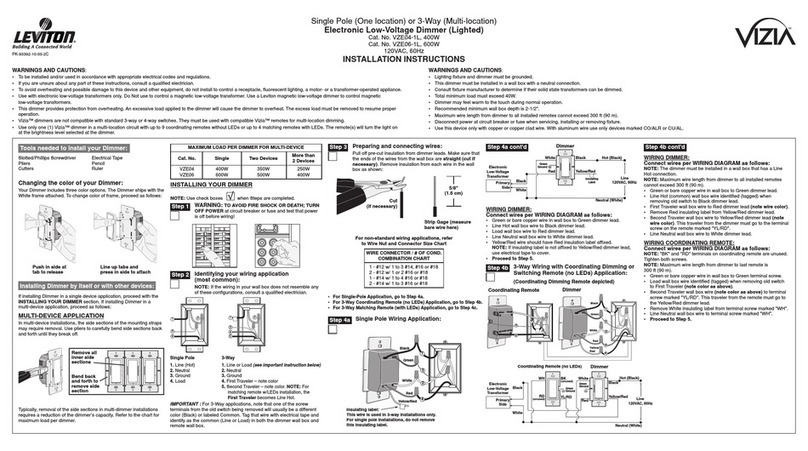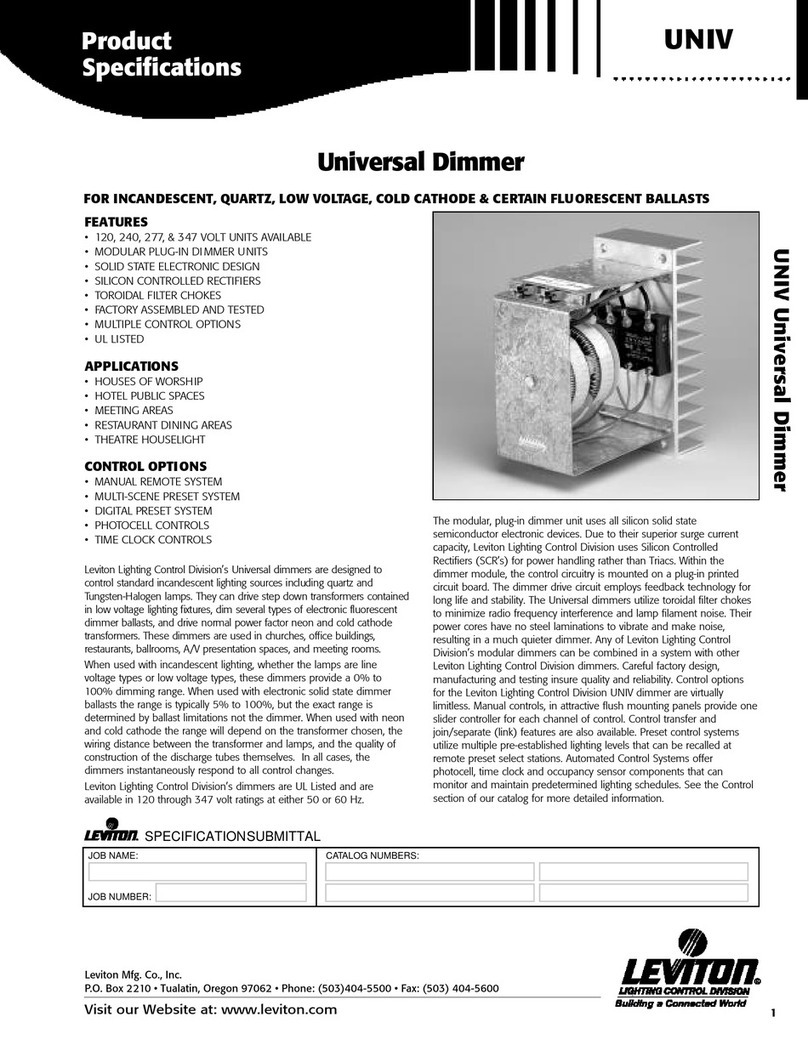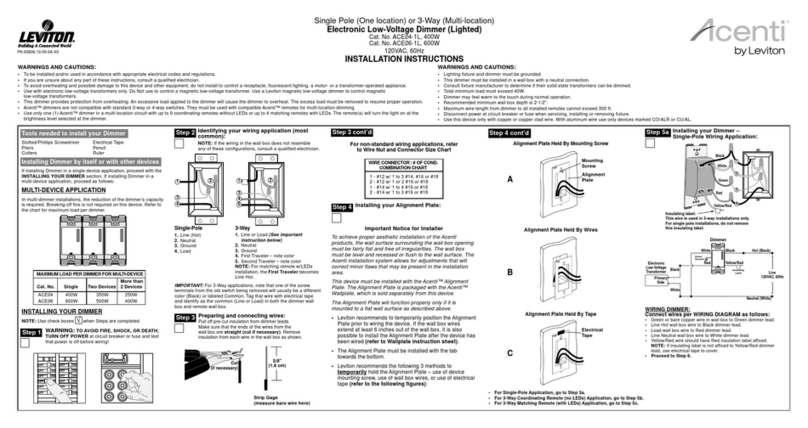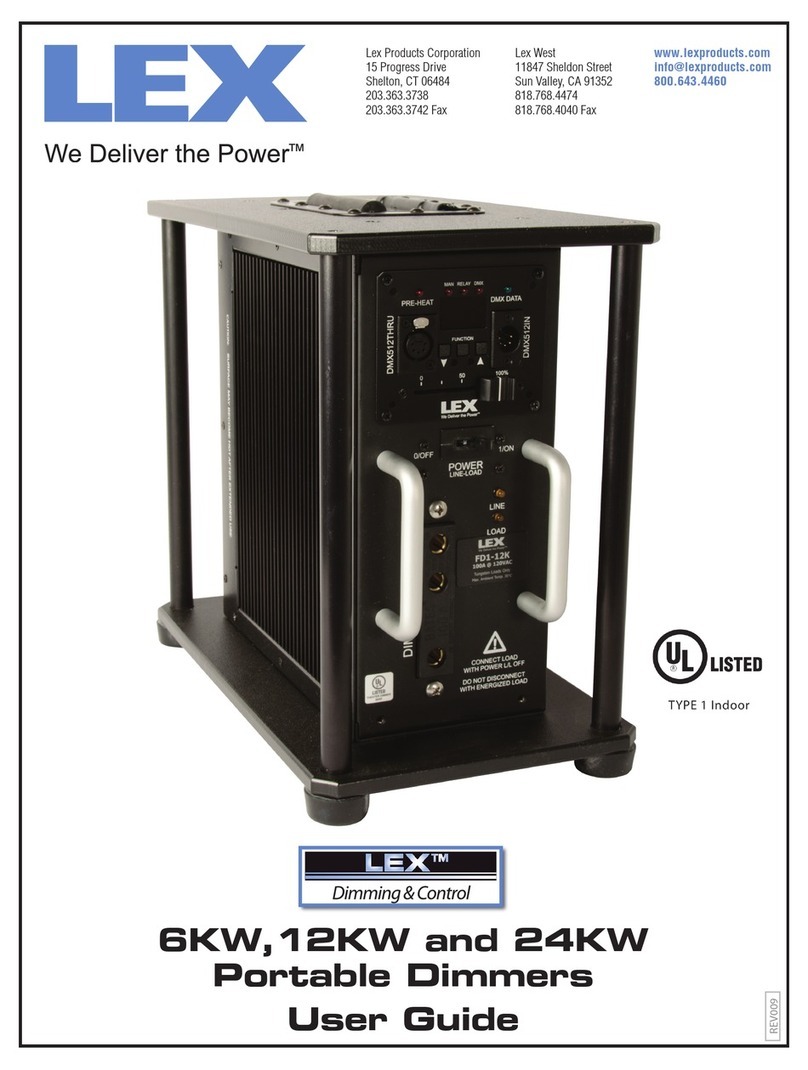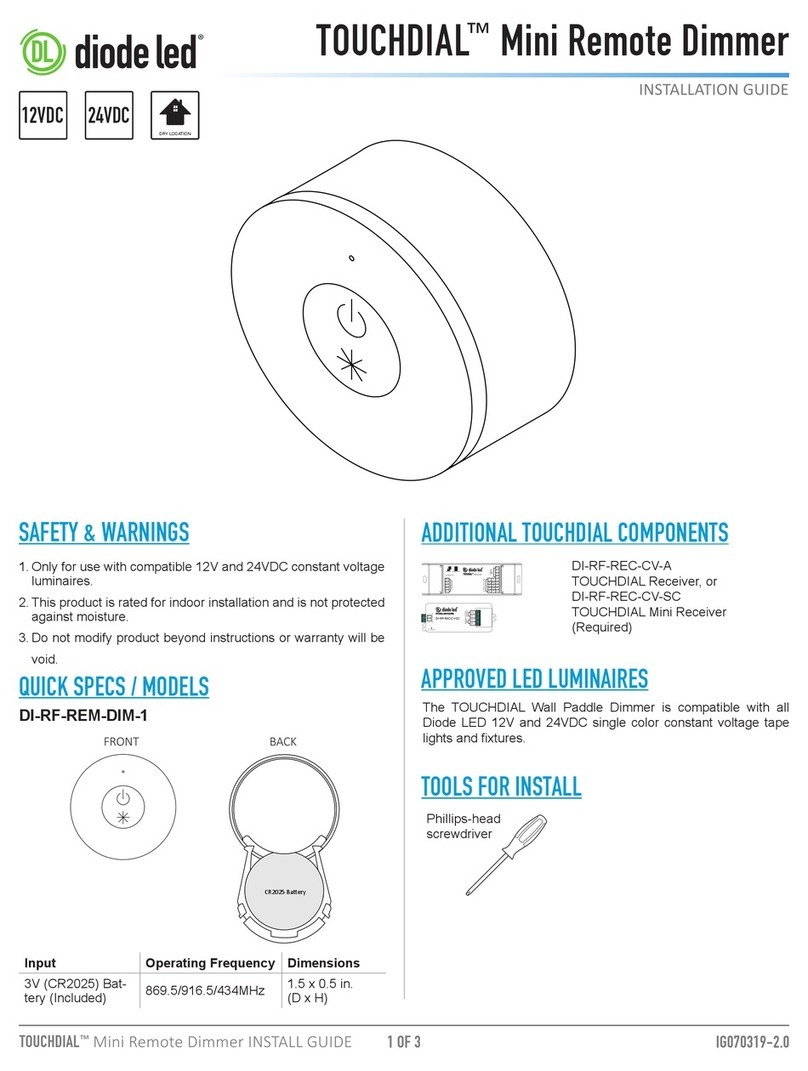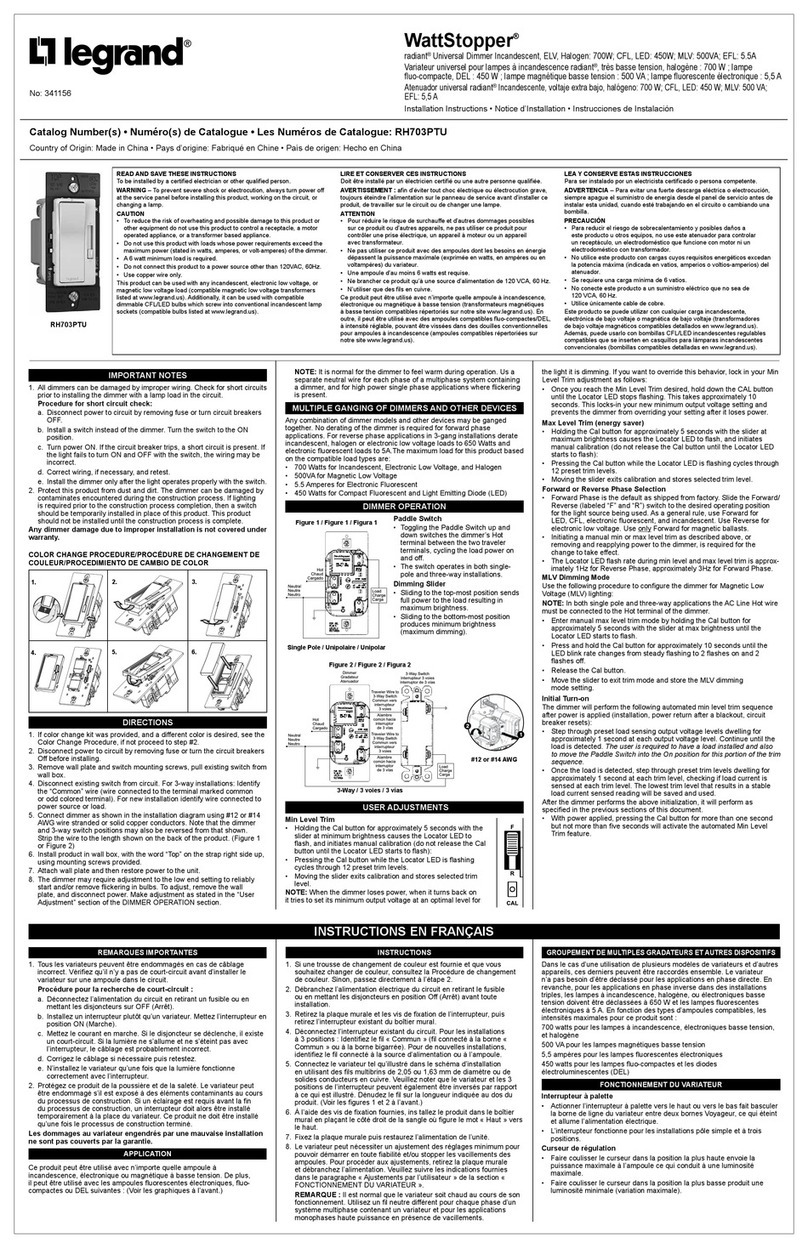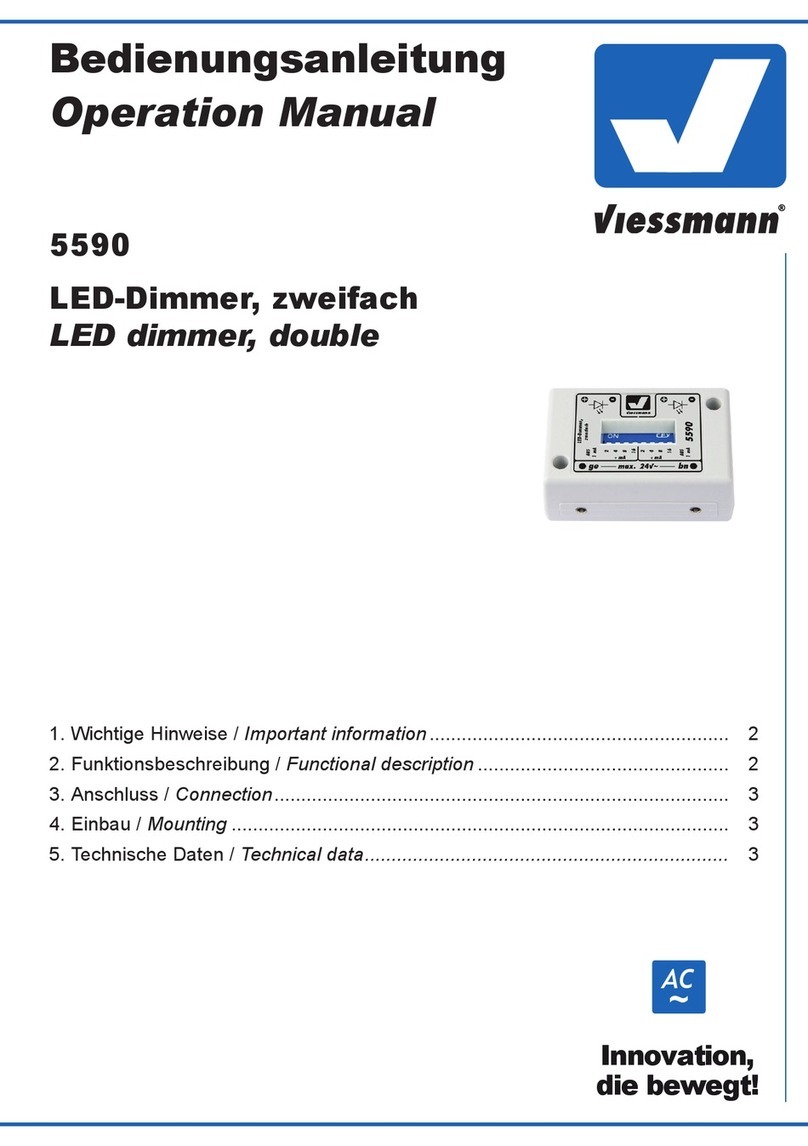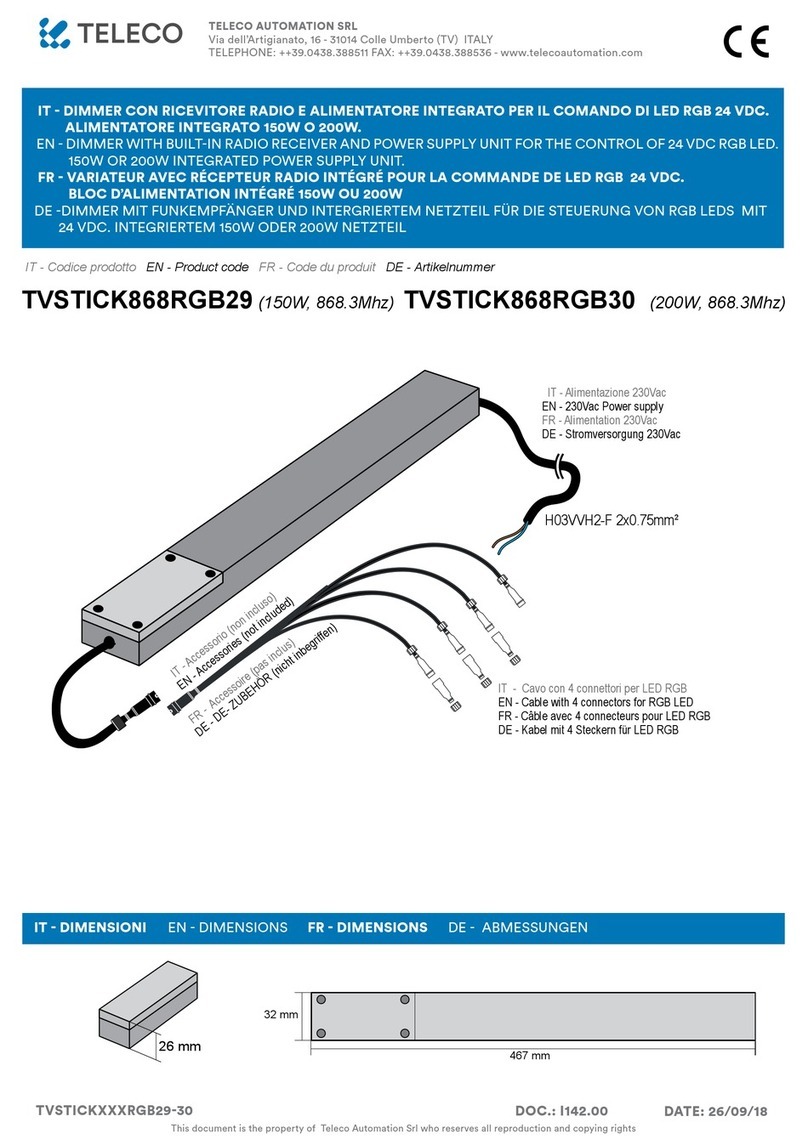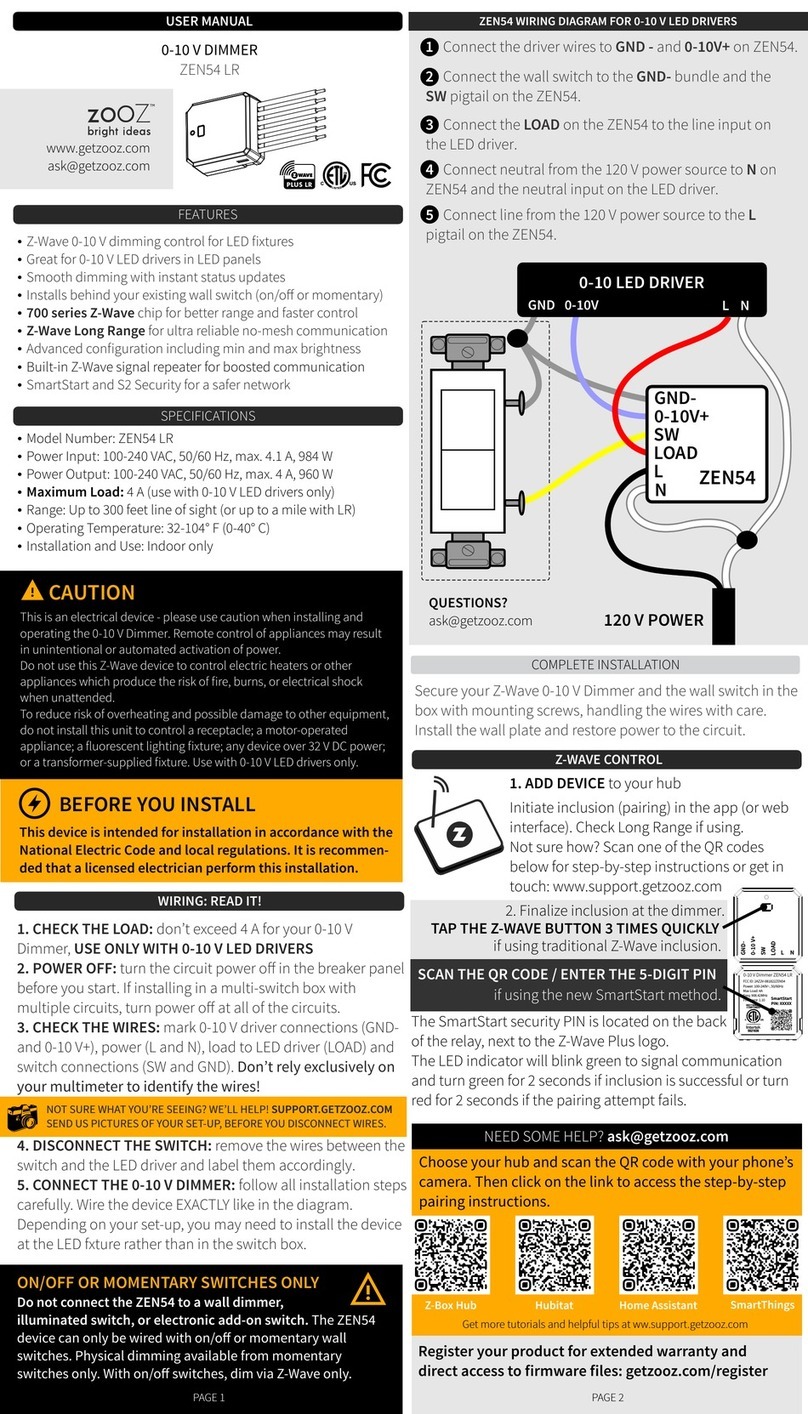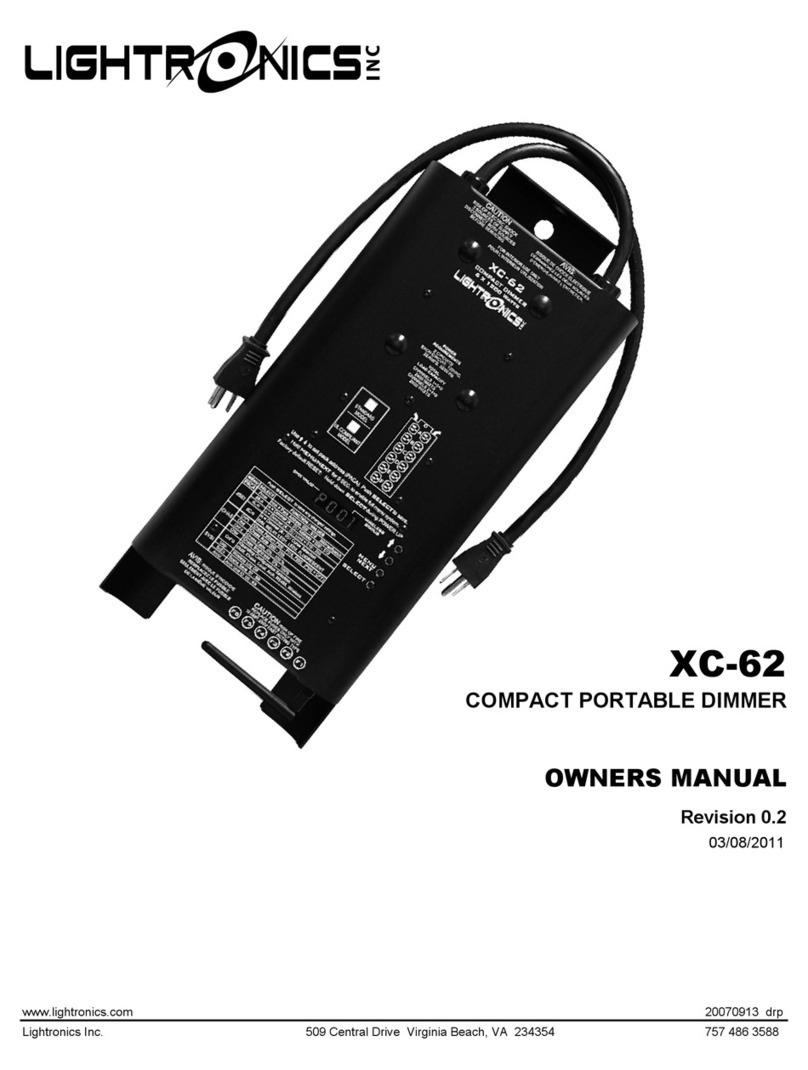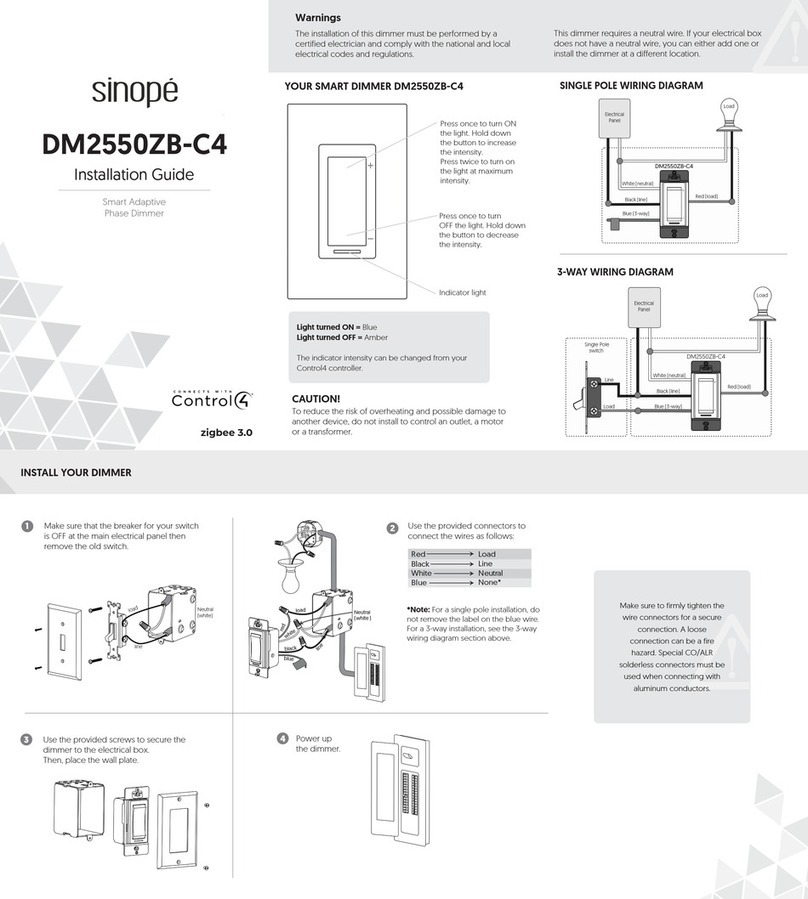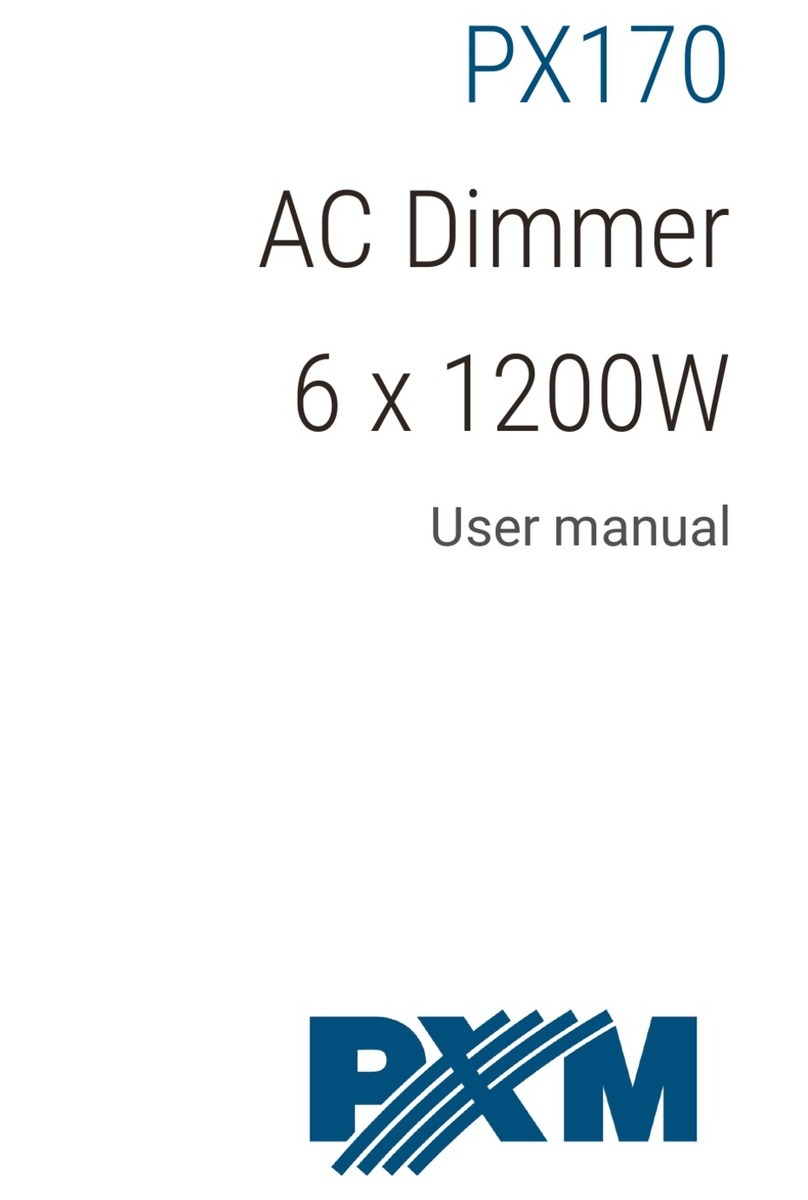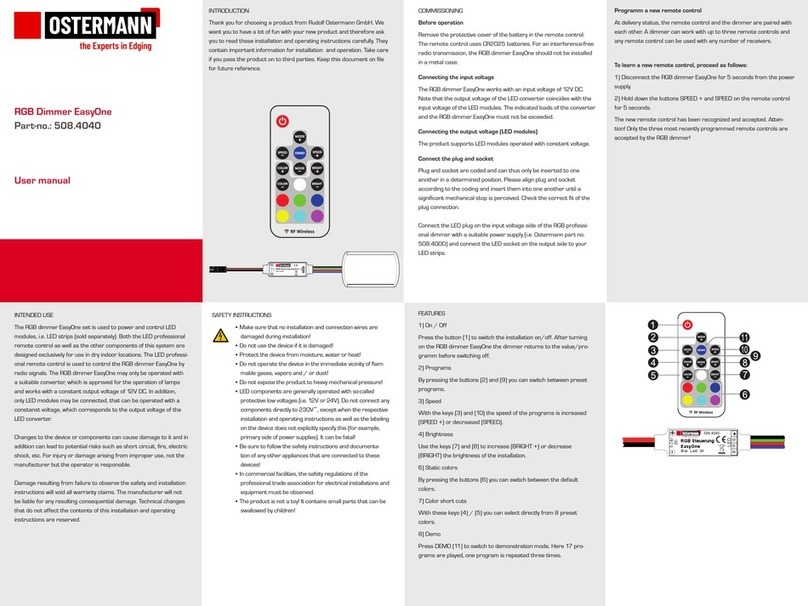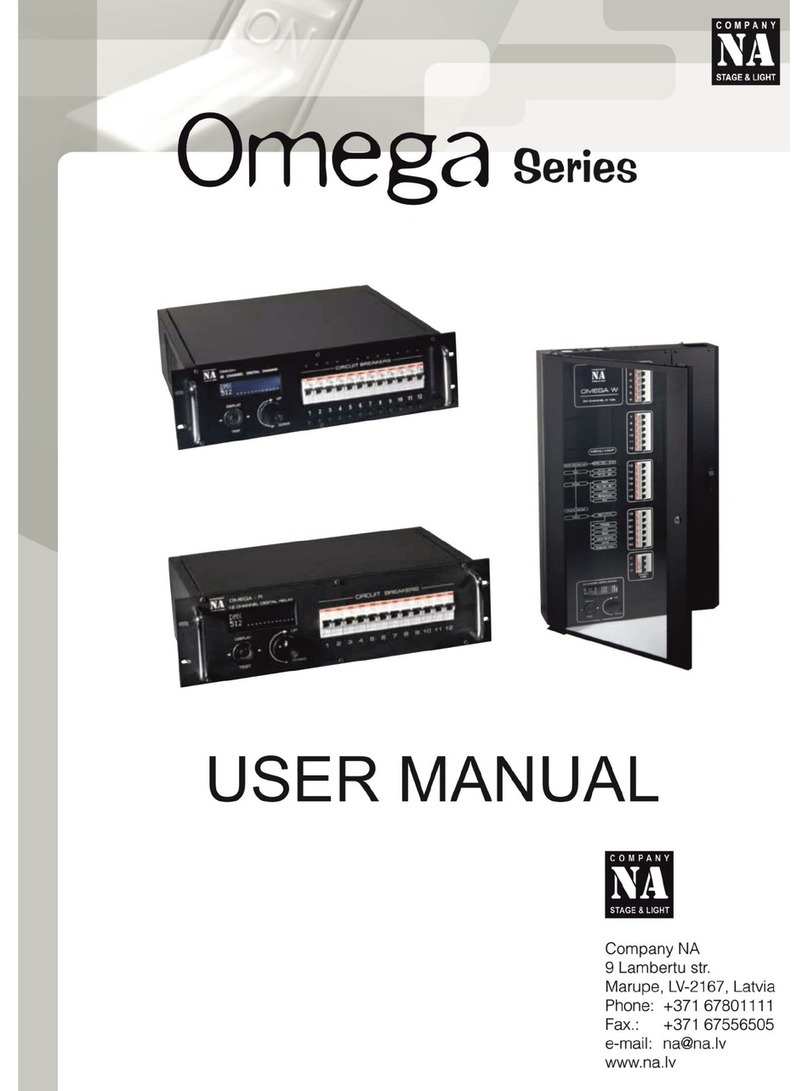D) The Primary Programmer/Controller will
assign a node ID number (Name) for this
module.
NOTE: This ID number (Name) will be
stored in the controller library to be
used for future reference.
NOTE: You may name or edit the node
of this device at this time.
E) The dimmer is now installed in the
network.
NOTE: If a dimmer has been successfully
Included in the network and the user tries to
Include it again without first excluding it from the
network, the module will retain the first node ID it had received and
ignore the second.
Testing your Dimmer prior to mounting in
wall box:
LIMITED 5 YEAR WARRANTY AND EXCLUSIONS
Leviton warrants to the original consumer purchaser and not for the benefit of anyone else that this product at the time of its sale by Leviton is free of defects in materials and workmanship under normal and proper use for five years from the purchase date. Leviton’s only obligation is to correct such defects by repair or replacement, at its option, if within such five year period the product is returned prepaid, with proof of
purchase date, and a description of the problem to Leviton Manufacturing Co., Inc., Att: Quality Assurance Department, 59-25 Little Neck Parkway, Little Neck, New York 11362-2591. This warranty excludes and there is disclaimed liability for labor for removal of this product or reinstallation. This warranty is void if this product is installed improperly or in an improper environment, overloaded, misused, opened,
abused, or altered in any manner, or is not used under normal operating conditions or not in accordance with any labels or instructions. There are no other or implied warranties of any kind, including merchantability and fitness for a particular purpose, but if any implied warranty is required by the applicable jurisdiction, the duration of any such implied warranty, including merchantability and fitness for a particular
purpose, is limited to five years. Leviton is not liable for incidental, indirect, special, or consequential damages, including without limitation, damage to, or loss of use of, any equipment, lost sales or profits or delay or failure to perform this warranty obligation. The remedies provided herein are the exclusive remedies under this warranty, whether based on contract, tort or otherwise.
• Restore power at circuit breaker or
fuse.
• Press pad until locator light is OFF.
Lights should turn ON. If lights do not
turn ON, press the upper half of DIM/
BRIGHT bar until the lights brighten.
If lights still do not turn ON, refer to
the TROUBLESHOOTING section. • Lights Flickering
- Lamp has a bad connection.
- Wires not secured firmly under terminal screws of dimmer
and/or remote.
- Local switch, ON
• Light does not turn ON and Locator LED does not
turn ON
- Circuit breaker or fuse has tripped.
- Lamp is burned out.
- Lamp Neutral connection is not wired.
- Confirm that the device is being supplied from a 120V, 60Hz
AC source ONLY.
- Confirm that unit is programmed properly. Repeat “TO
INSTALL” section to verify that it has been included in the
Z-Wave™ network.
• Intermittent dimmer operation
- Minimum load is under 40W.
- Confirm that the Load being controlled does not exceed the
1000W dimmer limit.
• Remote does not operate lights
- Ensure that total wire length does not exceed 300 ft.
NOTES:
• If using a non-Leviton
Programmer/Controller, refer
to the Programmer/Controller
instruction sheet for Including a
device.
A) If using a Leviton Z-Wave™
Programmer/Controller, Cat. No.
RZCPG, press the Menu button
and scroll down to System Setup.
Press the center button to select
System Setup Menu. Press the
center button to select Network.
B) While standing close to the
module (approx. 2-5 ft), press the
center button to <Include> device
in the network.
NOTE: Only one device may be included at a time. DO NOT
put multiple devices into the Inclusion mode at any time.
C) While the Programmer/Controller is in the Inclusion mode and
the Locator LED is ON on the dimmer, push the push pad to
turn ON the dimmer. The Programmer/Controller will verify
inclusion and the locator LED will turn OFF on the dimmer.
If the dimmer is flashing Amber while in the Inclusion mode,
the Programmer/Controller is still trying to communicate with
the dimmer. Wait until the device stops flashing,then press
push pad.
NOTE: If the locator LED on the dimmer turns solid Red while
including, there has been a communication error. Refer to
Troubleshooting section.
RZCPG
Programmer/Controller
NOTE: Remote must be in close proximity to
dimmer when including in the network.
Gently lift bottom
of push pad out
* default
** LED #1 is located at the top
*** The press and hold feature for the 10 second delayed off
is disabled in this mode.
Preset LED** Fade On Fade Off
1*1 Approx. 1.5s from full off Approx. 3s from full on
2*** 2 No Fade No Fade
3 3 No Fade Approx. 3s from full on
4 4 Approx. 0.5s from full off Approx. 3s from full on
5 5 Approx. 0.5s from full off Approx. 1.5s from full on
6 6 Approx. 1.5s from full off Approx. 5s from full on
7 7 Approx. 1.5s from full off Approx. 10s from full on
Fade Rate Presets
Mode Description Range Default
1 Set Min. Brightness 1-50% 25%
2 Set Dim-Lock Level 0-100%, 0=no lock 0
3 Select Fade Rate 1, 2, 3, 4, 5, 6 or 7 Preset #1
Advanced Features Summary
DI-000-RZI10-00C
Protected under U.S. Patent Number 6,388,399 and patents pending
and licensed under U.S. Patents Numbers 5,905,442, and 5,982,103
Installation may now be completed by
tightening mounting screws into wall box.
Attach wallplate.
Dimmer Mounting:
TURN OFF POWER AT CIRCUIT BREAKER OR FUSE.
Step 8
Menu
Button
1
ON
2
ON
3
ON
4
ON
OFF
OFF
OFF
OFF
Programmer/Controller
Cat. No. RZCPG
Center
Button
This equipment has been tested and found to comply with the limits for
a Class B Digital Device, pursuant to Part 15 of the FCC Rules. These
limits are designed to provide reasonable protection against harmful
interference in a residential installation. This equipment generates, uses,
and can radiate radio frequency energy and, if not installed and used in
accordance with the instructions, may cause harmful interference to radio
communications. However, there is no guarantee that interference will
not occur in a particular installation. If this equipment does cause harmful
interference to radio or television reception, which can be determined
by turning the equipment OFF and ON, the user is encouraged to try to
correct the interference by one or more of the following measures:
• Reorient or relocate the receiving Antenna.
• Increase the separation between the equipment and the receiver.
• Connect the equipment into an outlet on a circuit different from that to
which the receiver is connected.
• Consult the dealer or an experienced radio/tv technician for help.
1
2
3
4
5
6
7
LED
Brightness
Display
FCC COMPLIANCE STATEMENT
TROUBLESHOOTING
For additional information, contact Leviton’s
Techline at 1-800-824-3005 or visit Leviton’s
website at www.ViziaRF.com
To Program:
NOTE: Have a flashlight handy if this dimmer
controls the only light source in the room.
1. On the dimmer only, engage the air-gap
switch by gently pulling the bottom of the
push pad until it lifts completely out of the
frame and a click is heard and all LED’s
are OFF.
2. Press push pad back into frame and hold
push pad for 7 seconds until the locator
light and the top LED (LED 1) starts
blinking.
3. Upon releasing the push pad, the locator
light will continue to blink once per
second indicating the dimmer is in Mode
1, Set Minimum Brightness mode. To change the current Minimum
Brightness level from 1-50%, use the DIM/BRIGHT Bar. This setting will
automatically be saved.
4. Tap the push pad to change to Mode 2, Set Dim-Lock Level mode. The
locator light will blink twice per second. To change the current Set Dim-
Lock level from 1-100%, use the DIM/BRIGHT Bar. If this feature is not
desired, press and hold the lower half of the DIM/BRIGHT Bar until no
LED is lit. This setting will automatically be saved.
5. Tap the push pad to change to Mode 3, Set Fade Rate mode. The
locator light will blink 3 times per second. To change the current Fade
Rate, use the DIM/BRIGHT Bar to move the LED to the desired preset
level. This setting will automatically be saved by tapping the push pad to
exit programming mode.
The LED Brightness Display is separated into 7 segments. Each LED
represents a preset level with LED 1 (Preset 1) located at the top and LED
7 (Preset 7) located at the bottom. Refer to chart for settings and defaults.
NOTE: The dimmer will exit program mode after 3 minutes of in inactivity.
Mode 1 – Set Minimum Brightness: Set the minimum brightness
level that the lights can dim to prior to turning full OFF.
Mode 2 – Set Dim-Lock: Set the brightness level that the lights will
turn on to regardless of the previous light level at which they were
turned OFF.
Mode 3 – Set Fade Rate: Set the amount of time (in seconds) that
the lights will have to turn ON or OFF. Fade rates can be set to one of
7 different settings.
ADVANCED PROGRAMMING FEATURES
Air-Gap Switch: On the dimmer only,
engage the air-gap switch by gently pulling
the bottom of the push pad until it lifts
completely out of the frame and a click
is heard and all LED’s are OFF (refer to
Figure). This will cut power to the fixture
to replace the bulb. After servicing is
complete, push the push pad back for normal
operation.
Cleaning: Clean with a damp cloth. DO NOT
use chemical cleaners.
NOTE: The locator light will illuminate when
the load is in the OFF position to facilitate
access in the dark.
NOTE: If using the dimmer in a 3-way
application, the lights will turn ON at
brightness set on dimmer’s DIM/BRIGHT bar.
The lighting can be controlled from either the
dimmer or the remote location.
Push Pad (Default settings)
Turn ON from OFF position:
Tap – Lights turn ON to preset level.
Press and Hold – Lights turn ON to full bright.
Turn OFF from ON position:
Tap – Lights turn OFF.
DIM/BRIGHT Bar
BRIGHTEN:
Press upper half of DIM/BRIGHT Bar – Lights brighten to desired
level.
DIM:
Press lower half of DIM/BRIGHT Bar – Lights dim to desired level.
If you continue to hold the lower half of the DIM/BRIGHT Bar, the
lights will DIM to minimum level and then turn OFF.
NOTE: When lights are OFF you can change the light level that the
lights will turn ON to using the DIM/BRIGHT Bar.
If there is a power outage, when the power is restored the lights will
return to the last setting before the power interruption.
LED Brightness
Display
DIM/BRIGHT
Bar
Push
Pad
Locator
Light
OPERATION
Step 9 Restore Power: Restore power at circuit breaker or
fuse. Installation is complete.
Factory Default:
If your dimmer is not responding, or you are unable to control it
after you have tried to Include/Exclude it multiple times, it may be
necessary to reset the dimmer to its original factory settings. To
accomplish this, proceed as follows:
• On the dimmer, engage he air-gap switch (refer to Operation
section) and wait 5 seconds. Press push pad back into frame and
hold push pad until the locator LED flashes Amber and turns solid
Red. The dimmer is now reset. Once the dimmer is reset, it will be
necessary to Re-Include it to a network before it can be used.
CAUTION: SETTING A DEVICE TO A FACTORY DEFAULT
DOES NOT EXCLUDE THAT DEVICE FROM A NETWORK. THE
EXCLUSION PROCEDURE MUST STILL BE FOLLOWED TO
REMOVE THE DEVICE FROM THE PRIMARY CONTROLLER’S
INFORMATION TABLE. FAILURE TO DO SO MAY RESULT IN
A SYSTEM THAT IS SLOW TO RESPOND, OR MAY FAIL TO
RESPOND TO SOME DEVICES.
NOTE: It is very important to accurately Exclude devices from
the network when moving or removing a device from a Z-Wave™
network. This ensures that all information has been removed from
your Primary Programmer/Controller’s information table and is not
counted on to be a part of the mesh network.
A) If using a Leviton Z-Wave™ Programmer/Controller, Cat. No.
RZCPG, press the Menu button and scroll down to System Setup.
Press the center button to select System Setup Menu. Press the
center button to select Network.
B) While standing close to the module, press the center button to
<Exclude> device from the network.
C) While the Programmer/Controller is in the Exclusion mode and
the locator LED is ON on the dimmer, press the push pad on the
dimmer. The Programmer/Controller will verify Exclusion and the
locator LED will turn OFF on the dimmer.
If the dimmer is flashing Amber while in the Exlusion mode, the
Programmer/Controller is still trying to communicate with the
dimmer. Wait until the device stops flashing, then press the push
pad.
Step 7 Excluding Dimmer from Network:
Step 6 Including Scene Capable Dimmer into
Z-Wave™ Network:
NOTE: Dress wires with a
bend as shown in diagram in
order to relieve stress when
mounting device.
•Position all wires to provide room
in outlet wall box for device.
• Ensure that the word “TOP” is
facing up on device strap.
• Partially screw in mounting screws
in wall box mounting holes.
Step 5