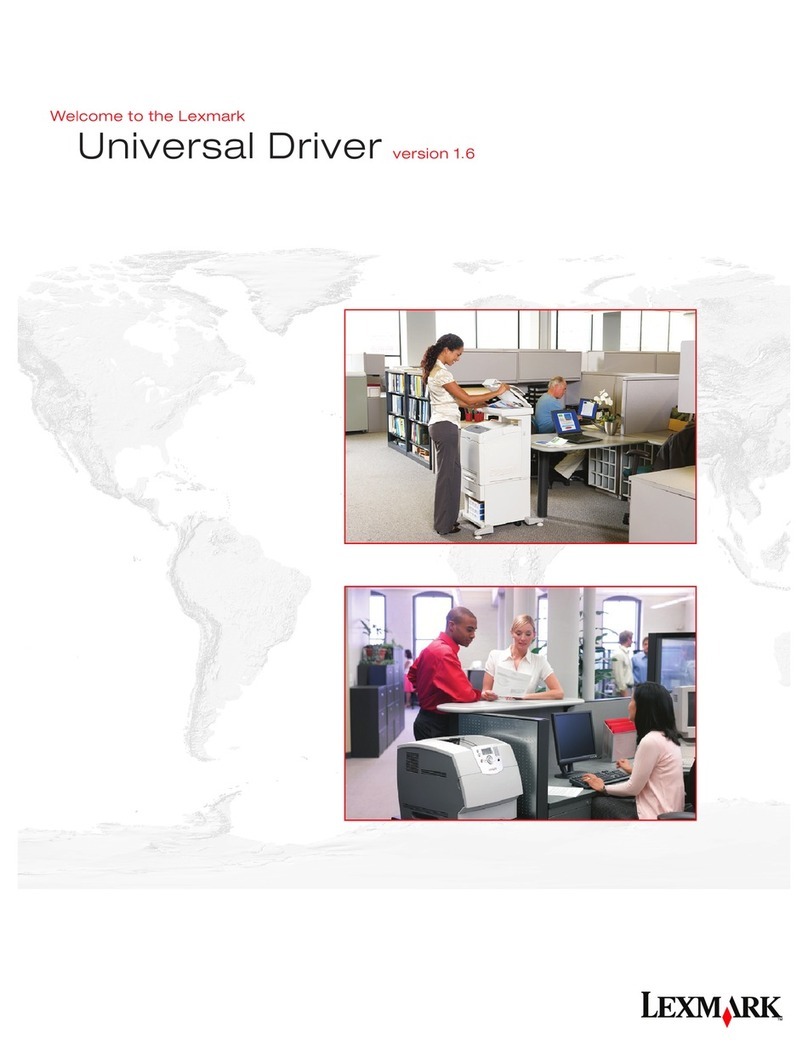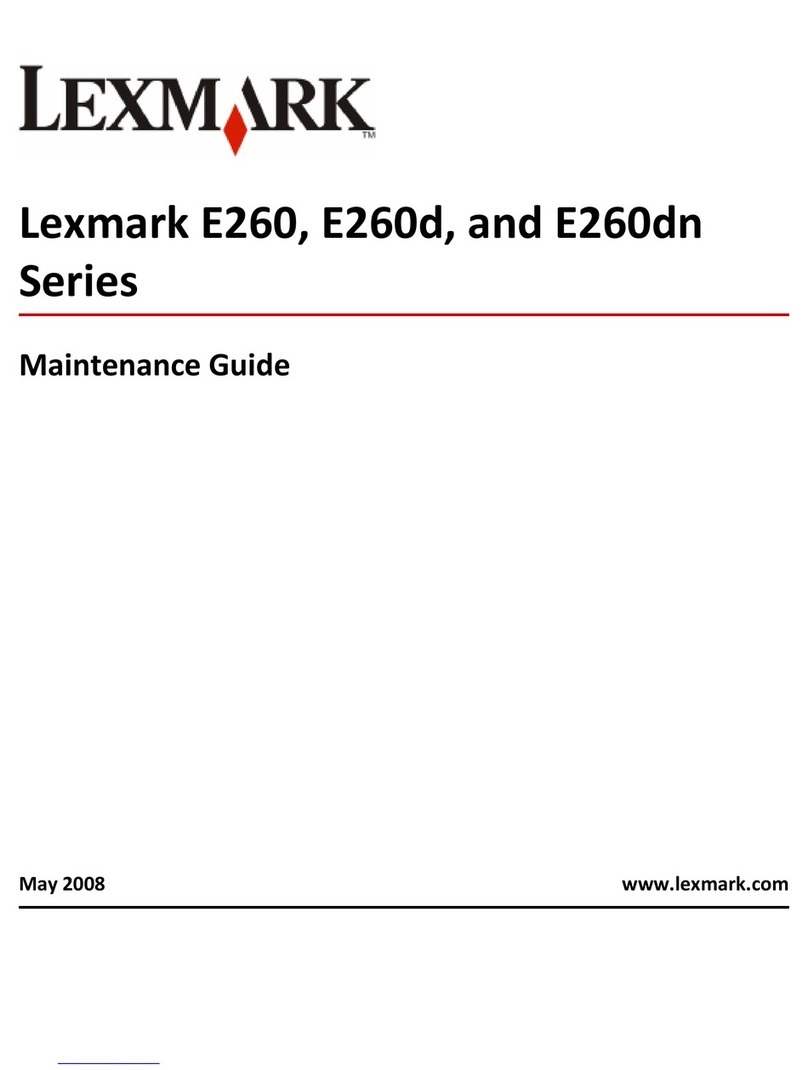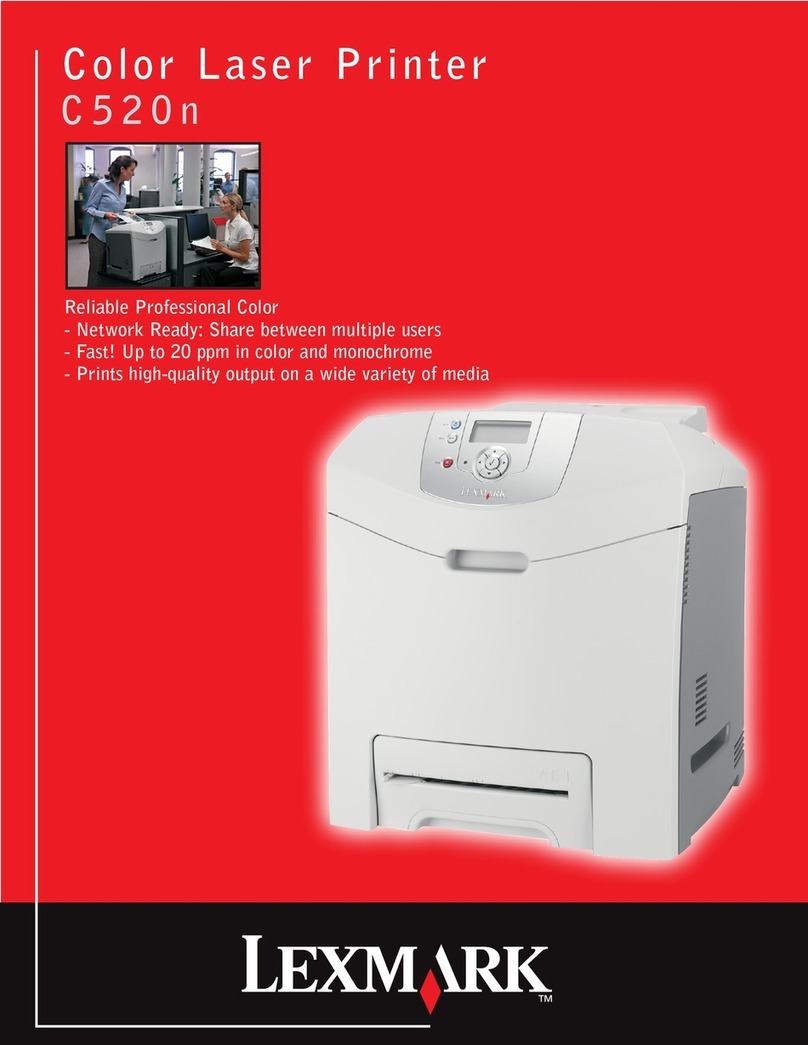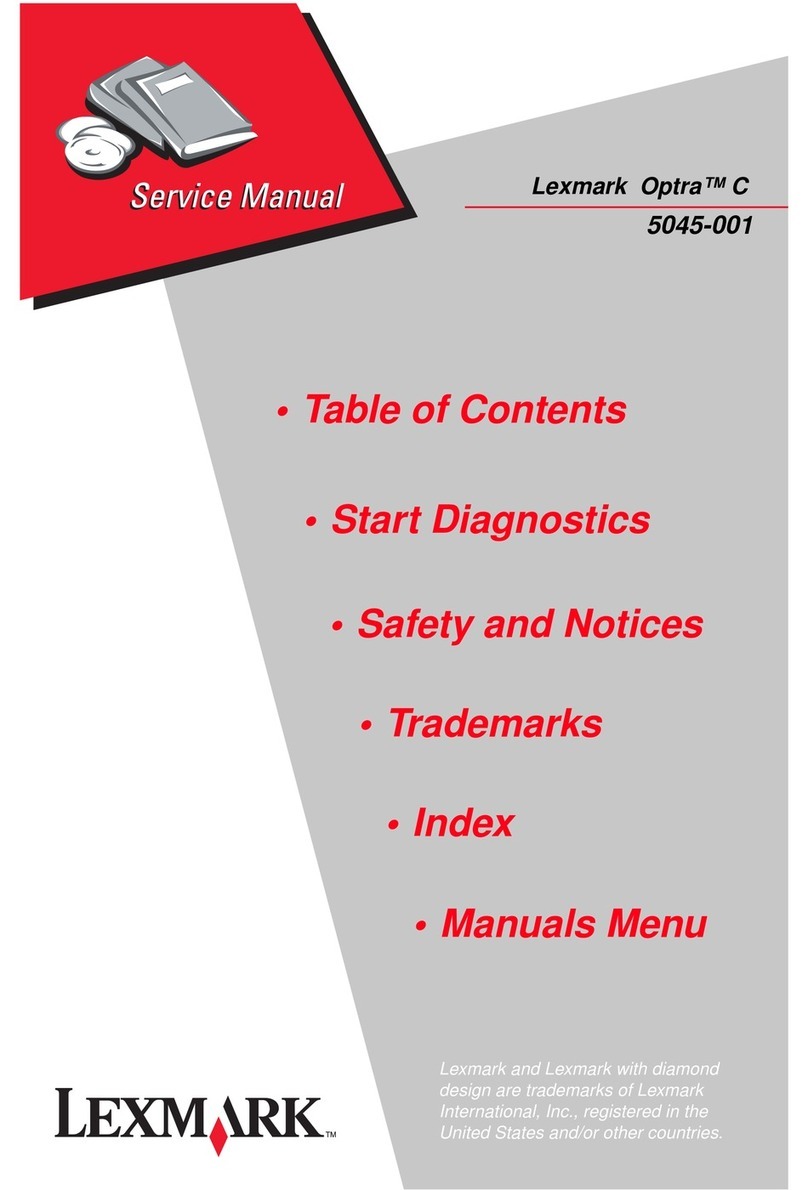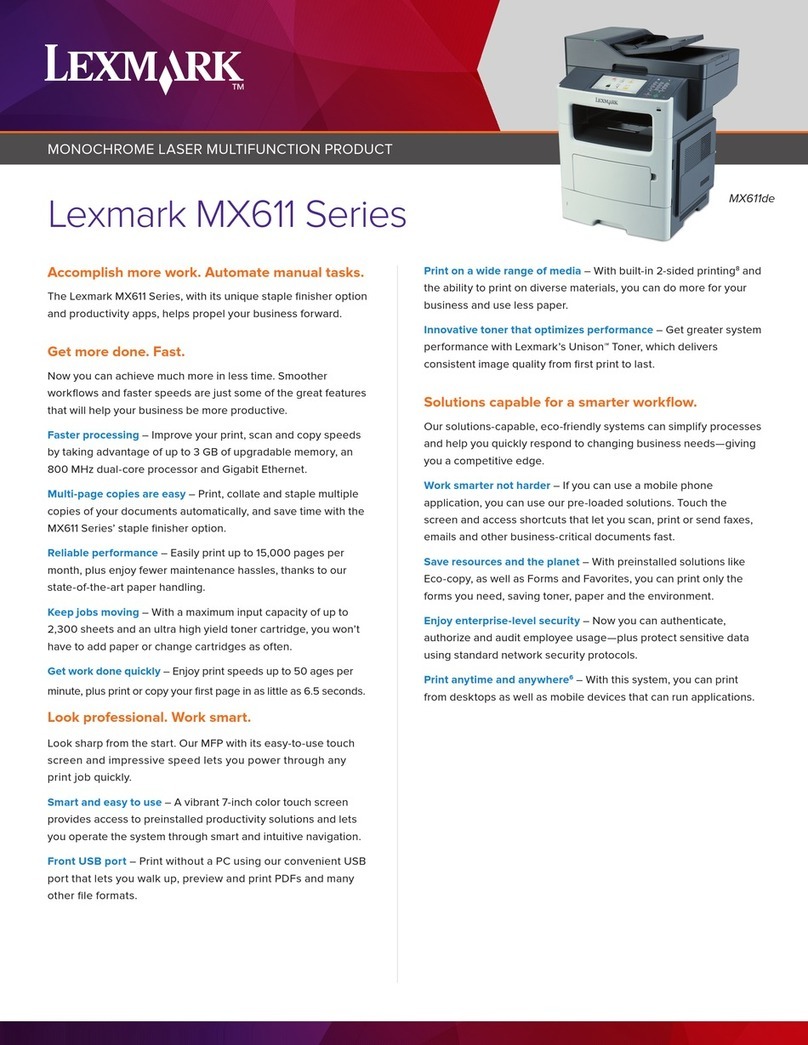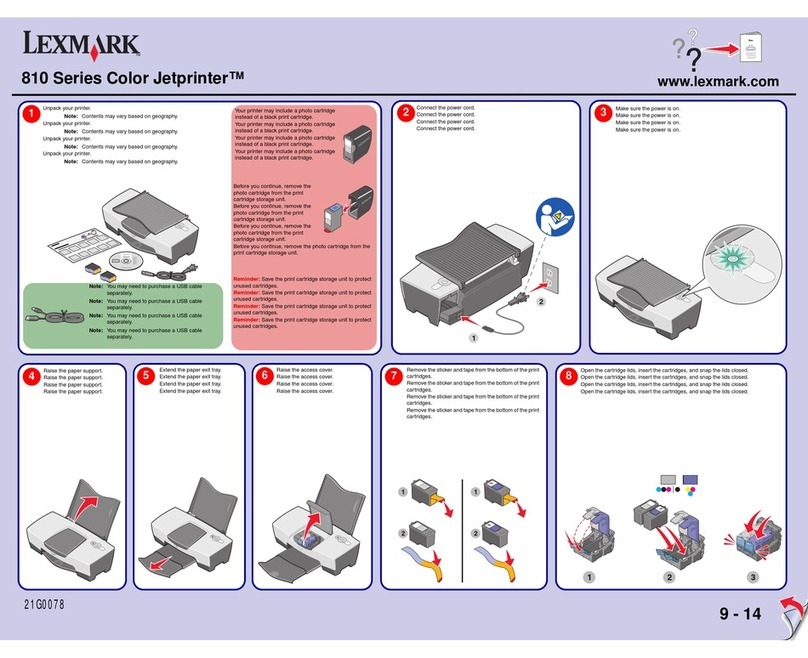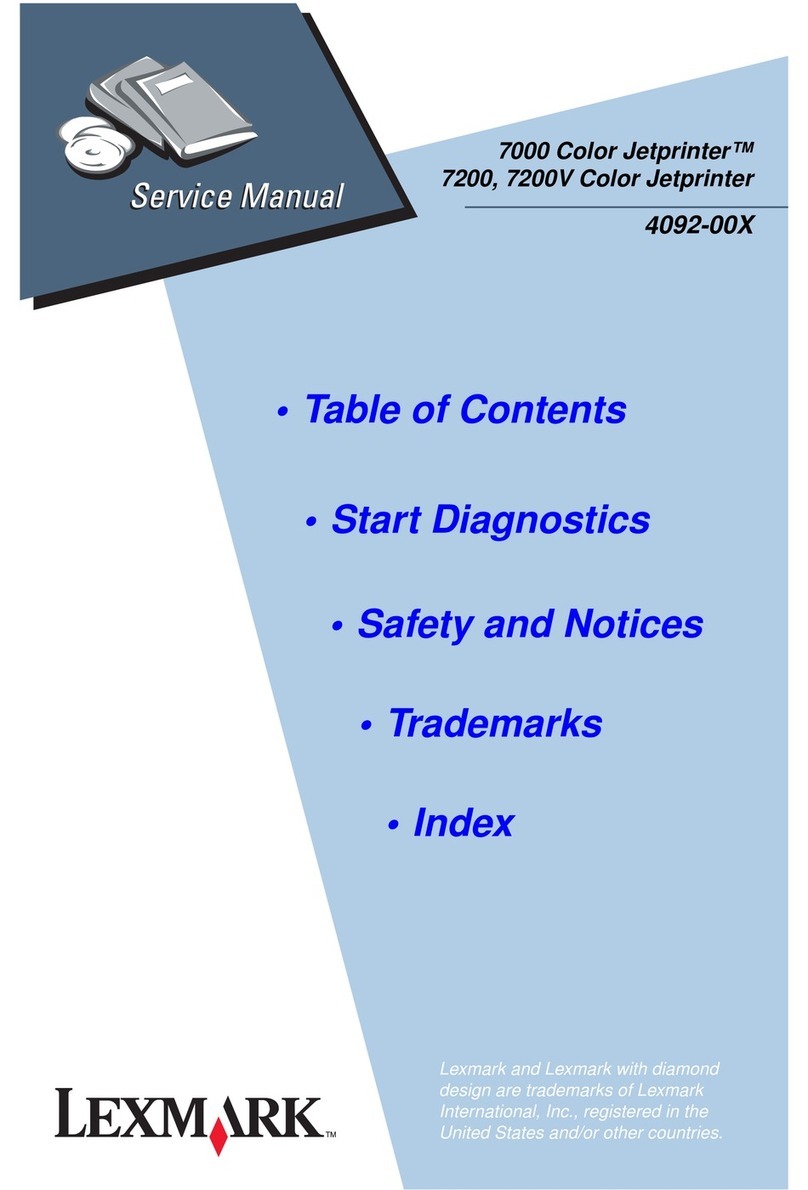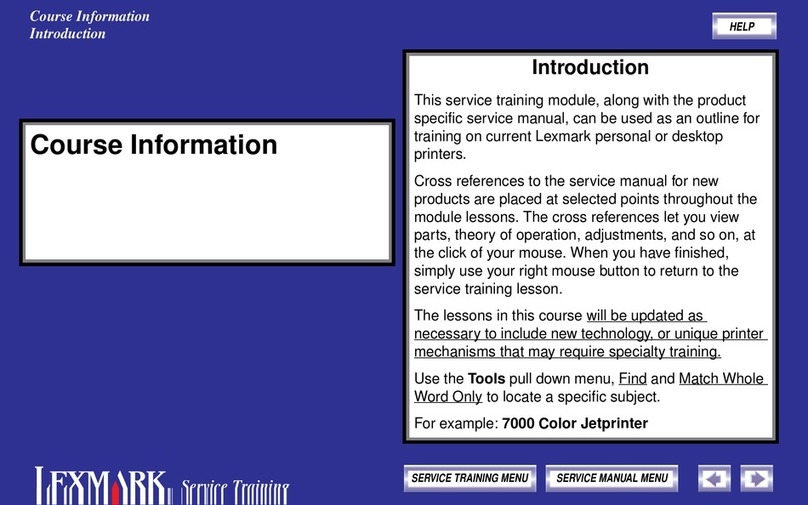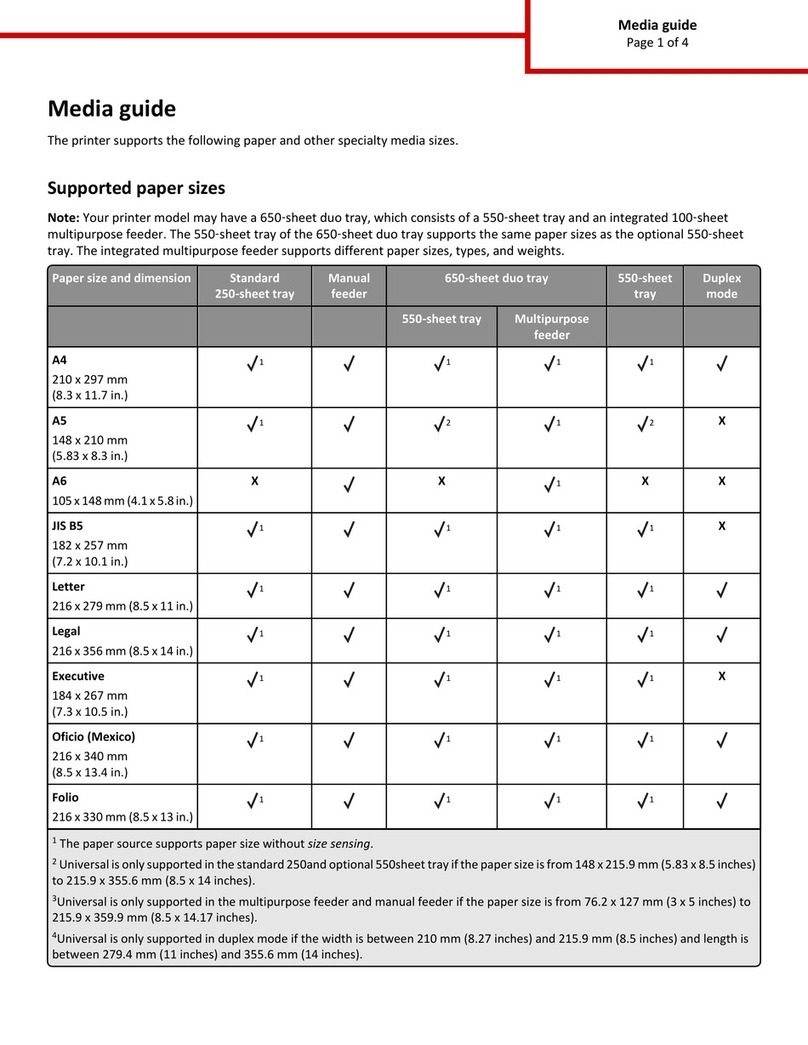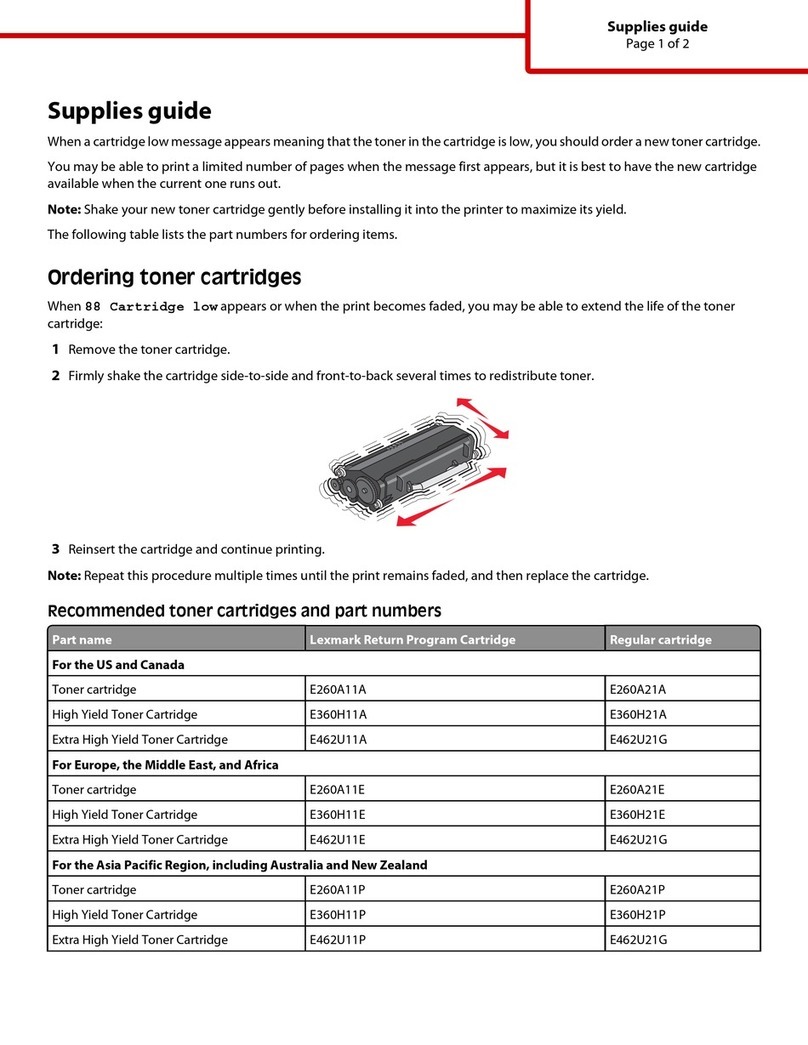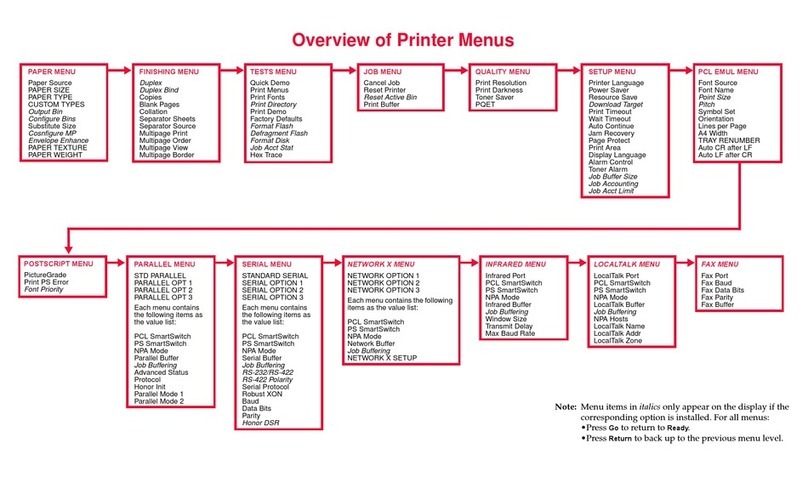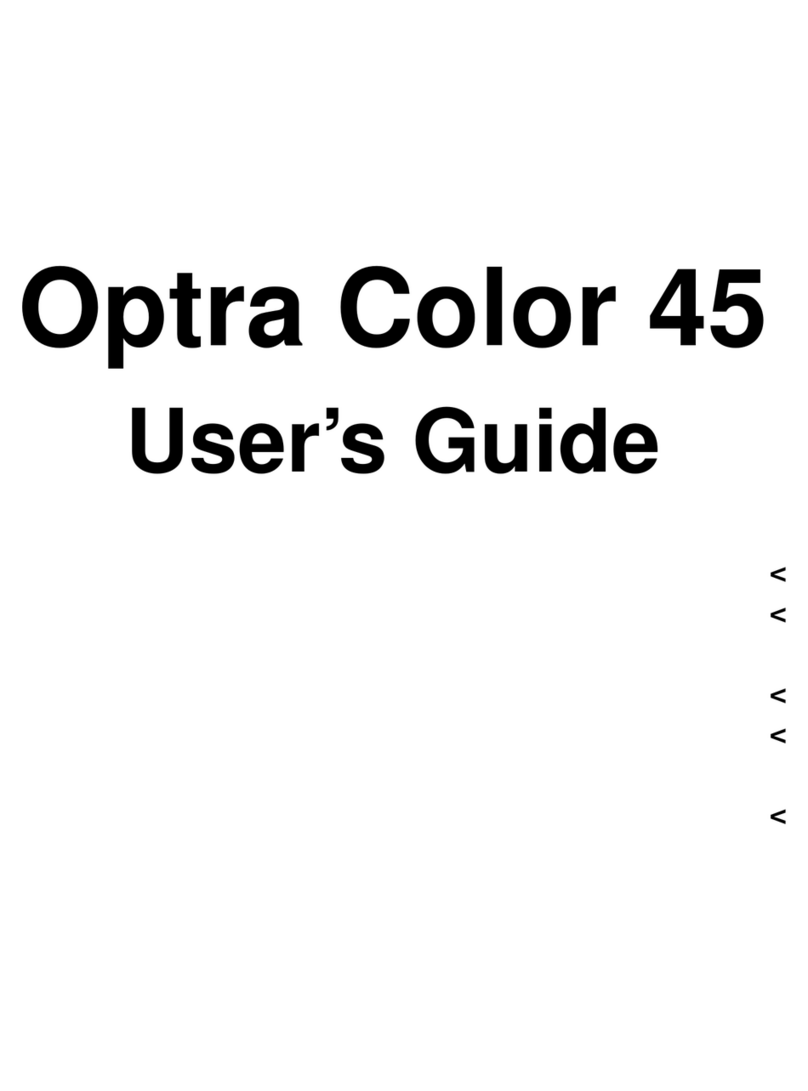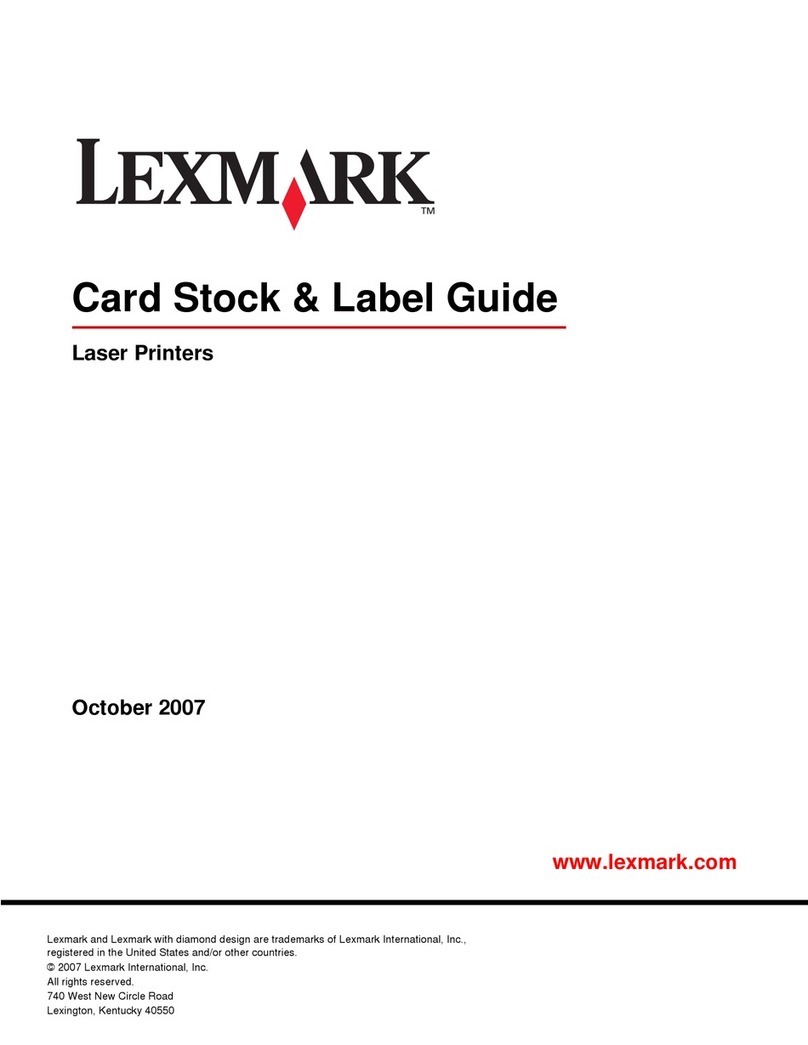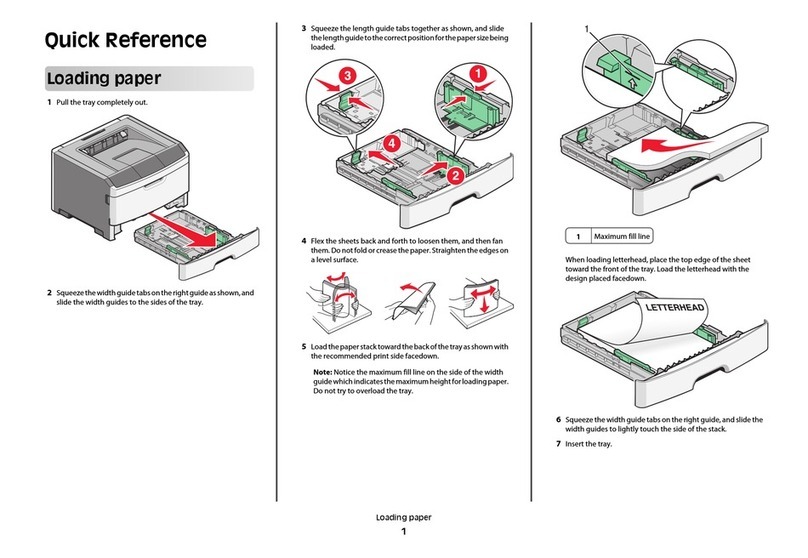In Mac OS X version 10.4 or earlier
1From the Finder, navigate to:
Applications > Utilities
2Double-click Printer Setup Utility or Print Center.
3From the Printer List, click Add, and then click IP Printer.
4Type in the printer IP address in the Address field, and then click Add.
•For AppleTalk printing:
Note: Make sure AppleTalk is activated on your printer.
In Mac OS X version 10.5 or later
1From the Apple menu, navigate to:
System Preferences > Print & Fax
2Click +, and then navigate to:
AppleTalk > select the printer from the list > Add
In Mac OS X version 10.4 or earlier
1From the Finder, navigate to:
Applications > Utilities
2Double-click Printer Setup Utility or Print Center.
3From the Printer List, click Add.
4Click Default Browser tab > More Printers.
5From the first pop-up menu, select AppleTalk.
6From the second pop-up menu, select Local AppleTalk Zone.
7Select the printer from the list, and then click Add.
Note: If the printer does not show up in the list, then you may need to add it using the IP address. For more information,
contact your system support person.
Sharing the printer on a network
1Close all open applications.
2Insert the Software and Documentation CD.
Wait for the Welcome screen to appear.
If the CD does not launch after a minute, then do the following:
aClick or click Start, and then click Run.
bIn the Start Search or Run box, type D:\setup.exe, where Dis the letter of your CD or DVD drive.
cPress Enter, or click OK.
3Click Install, and then follow the instructions on the computer screen.
4When prompted, select the printer you want to install, and then click Add Printer.
5In the left-hand pane, under Selected Components, click +next to the printer model you just added.
6Click Port.
In the right-hand pane, select the port where the printer is physically connected. LPT1 is selected by default.
7Click +next to Shared, and then select Shared.
8Click Share Name, and then type the name of the shared printer in the Share Name field in the right-hand pane.
Connection Guide
Page 4 of 7