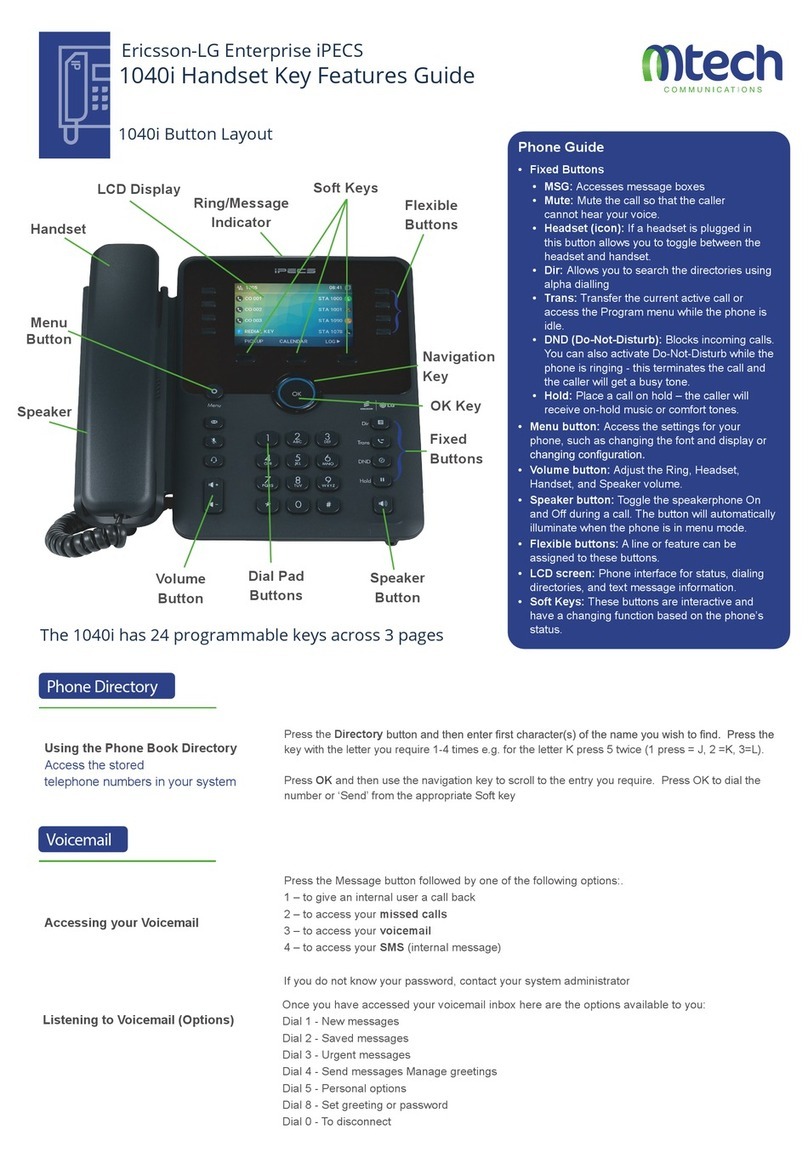LG-Ericsson United Networks 1080i Specification sheet
Other LG-Ericsson Handset manuals

LG-Ericsson
LG-Ericsson iPecs GDC-500H User manual

LG-Ericsson
LG-Ericsson United Networks LIP-9020 Specification sheet

LG-Ericsson
LG-Ericsson iPECS Series Owner's manual

LG-Ericsson
LG-Ericsson iPECS LIP-9002 Owner's manual

LG-Ericsson
LG-Ericsson LIP-9010 User manual

LG-Ericsson
LG-Ericsson iPECS LDP-9240D Owner's manual

LG-Ericsson
LG-Ericsson iPECS 1050i Owner's manual

LG-Ericsson
LG-Ericsson iPECS 1040i Owner's manual

LG-Ericsson
LG-Ericsson 1030i Owner's manual

LG-Ericsson
LG-Ericsson iPECS LDP-9208D Owner's manual
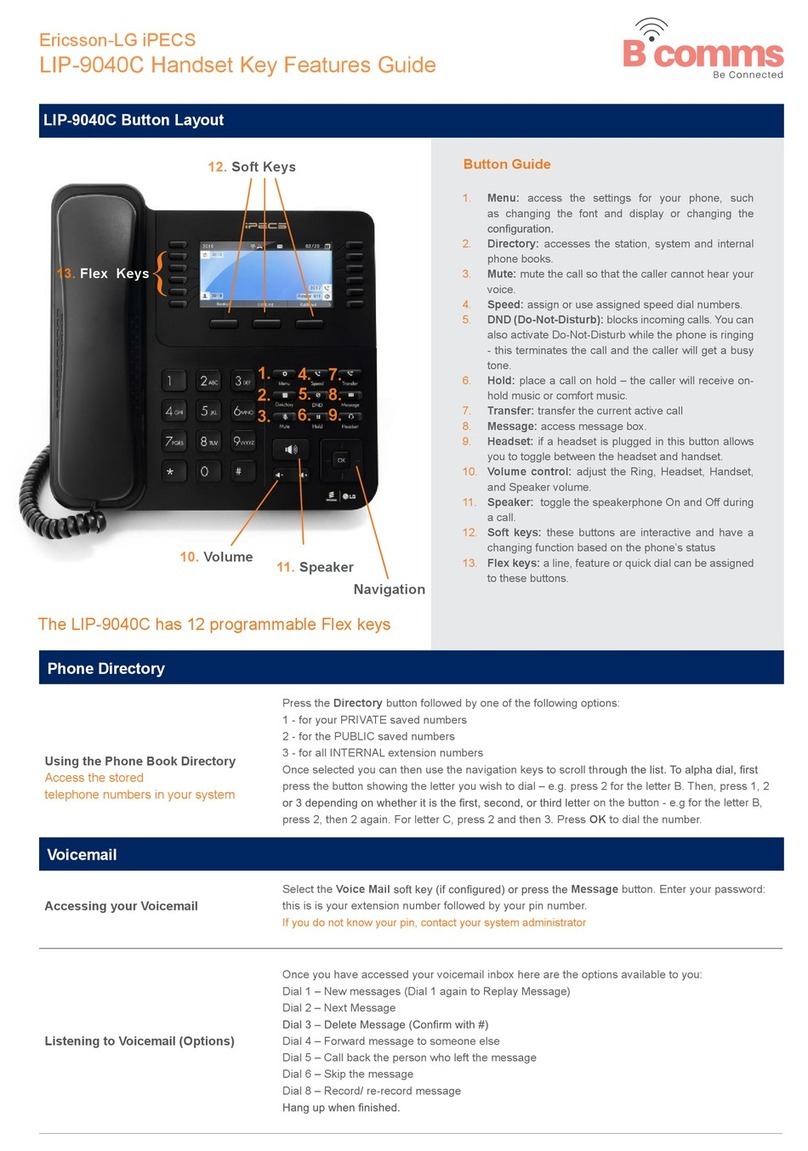
LG-Ericsson
LG-Ericsson iPECS LIP-9040C User manual

LG-Ericsson
LG-Ericsson iPECS GDC-800H Owner's manual
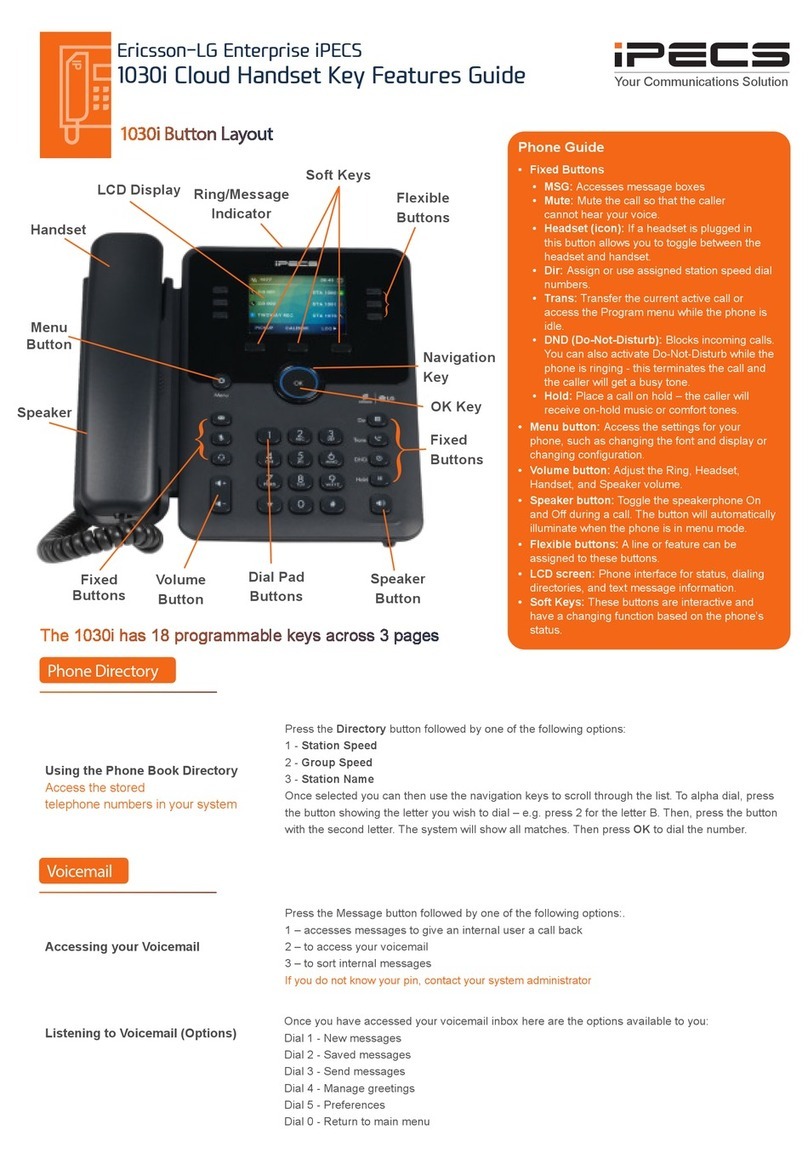
LG-Ericsson
LG-Ericsson 1030i Owner's manual

LG-Ericsson
LG-Ericsson iPECS LIP-9020 Owner's manual
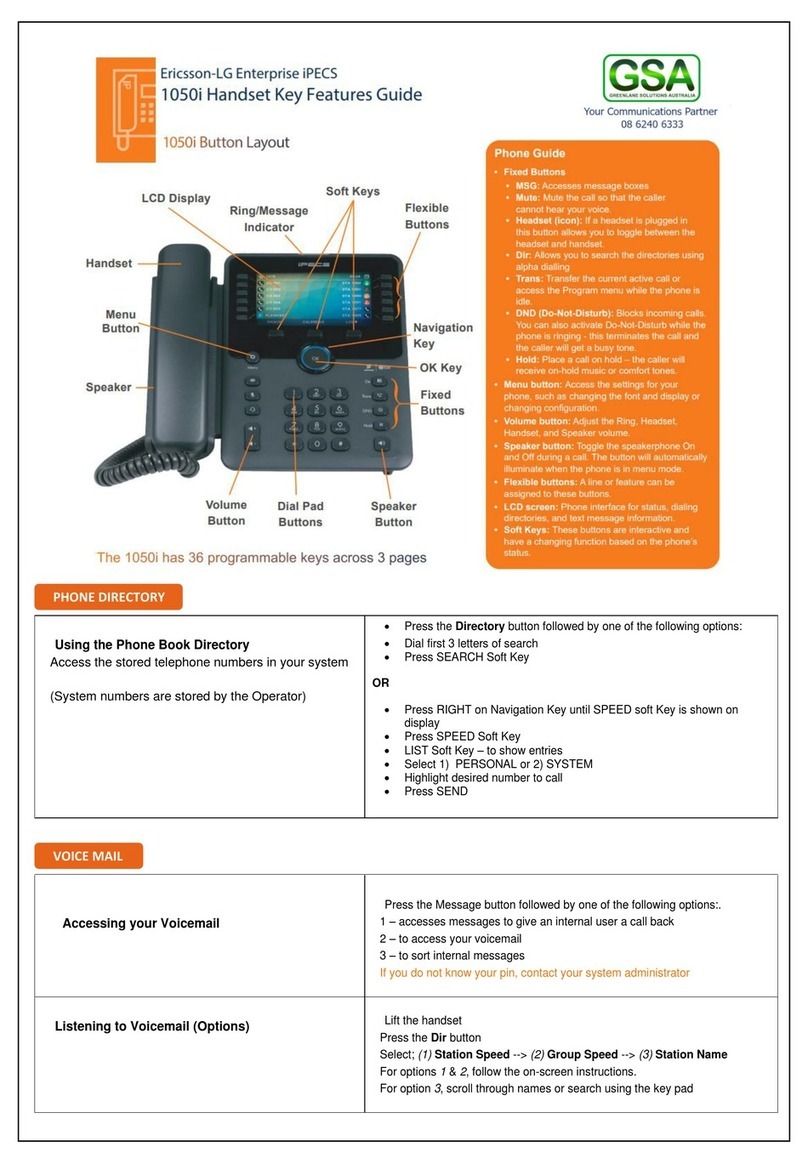
LG-Ericsson
LG-Ericsson iPECS 1050i Specification sheet

LG-Ericsson
LG-Ericsson iPecs GDC-500H User manual

LG-Ericsson
LG-Ericsson GDC-400H User manual

LG-Ericsson
LG-Ericsson United Networks 1010i Specification sheet

LG-Ericsson
LG-Ericsson iPECS LDP-9240D User manual

LG-Ericsson
LG-Ericsson LIP-9002 Owner's manual