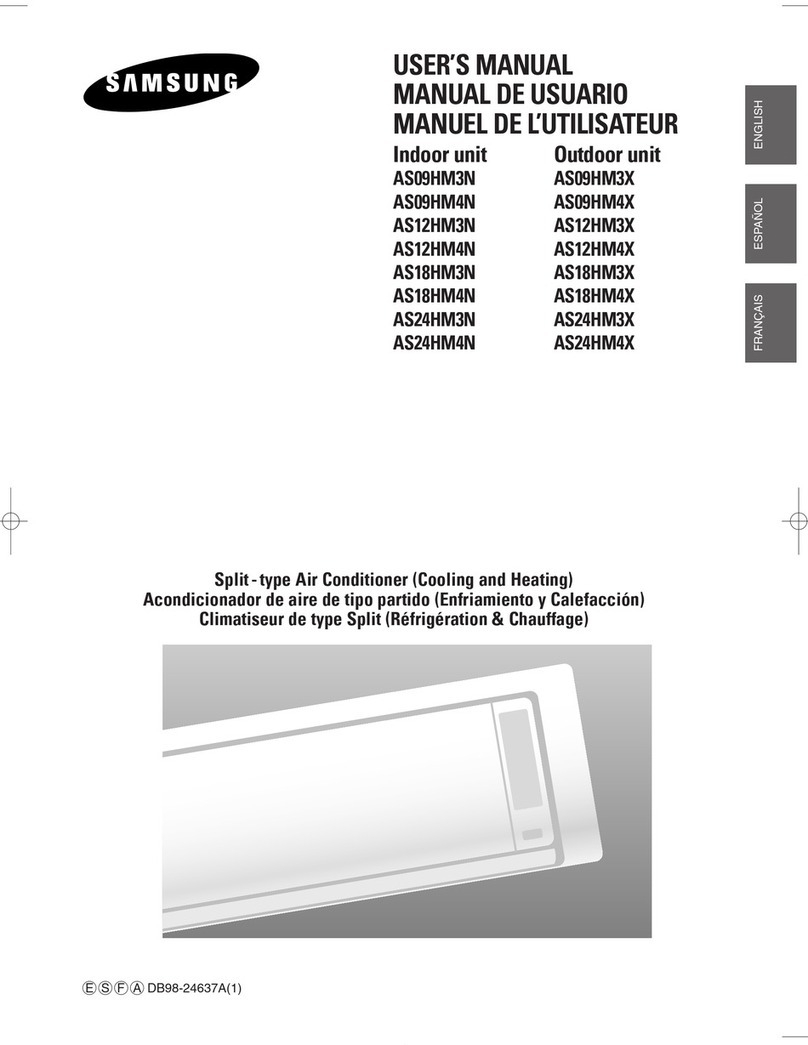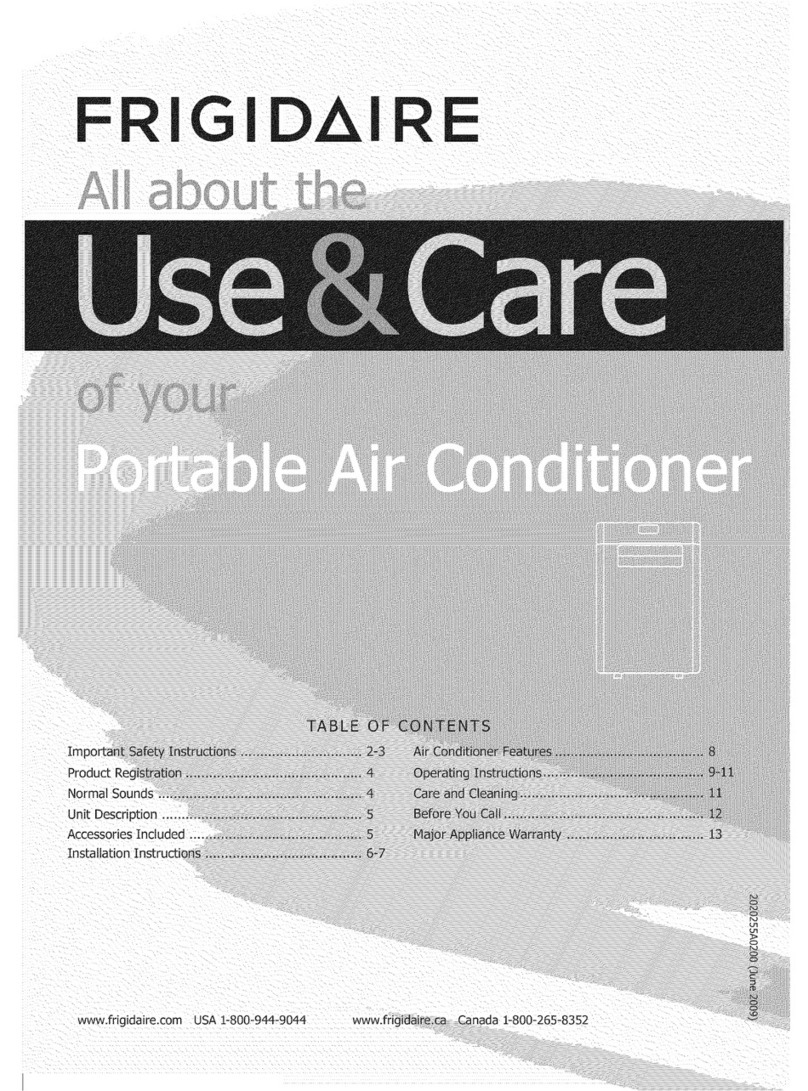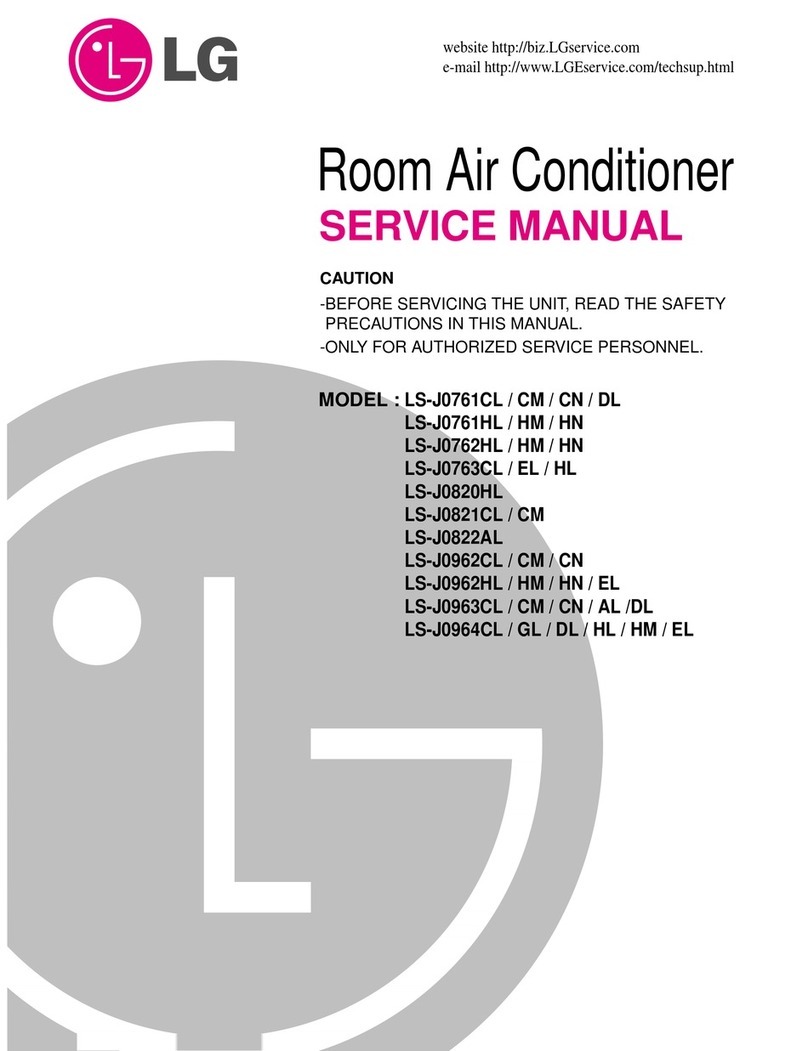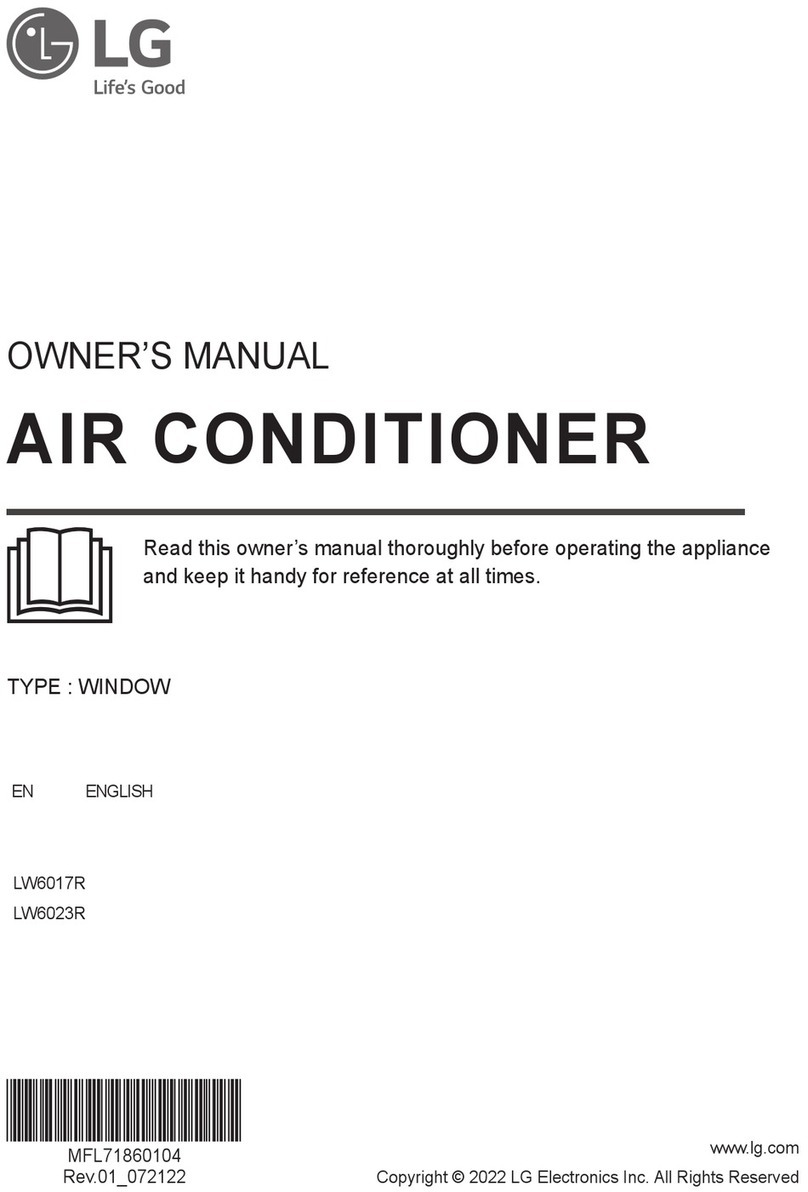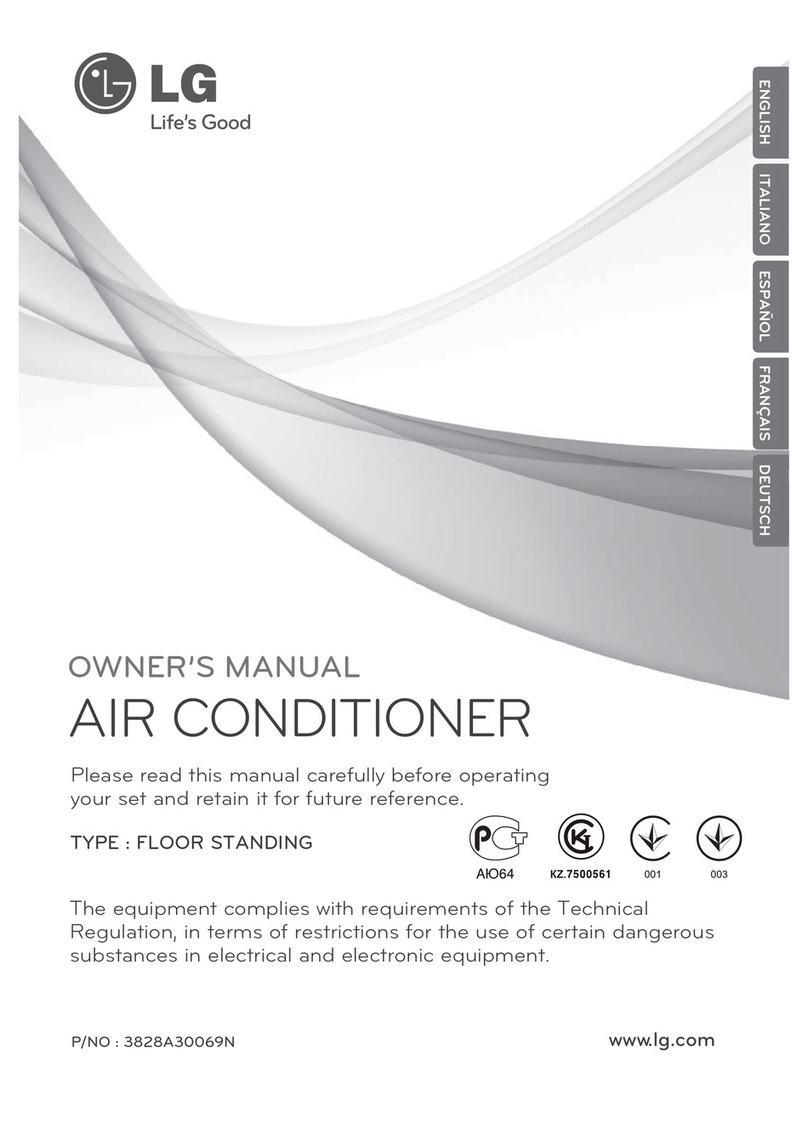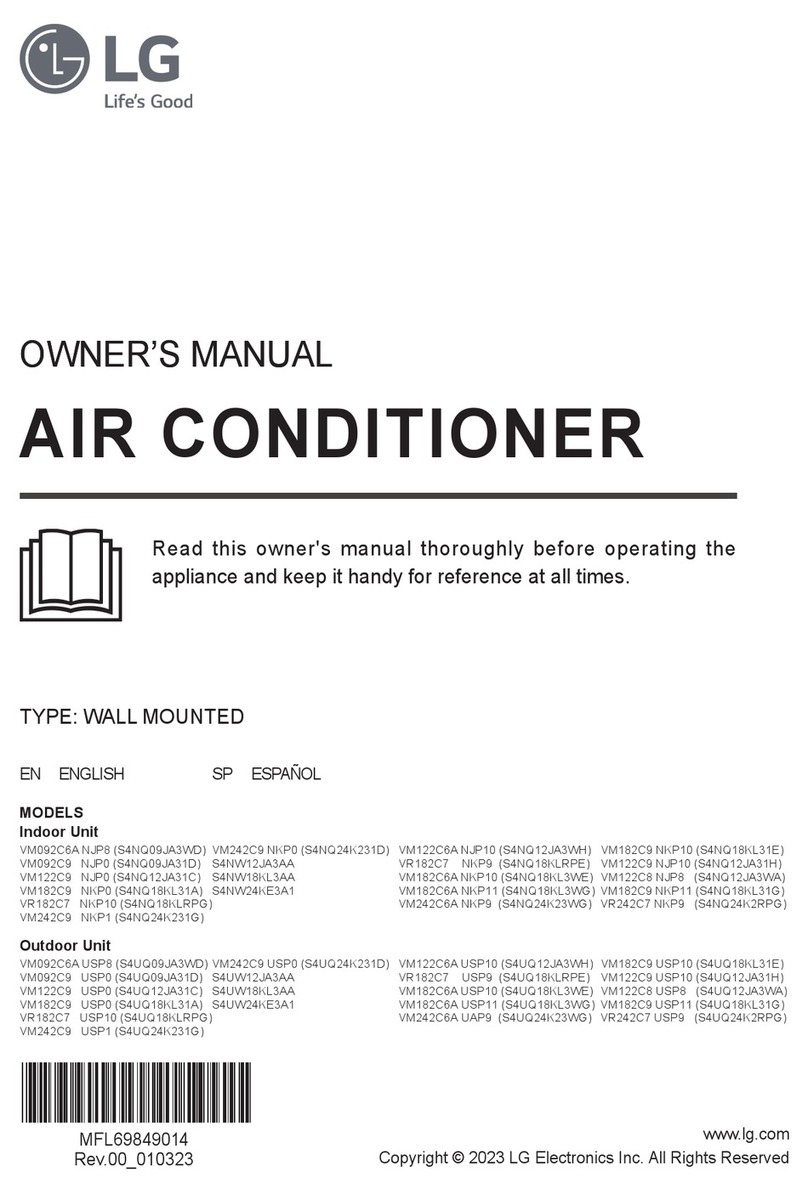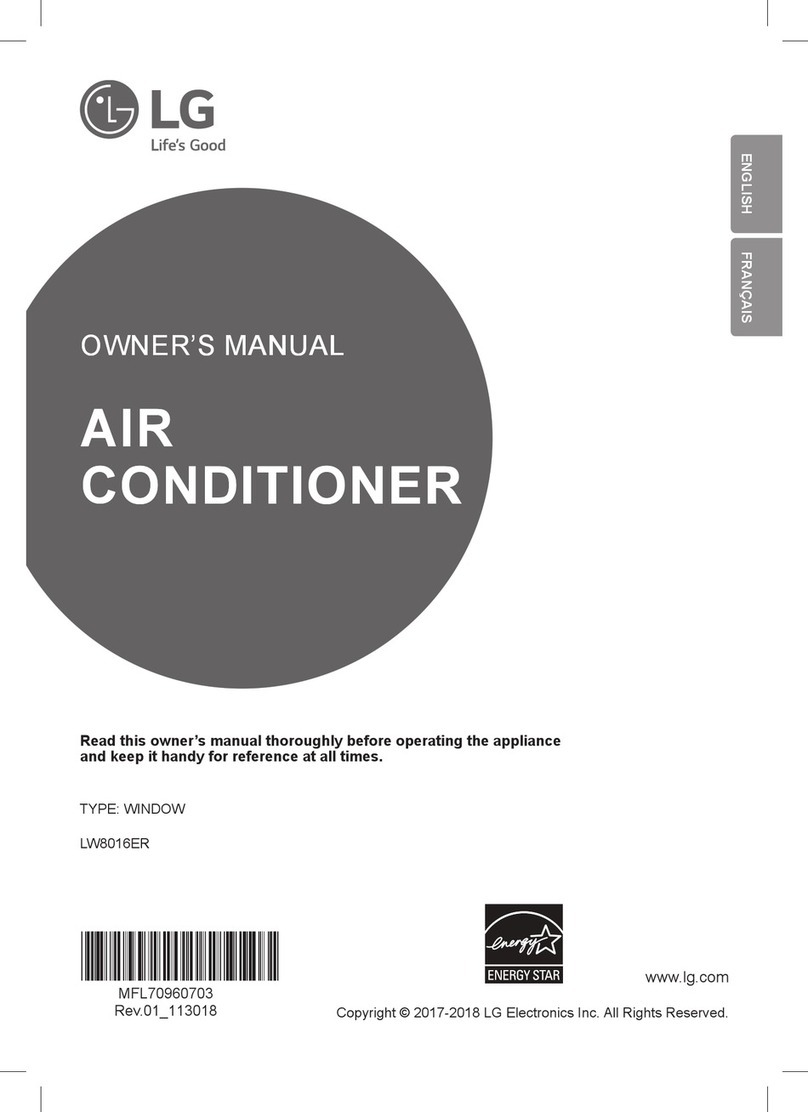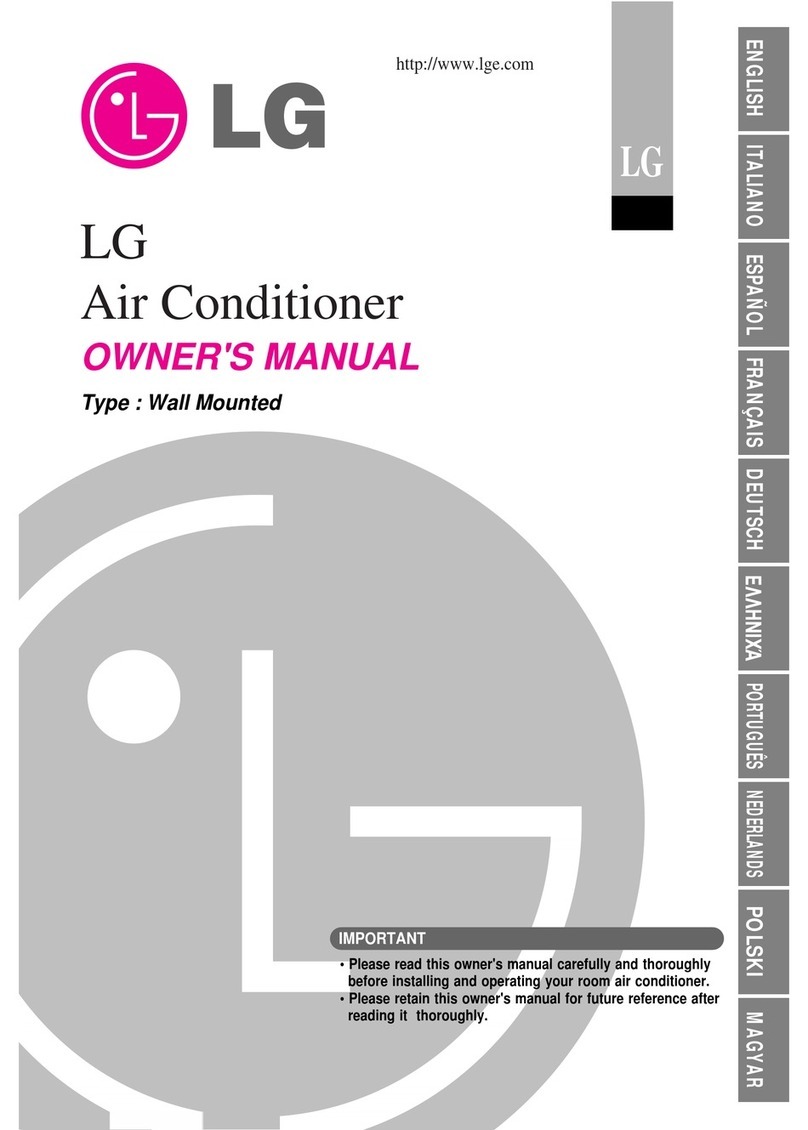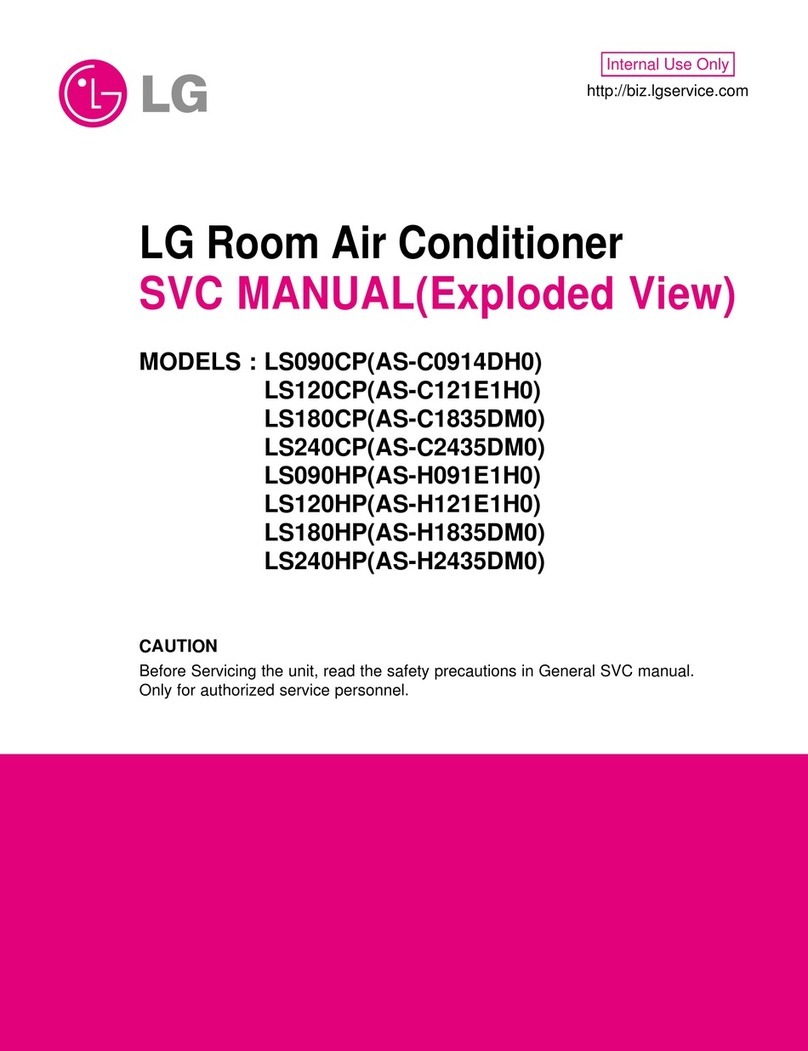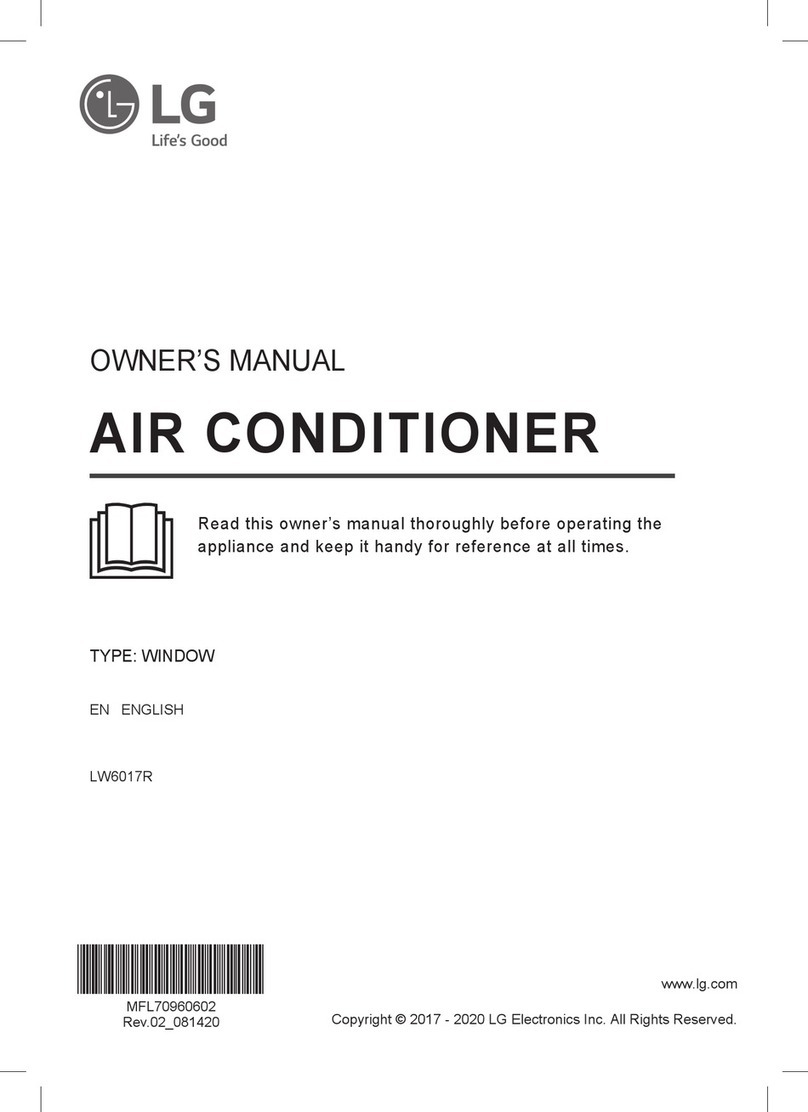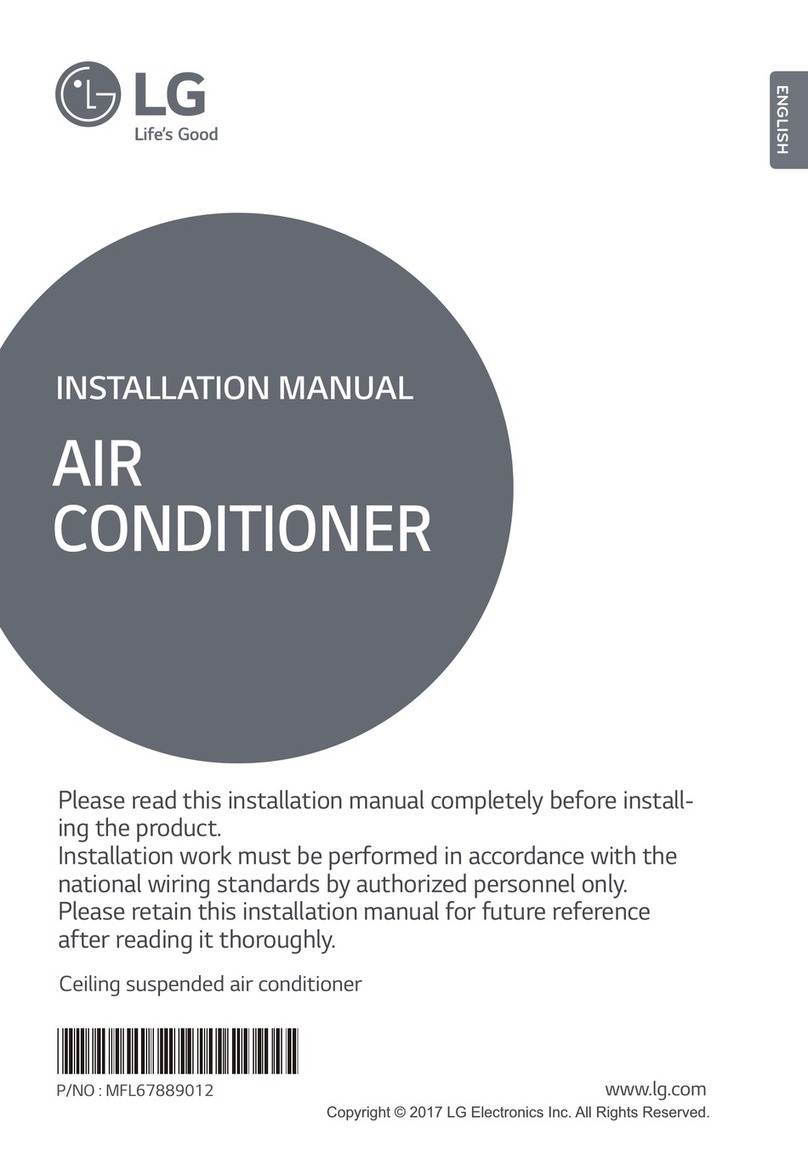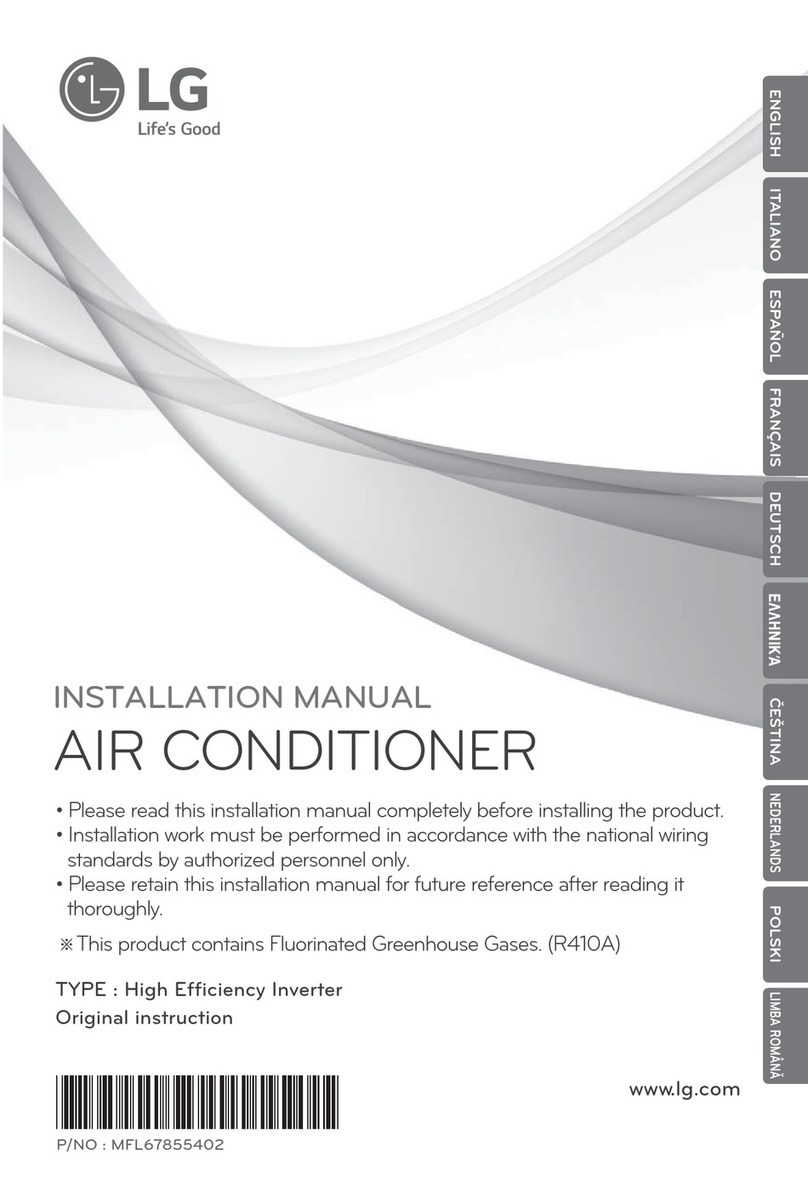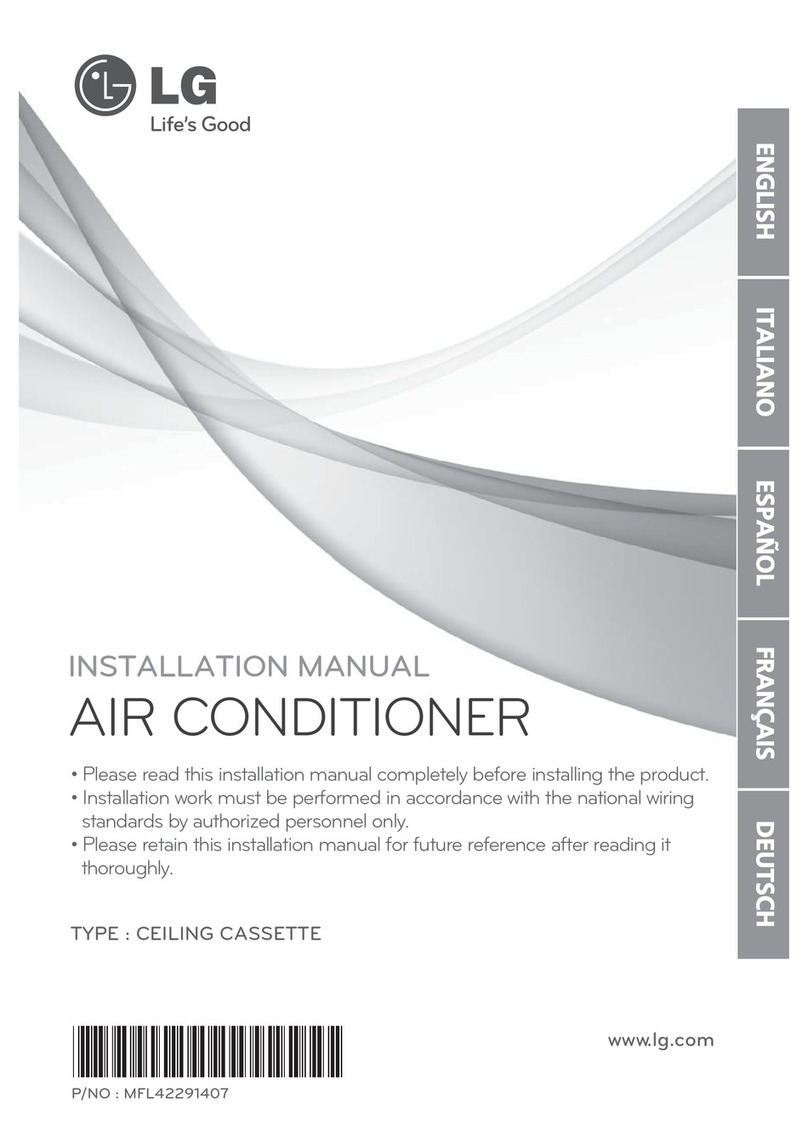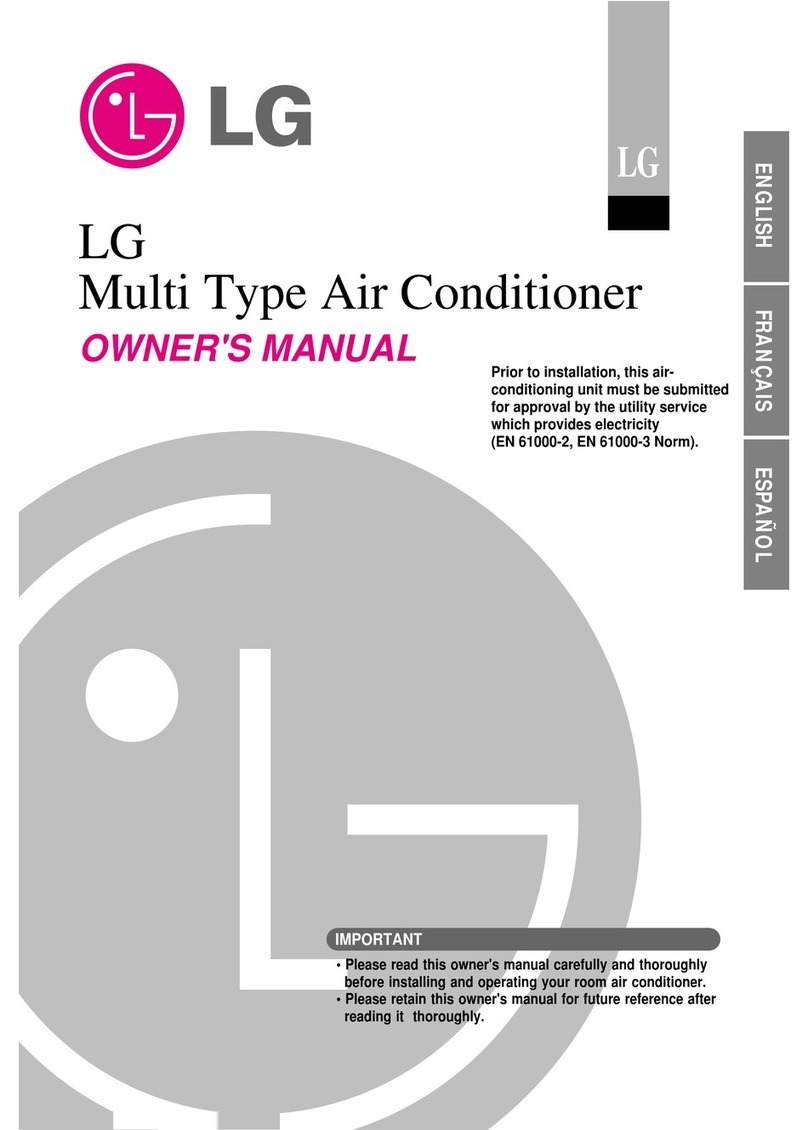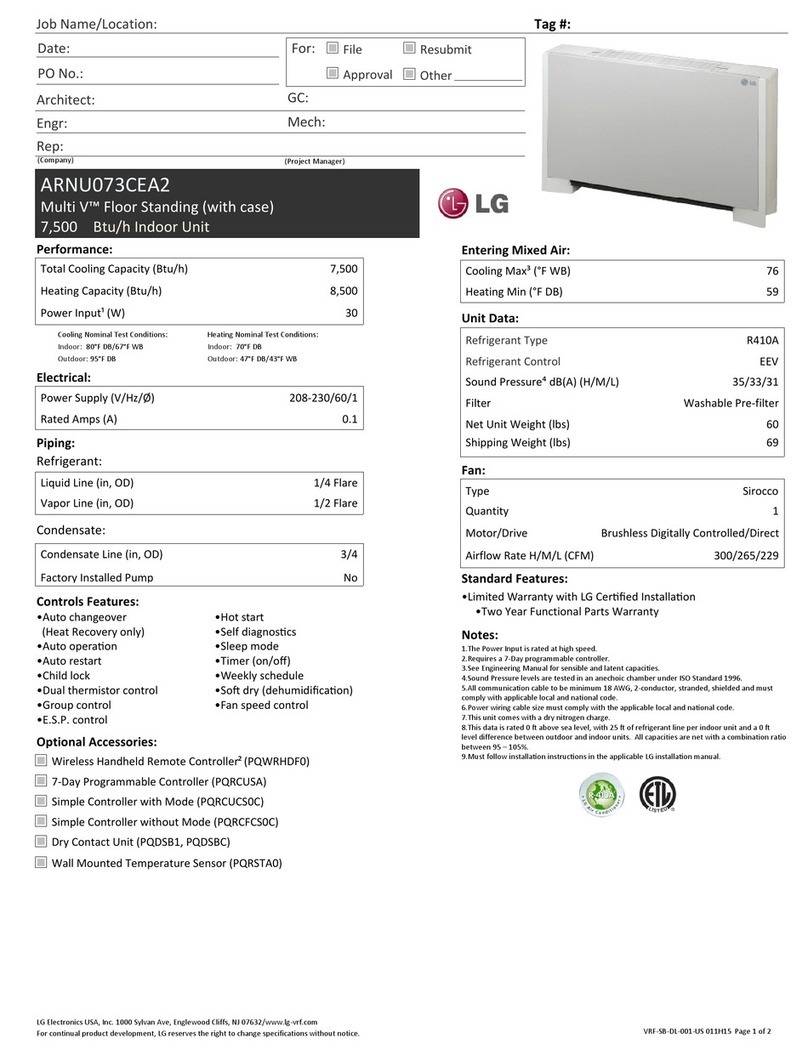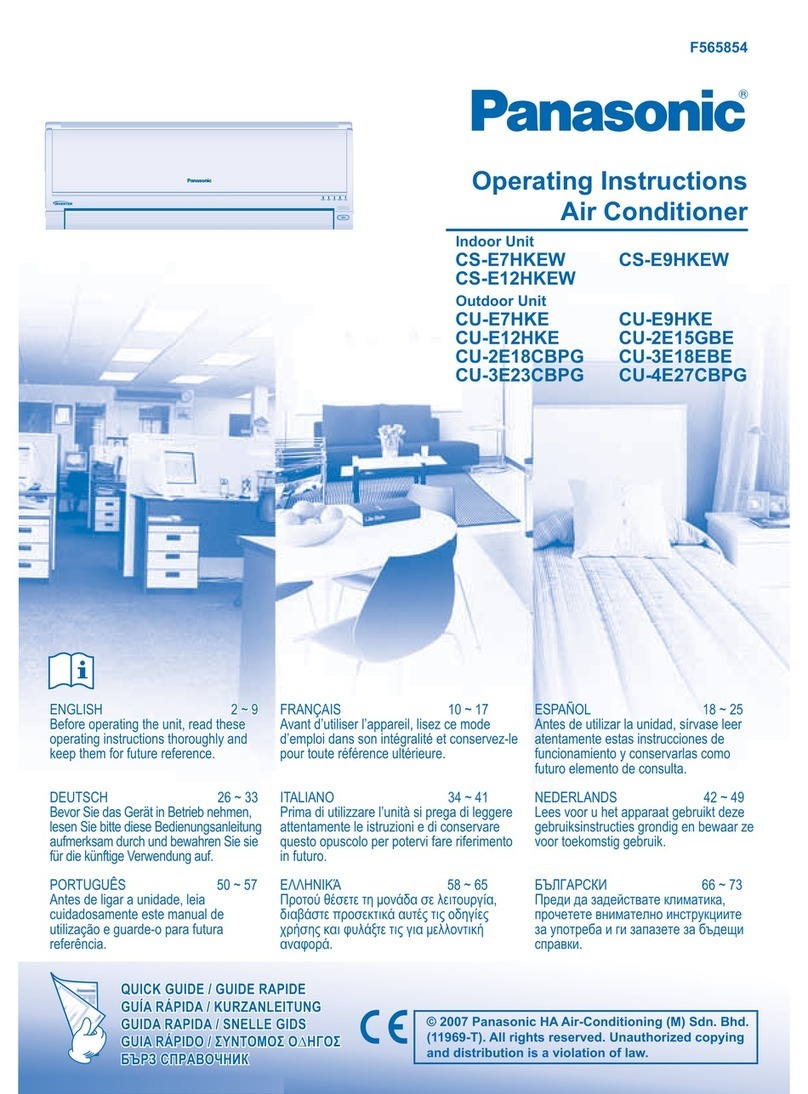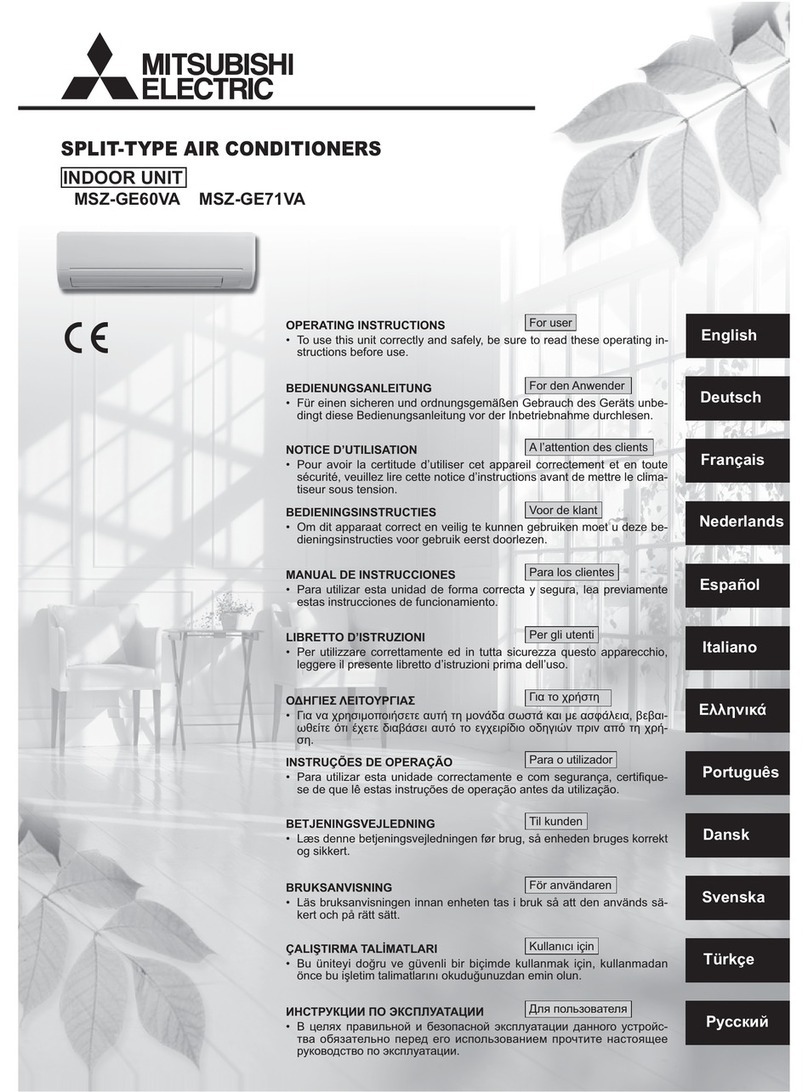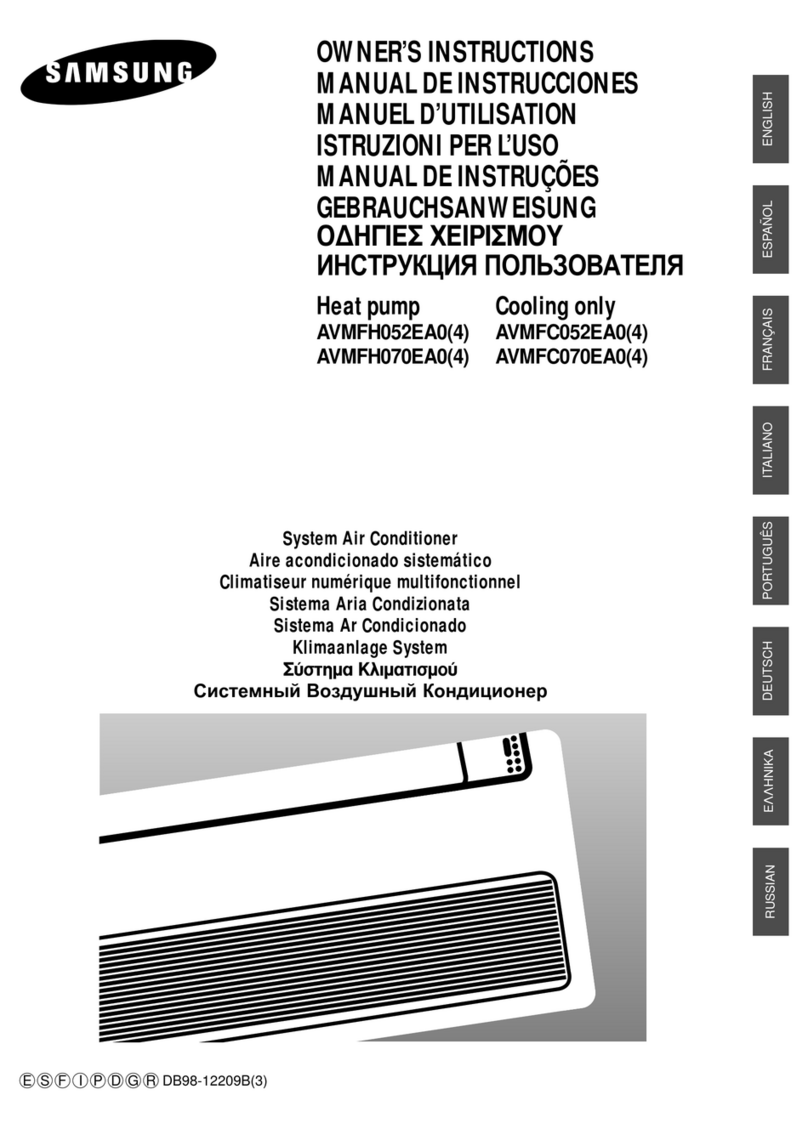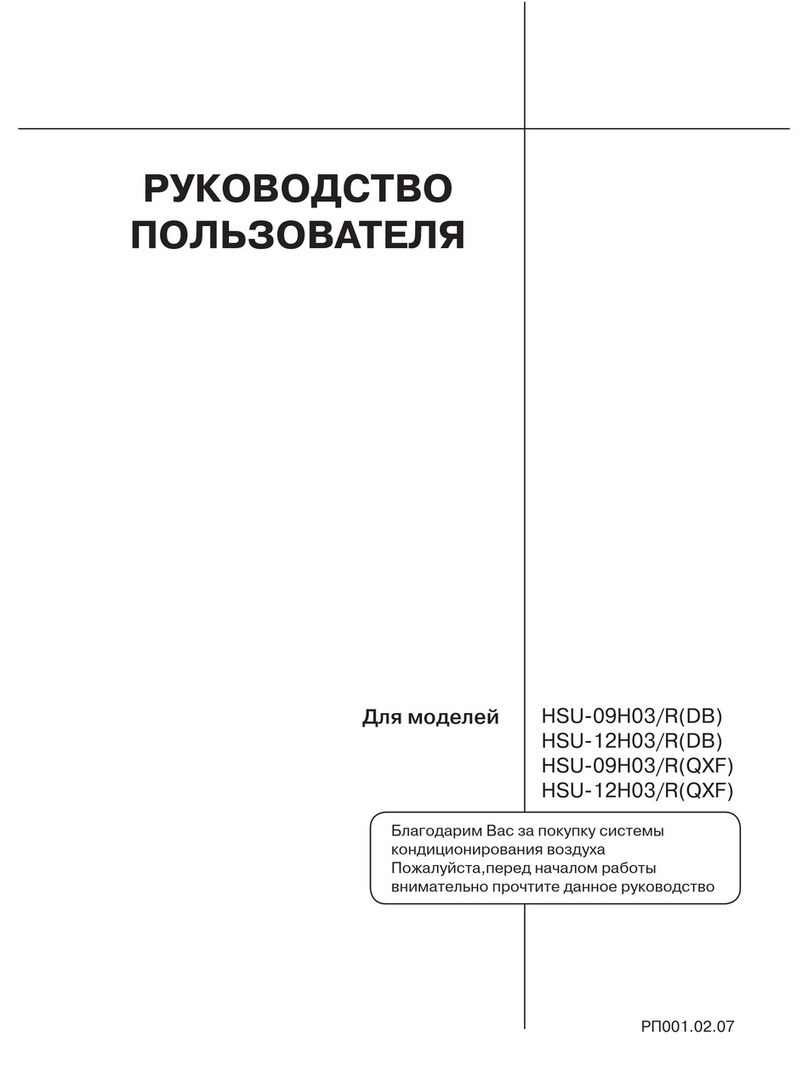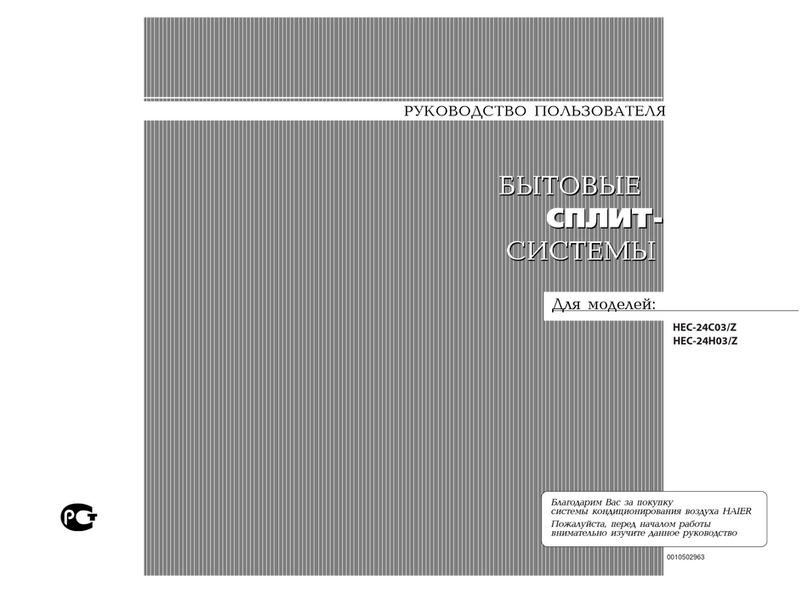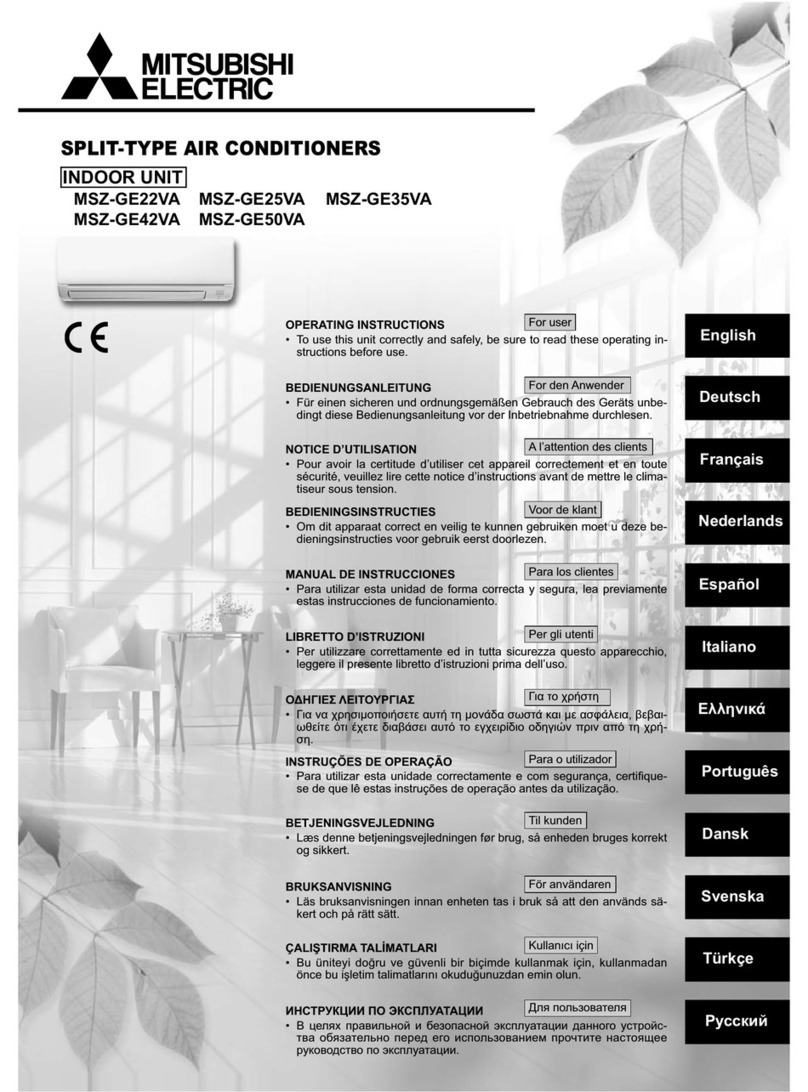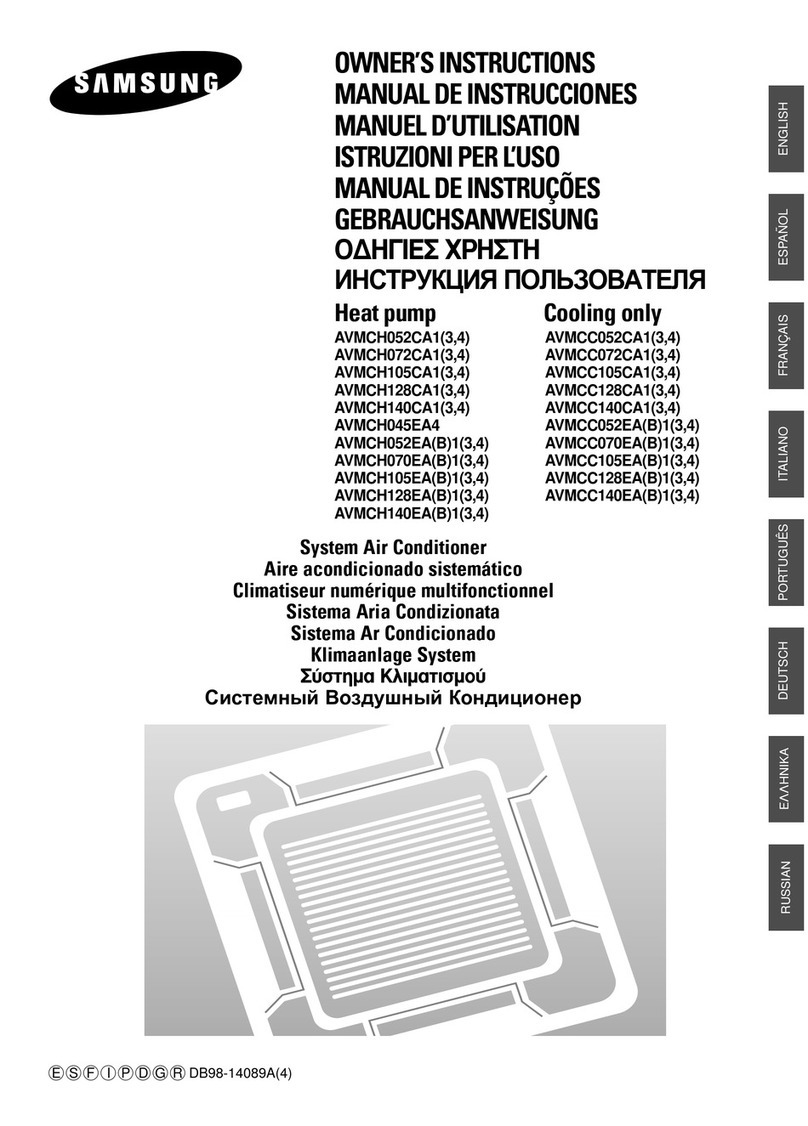TABLE OF CONTENTS
76
TABLE OF CONTENTS
ENGLISH
45 Turn-on Reservation
46 SCHEDULE SETTING
46 How to enter schedule
47 Daily Schedule
48 Schedules & Edit
49 Schedules & Edit – Add schedule
50 Exception day
51 ENERGY
51 How to enter energy
52 Instantaneous power check
53 Energy consumption
55 Energy saving - Temperature Setback Timer
56 Energy saving - Time Limit Control
57 Energy setting- outdoor unit capacity setting
58 Energy setting - target instantaneous power
setting
59 Energy setting - target power consumption
60 Energy setting - target operation time
61 Energy setting - Alarm Popup Setting
62 Energy setting – Usage data initialization
63 FUNCTION SETTING
63 How to enter function setting
64 Function Setting
65 Vane angle control setting
66 Elevation grill setting
67 Robot cleaning setting
67 Auto dry setting
68 Filter sign check and initialization
69 Change temperature setting
70 Wi-Fi pairing setting
71 Comfort cooling setting
71 ODU Refrigerant Noise Reduction setting
72 Defrost mode setting
73 Smart load control(SLC) setting
74 Low noise mode time setting
75 Advanced fan speed “Auto” setting
76 Delay time (exclusive for ventilation)
77 Midnight air cooling (ventilation interface)
78 USER SETTING
78 How to enter user setting
78 User Setting
79 Language setting
80 Temperature unit setting
81 Screen saver timer setting
82 LCD brightness in idle setting
83 External device setting
83 External device use
84 External device types
85 On condition / Off condition
86 Date setting
87 Time setting
88 Summer time setting
89 Password setting
90 Schedule initialization
91 Theme setting
92 System restart
93 SERVICE SETTING
93 How to enter service setting
93 Service setting
94 Service contact
95 Model information
96 RMC Version Information
97 Error history
98 Open source license
99 INSTALLATION
99 Installation of Remote Controller
101 Group control
103 INSTALLATION METHOD
TO USE EXTERNAL DEVICE
103 Cable connection method to use external
device
104 AIR CONDITIONER AND
VENTILATION INTERFACE
105 INSTALLER SETTING
105 How to enter installer setting
106 Installer setting – air conditioner
108 Installer setting - ventilator
109 Test run setting (air conditioner / DX venti-
lator)
110 Central control address setting (air condi-
tioner / DX ventilator)
111 ESP setting (air conditioner / general, DX
ventilator)
112 Temperature sensor(2TH) setting(air condi-
tioner)
113 Ceiling height setting (air conditioner)
114 Static pressure setting(air conditioner)
115 Remote controller master / slave setting (air
conditioner / General, DX ventilator)
116 Override M/S setting (air conditioner / Gen-
eral, DX ventilator)
117 Dry contact mode setting (air conditioner /
DX ventilator)
118 Fixed fan speed setting (air conditioner / DX
ventilator)
119 Emergency heater setting (air conditioner)
120 Function control during group Control set-
ting (air conditioner)
121 External devices of indoor unit setting (air
conditioner)
122 Indoor unit address verification (air condi-
tioner)
123 Static pressure step setting (air conditioner)
124 Fan speed in Cooling thermal off (air condi-
tioner)
125 Primary heater setting(air conditioner)
126 Air conditioner Fan operation interlocked
with ventilation setting (air conditioner)
127 Indoor unit Auto-Start setting(air condi-
tioner)
128 Occupancy duration time setting(air condi-
tioner)
129 CN_CC setting (air conditioner)
130 CN_EXT setting (air conditioner)
131 Outdoor unit function master setting (air
conditioner)
132 Fan continuous operation setting (air condi-
tioner)
133 Low Noise Mode Priority setting (air condi-
tioner)
134 Password initialization (air conditioner / gen-
eral, DX ventilator)
135 Product direction (general ventilator)
136 Express ventilation priority (general , DX
ventilator)
137 Humidification of stand-alone ventilation
mode (general , DX ventilator)
138 Humidification of ventilation with heating
operation (DX ventilator)
139 Ventilation Fan Speed Alignment(DX venti-
lator)
140 GUIDE TO DIFFERENT
MODE OPERATION/OPEN
SOURCE SOFTWARE
140 Different mode operation
140 Open Source License Notice Information