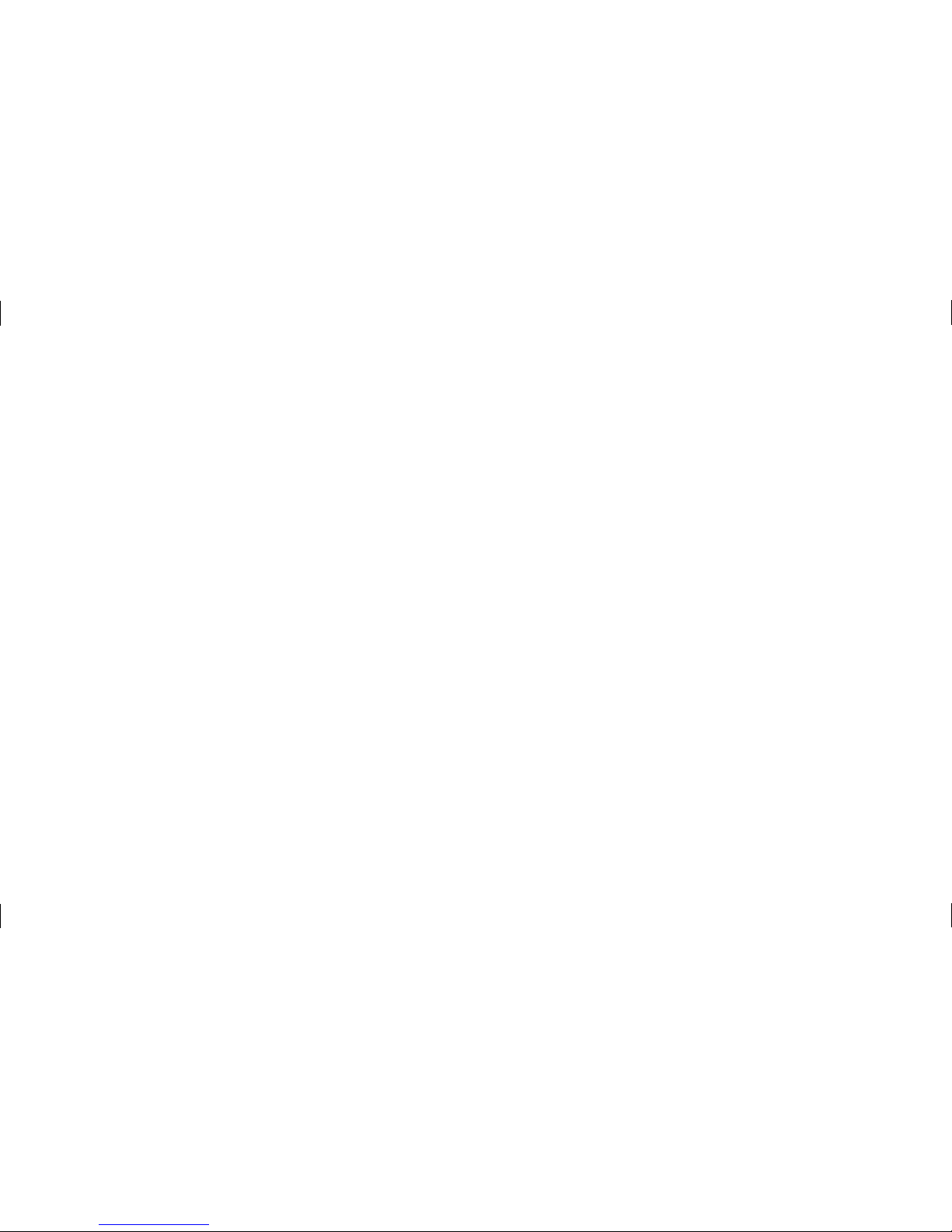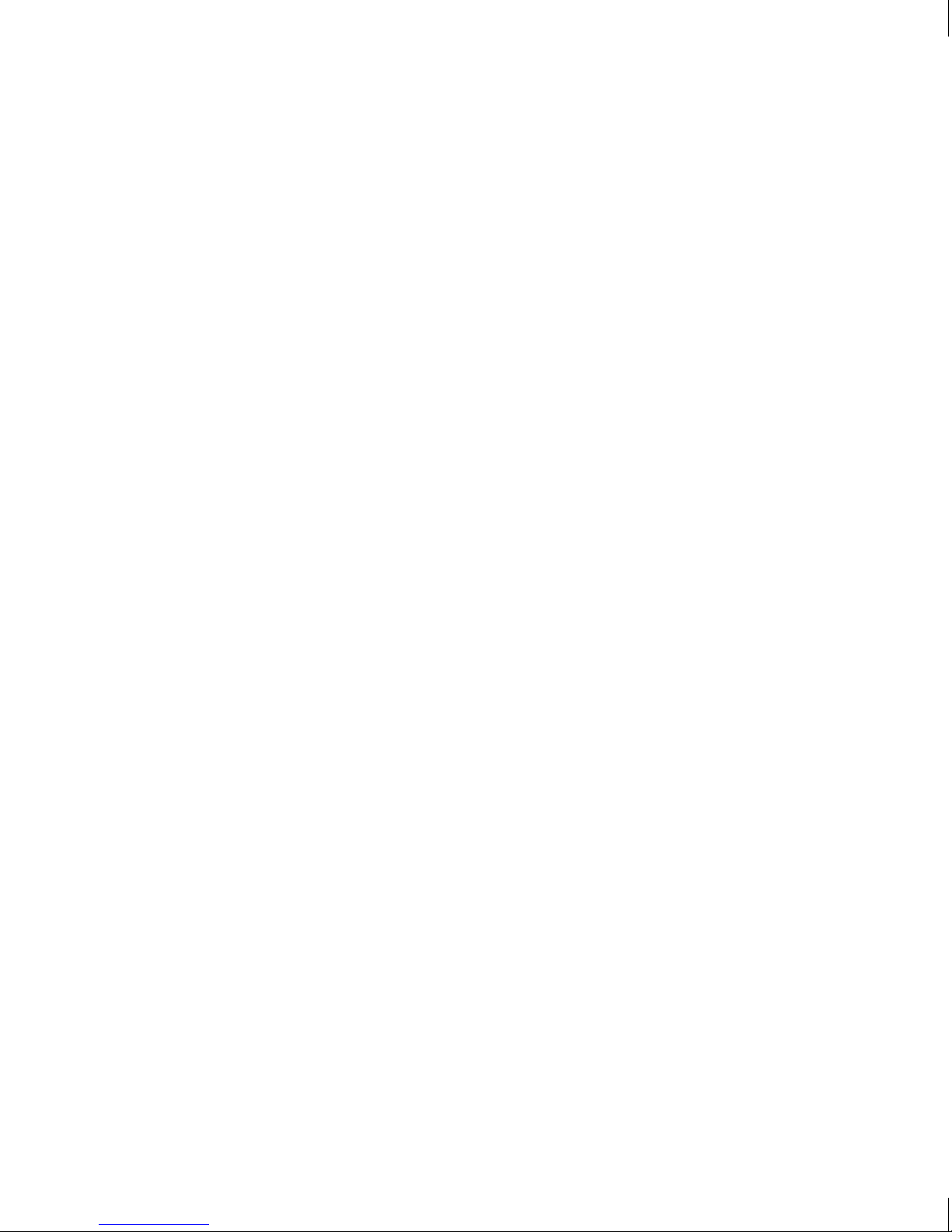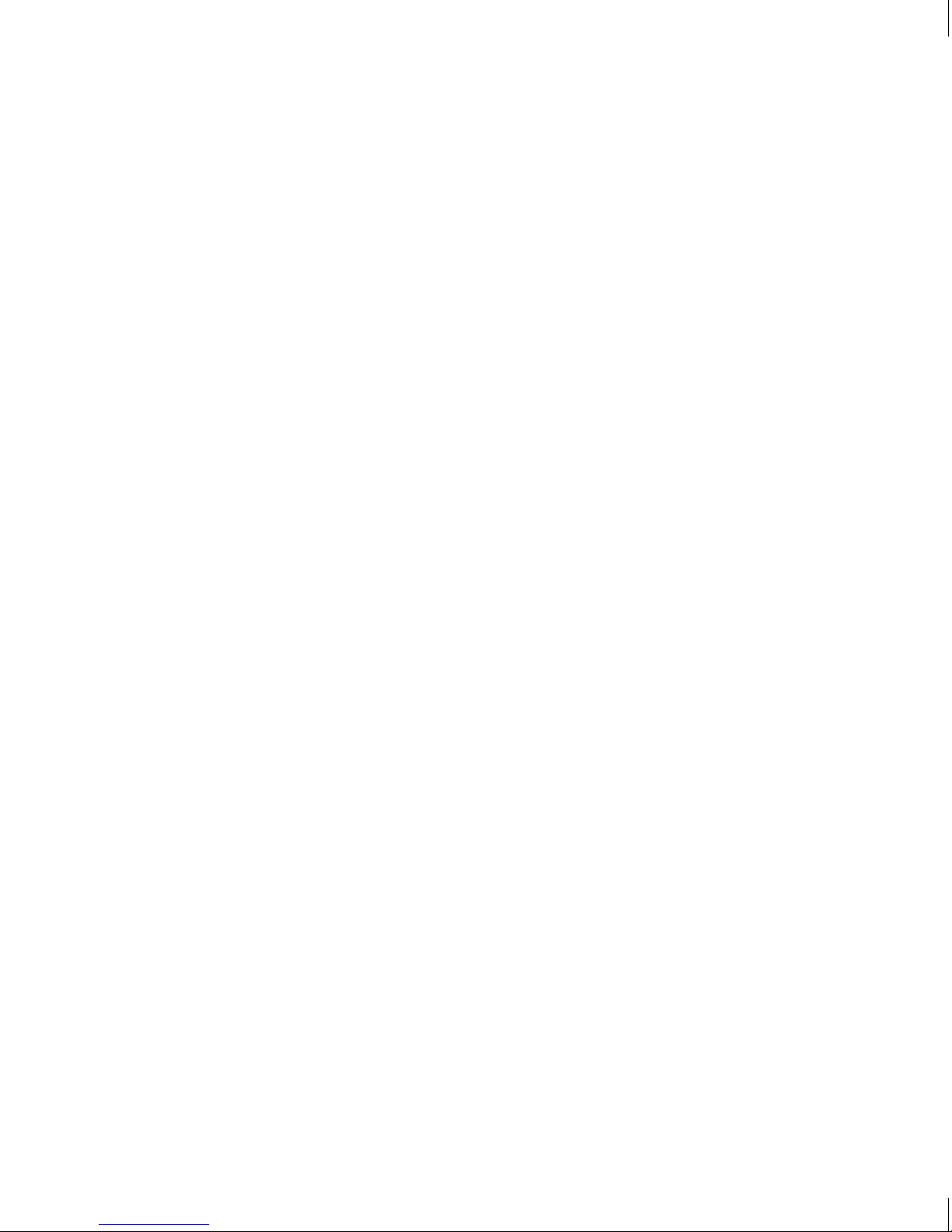3
21
21
21
21
21
22
22
22
23
23
26
26
27
28
28
28
28
28
28
29
31
31
31
31
32
Music. . . . . . . . . . . . . . . . . . . . . . . . . . . . 33
Music. . . . . . . . . . . . . . . . . . . . . . . . . . . . . . . . . 33
Playing Music . . . . . . . . . . . . . . . . . . . . . . . . . 34
Adding Music To Your Handset . . . . . . . . . . . . . 34
Camera . . . . . . . . . . . . . . . . . . . . . . . . . . 36
Take Photo . . . . . . . . . . . . . . . . . . . . . . . . . . . 36
Record Video. . . . . . . . . . . . . . . . . . . . . . . . . . 37
Camera Album. . . . . . . . . . . . . . . . . . . . . . . . . 38
My Folder . . . . . . . . . . . . . . . . . . . . . . . . 39
Audio . . . . . . . . . . . . . . . . . . . . . . . . . . . . . . . 39
Picture . . . . . . . . . . . . . . . . . . . . . . . . . . . . . . 39
Video. . . . . . . . . . . . . . . . . . . . . . . . . . . . . . . . 39
Other Files. . . . . . . . . . . . . . . . . . . . . . . . . . . . 39
File Manager . . . . . . . . . . . . . . . . . . . . . . . . . . 40
Tools . . . . . . . . . . . . . . . . . . . . . . . . . . . . 41
Alarm Clock. . . . . . . . . . . . . . . . . . . . . . . . . . . 41
Calendar . . . . . . . . . . . . . . . . . . . . . . . . . . . . . 41
Notepad . . . . . . . . . . . . . . . . . . . . . . . . . . . . . 42
Calculator . . . . . . . . . . . . . . . . . . . . . . . . . . . . 43
Tasks . . . . . . . . . . . . . . . . . . . . . . . . . . . . . . . 43
Stopwatch . . . . . . . . . . . . . . . . . . . . . . . . . . . . 44
Tip Calculator . . . . . . . . . . . . . . . . . . . . . . . . . 44
Unit Converter . . . . . . . . . . . . . . . . . . . . . . . . . 44
Voice Recorder . . . . . . . . . . . . . . . . . . . . . . . . 45
Browser. . . . . . . . . . . . . . . . . . . . . . . . . . 46
Settings. . . . . . . . . . . . . . . . . . . . . . . . . . 48
Audio & Ringtones. . . . . . . . . . . . . . . . . . . . . . . 48
Ringtone . . . . . . . . . . . . . . . . . . . . . . . . . . . . . 48
Message Tone . . . . . . . . . . . . . . . . . . . . . . . . . 48
Alert Tone . . . . . . . . . . . . . . . . . . . . . . . . . . . . 48
Keypad Tone . . . . . . . . . . . . . . . . . . . . . . . . . . 49
Multimedia . . . . . . . . . . . . . . . . . . . . . . . . . . . 49
Call . . . . . . . . . . . . . . . . . . . . . . . . . . . . . . . . . 49
Phone Settings . . . . . . . . . . . . . . . . . . . . . . . . . 49
Languages . . . . . . . . . . . . . . . . . . . . . . . . . . . 49
Set Hotkeys. . . . . . . . . . . . . . . . . . . . . . . . . . . 49
Auto Key Lock . . . . . . . . . . . . . . . . . . . . . . . . . 49
Set Flight Mode . . . . . . . . . . . . . . . . . . . . . . . . 49
Security. . . . . . . . . . . . . . . . . . . . . . . . . . . . . . 50
Reset Settings . . . . . . . . . . . . . . . . . . . . . . . . . 50
Display. . . . . . . . . . . . . . . . . . . . . . . . . . . . . . . . 51
Wallpapers . . . . . . . . . . . . . . . . . . . . . . . . . . . 51
Fonts. . . . . . . . . . . . . . . . . . . . . . . . . . . . . . . . 51
Clocks & Calendar . . . . . . . . . . . . . . . . . . . . . . 51
Brightness. . . . . . . . . . . . . . . . . . . . . . . . . . . . 51
Backlight Timer . . . . . . . . . . . . . . . . . . . . . . . . 51
Color Schemes . . . . . . . . . . . . . . . . . . . . . . . . 51
Menu Styles . . . . . . . . . . . . . . . . . . . . . . . . . . 51
Call. . . . . . . . . . . . . . . . . . . . . . . . . . . . . . . . . . . 51
Send My Number. . . . . . . . . . . . . . . . . . . . . . . 52
Answer Mode . . . . . . . . . . . . . . . . . . . . . . . . . 52
Accesibility . . . . . . . . . . . . . . . . . . . . . . . . . . . 52
Time . . . . . . . . . . . . . . . . . . . . . . . . . . . . . . . . 52
Bluetooth . . . . . . . . . . . . . . . . . . . . . . . . . . . . . . 52