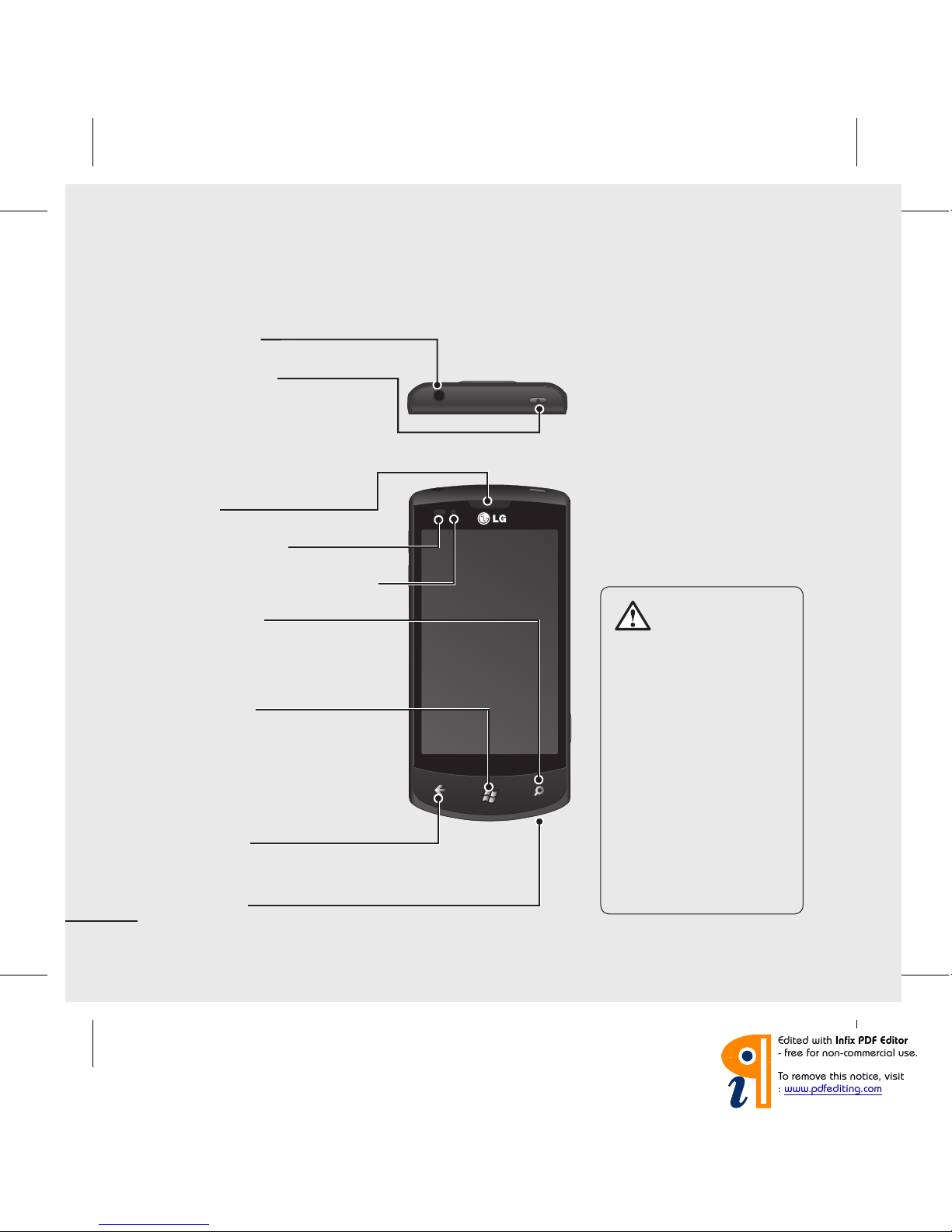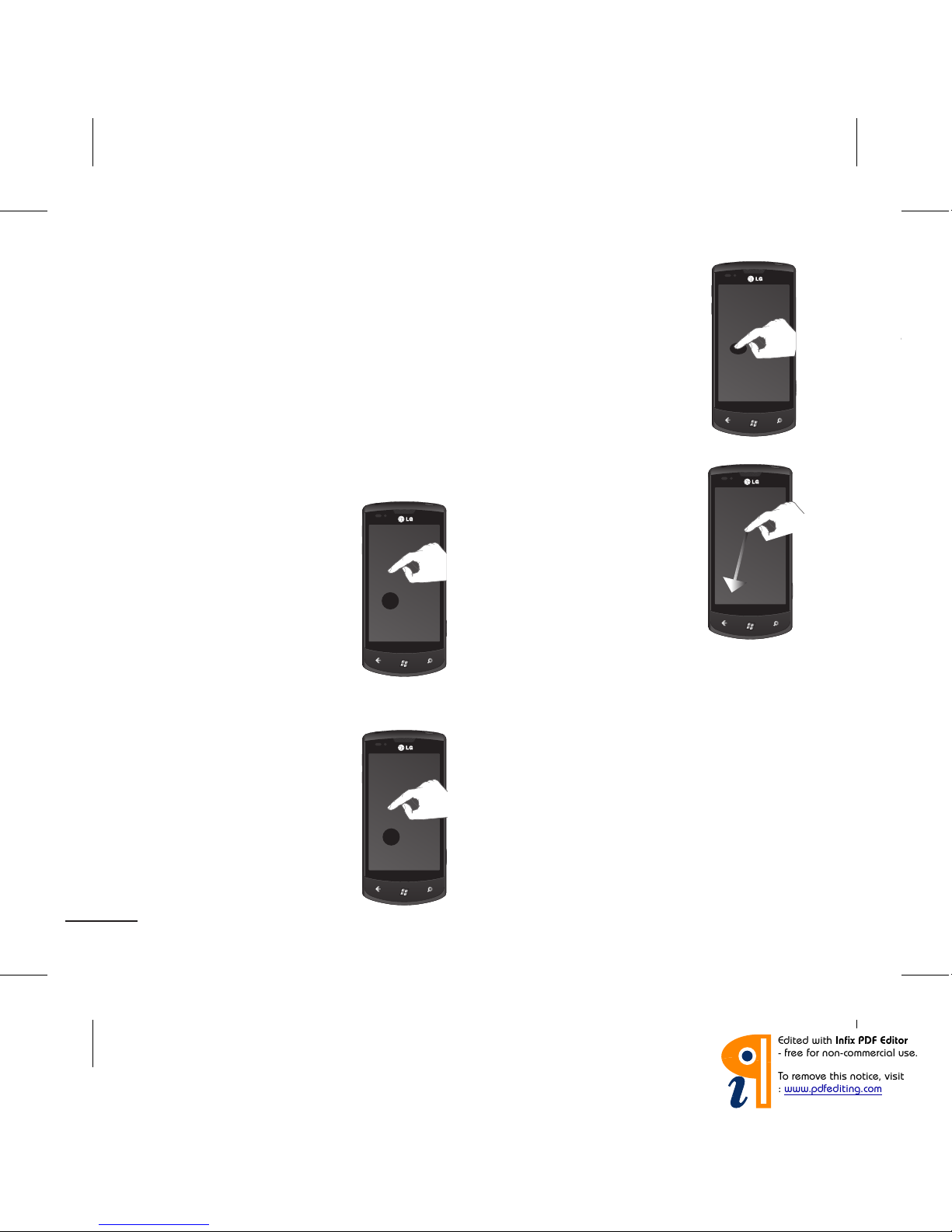7
Using the touch screen
Touch screen tips
Your phone's touch screen lets
you easily select items or perform
functions. Learn basic actions to use
the touch screen.
NOTE:
• To avoid scratching the touch screen,
do not use sharp objects.
• Do not allow the touch screen to
come into contact with other electrical
devices. Electrostatic discharges can
cause the touch screen to malfunction.
• Do not allow the touch screen to come
into contact with water. The touch
screen may malfunction in humid
conditions or if exposed to water.
• For optimal use of the touch screen,
remove the screen protection lm
before using your phone.
• Your touch screen has a layer that
detects small electrical charges emitted
by the human body.
• For best performance, tap the touch
screen with your ngertip. The touch
screen will not react to touches by
sharp objects, such as a stylus or pen.
NOTE:
• Your phone turns o the touch screen
when you do not use it for a specied
period. To turn on the screen, press the
[Power] button.
• You can also adjust the backlight time
or change the wallpaper. On the Start
screen, go to the application list and
select Settings > lock & wallpaper.
Navigating your Windows Phone
LG-E900_NLD.indb 7 12/1/10 4:50 PM