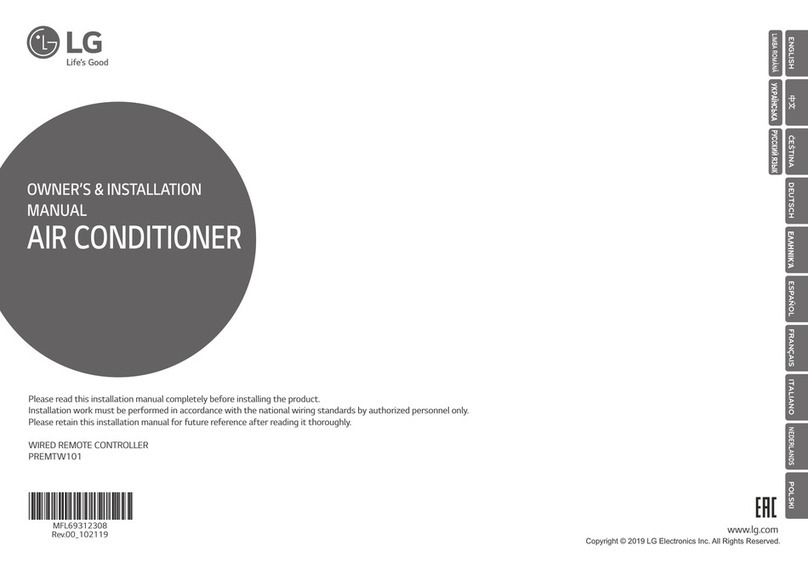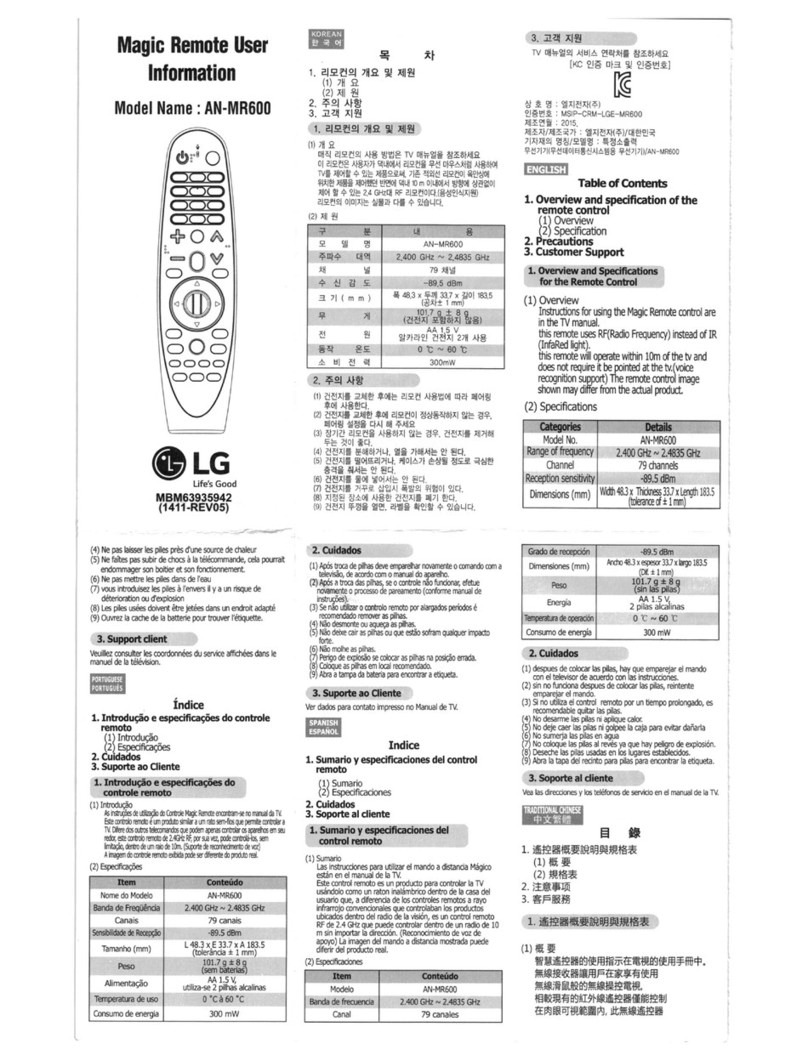ENGLISH
8
2. How to Use
ŢShake the Magic Remote slightly to the right and
left or press (Home), (Input), or (Q.
Settings) buttons to make the pointer appear on
the screen.
-In some TV models, the pointer will appear when
you turn the Wheel (OK) button.
ŢIf the pointer has not been used for a certain period
of time or Magic Remote is placed on a flat surface,
then the pointer will disappear.
ŢIf the pointer is not responding smoothly, you can
reset the pointer by moving it to the edge of the
screen.
ŢThe Magic Remote depletes batteries faster than a
normal remote due to the additional features.
Precautions To Take
ŢUse the remote control within the specified range (within 10 m).
ŢYou may experience communication failures when using the device outside the coverage area or if there are
obstacles within the coverage area.
ŢYou may experience communication failures depending on the accessories.
ŢDevices such as a microwave oven and wireless LAN operate in the same frequency band (2.4 GHz) as the Magic
Remote. This may cause communication failures.
ŢThe Magic Remote may not work properly if a wireless router (AP) is within 1 m of the TV. Your wireless router
should be more than 1 m away from the TV.
ŢDo not disassemble or heat the batteries.
ŢDo not drop the battery. Avoid extreme shocks to the battery.
ŢInserting a battery in the wrong way may result in explosion.