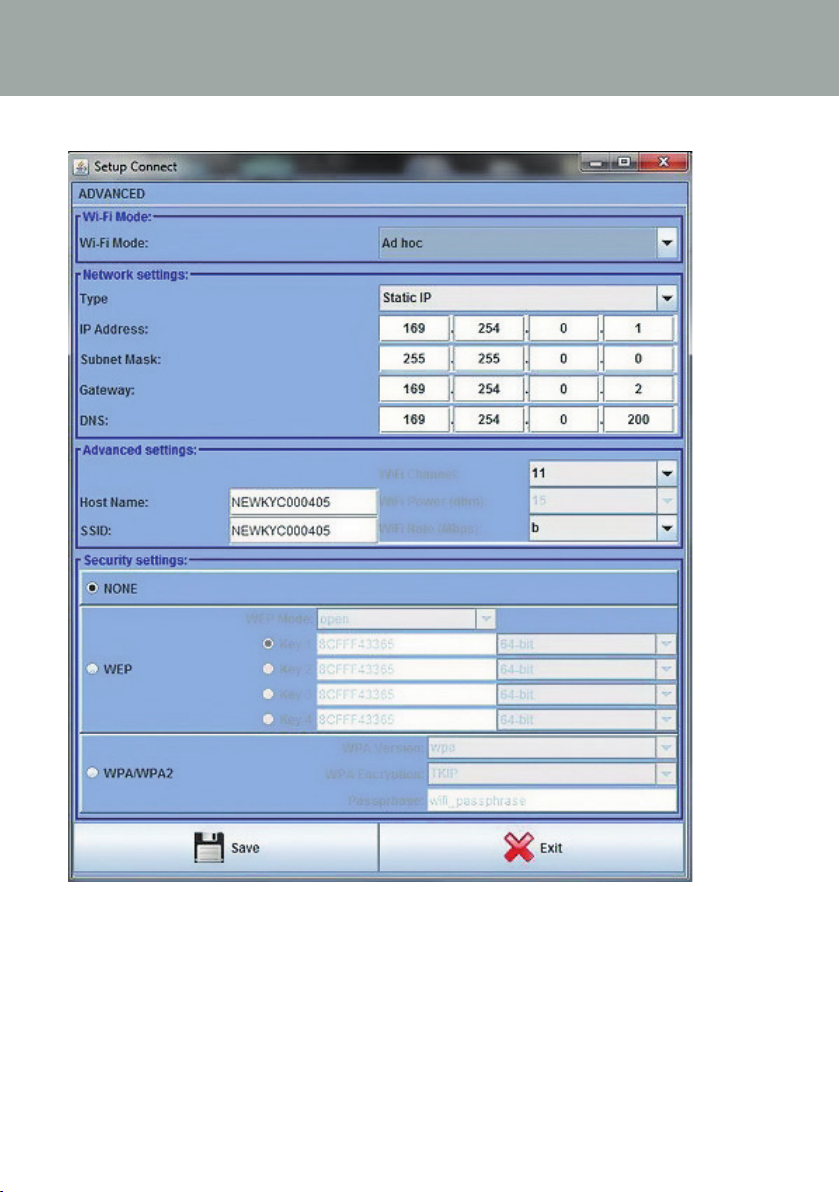7
1 GENERAL FEATURES
1.2 KYC INFORMATION LED
LED
The KYC device has the following information LED:
1. POWER. It is simply connected to the 5 Volts logic power supply. It indicates that the KYC
is powered up.
2. MACHINE RUN. When this yellow LED is on, the machine runs. If it is off the machine is
standing.
3. MACHINE STOP. When this red LED turns on, it means that the KYC sends a stop signal to
the machine. Normally this led blinks once when the KYC stops the machine. The led does
not stay on because the KYC removes the stop signal, thus permitting the operator to turn
the machine.
4. REVOLUTION PULSE. This yellow LED makes a short lighting when the revolution input
sensor is detected (normally once each machine revolution).
5. INVERTER SPEED. This green LED light is proportional to the INVERTER SPEED (more light
means higher inverter speed).
6. KLS STATUS. This is a bicolor LED: when it is yellow it indicates that KLS function is ena-
bled, if it is red flashing it means that KLS function is disabled.
7. FEEDER STOP. This red LED indicates one or more feeder is in alarm condition.
8. SYNCHRO. This yellow LED flashes when the SYNCH output signal is driven (useful for
LGL technical service).
9. FEEDER BUS. This orange LED flashes when there is communication flowing on the feeders
bus (485 or CAN bus).
10. Wi-Fi. This is a bicolor LED : when it is yellow lighted it indicates that Wi-Fi connection is
ON. The LED will became orange for a while on each data packet received.
•when the Wi-Fi interface is in ad-hoc or soft ap mode, the LED will become soon yellow
after power-up and it will stay in that state anyway.
•When the Wi-Fi interface is in infrastructure mode, the LED will become yellow only after
that KYC has joined. The Access Point with the configured SSID. If said access point will
shut down, the yellow LED will turn off (with a delay of about 8-10 seconds).
11 . CHECK GROUNDING. This red LED will flash when KYC detects an excessive current
flowing into the RS485 ground wire. This normally means that feeders are not correctly
grounded.