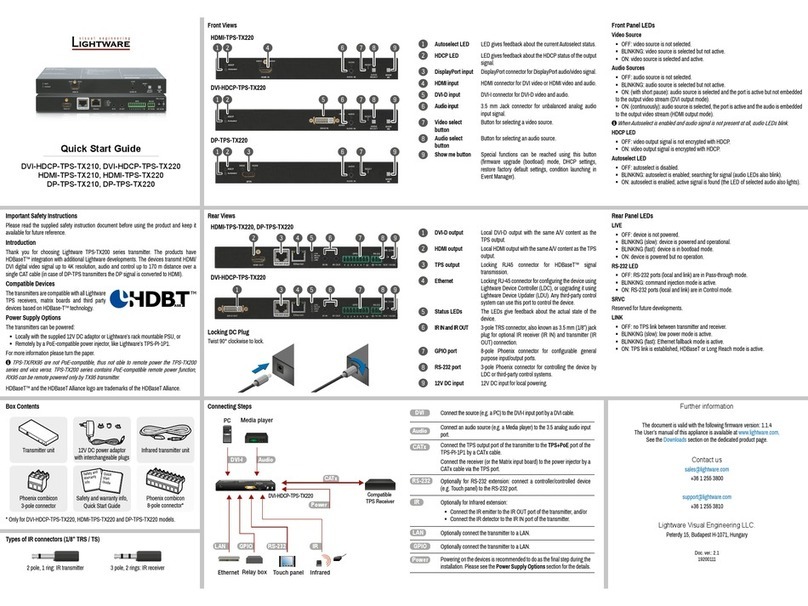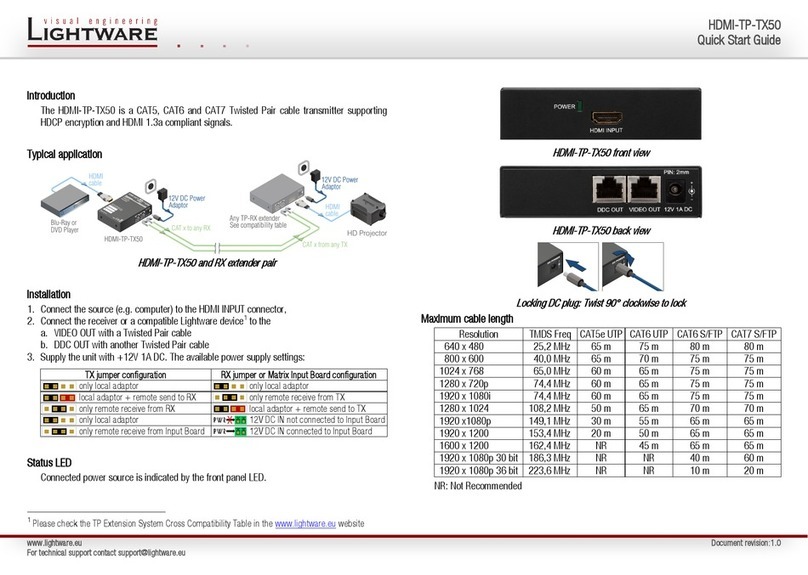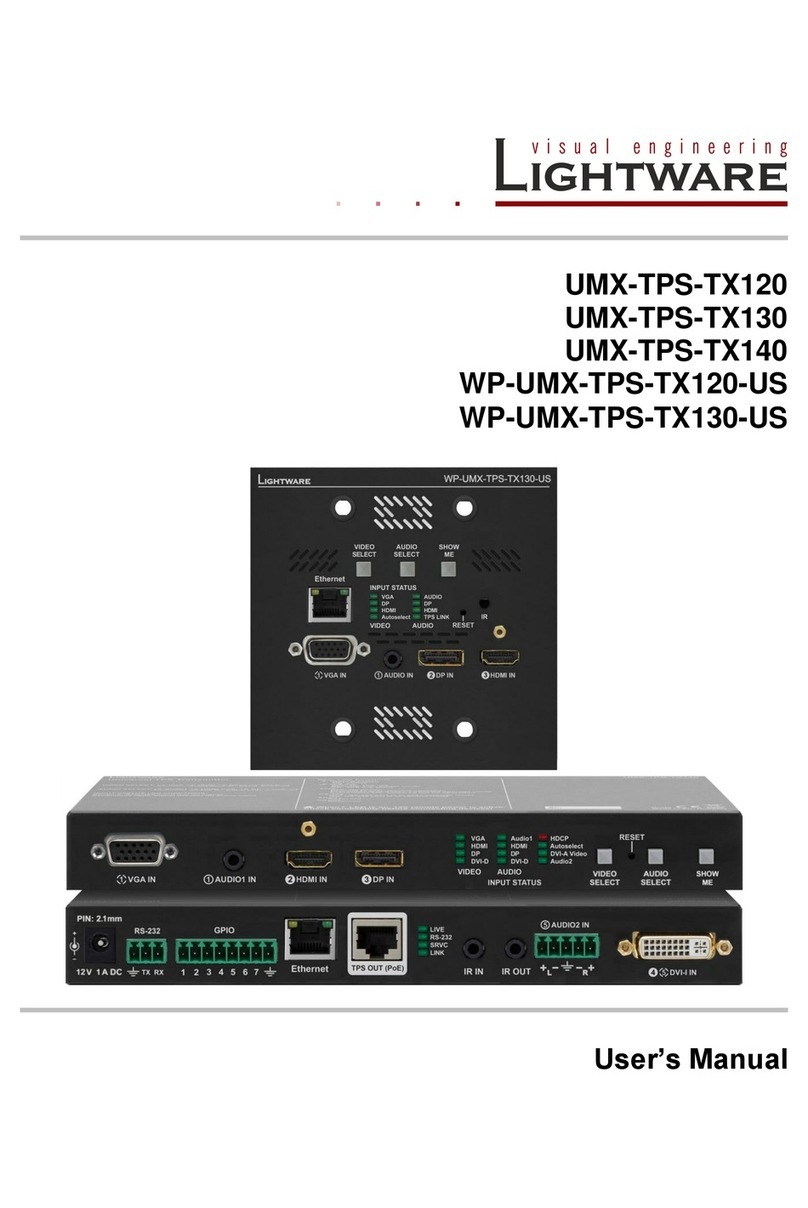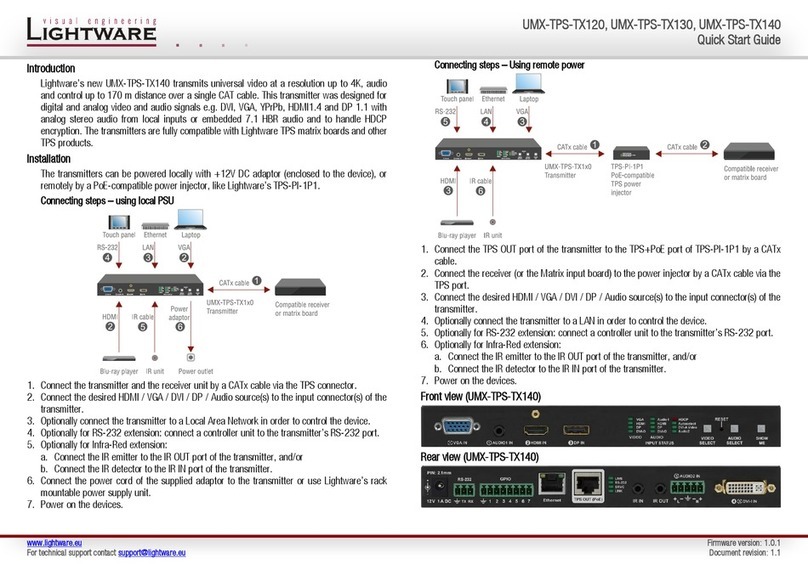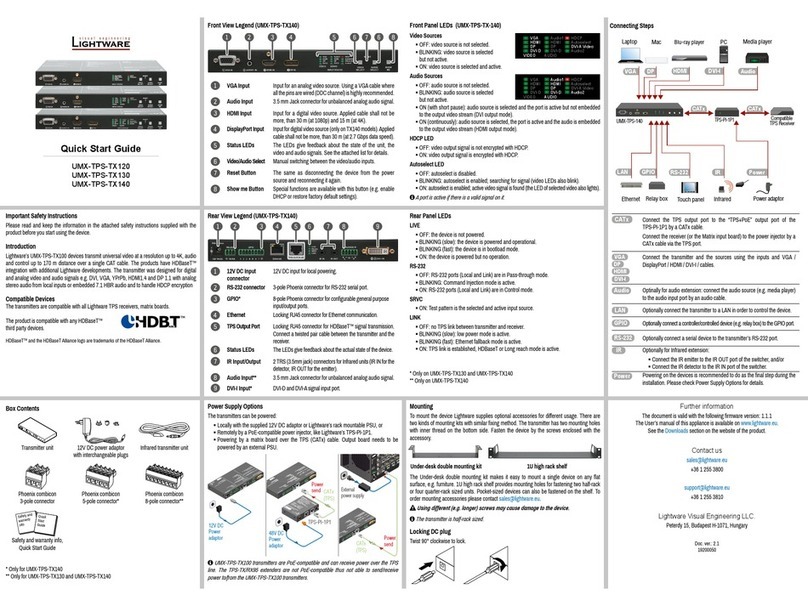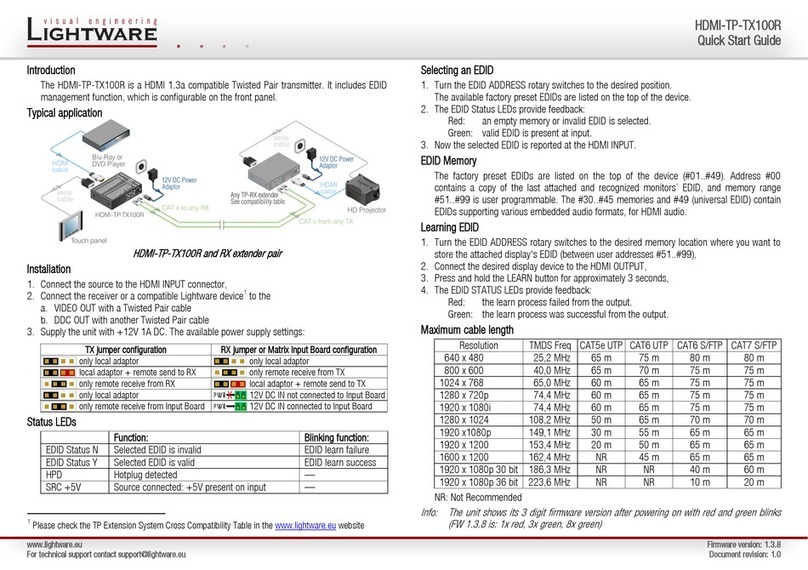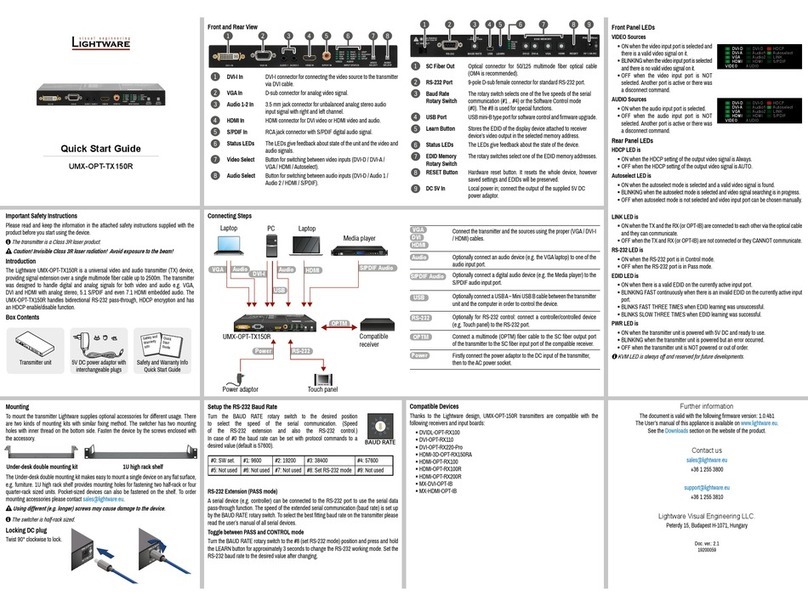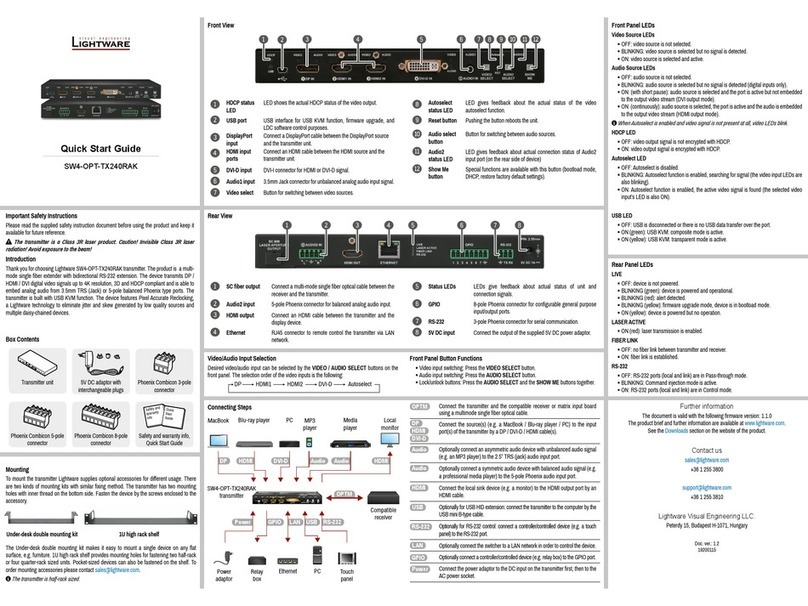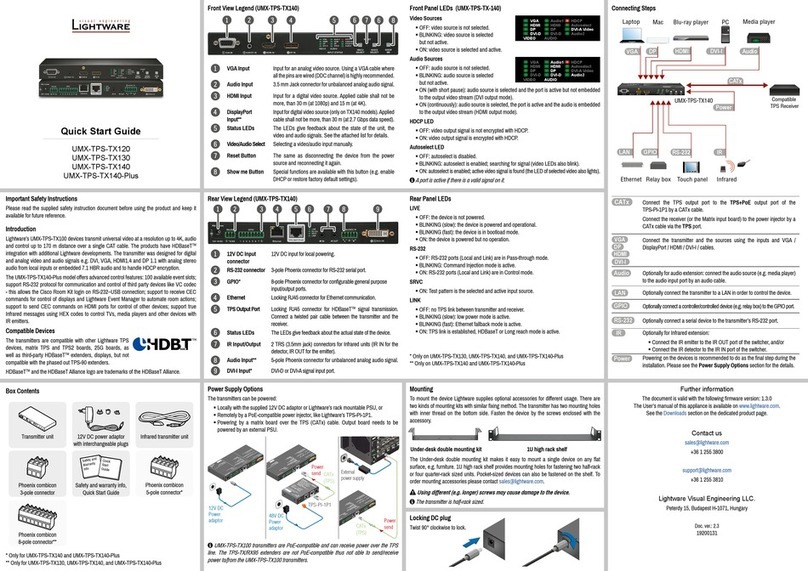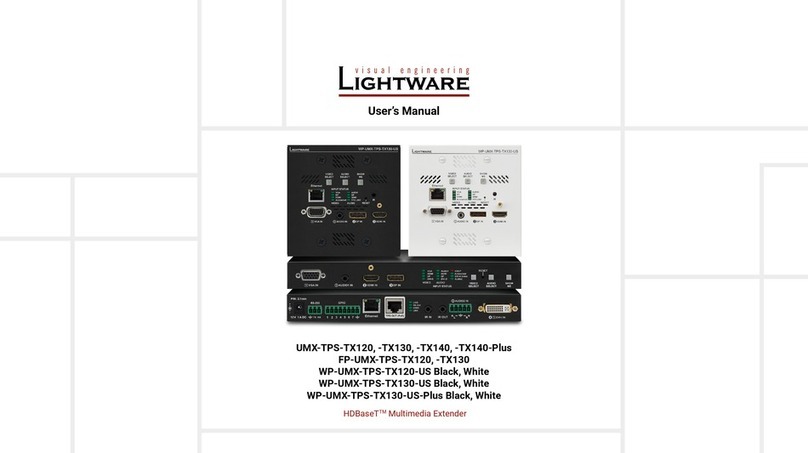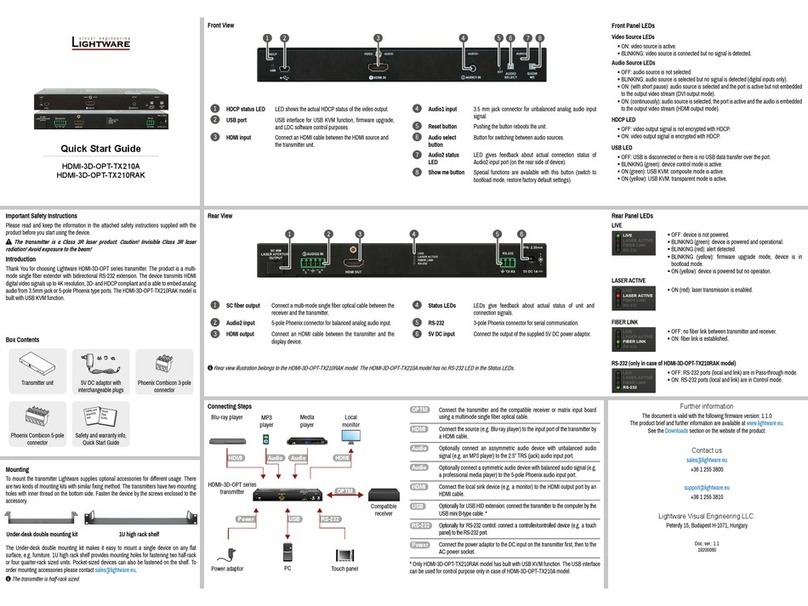Port Diagram (of TX130 models)
Restore Factory Default Settings
1. Keep the Show me button pressed for 10 seconds. After 5 seconds front panel LEDs
start to blink but keep the button pressed. The LEDs start to blink faster 5 seconds later.
2. Release the button, then press it 3 times quickly; factory default settings are restored:
IP Address (static) 192.168.0.100
Subnet Mask 255.255.255.0
Static Gateway 192.168.0.1
DHCP Disabled
TCP/IP Port No. LW2: 10001; LW3: 6107
Selected Output port Video: VGA; Audio: Analog Audio input
Autoselect Disabled
Output TPS Mode Auto
Emulated EDID VGA port: F89; DP, HDMI ports: Dynamic
RS-232 Mode Pass-through
RS-232 Control Protocol LW2
RS-232 Port Setting 57600 BAUD, 8, N, 1
RS-232 Command Injection Port No. Local: 8001; TPS: 8002
IR Command Injection Port No. (local) Input: 9001; Output: 9002
IR Command Injection Port No. (TPS) Input: 9003; Output: 9004
Typical Application
Specications
General
Compliance ...............................................................................................................CE
EMC / EMI ................................................................................. EN 55022 / EN 55024
Cooling ................................................................................................ by a cooling fan
Power
Power supply .................................. external power adaptor or PoE remote-powering
Power adaptor ............................ Input 100-240 V AC 50/60 Hz, Output 48V DC, 1 A
Power connector ...............................................................Phoenix® Combicon (2-pole)
Power over TPS..................................................................DC 48V, 1A (IEEE 802.3af)
Power consumption ..................................................................................... 8.5W (typ)
Enclosure
Material .........................................................................................................1 mm steel
Dimensions in mm ..............................................................115.9 W x 67.5 D x 114.3 H
Dimensions in inch .................................................................. 4.56 W x 2.65 D x 4.5 H
Weight ....................................................................................................................457 g
RS-232 Control
Serial port connector .............................................................3-pole Phoenix connector
Baud rate value ....................................................................between 4800 and 115200
HDMI input
Connector type ................................................................. 19-pole HDMI Type A receptacle
Supported signals ................................................................................... DVI 1.0, HDMI 1.4
Color depth ....................................................deep color support up to 36 bits, 12 bits/color
Color space .......................................................................RGB, YCbCr 4:4:4, YCbCr 4:2:2
Video delay ................................................................................................................ 0 frame
Max. resolutions ......................................................................... 1600x1200@60 Hz, 36 bit
..................................................................................................... 3840x2160@30 Hz, 24 bit
Reclocking ................................................................................. Pixel Accurate Reclocking
3D support ....................................................................................................................... yes
HDCP compliant .............................................................................................................. yes
VGA input
Connector type ................................................................ DE-15F (15-pole D-sub Female)
Supported video signal ..........................................................Analog RGB and YPbPr video
Color depth .......................................................................................up to 24 bits, 8 bit/color
Max. data rate ................................................... up to 170 MHz video and graphics digitizer
Max. resolution ............................................................................. Up to 1600x1200@60 Hz
EDID Management
EDID emulation ............................................................................................................... yes
EDID memory ...................................................119 factory presets, 15 user-programmable
DisplayPort Input
Connector type ......................................................................... 20-pole, DP 1.1a receptacle
Color depth ....................................................deep color support up to 36 bits, 12 bits/color
Color space .......................................................................RGB, YCbCr 4:4:4, YCbCr 4:2:2
Video delay ................................................................................................................ 0 frame
Max. resolutions .................................................................................... 2560x1600@60 Hz
................................................................................................................4096x2400@30 Hz
3D support ....................................................................................................................... yes
HDCP 1.3 compliant ........................................................................................................ yes
Audio Inputs
Embedded Audio Signal
Supported ports ..................................................................................................... DP, HDMI
Supported audio formats ..........................PCM (up to 192 kHz), MPCM (up to 8 channels)
Analog Audio Input
Connector type ..................................................................................................3.5 mm Jack
Signal type ................................................................PCM, Compressed, DSD, High Bitrate
Sampling frequency ....................................................................................................48 kHz
Adjustable levels............................................................................... Volume, Gain, Balance
Software Control – Using Lightware Device Controller (LDC)
The device can be controlled from a computer through the Ethernet port
using Lightware Device Controller. Please download the application from
www.lightware.eu, install on a Windows PC or a Mac OS X and connect to the
device via the Ethernet port. LDC software contains many useful built-in tools
which can be used for signal analysis like the followings:
Test Pattern Generator
The output ports can send a special image towards the sink devices for testing purposes.
The settings of the test pattern are available via LDC, see the available patterns below:
Frame Detector
Lightware’s Frame Detector
function works like an input
signal analyzer and makes
possible to determine the exact
video format that is sent by the
source, thus helps to identify
many problems (e.g. timing
parameter difference).
TPS Cable Diagnostics
The estimated cable length and the quality of the link are
measured periodically and the diagnostic window shows
the values in real-time. If the green bars hit the rst line
in the middle they turn into red. It means the number of
the errors – during the extension – is higher than the
recommended one. The link might be alive but recovering
of the received data is not guaranteed.
Front Panel Button Functions
Video input switching: Press the VIDEO SELECT.
Audio input switching: Press the AUDIO SELECT.
Lock/unlock buttons: Press the AUDIO SELECT and the SHOW ME together.
Video Input Selection
The desired video input can be selected by the Video select button on the front panel. The
selection order of the inputs depend on the model as follows:
TX120 models:
TX130 models:
The input can be also selected by using LDC (Lightware Device Controller), sending a protocol
command, or using Autoselect.
Audio Input Selection
The desired audio input can be selected by the Audio select button on the front panel. The
selection order of the inputs depend on the model. The input can be also selected by using
LDC (Lightware Device Controller), sending a protocol command, or using Autoselect.
If 4K video is selected to the output, analog audio cannot be embedded to the video stream
due to the capabilities of the video IC, thus the original audio stream will be transmitted.
Cross Audio-embedding
The video and audio inputs can be combined with limitations. Below table contains the allowed
connections:
Setting a Dynamic IP Address
1. Keep the Show me button pressed for 5 seconds; all front panel LEDs start to blink.
2. Release the button, then press it 3 times quickly. DHCP is now enabled.