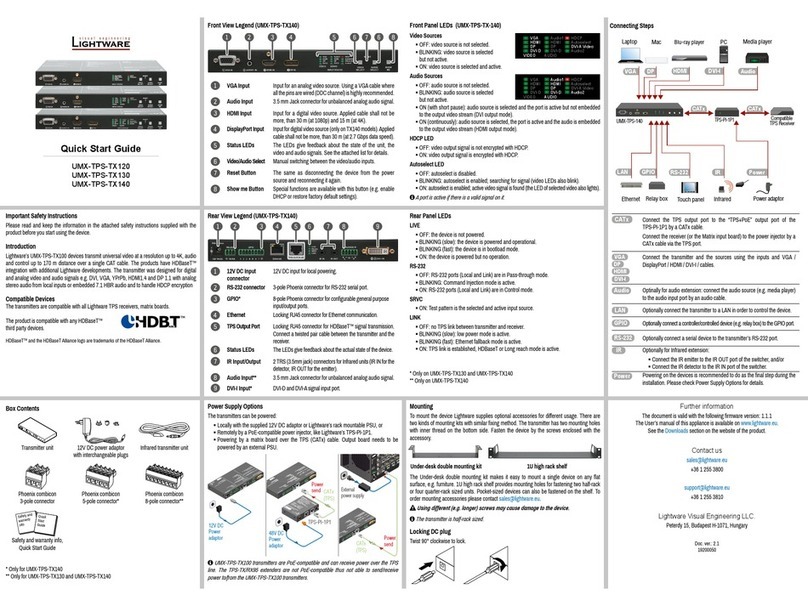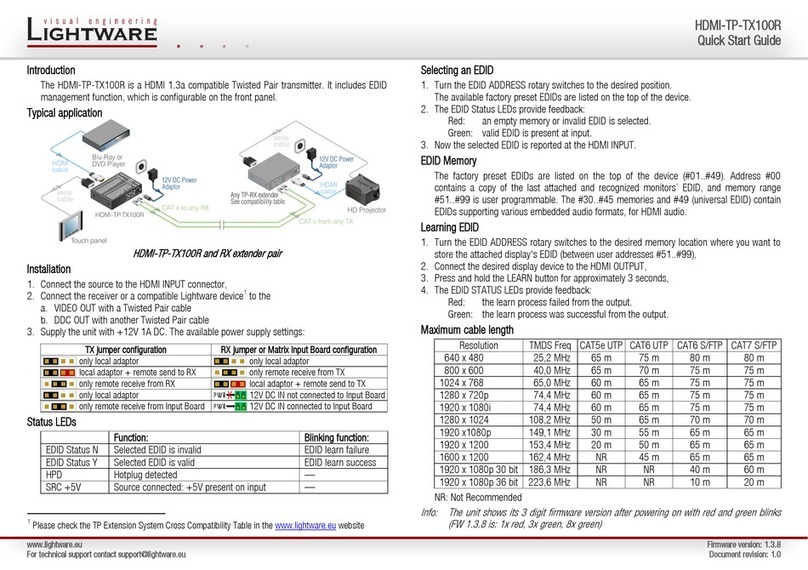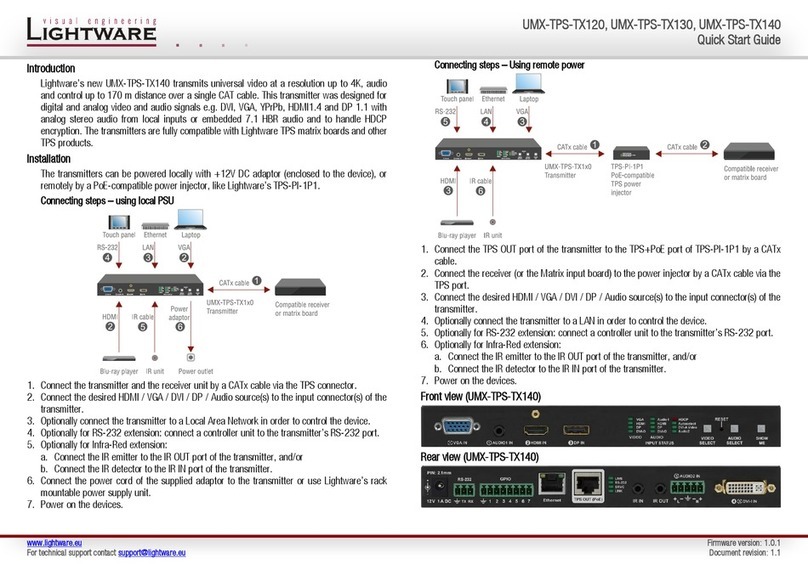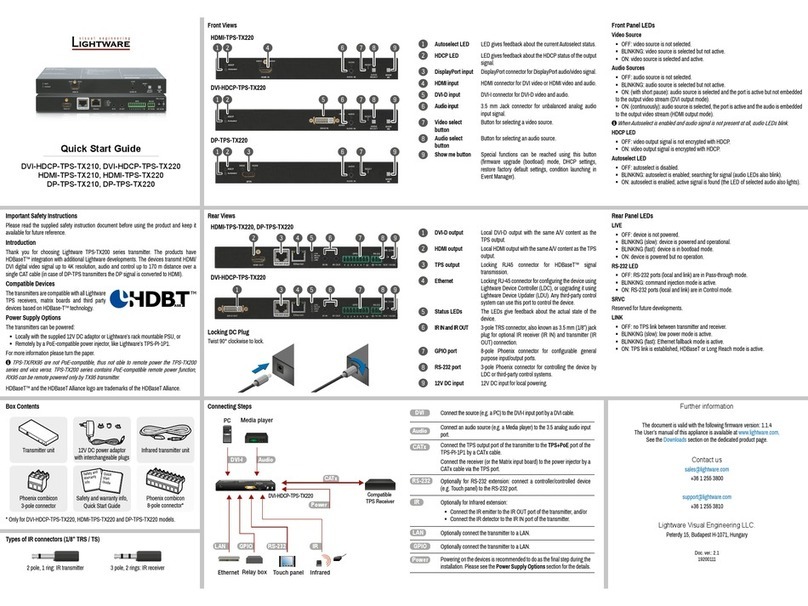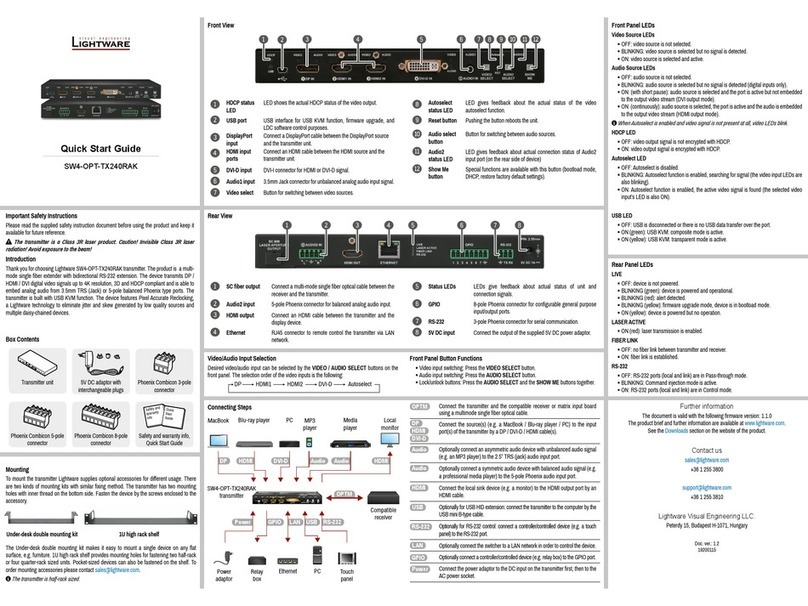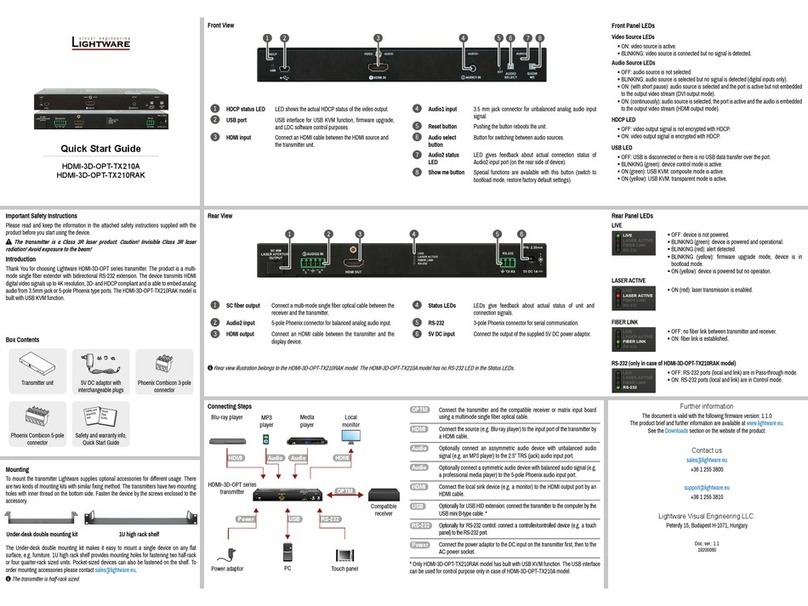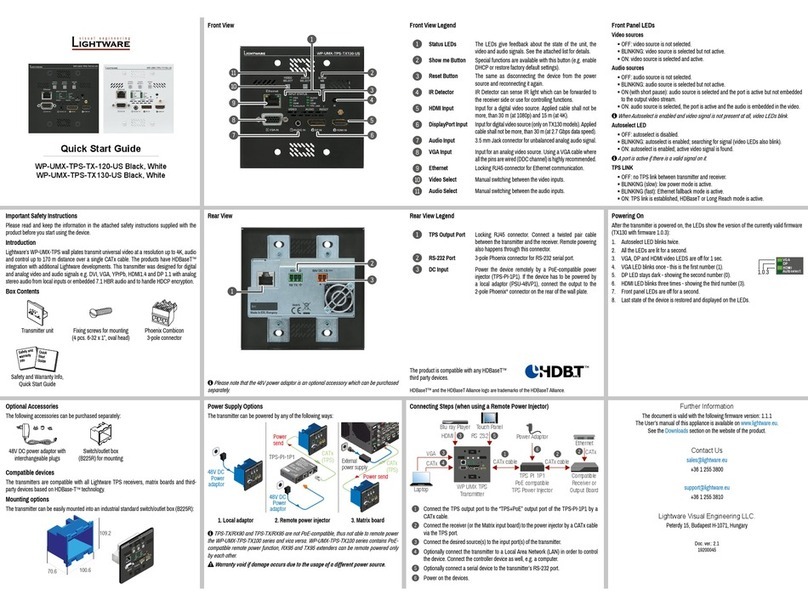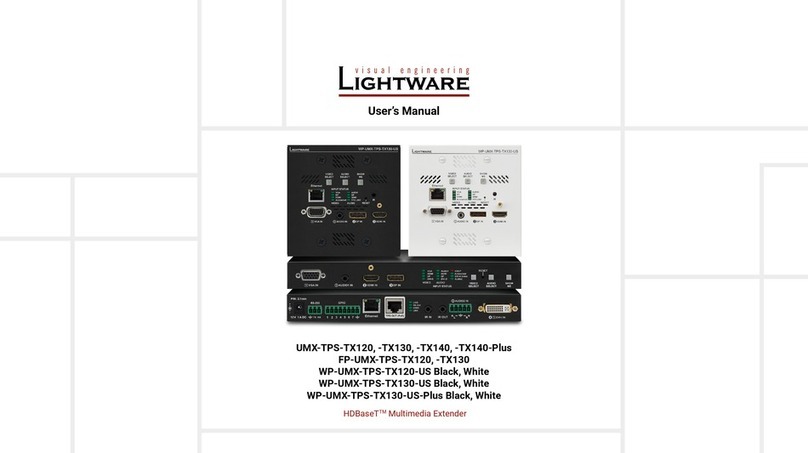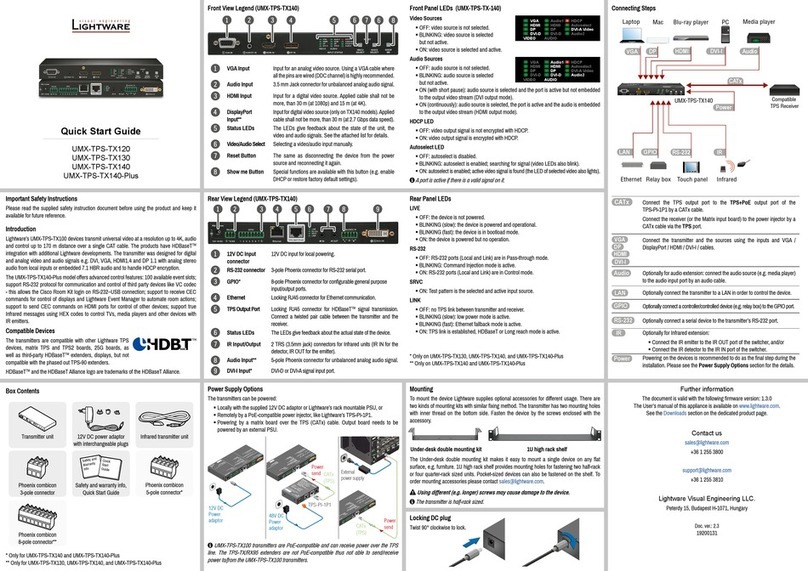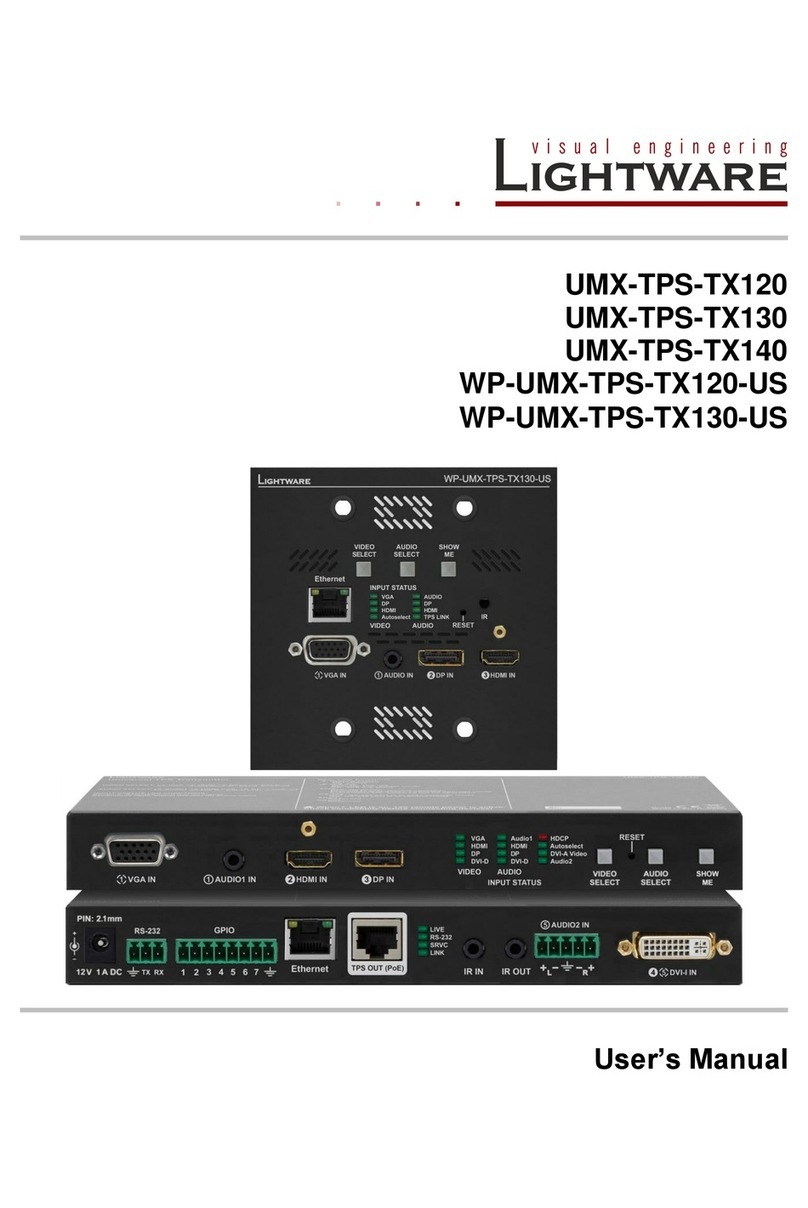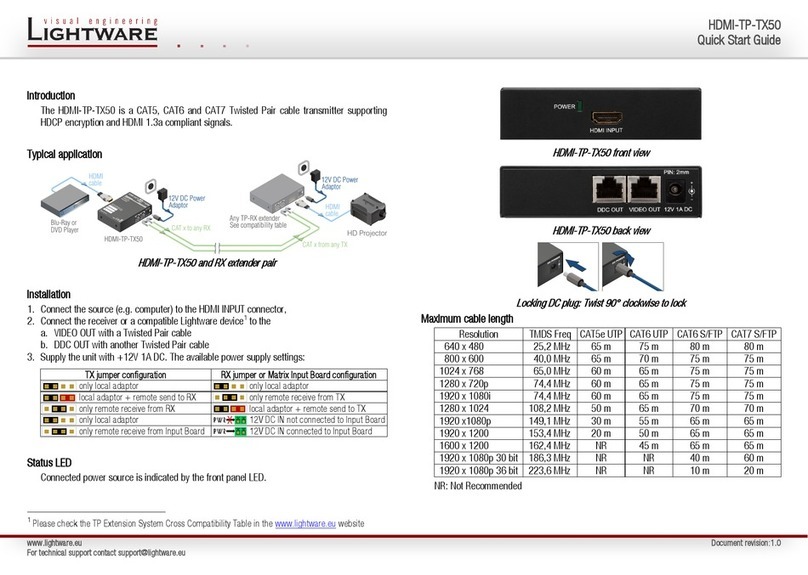Quick Start Guide
UMX-OPT-TX150R
Further information
The document is valid with the following rmware version: 1.0.4b1
The User’s manual of this appliance is available on www.lightware.eu.
See the Downloads section on the website of the product.
Contact us
+36 1 255 3800
+36 1 255 3810
Lightware Visual Engineering LLC.
Peterdy 15, Budapest H-1071, Hungary
Doc. ver.: 2.1
19200059
Safety and
Warranty
Info
Quick
Start
Guide
Important Safety Instructions
Please read and keep the information in the attached safety instructions supplied with the
product before you start using the device.
The transmitter is a Class 3R laser product.
Caution! Invisible Class 3R laser radiation! Avoid exposure to the beam!
Introduction
The Lightware UMX-OPT-TX150R is a universal video and audio transmitter (TX) device,
providing signal extension over a single multimode ber cable up to 2500m. The transmitter
was designed to handle digital and analog signals for both video and audio e.g. VGA,
DVI and HDMI with analog stereo, 5.1 S/PDIF and even 7.1 HDMI embedded audio. The
UMX-OPT-TX150R handles bidirectional RS-232 pass-through, HDCP encryption and has
an HDCP enable/disable function.
Box Contents
Transmitter unit 5V DC power adaptor with
interchangeable plugs
Safety and Warranty Info
Quick Start Guide
1
DVI-I In DVI-I connector for connecting the video source to the transmitter
via DVI cable.
2
VGA In D-sub connector for analog video signal.
3
Audio 1-2 In 3.5 mm jack connector for unbalanced analog stereo audio
input signal with right and left channel.
4
HDMI In HDMI connector for DVI video or HDMI video and audio.
5
S/PDIF In RCA jack connector with S/PDIF digital audio signal.
6
Status LEDs The LEDs give feedback about state of the unit and the video and
audio signals.
7
Video Select Button for switching between video inputs (DVI-D / DVI-A /
VGA / HDMI / Autoselect).
8
Audio Select Button for switching between audio inputs (DVI-D / Audio 1 /
Audio 2 / HDMI / S/PDIF).
Front and Rear View Front Panel LEDs
VIDEO Sources
ON when the video input port is selected and
there is a valid video signal on it.
BLINKING when the video input port is selected
and there is no valid video signal on it.
OFF when the video input port is NOT
selected. Another port is active or there was
a disconnect command.
AUDIO Sources
ON when the audio input port is selected.
OFF when the audio input port is NOT
selected. Another port is active or there was
a disconnect command.
Rear Panel LEDs
HDCP LED is
ON when the HDCP setting of the output video signal is Always.
OFF when the HDCP setting of the output video signal is AUTO.
Autoselect LED is
ON when the autoselect mode is selected and a valid video signal is found.
BLINKING when the autoselect mode is selected and video signal searching is in progress.
OFF when autoselect mode is not selected and video input port can be chosen manually.
LINK LED is
ON when the TX and the RX (or OPT-IB) are connected to each other via the optical cable
and they can communicate.
OFF when the TX and RX (or OPT-IB) are not connected or they CANNOT communicate.
RS-232 LED is
ON when the RS-232 port is in Control mode.
OFF when the RS-232 port is in Pass mode.
EDID LED is
ON when there is a valid EDID on the currently active input port.
BLINKING FAST continuously when there is an invalid EDID on the currently active input
port.
BLINKS FAST THREE TIMES when EDID learning was unsuccessful.
BLINKS SLOW THREE TIMES when EDID learning was successful.
PWR LED is
ON when the transmitter unit is powered with 5V DC and ready to use.
BLINKING when the transmitter unit is powered but an error occurred.
OFF when the transmitter unit is NOT powered or out of order.
KVM LED is always off and reserved for future developments.
DVI-D
DVI-A
VGA
HDMI
DVI-D
Audio1
Audio2
HDMI
HDCP
Autoselect
LINK
S/PDIF
Connecting Steps
1
SC Fiber Out Optical connector for 50/125 multimode ber optical cable
(OM4 is recommended).
2
RS-232 Port 9-pole D-sub female connector for standard RS-232 port.
3
Baud Rate
Rotary Switch
The rotary switch selects one of the ve speeds of the serial
communication (#1 .. #4) or the Software Control mode
(#0). The #8 is used for special functions.
4
USB Port USB mini-B type port for software control and rmware upgrade.
5
Learn Button Stores the EDID of the display device attached to receiver
device’s video output in the selected memory address.
6
Status LEDs The LEDs give feedback about the state of the device.
7
EDID Memory
Rotary Switch
The rotary switches select one of the EDID memory addresses.
8
RESET Button Hardware reset button. It resets the whole device, however
saved settings and EDIDs will be preserved.
9
DC 5V In Local power in; connect the output of the supplied 5V DC
power adaptor.
Compatible Devices
Thanks to the Lightware design, UMX-OPT-150R transmitters are compatible with the
following receivers and input boards:
DVIDL-OPT-RX100
DVI-OPT-RX110
DVI-OPT-RX220-Pro
HDMI-3D-OPT-RX150RA
HDMI-OPT-RX100
HDMI-OPT-RX100R
HDMI-OPT-RX200R
MX-DVI-OPT-IB
MX-HDMI-OPT-IB
Firstly connect the power adaptor to the DC input of the transmitter,
then to the AC power socket.
Setup the RS-232 Baud Rate
Turn the BAUD RATE rotary switch to the desired position
to select the speed of the serial communication. (Speed
of the RS-232 extension and also the RS-232 control.)
In case of #0 the baud rate can be set with protocol commands to a
desired value (default is 57600).
RS-232 Extension (PASS mode)
A serial device (e.g. controller) can be connected to the RS-232 port to use the serial data
pass-through function. The speed of the extended serial communication (baud rate) is set up
by the BAUD RATE rotary switch. To select the best tting baud rate on the transmitter please
read the user’s manual of all serial devices.
Toggle between PASS and CONTROL mode
Turn the BAUD RATE rotary switch to the #8 (set RS-232 mode) position and press and hold
the LEARN button for approximately 3 seconds to change the RS-232 working mode. Set the
RS-232 baud rate to the desired value after changing.
#0: SW set. #1: 9600 #2: 19200 #3: 38400 #4: 57600
#5: Not used #6: Not used #7: Not used #8: Set RS-232 mode #9: Not used
Locking DC plug
Twist 90° clockwise to lock.
Mounting
To mount the transmitter Lightware supplies optional accessories for different usage. There
are two kinds of mounting kits with similar xing method. The switcher has two mounting
holes with inner thread on the bottom side. Fasten the device by the screws enclosed with
the accessory.
The Under-desk double mounting kit makes easy to mount a single device on any at surface,
e.g. furniture. 1U high rack shelf provides mounting holes for fastening two half-rack or four
quarter-rack sized units. Pocket-sized devices can also be fastened on the shelf. To order
Using different (e.g. longer) screws may cause damage to the device.
The switcher is half-rack sized.
Under-desk double mounting kit 1U high rack shelf
5V 1.5A DC
PIN:2.35mm
5V 1A DC
PIN:2.35mm
12 3 45 86 97
1 2 43 8
7
5
6