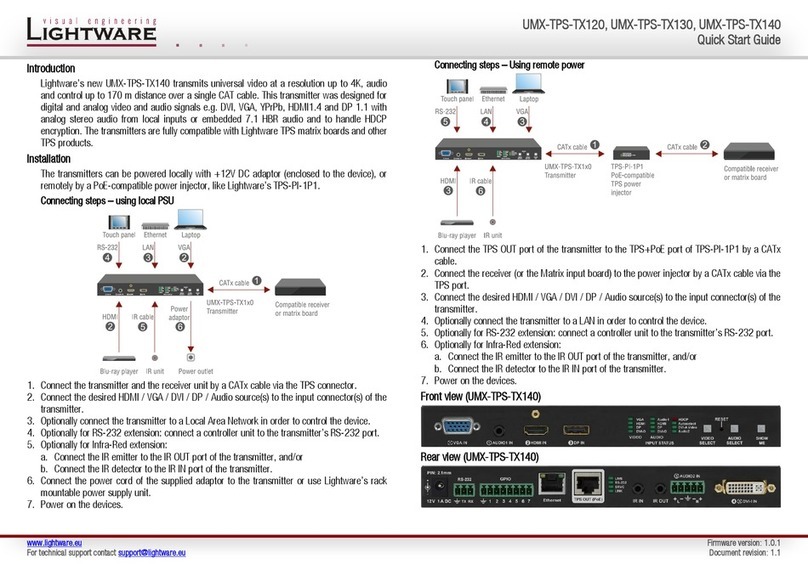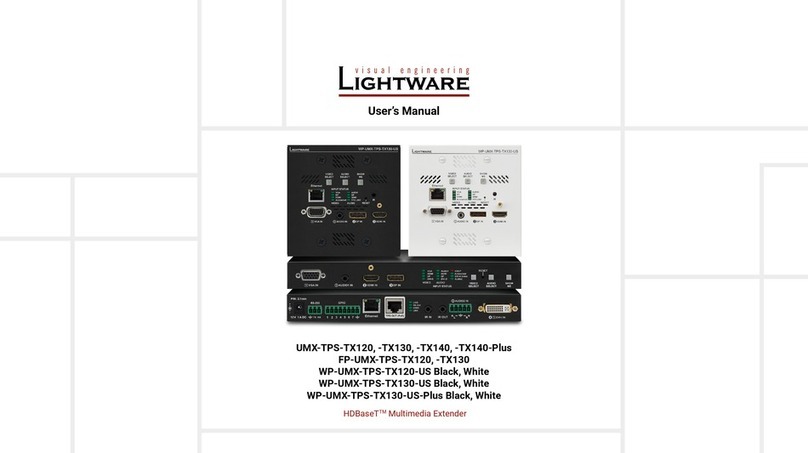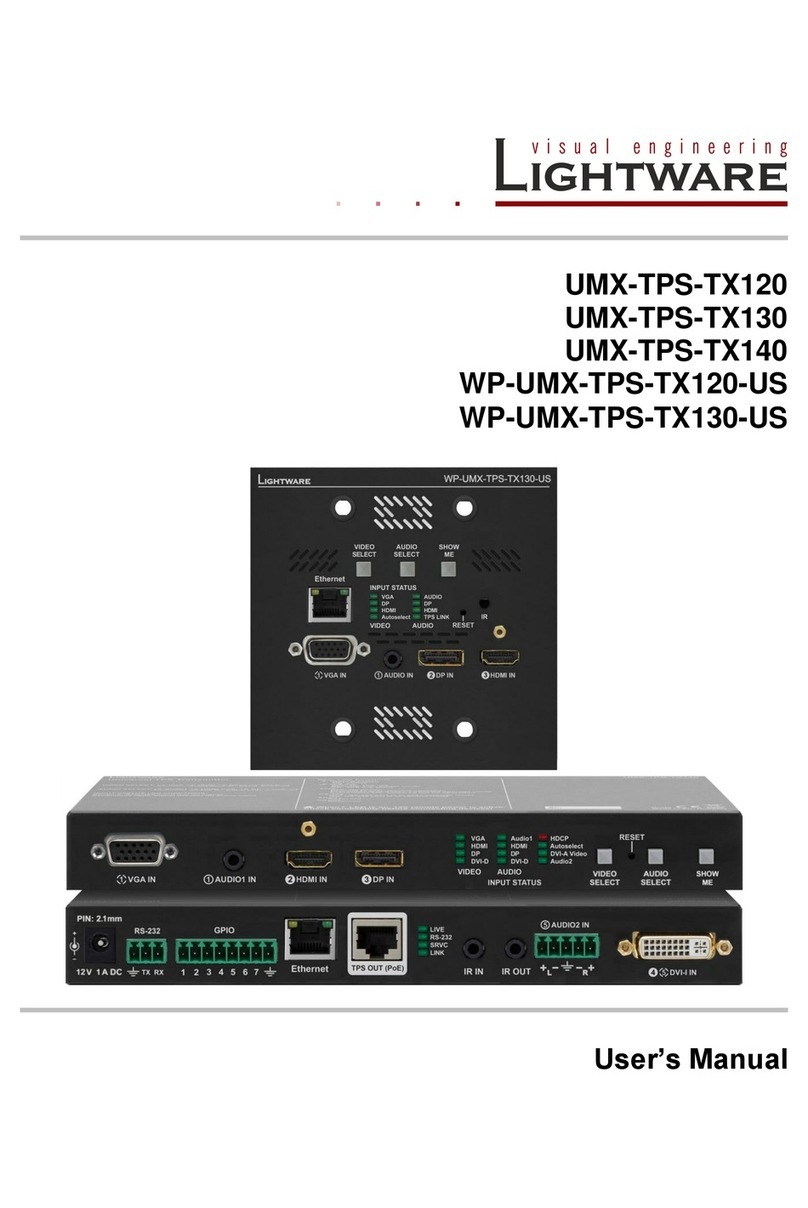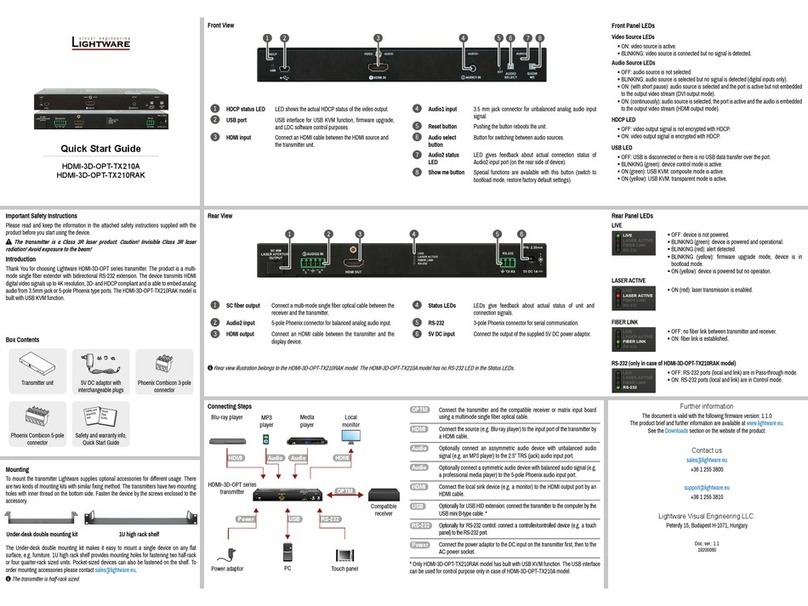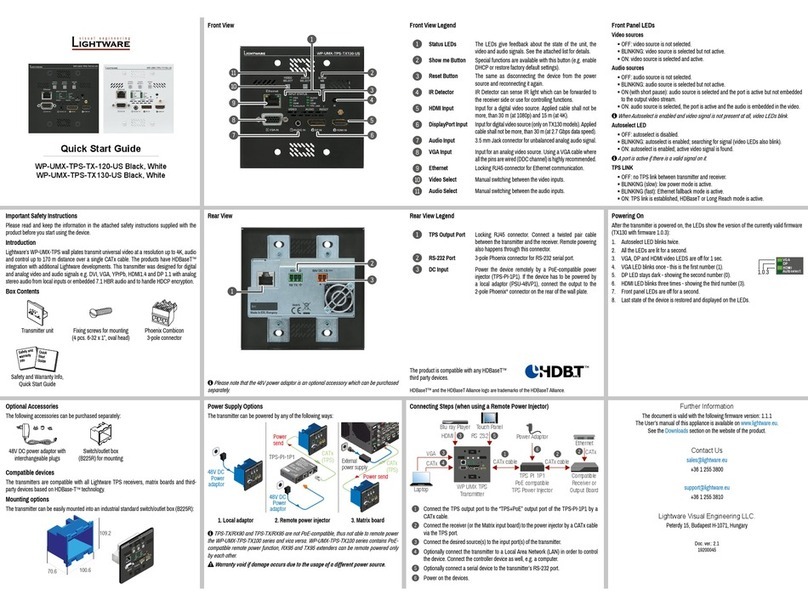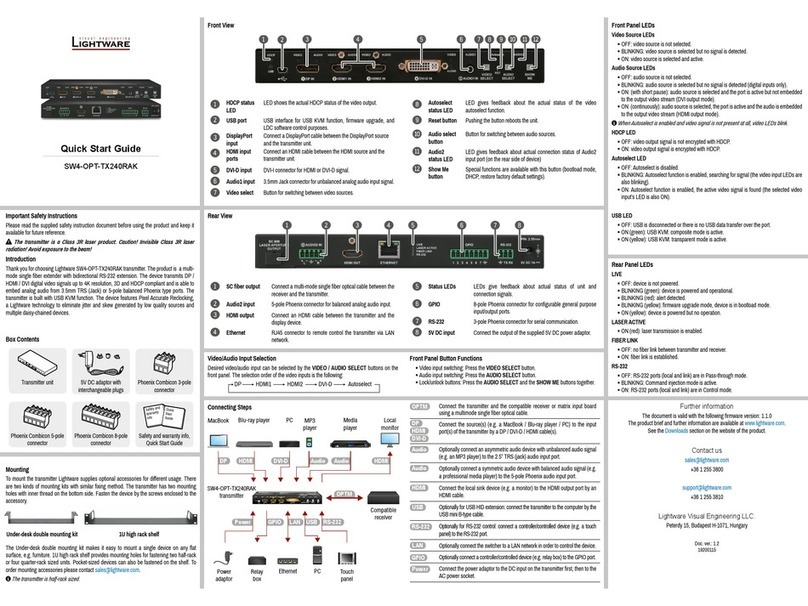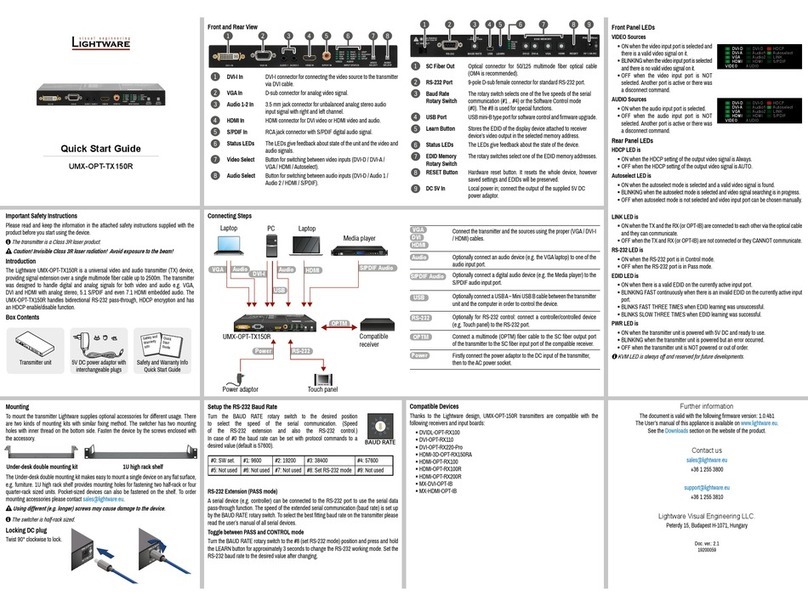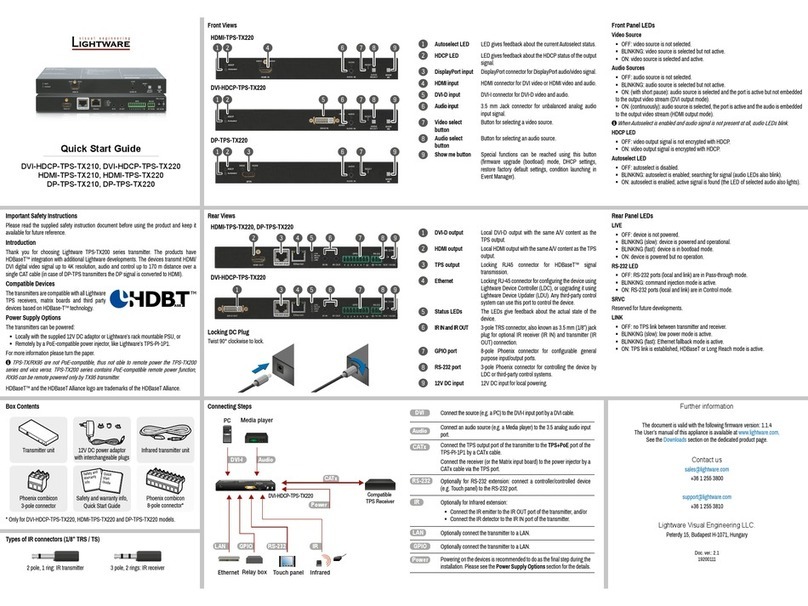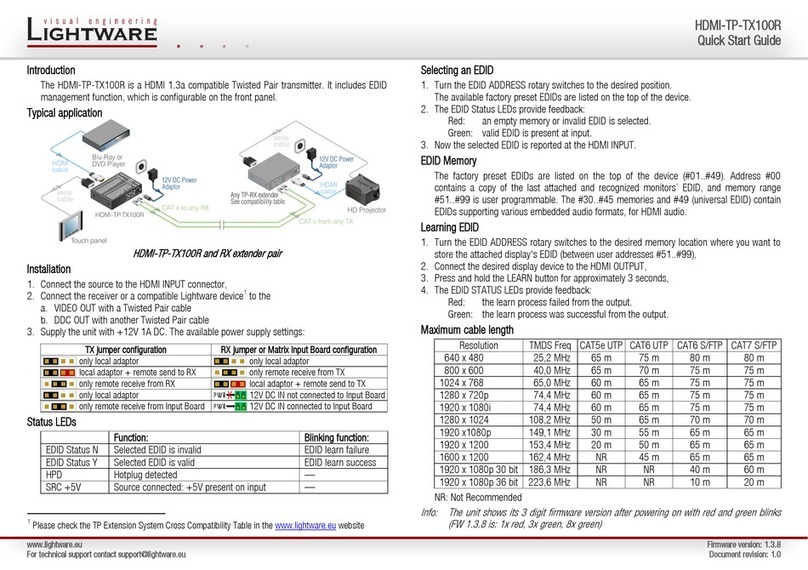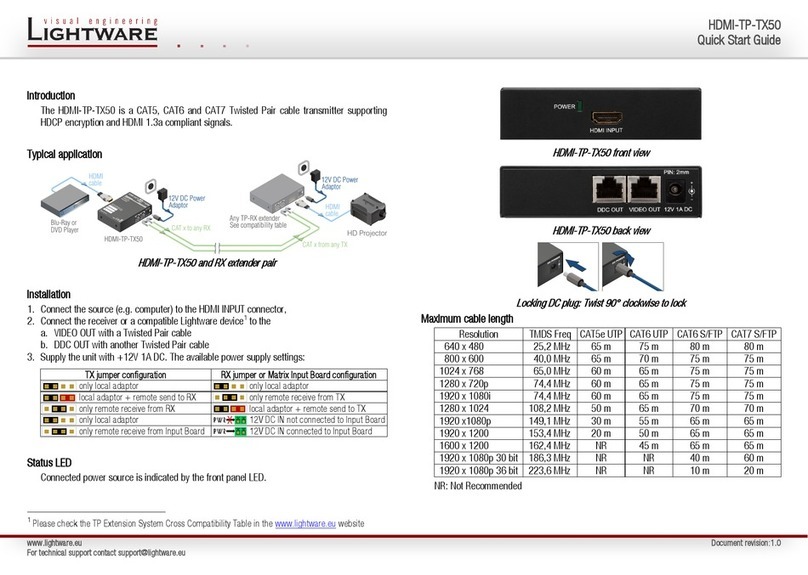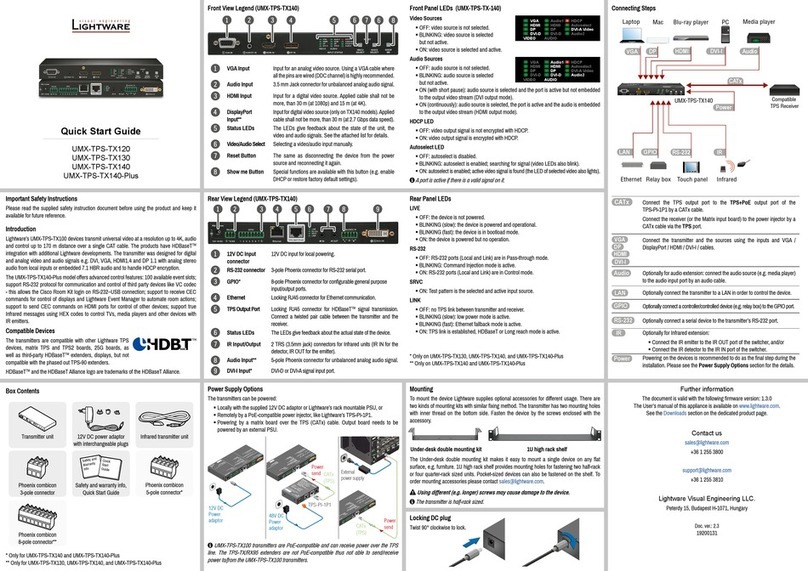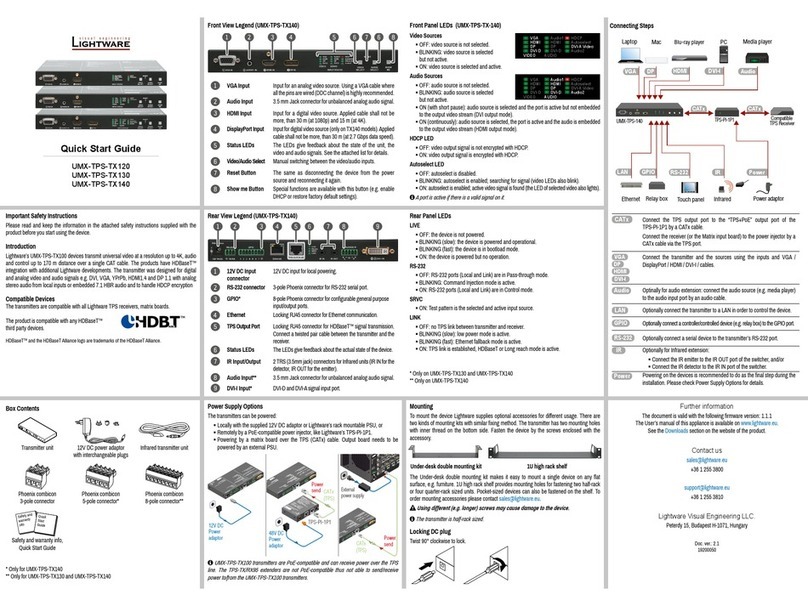2 pole, 1 ring: IR transmitter 3 pole, 2 rings: IR receiver
IP address (fix) 192.168.0.100
Subnet mask 255.255.255.0
Static gateway 192.168.0.1
DHCP disabled
TCP/IP port nr. LW2 / LW3 10001 / 6107
Crosspoint setting (Audio / Video) DisplayPort input
Autoselect Disabled
Output TPS mode Auto
Emulated EDID Dynamic
RS-232 mode Pass-through
RS-232 control protocol LW2
RS-232 port setting 57600 BAUD, 8, N, 1
Command injection port (local / link) 8001 / 8002
GPIO output level High
GPIO direction Input
Restore Factory Default Settings
1. Keep the Show me button pressed for 10 seconds; after 5 seconds front panel LEDs
start to blink but keep the buttons pressed; the LEDs start to blink faster 5 seconds later.
2. Release the button, then press it 3 times quickly; factory default settings are restored:
Video/Audio input selection
Desired video/audio input can be selected by the Video/Audio select buttons on the front
panel. The input can be also selected by using LDC (Lightware Device Controller), sending a
protocol command, or using Autoselect. The selection order of the Video inputs is the following:
Front panel button functions
Video input switching: Press the Video select.
Audio input switching: Press the Audio select.
Lock/unlock buttons: Press the Audio select and the Show me together.
Setting a Dynamic IP Address
1. Keep the Show me button pressed for 5 seconds; all front panel LEDs start to blink.
2. Release the button, then press it 3 times quickly. DHCP is now enabled.
Software Control – Using Lightware Device Controller (LDC)
The device can be controlled from a computer through the Ethernet port
using Lightware Device Controller. Please download the application from
www.lightware.com, install on a Windows PC or a macOS and connect to the
device via the Ethernet port. LDC software contains many useful built-in tools
which can be used for signal analysis like the followings:
Frame Detector
Lightware’s Frame Detector function works like an input signal analyzer and makes possible
to determine the exact video format that is sent by the source, thus helps to identify many
problems (e.g. timing parameter difference).
Test Pattern Generator
The output ports can send a special image towards the sink devices for testing purposes.
The settings of the test pattern are available via LDC, see the available patterns below:
TPS Cable Diagnostics
The estimated cable length and the quality of the link are
measured periodically and the diagnostic window shows
the values in real-time. If the green bars hit the rst line
in the middle they turn into red. It means the number of
the errors – during the extension – is higher than the
recommended one. The link might be alive but recovering
of the received data is not guaranteed.
Types of IR connectors (1/8” TRS / TS)
Maximum Extension Distances
* Long reach TPS mode supports pixel clock frequencies up to 148.5 MHz.
Above values are valid when the transmitter is powered by a local adaptor; distances may
decrease depending on the powering mode (local or remote) and cable quality. To specify
the accurate extension distances, please also check the documentation of the connected
HDBaseT-compatible device.
CAT7 SFTP AWG23 cable is always recommended.
Resolution Pixel
clock rate
Cable lengths
(Auto / Long reach TPS mode)
CAT5e
AWG24
CAT7
AWG26
CAT7
AWG23
1024x768@60Hz 65 MHz 100 m / 130 m* 90 m / 120 m* 120 m / 170 m*
1280x720p@60Hz 73.8 MHz 100 m / 130 m* 90 m / 120 m* 120 m / 170 m*
1920x1080p@60Hz (24bpp) 148.5 MHz 100 m / 130 m* 90 m / 120 m* 120 m / 170 m*
1920x1200@60Hz 152.9 MHz 100 m / NA 90 m / NA 120 m / NA
1600x1200@60Hz 162 MHz 100 m / NA 90 m / NA 120 m / NA
1920x1080@60Hz (36bpp) 223 MHz 70 m / NA 70 m / NA 100 m / NA
3840x2160@30Hz UHD ** 297 MHz 70 m / NA 70 m / NA 100 m / NA
4096x2160@30Hz 4K ** 297 MHz 70 m / NA 70 m / NA 100 m / NA
Wiring Guide for RS-232 Data Transmission
SW4-TPS-TX240 transmitter is built with 3-pole Phoenix connector. See the below examples
of connecting to a DCE (Data Circuit-terminating Equipment) or a DTE (Data Terminal
Equipment) type device:
For more information about the cable wiring see the user’s manual of the device or the Cable
Wiring Guide on our website www.lightware.com/support/guides-and-white-papers.
Audio Cable Wiring Guide
SW4-TPS-TX240 transmitter is built with 5-pole Phoenix input connector. See below a few
example of the most common assembling cases.
GPIO - General Purpose Input/Output Ports
SW4-TPS-TX240 transmitter has seven GPIO pins which operate at TTL digital signal levels
and can be set to high or low level (Push-Pull). The direction of the pins can be input or output
(adjustable). The signal levels are the following:
Input voltage (V) Output voltage (V) Max. current (mA)
Logical low level 0 - 0.8 0 - 0.5 30
Logical high level 2 -5 4.5 - 5 18
GPIO connector and plug pin assignment
Pin nr. Signal
1
Congurable
2
3
4
5
6
7
Ground
The total available current of the controller is 180 mA.
Typical Application
Port Diagram
For more information about audio cable wiring see the user’s manual of the device or the
Wiring Guide on our website www.lightware.com.
DP HDMI2 DVI-D Autoselect
HDMI3
1 2 3 4 5 6 7 8
HDMI 1 in
DP in
HDMI 2 in
DVI-D in
Analog
audio in
Digital audio/video
Digital audio/video
Analog audio Digital audio
A/D converter
4:1 digital
A/V switch
Digital
audio
Digital
video
HDMI out
Embedder
2:1 digital
audio switch
Digital
audio
TPS out
HDMI splitter
Digital audio/video
Digital audio/video
De-embedder
Digital audio
and
video
Lightware device and a DCE
D-SUB 9 – Phoenix
Lightware device and a DTE
D-SUB 9 – Phoenix