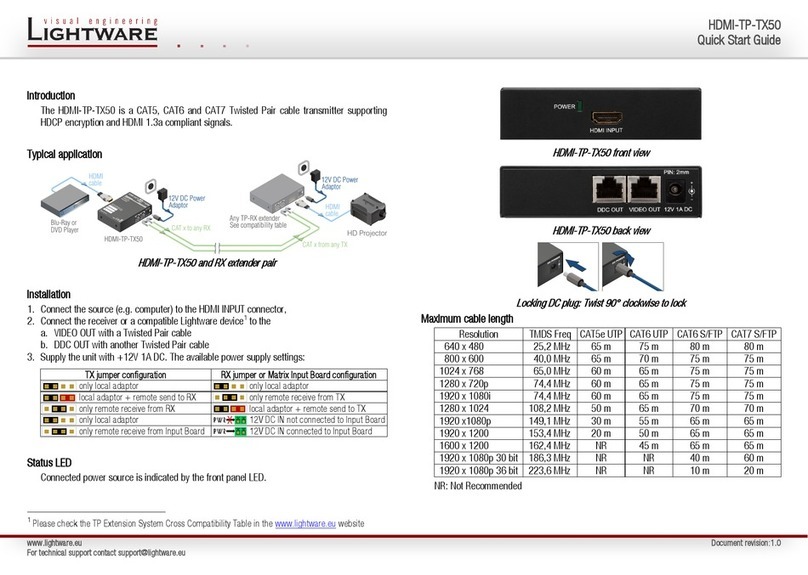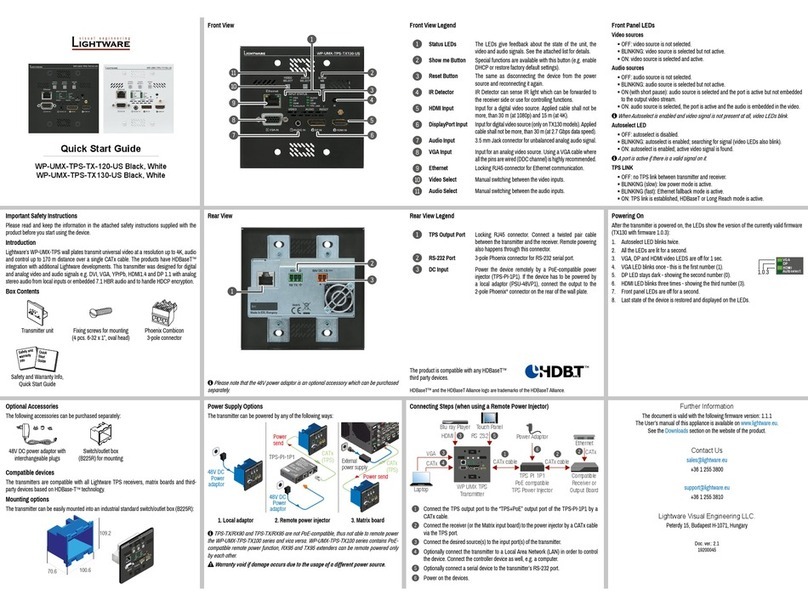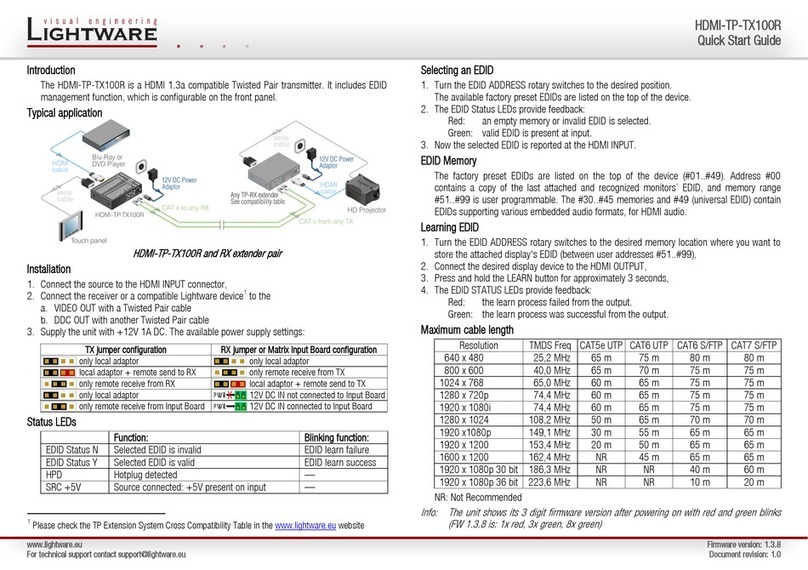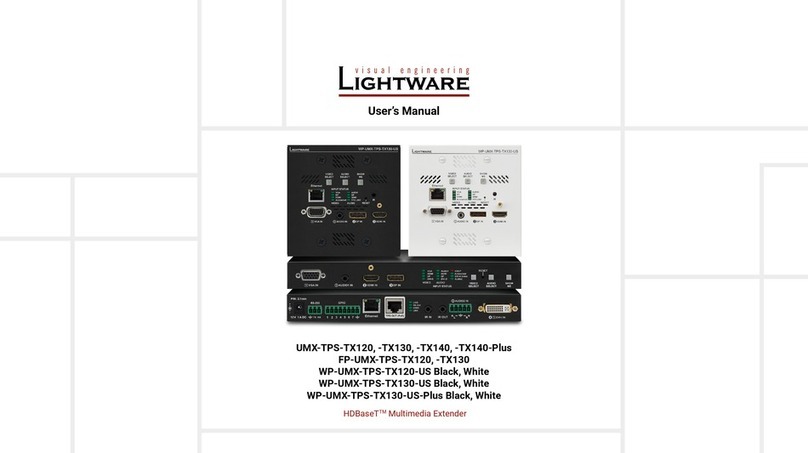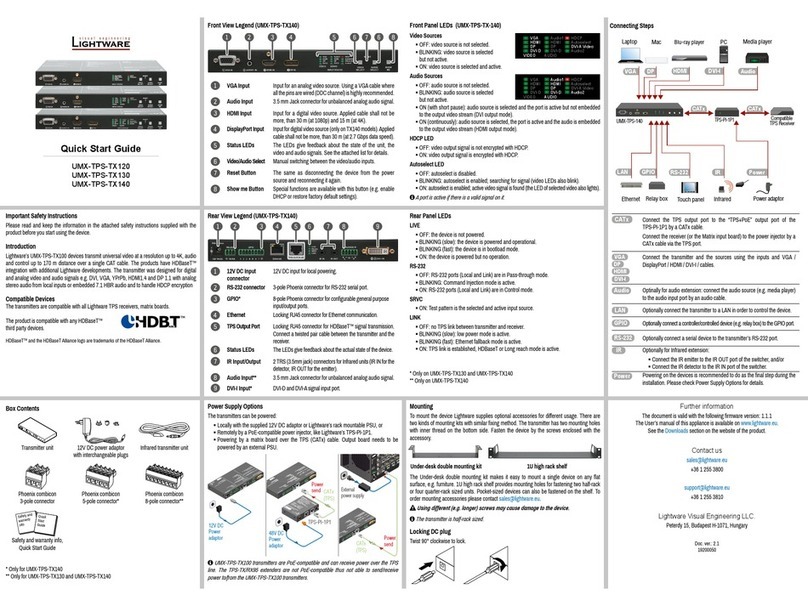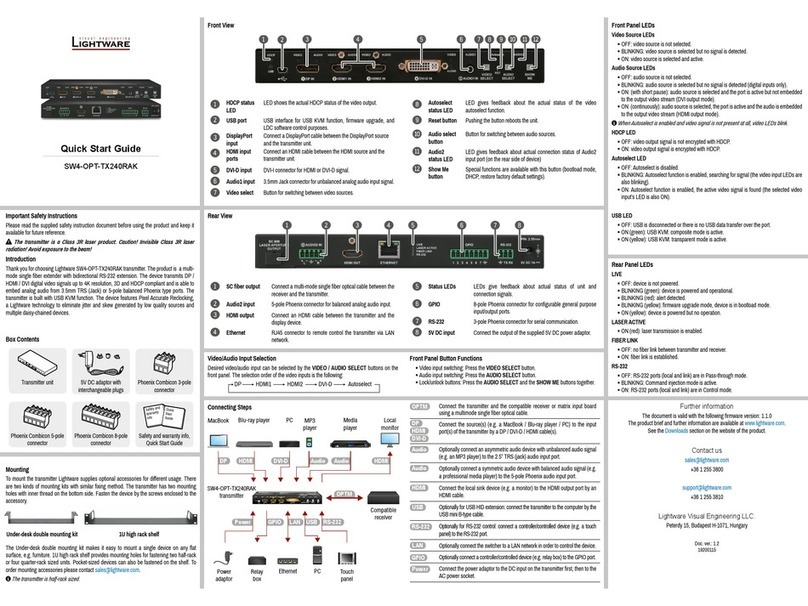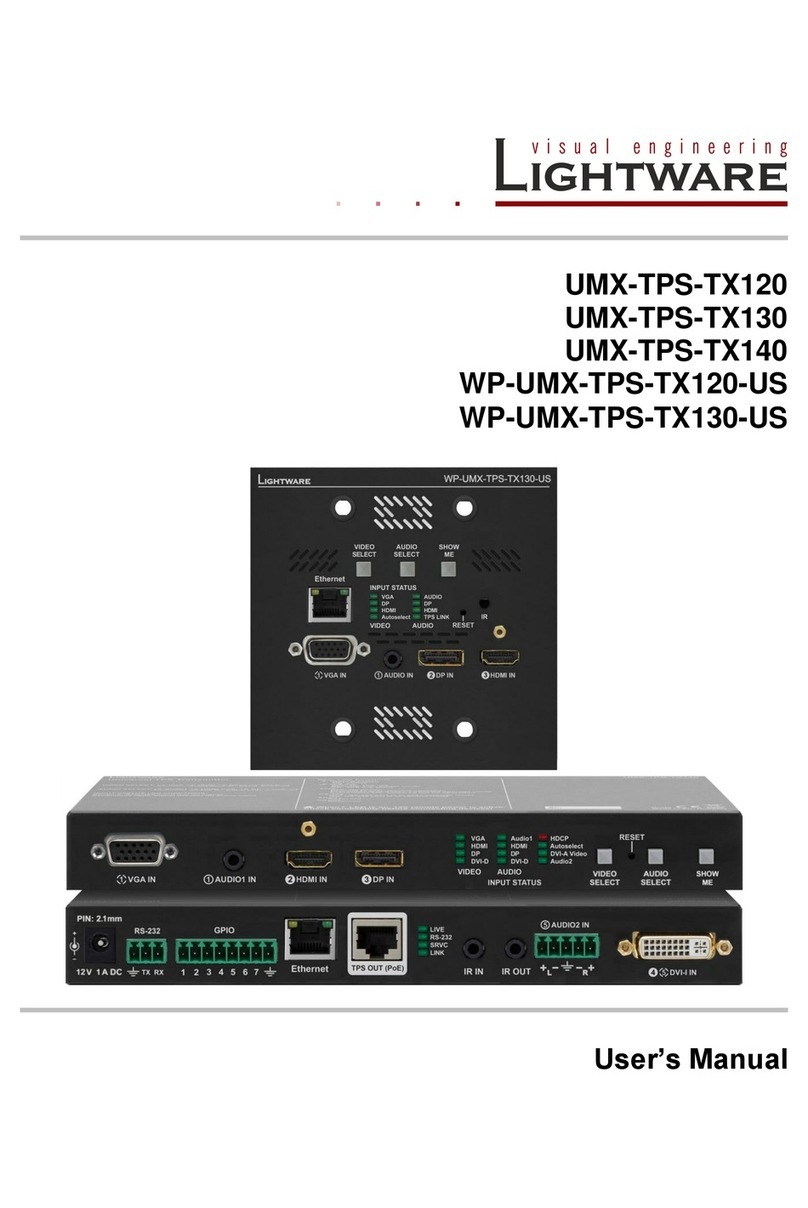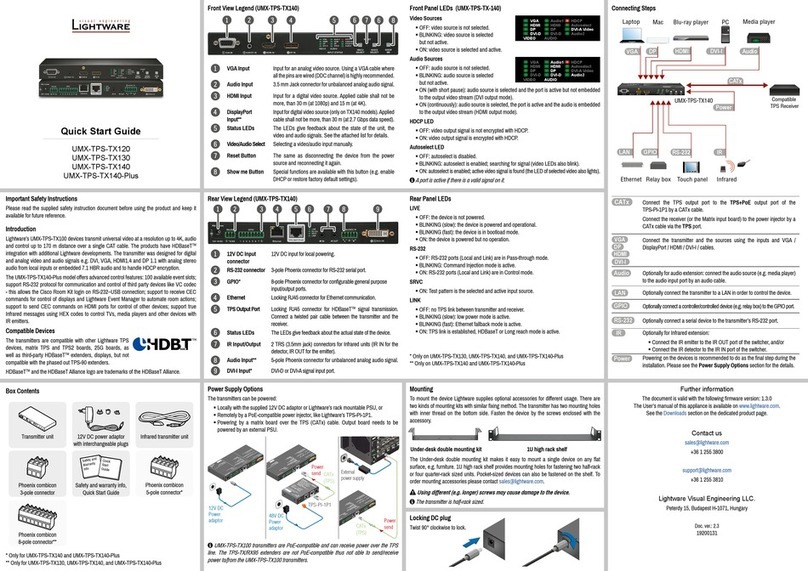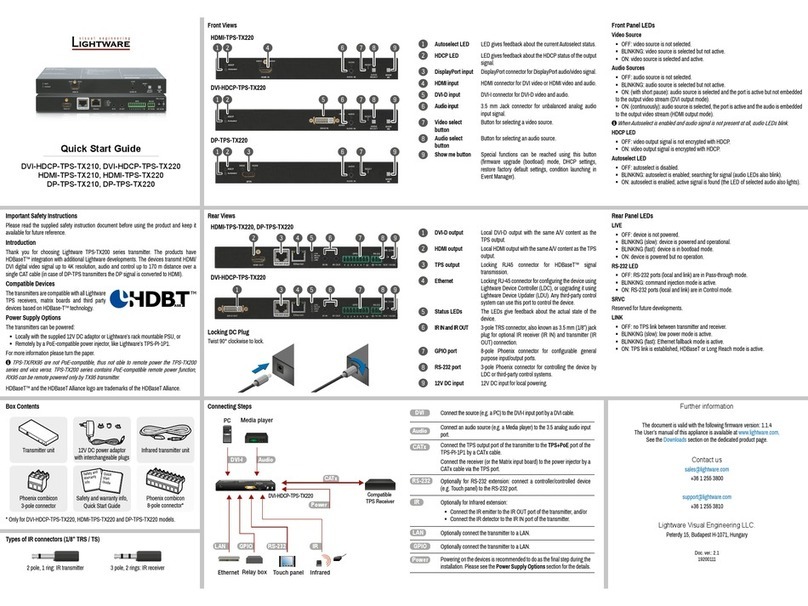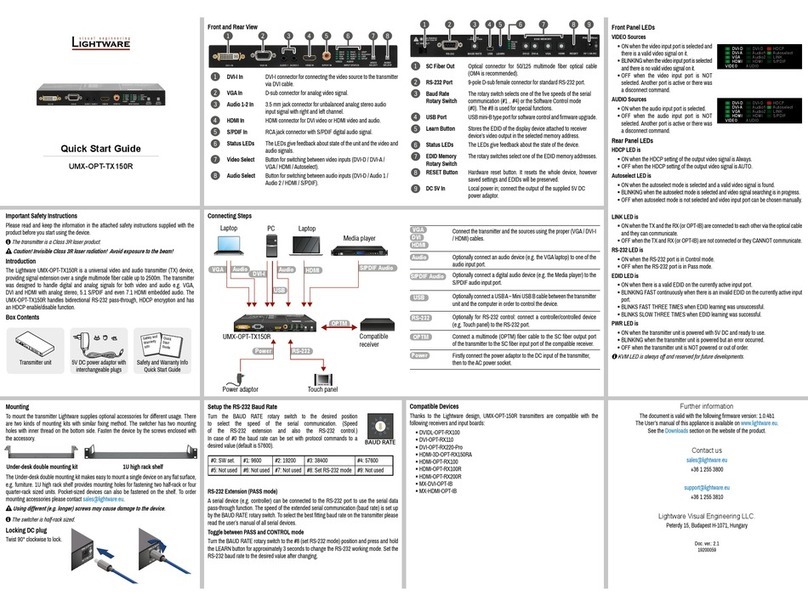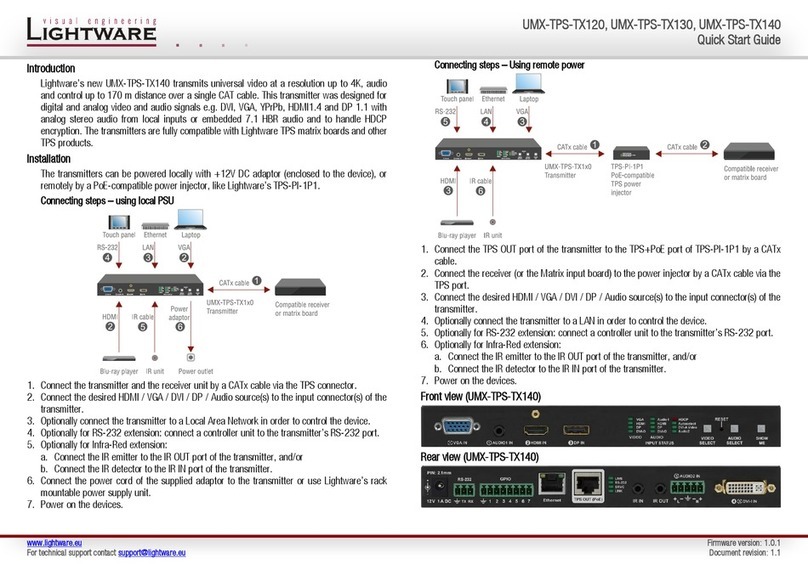Safety and
Warranty
Info
Quick
Start
Guide
Important Safety Instructions
Please read and keep the information in the attached safety instructions supplied with the
product before you start using the device.
The transmitter is a Class 3R laser product. Caution! Invisible Class 3R laser
radiation! Avoid exposure to the beam!
Introduction
Thank You for choosing Lightware HDMI-3D-OPT series transmitter. The product is a multi-
mode single ber extender with bidirectional RS-232 extension. The device transmits HDMI
digital video signals up to 4K resolution, 3D- and HDCP compliant and is able to embed analog
audio from 3.5mm jack or 5-pole Phoenix type ports. The HDMI-3D-OPT-TX210RAK model is
built with USB KVM function.
Rear View
Front View
4
Audio1 input 3.5 mm jack connector for unbalanced analog audio input
signal.
5
Reset button Pushing the button reboots the unit.
6
Audio select
button
Button for switching between audio sources.
7
Audio2 status
LED
LED gives feedback about actual connection status of
Audio2 input port (on the rear side of device).
8
Show me button Special functions are available with this button (switch to
bootload mode, restore factory default settings).
1
HDCP status LED LED shows the actual HDCP status of the video output.
2
USB port USB interface for USB KVM function, rmware upgrade,
and LDC software control purposes.
3
HDMI input Connect an HDMI cable between the HDMI source and
the transmitter unit.
1
SC ber output Connect a multi-mode single ber optical cable between the
receiver and the transmitter.
2
Audio2 input 5-pole Phoenix connector for balanced analog audio input.
3
HDMI output Connect an HDMI cable between the transmitter and the
display device.
4
Status LEDs LEDs give feedback about actual status of unit and
connection signals.
5
RS-232 3-pole Phoenix connector for serial communication.
6
5V DC input Connect the output of the supplied 5V DC power adaptor.
Front Panel LEDs
Video Source LEDs
ON: video source is active.
BLINKING: video source is connected but no signal is detected.
Audio Source LEDs
OFF: audio source is not selected.
BLINKING: audio source is selected but no signal is detected (digital inputs only).
ON: (with short pause): audio source is selected and the port is active but not embedded
to the output video stream (DVI output mode).
ON: (continuously): audio source is selected, the port is active and the audio is embedded
to the output video stream (HDMI output mode).
HDCP LED
OFF: video output signal is not encrypted with HDCP.
ON: video output signal is encrypted with HDCP.
USB LED
OFF: USB is disconnected or there is no USB data transfer over the port.
BLINKING (green): device control mode is active.
ON (green): USB KVM: composite mode is active.
ON (yellow): USB KVM: transparent mode is active.
Connecting Steps
Rear view illustration belongs to the HDMI-3D-OPT-TX210RAK model. The HDMI-3D-OPT-TX210A model has no RS-232 LED in the Status LEDs.
Box Contents
Transmitter unit 5V DC adaptor with
interchangeable plugs
Phoenix Combicon 3-pole
connector
Phoenix Combicon 5-pole
connector
Safety and warranty info,
Quick Start Guide
Mounting
To mount the transmitter Lightware supplies optional accessories for different usage. There
are two kinds of mounting kits with similar xing method. The transmitters have two mounting
holes with inner thread on the bottom side. Fasten the device by the screws enclosed to the
accessory.
The Under-desk double mounting kit makes it easy to mount a single device on any at
surface, e.g. furniture. 1U high rack shelf provides mounting holes for fastening two half-rack
or four quarter-rack sized units. Pocket-sized devices can also be fastened on the shelf. To
The transmitter is half-rack sized.
Under-desk double mounting kit 1U high rack shelf
Rear Panel LEDs
LIVE
OFF: device is not powered.
BLINKING (green): device is powered and operational.
BLINKING (red): alert detected.
BLINKING (yellow): rmware upgrade mode, device is in
bootload mode.
ON (yellow): device is powered but no operation.
LASER ACTIVE
ON (red): laser transmission is enabled.
FIBER LINK
OFF: no ber link between transmitter and receiver.
ON: ber link is established.
RS-232 (only in case of HDMI-3D-OPT-TX210RAK model)
OFF: RS-232 ports (local and link) are in Pass-through mode.
ON: RS-232 ports (local and link) are in Control mode.