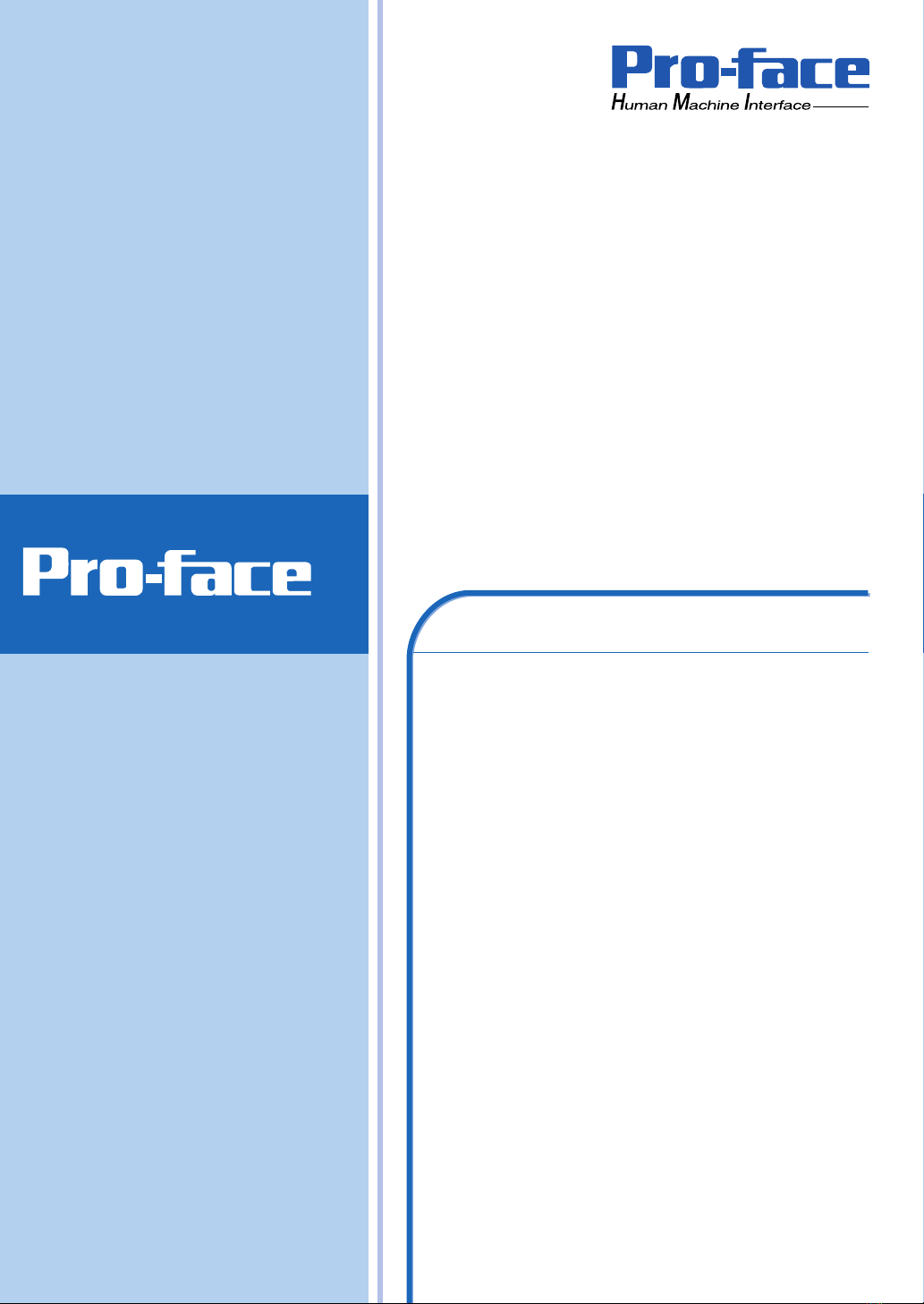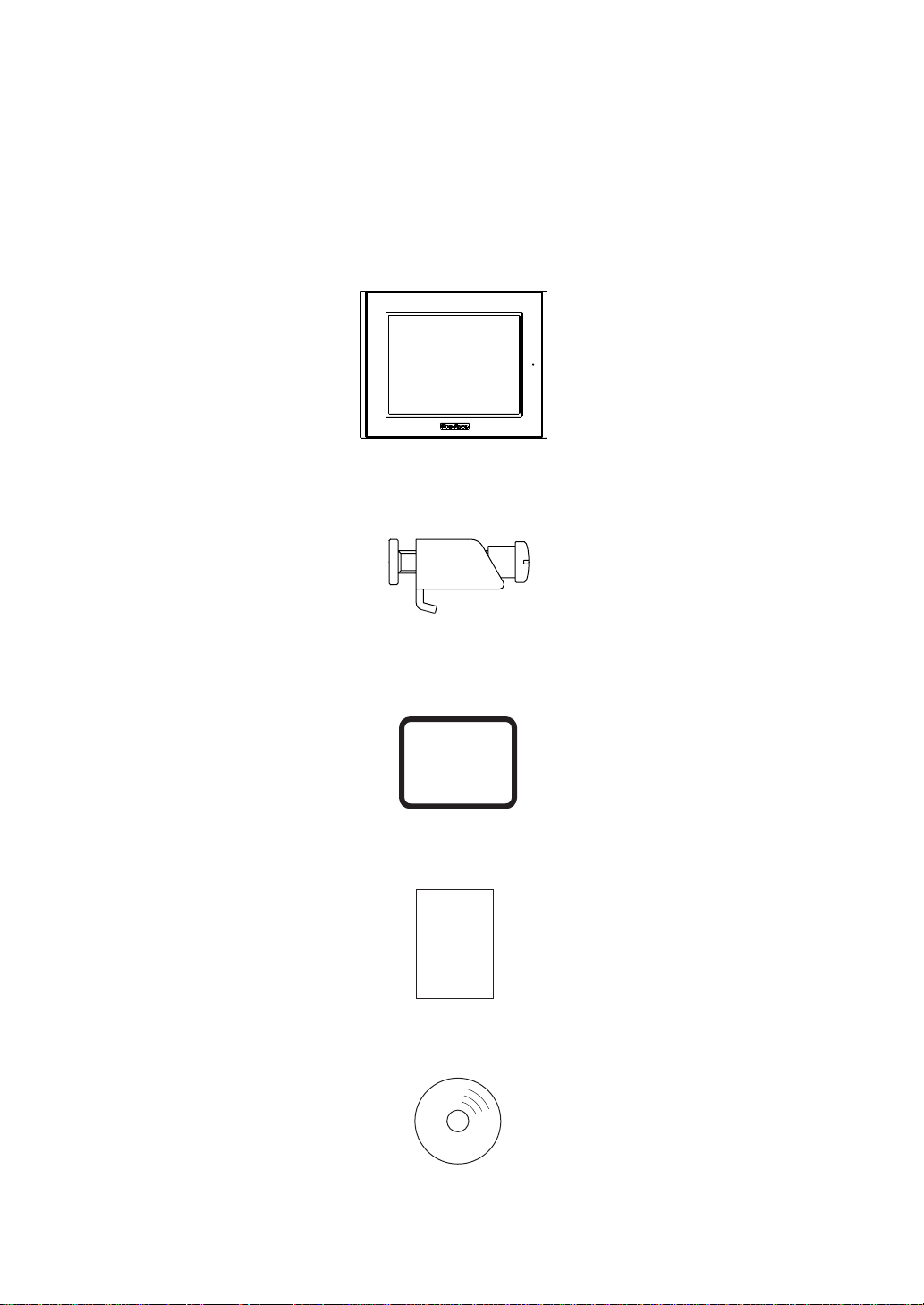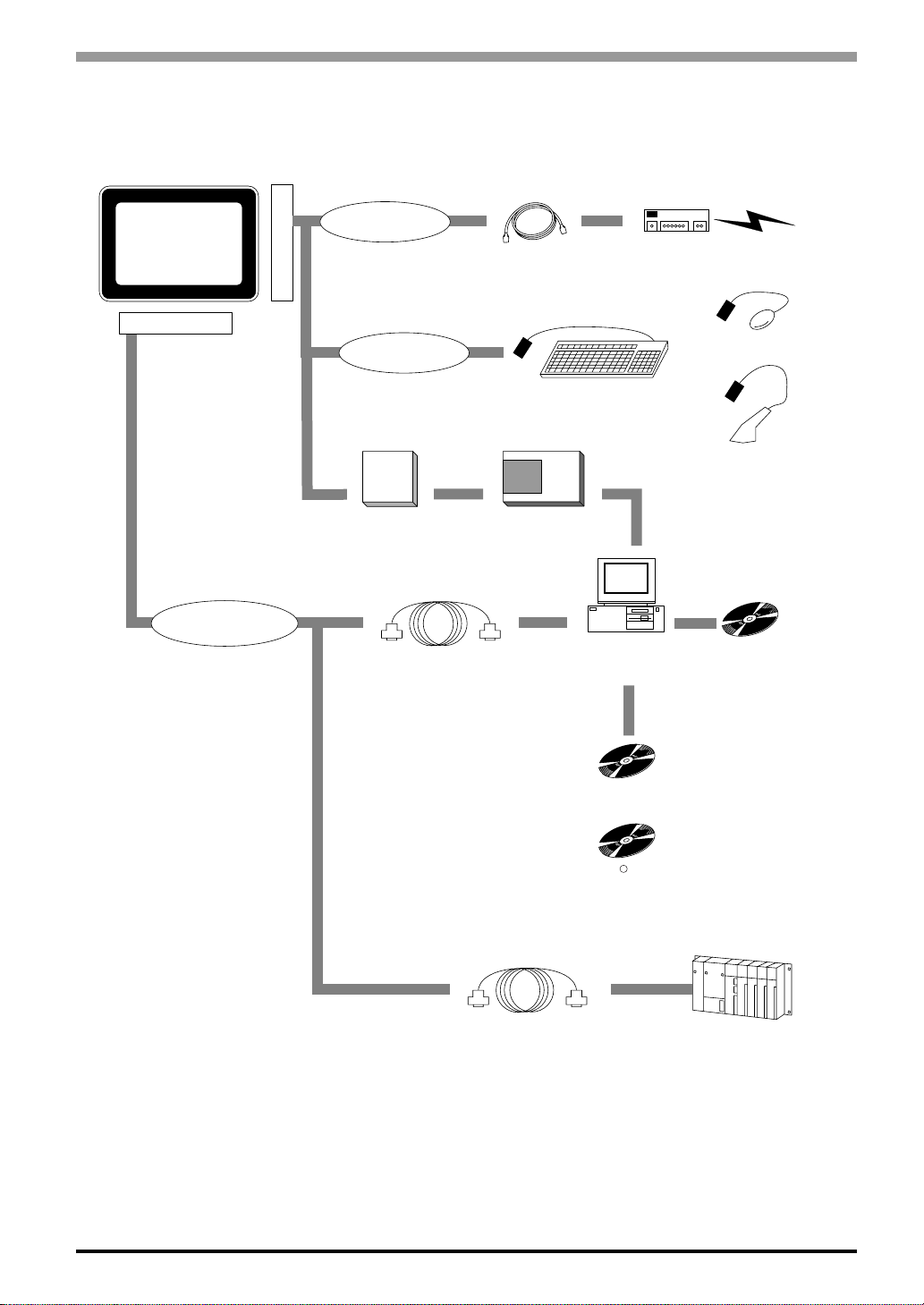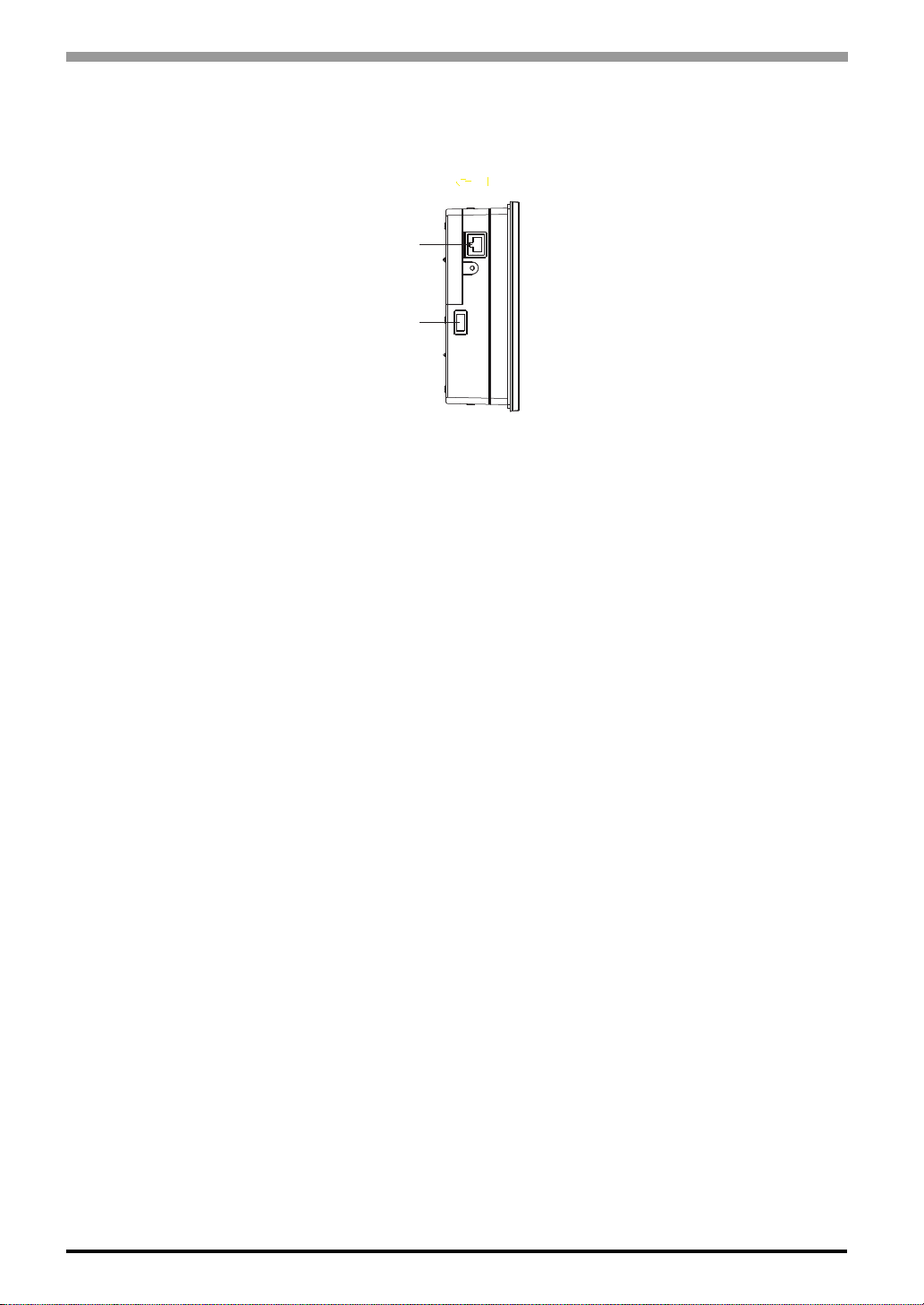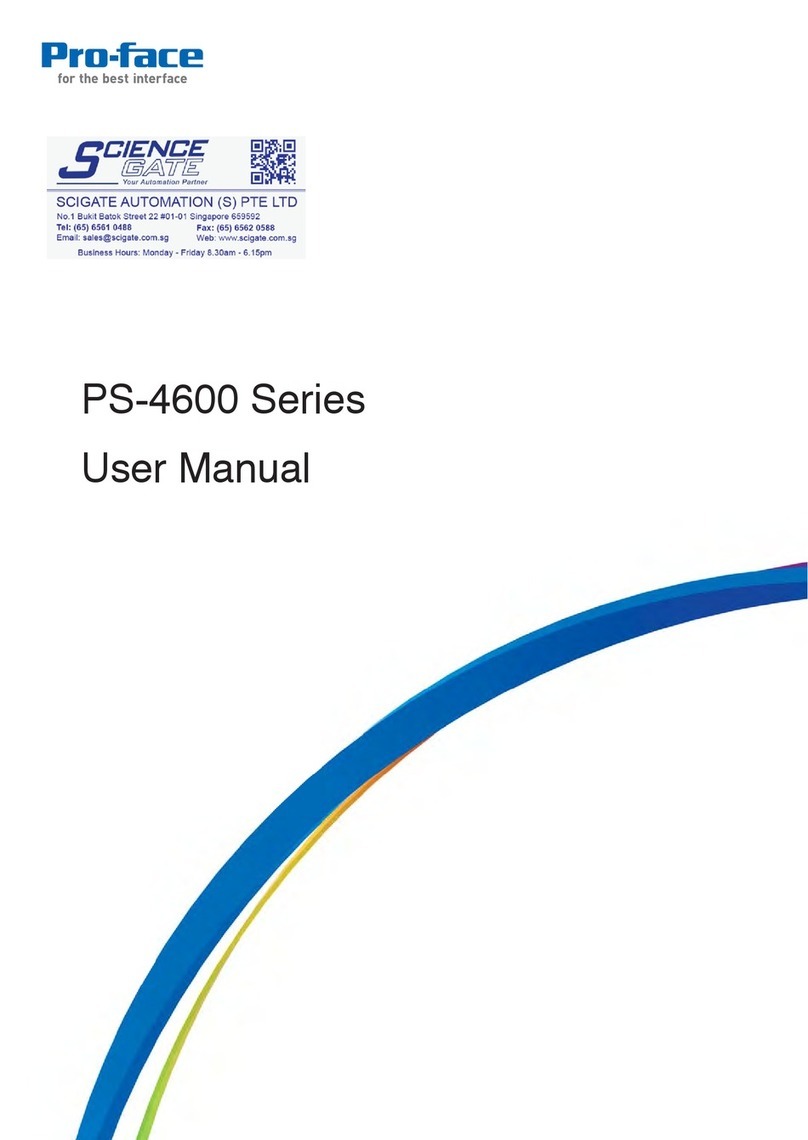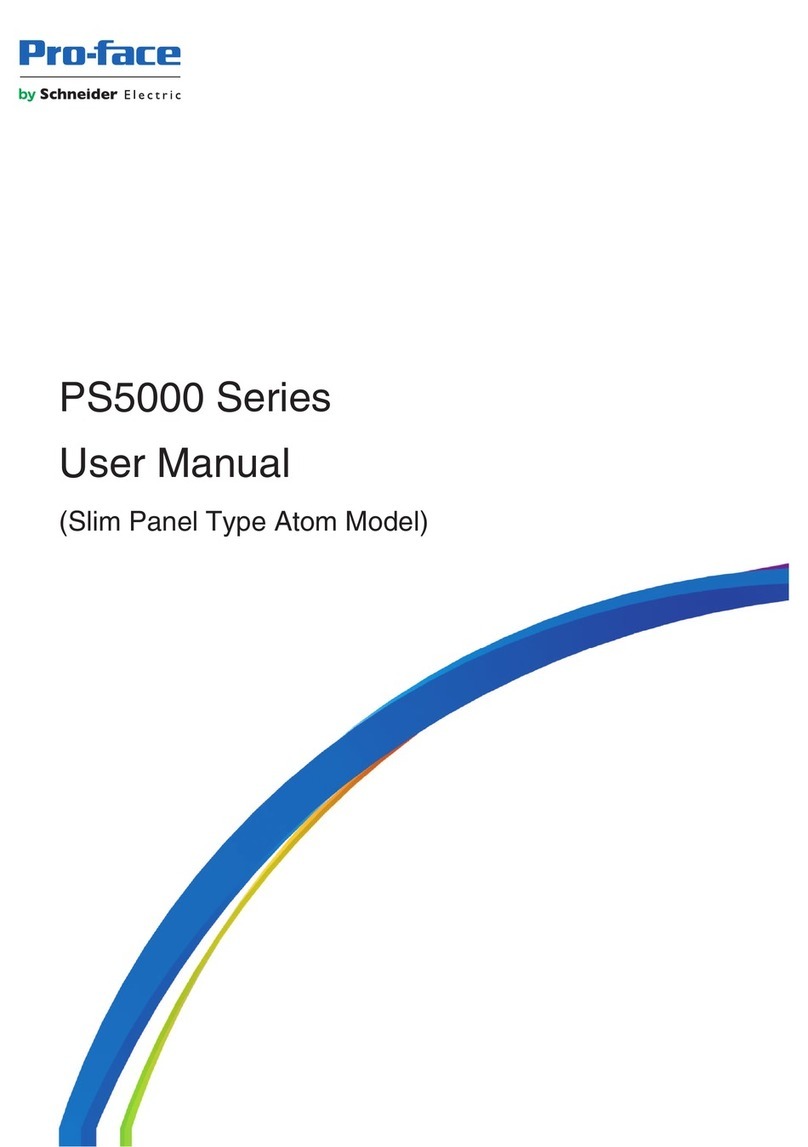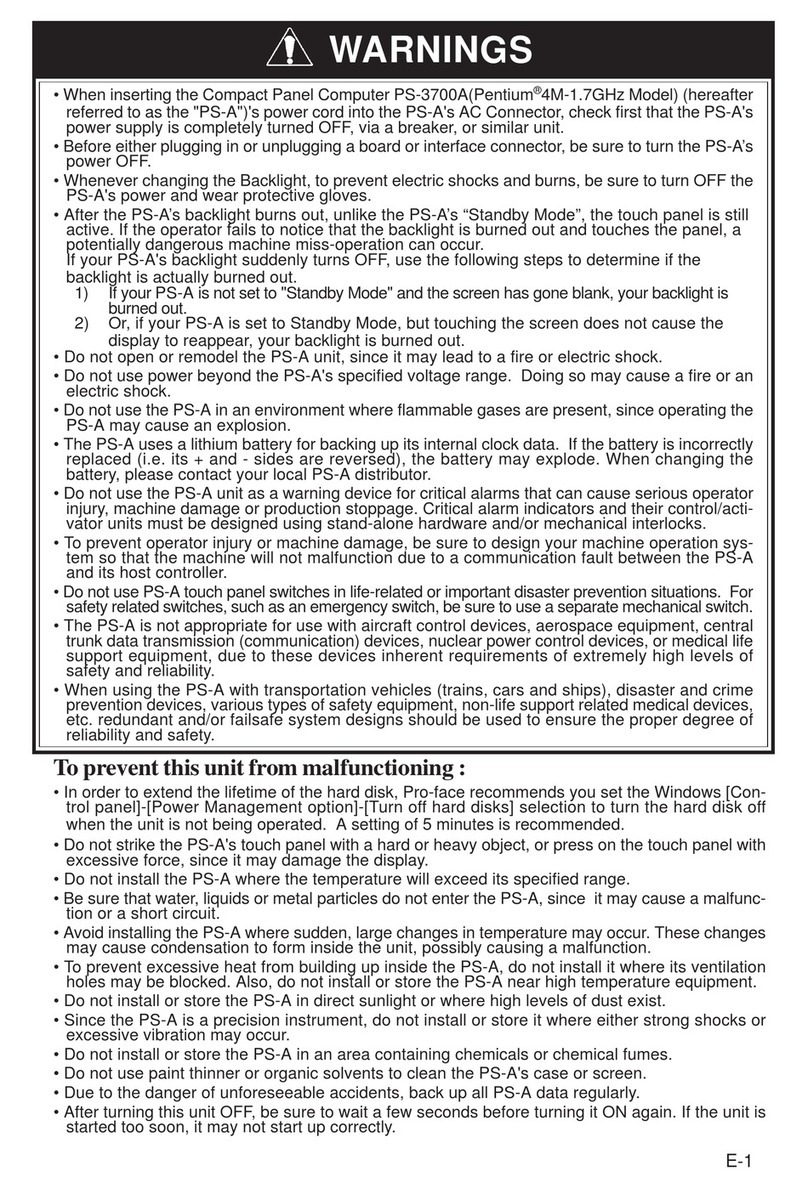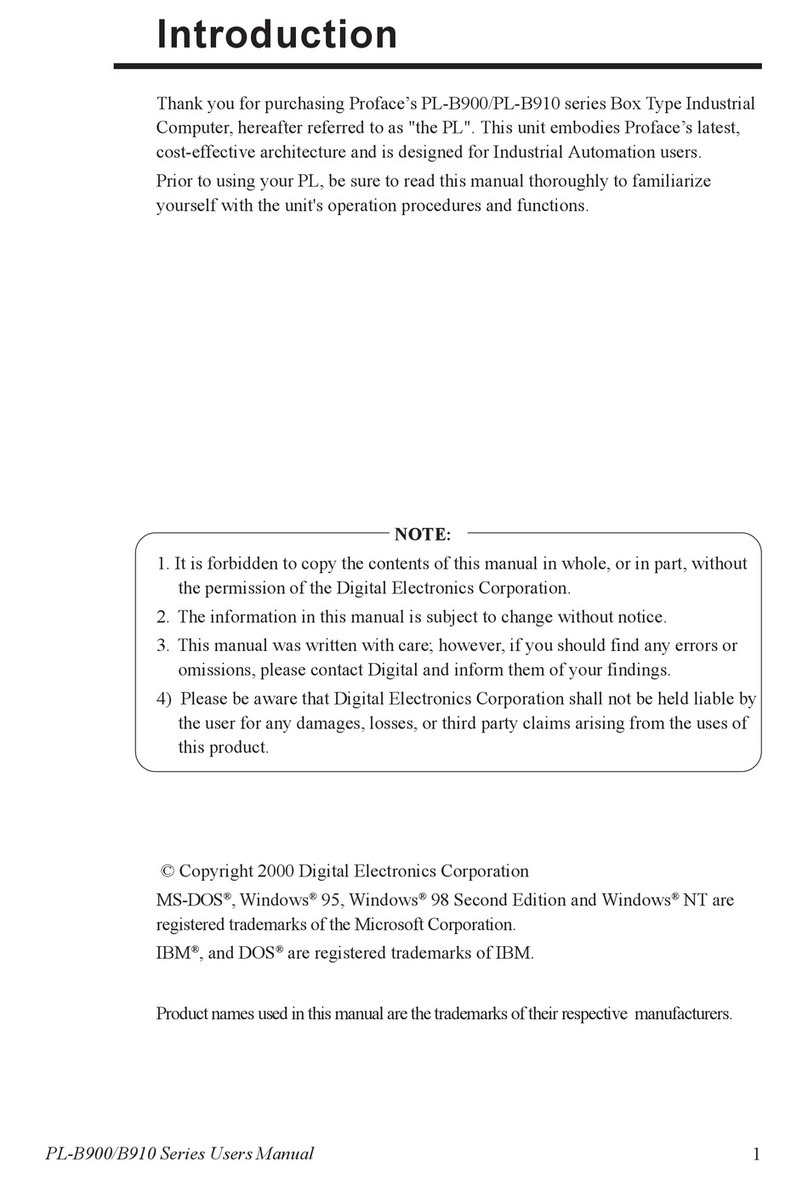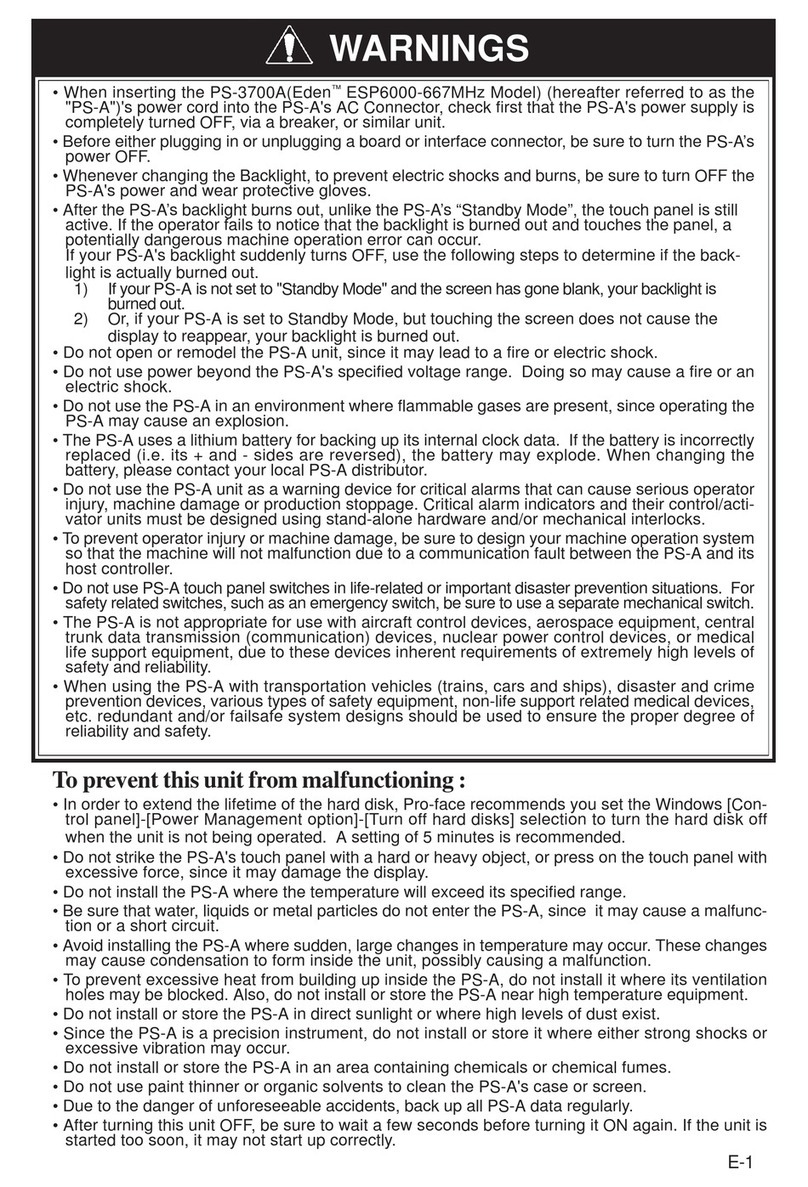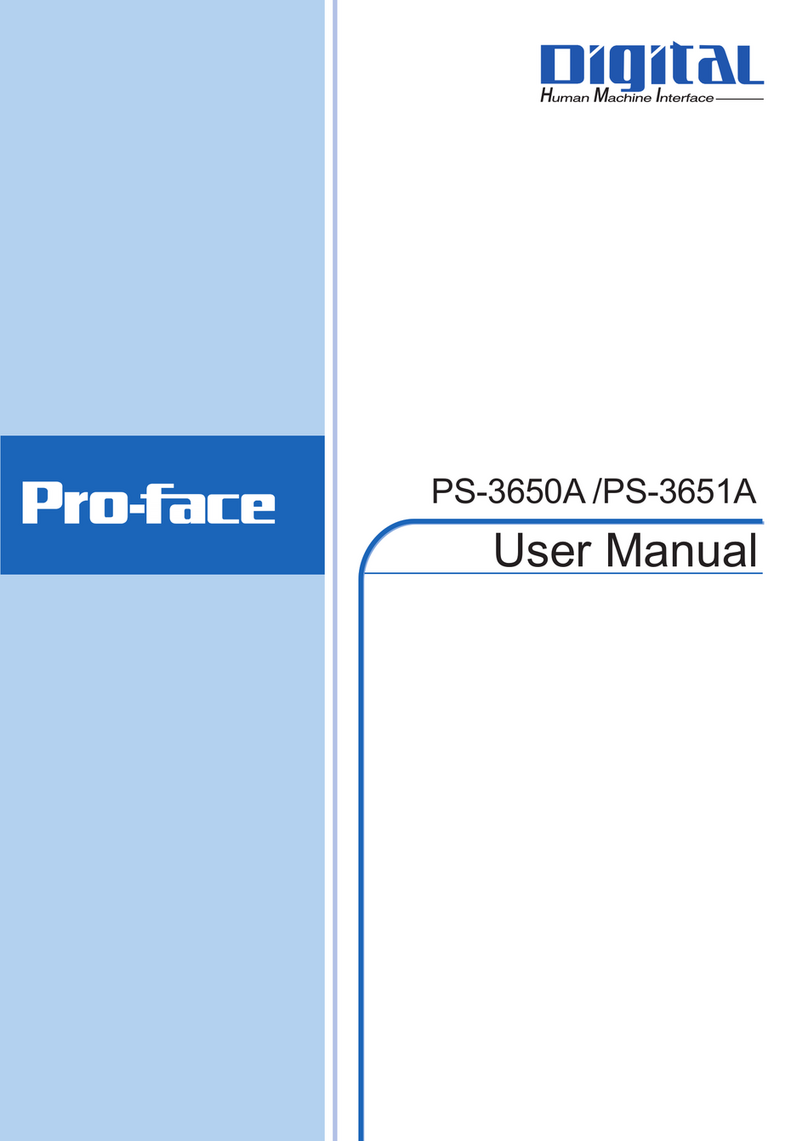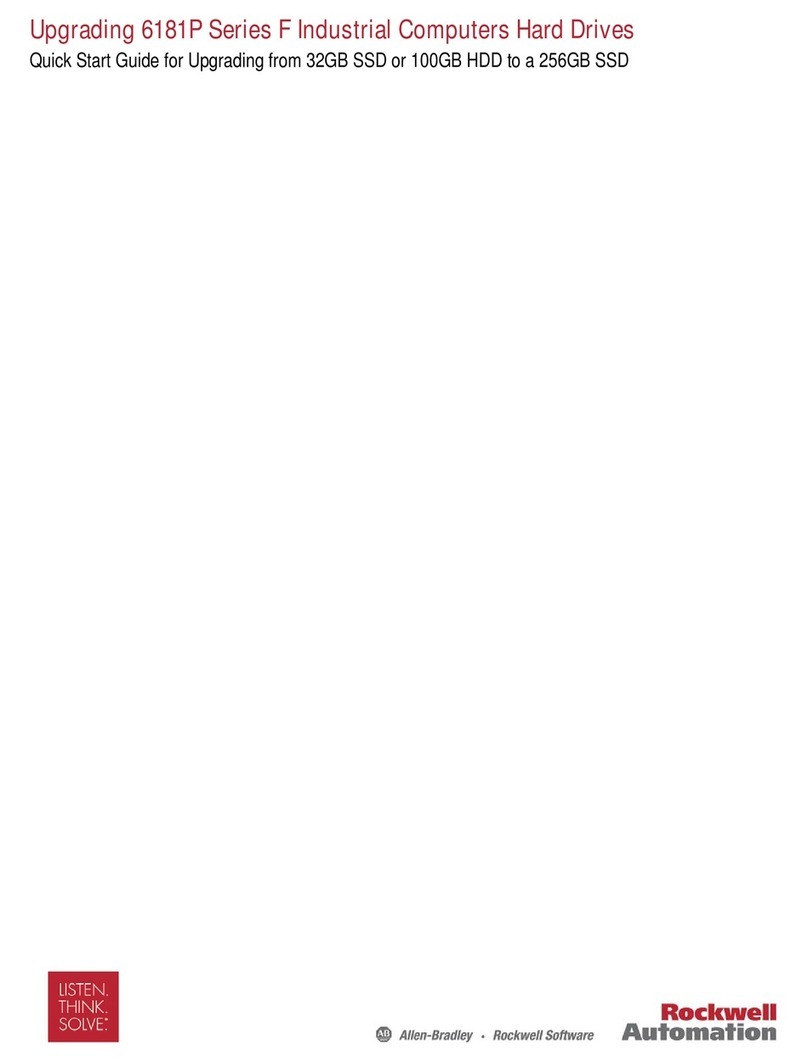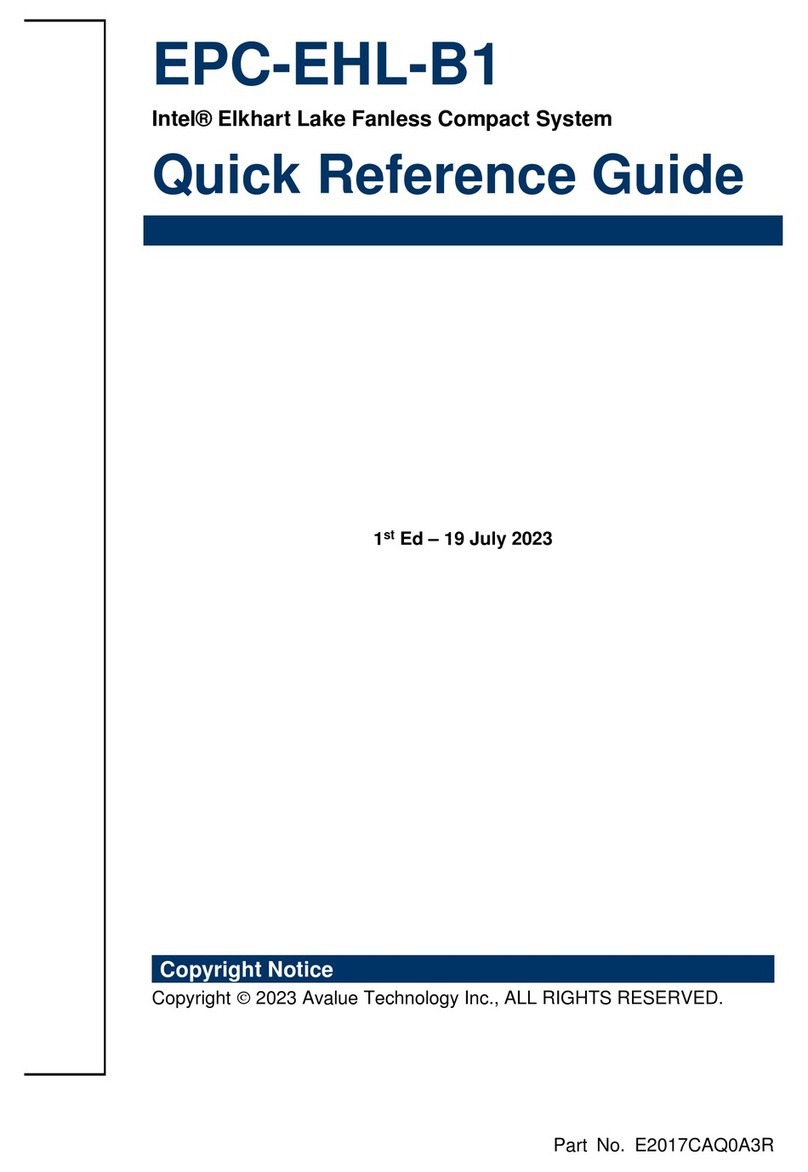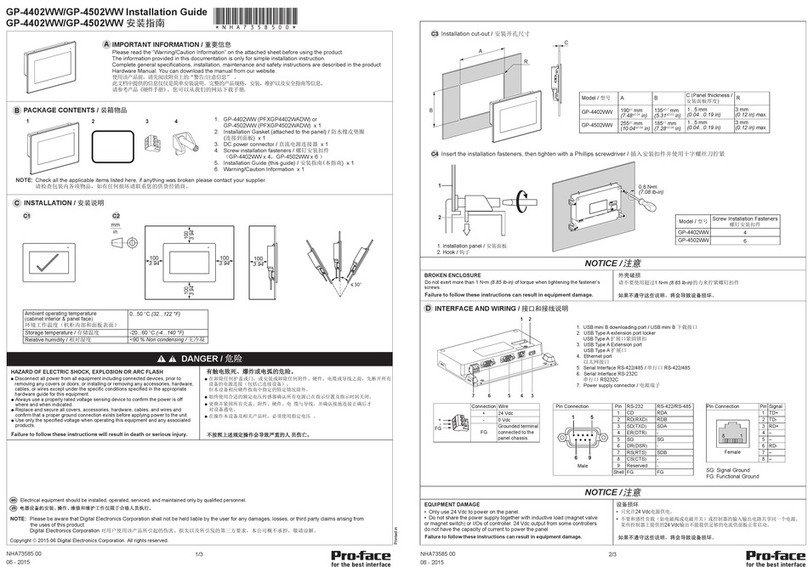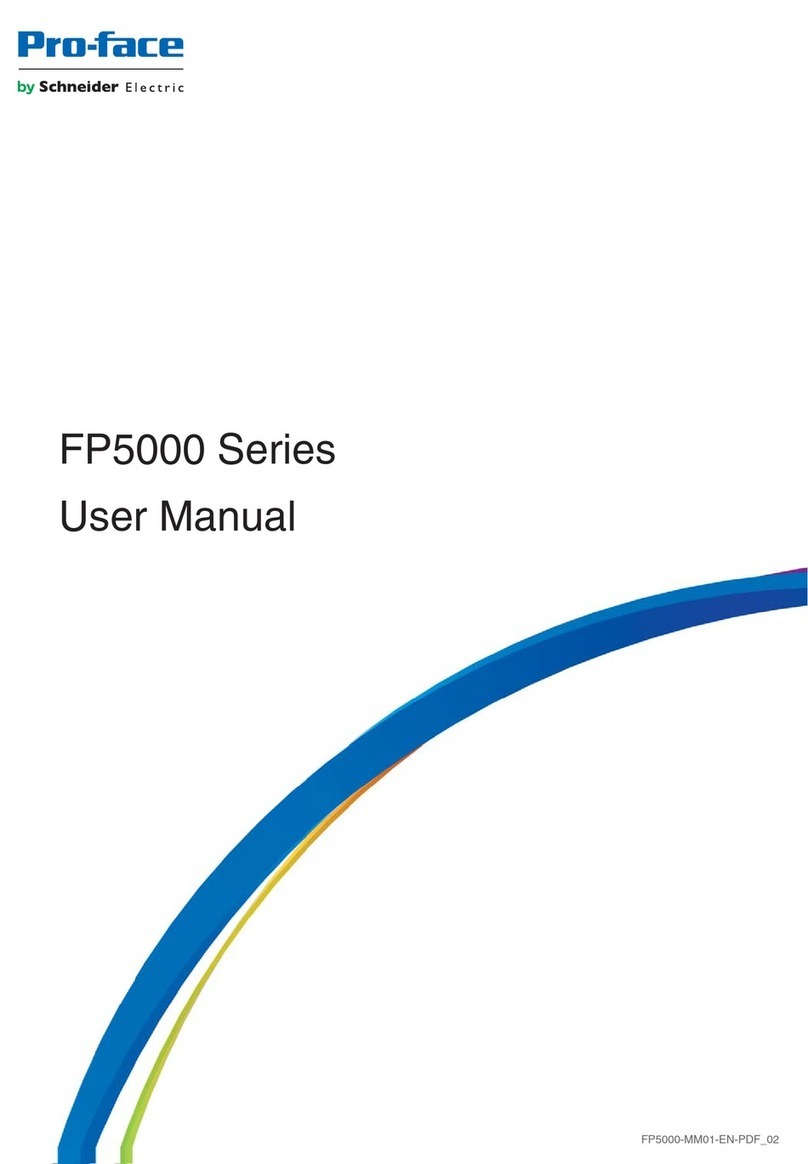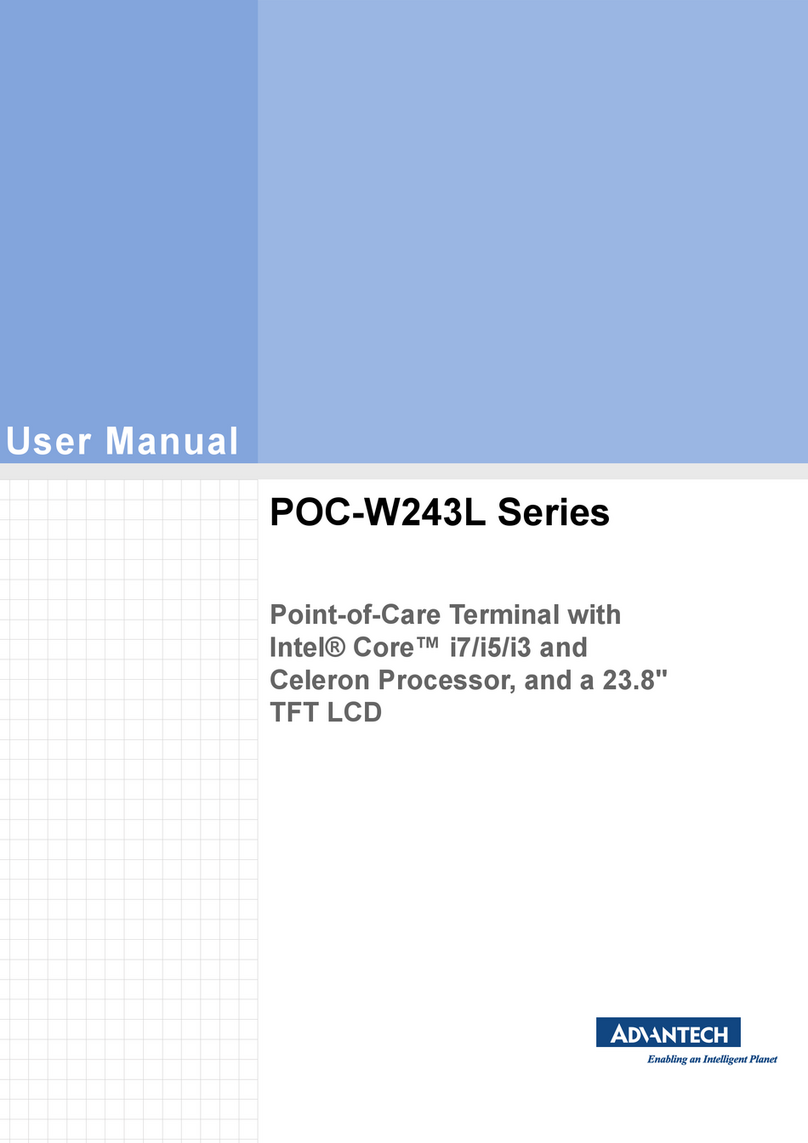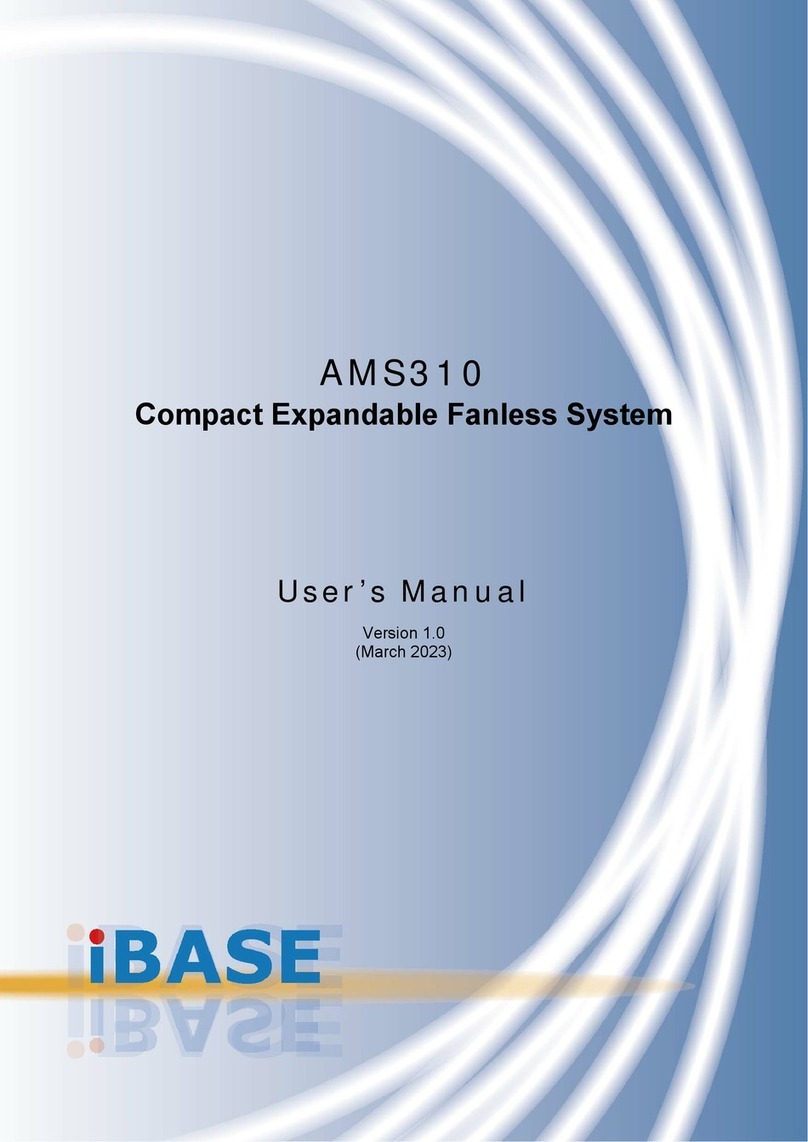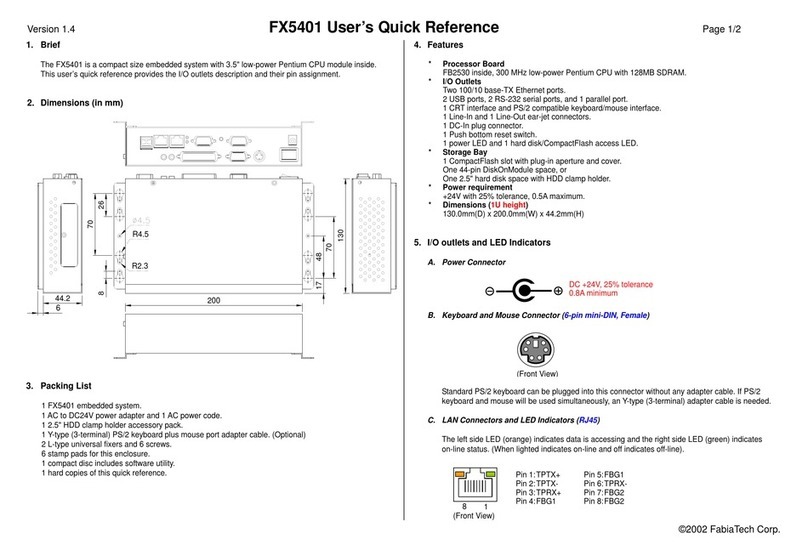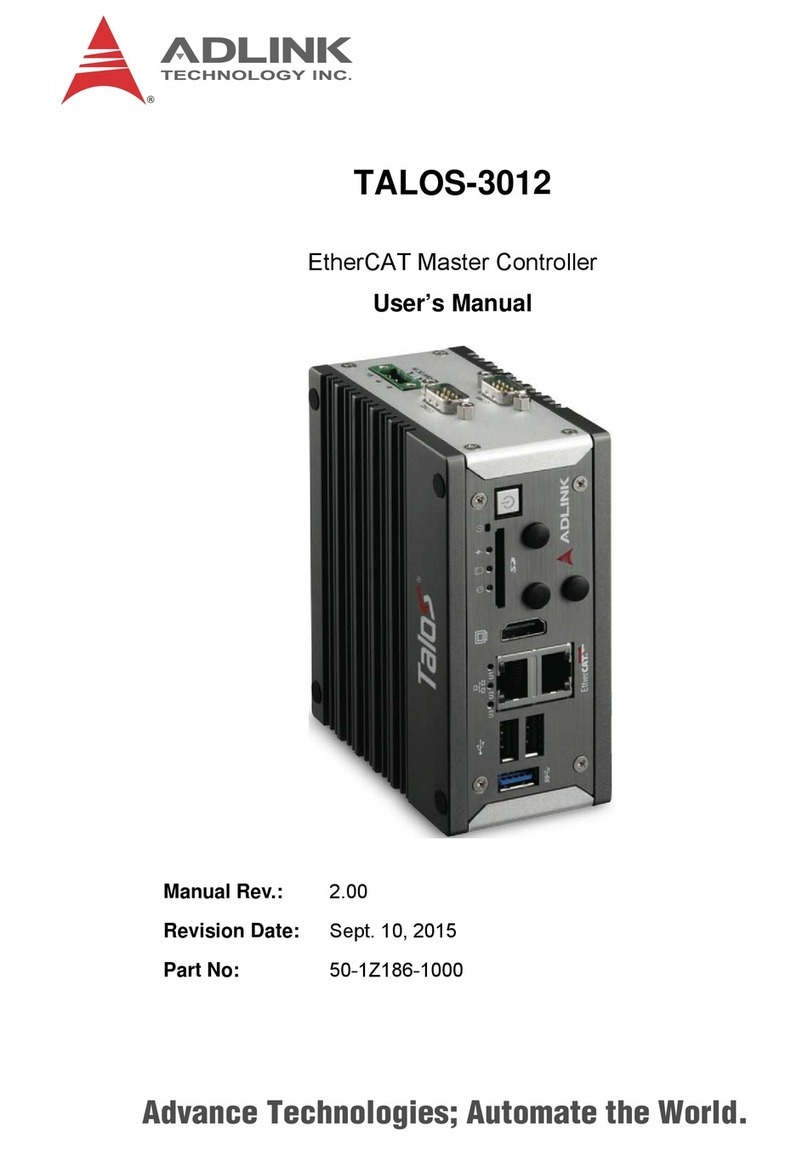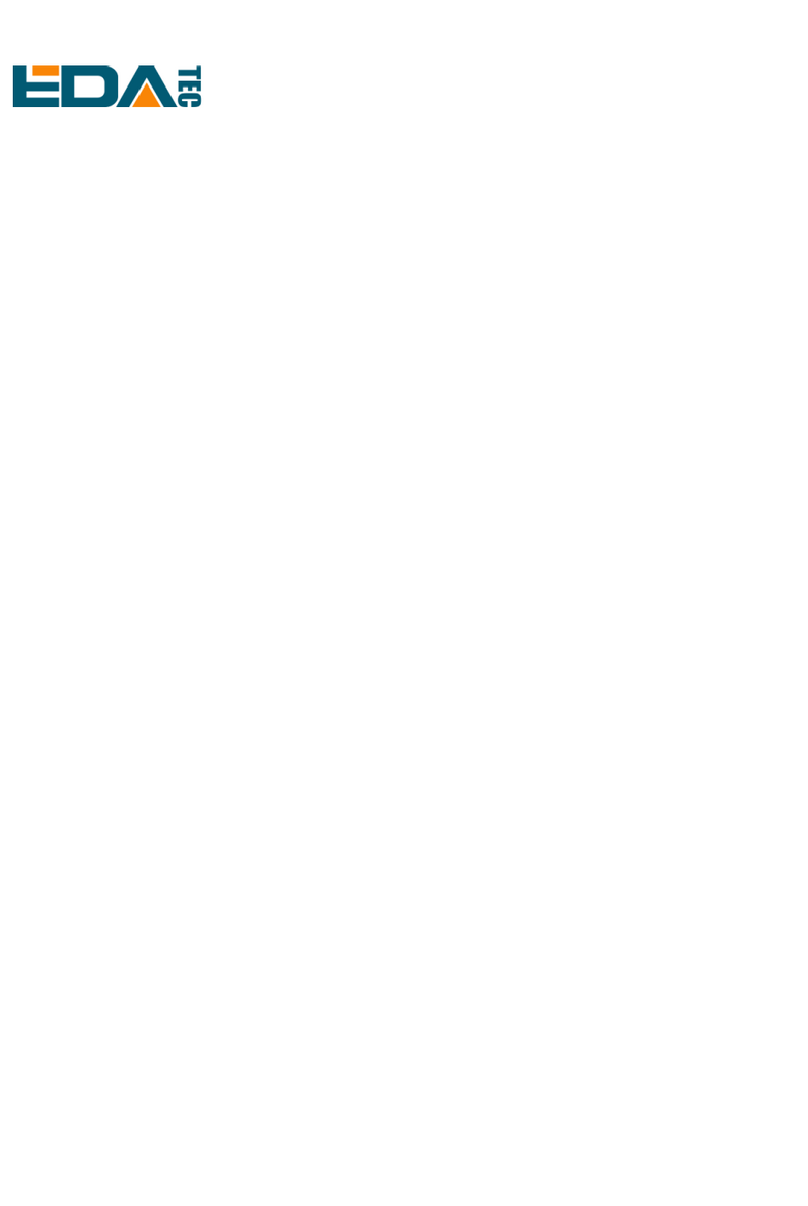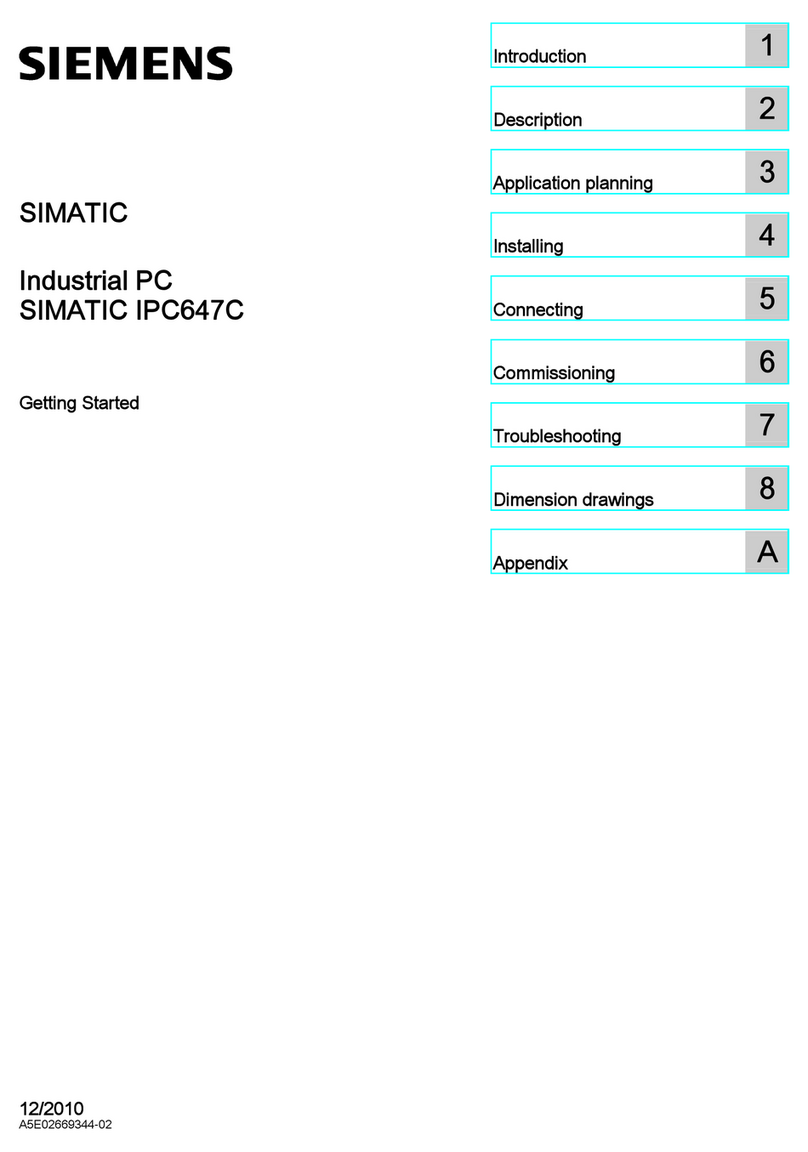11
Table of Contents
Preface...................................................................................................................... 1
Documentation Conventions..................................................................................... 2
Essential Safety Precautions .................................................................................... 3
PS-400G Series Model Numbers ............................................................................. 6
PS-G Unit Application Software................................................................................ 6
UL/c-UL (CSA) Approval........................................................................................... 7
CE Marking ............................................................................................................... 7
Package Contents..................................................................................................... 8
CD-ROM Contents.................................................................................................... 9
Liquid Crystal Display (LCD) Characteristics.......................................................... 10
Backlight Burnout Precautions................................................................................ 10
Chapter1 Introduction
1 System Design................................................................................................... 1-2
2 Part Names and Functions ................................................................................ 1-4
3 Dimensions ........................................................................................................ 1-7
Chapter2 Installation
1 Installation Procedures ...................................................................................... 2-2
2 Connecting the Power Cord............................................................................... 2-7
3 Interface Specifications...................................................................................... 2-9
3.1 Serial Interface ....................................................................................................... 2-9
3.2 Printer Interface .................................................................................................... 2-11
3.3 USB Interface ....................................................................................................... 2-12
3.4 Ethernet Interface ................................................................................................. 2-12
3.5 RAS Interface ....................................................................................................... 2-13
3.6 Sound Output ....................................................................................................... 2-14
3.7 CF Card Insertion and Removal ........................................................................... 2-16
Chapter3 Start Up and Shut Down
1 Start Up ............................................................................................................. 3-2
2 Unit Settings ...................................................................................................... 3-3
2.1 Dip Switch Settings................................................................................................. 3-3
2.2 Control Panel Settings ............................................................................................ 3-4
3 Internal Application .......................................................................................... 3-11