Lincoln Electric Torchmate 5100 Series User manual
Other Lincoln Electric Cutter manuals
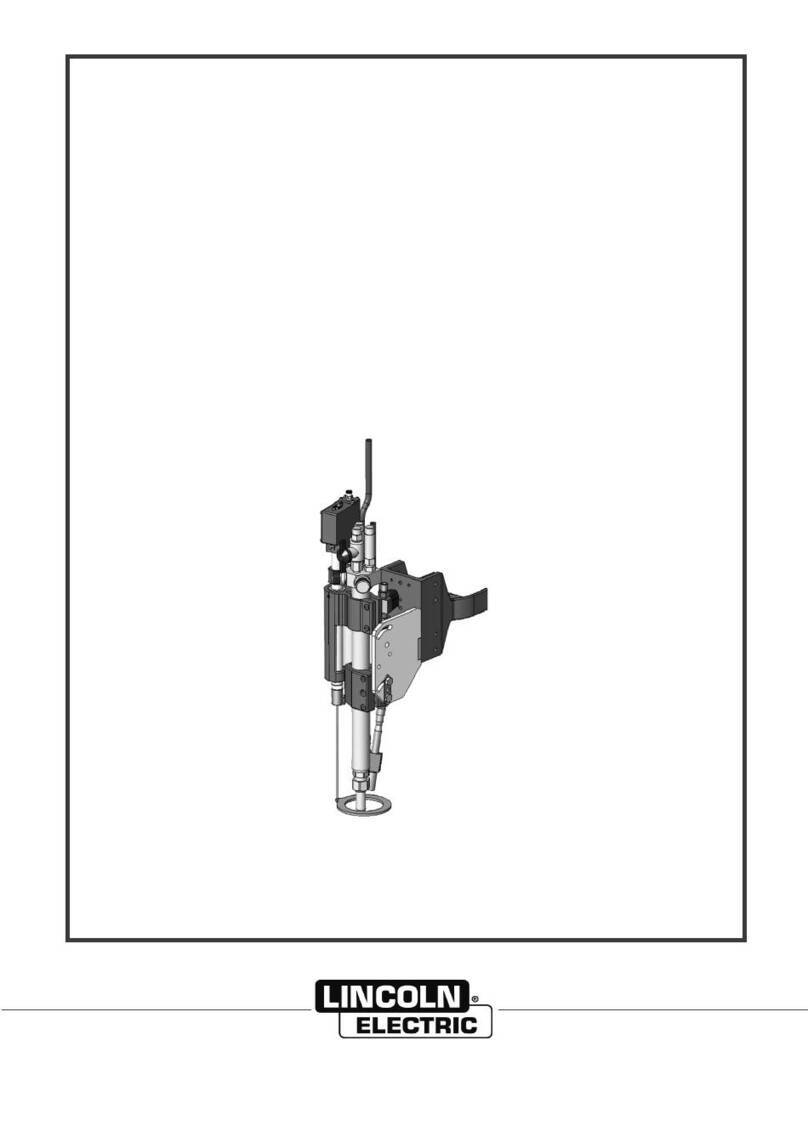
Lincoln Electric
Lincoln Electric P07085005NG Mounting instructions

Lincoln Electric
Lincoln Electric Growth Series User manual

Lincoln Electric
Lincoln Electric Torchmate 5100 Series User manual

Lincoln Electric
Lincoln Electric OPTITOME II Series Mounting instructions
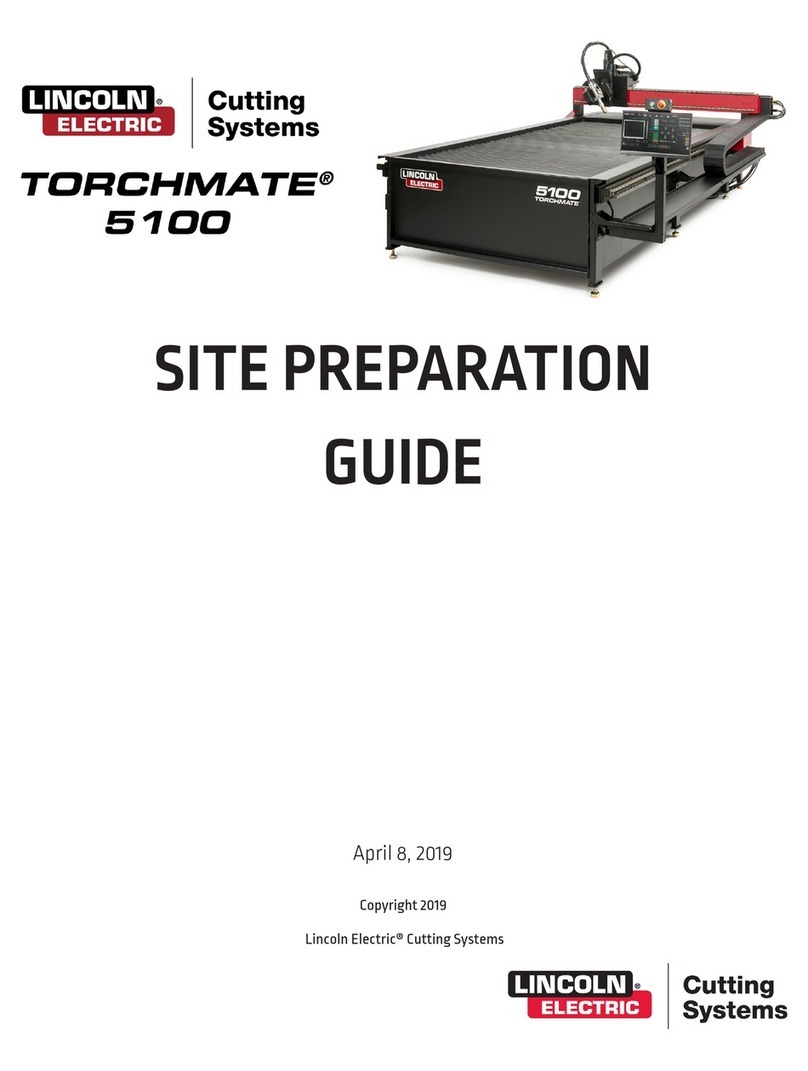
Lincoln Electric
Lincoln Electric Torchmate 5100 Series Operating instructions

Lincoln Electric
Lincoln Electric MASTERPIPE Mini Profiler Operating instructions
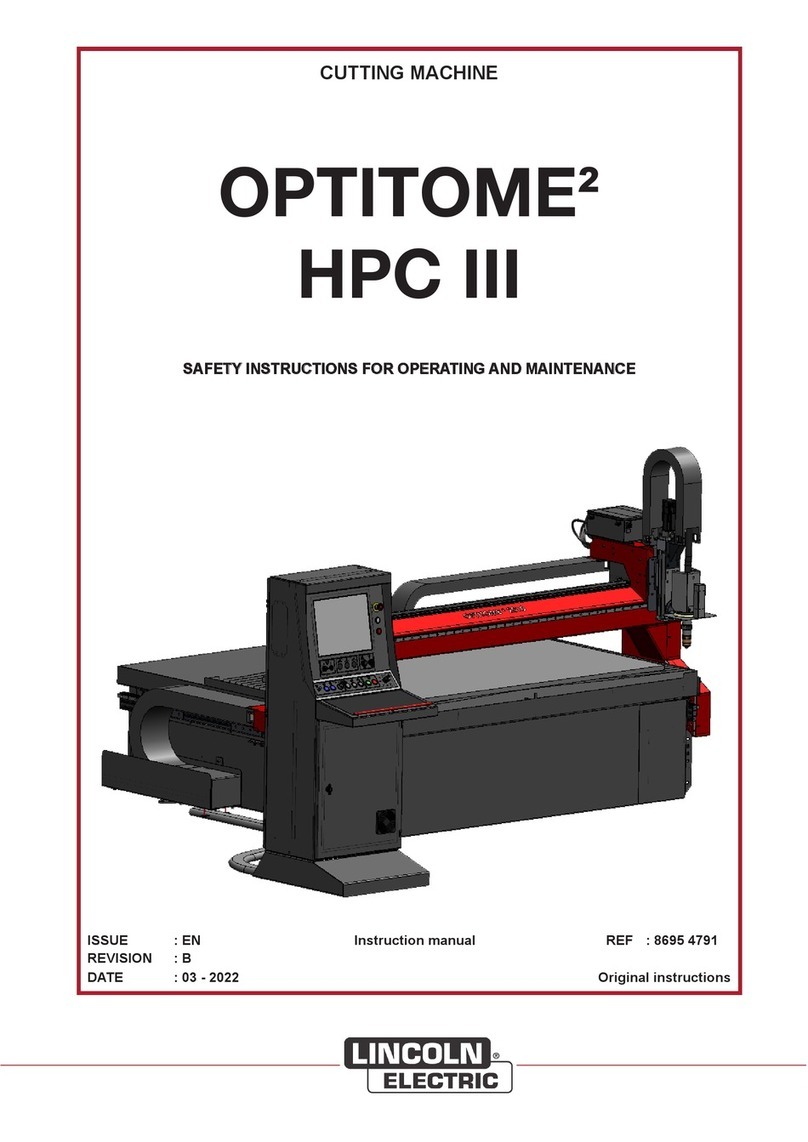
Lincoln Electric
Lincoln Electric OPTITOME2 HPC III User manual

Lincoln Electric
Lincoln Electric PRO-CUT 60 User manual

Lincoln Electric
Lincoln Electric Torchmate 4400 User manual

Lincoln Electric
Lincoln Electric LINC-CUT S 1020w User manual
Popular Cutter manuals by other brands

Milwaukee
Milwaukee HEAVY DUTY M12 FCOT Original instructions

SignWarehouse.com
SignWarehouse.com Bobcat BA-60 user manual

Makita
Makita 4112HS instruction manual

GEISMAR STUMEC
GEISMAR STUMEC MTZ 350S manual

Hitachi
Hitachi CM 4SB2 Safety instructions and instruction manual

Dexter Laundry
Dexter Laundry 800ETC1-20030.1 instruction manual























