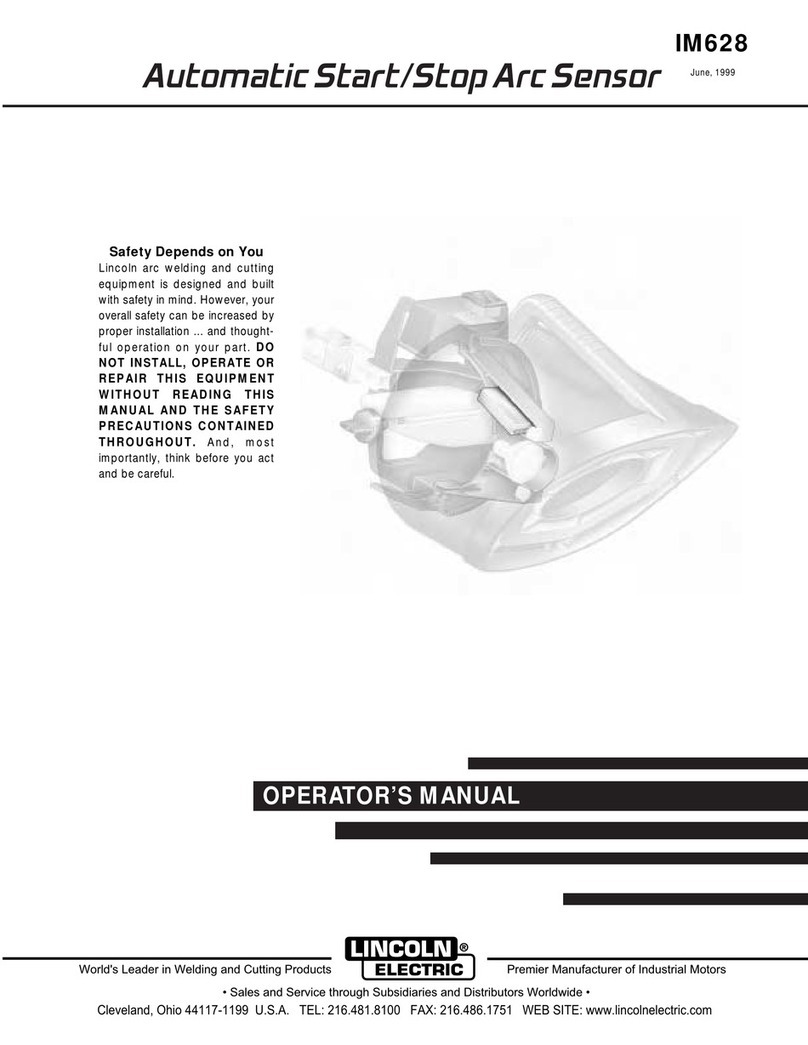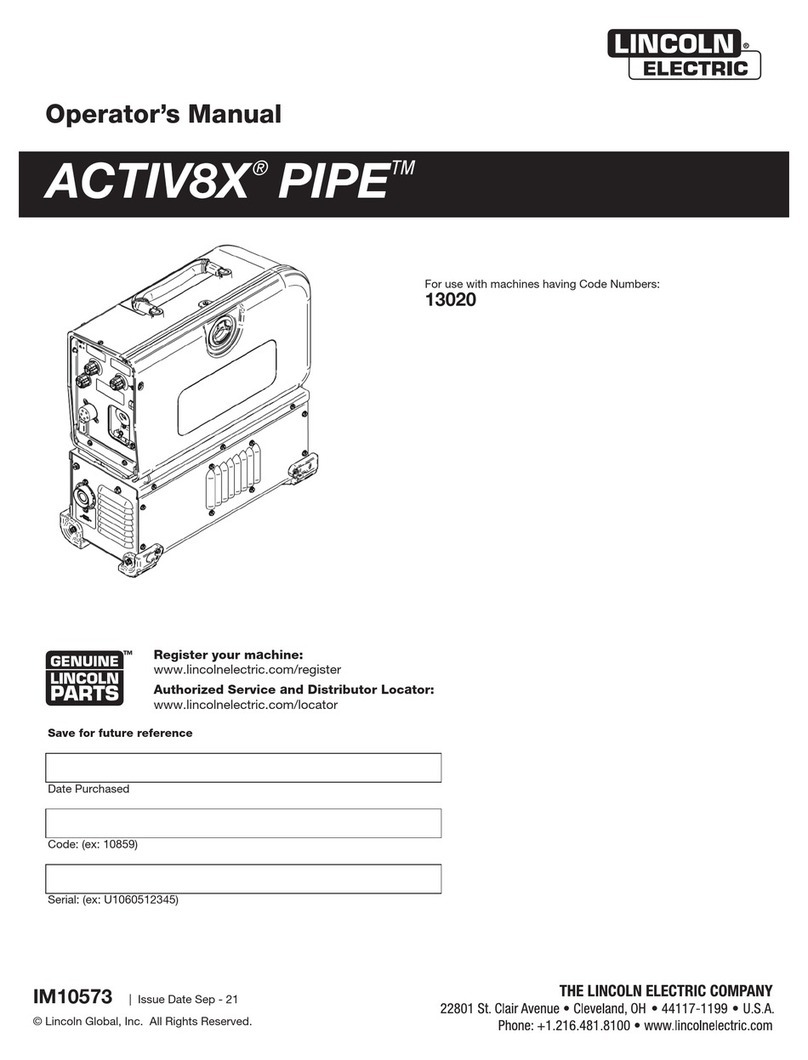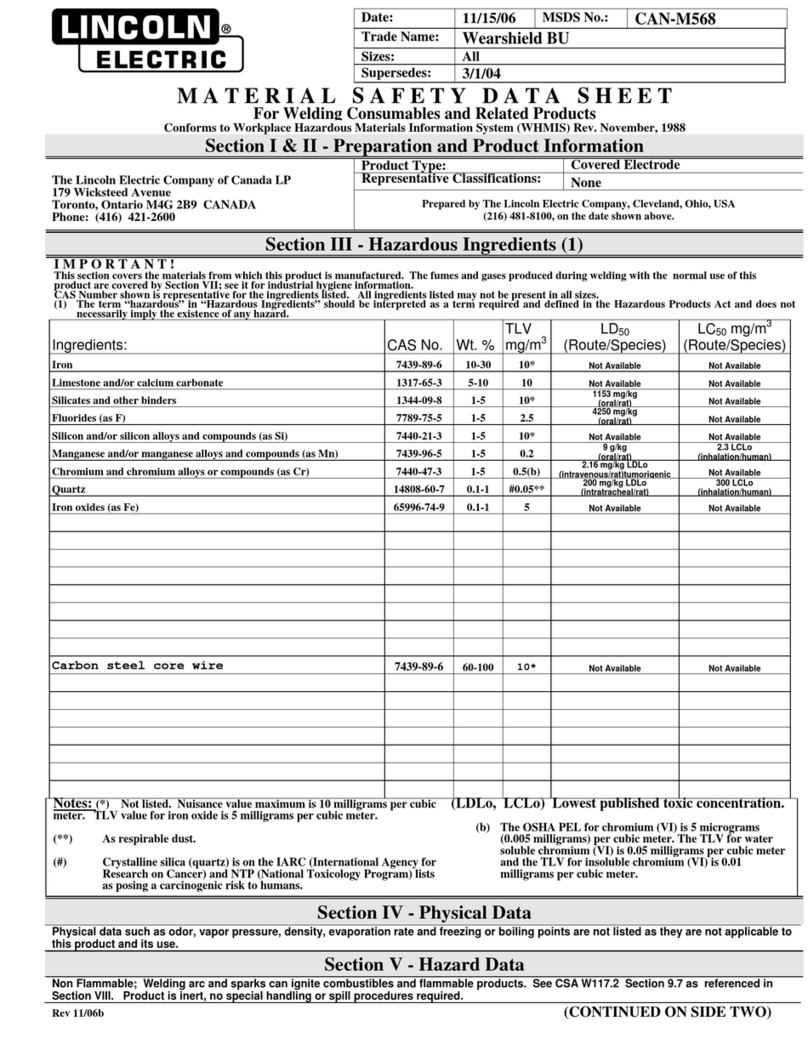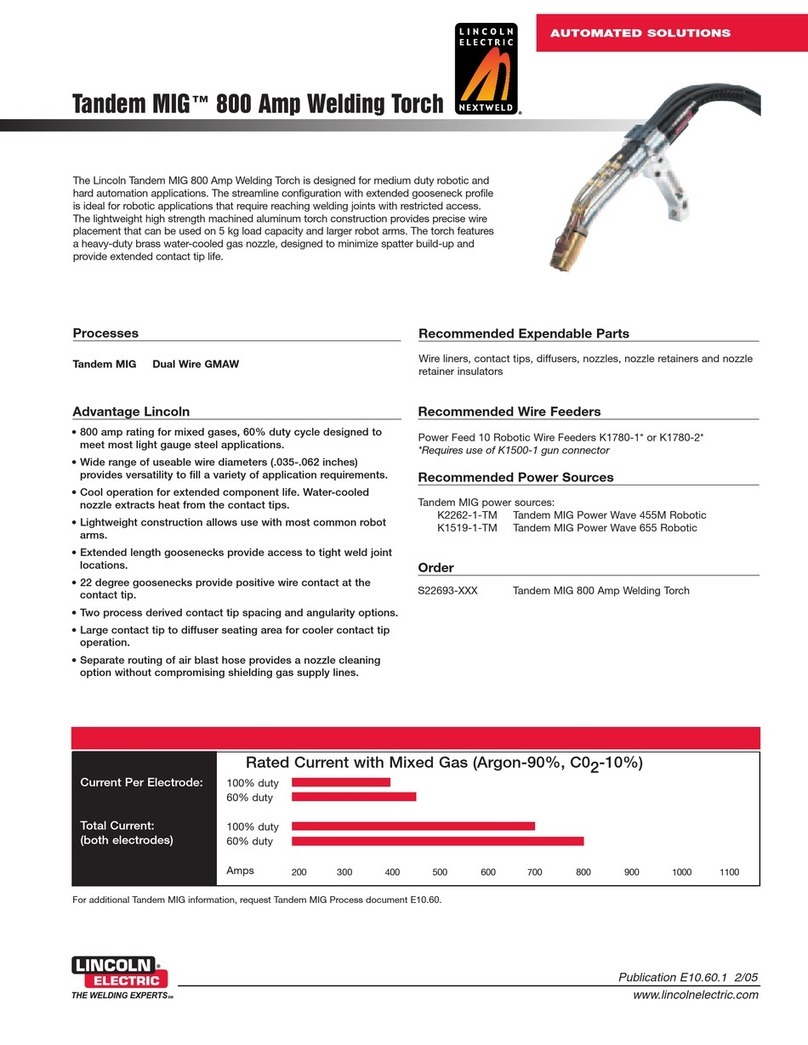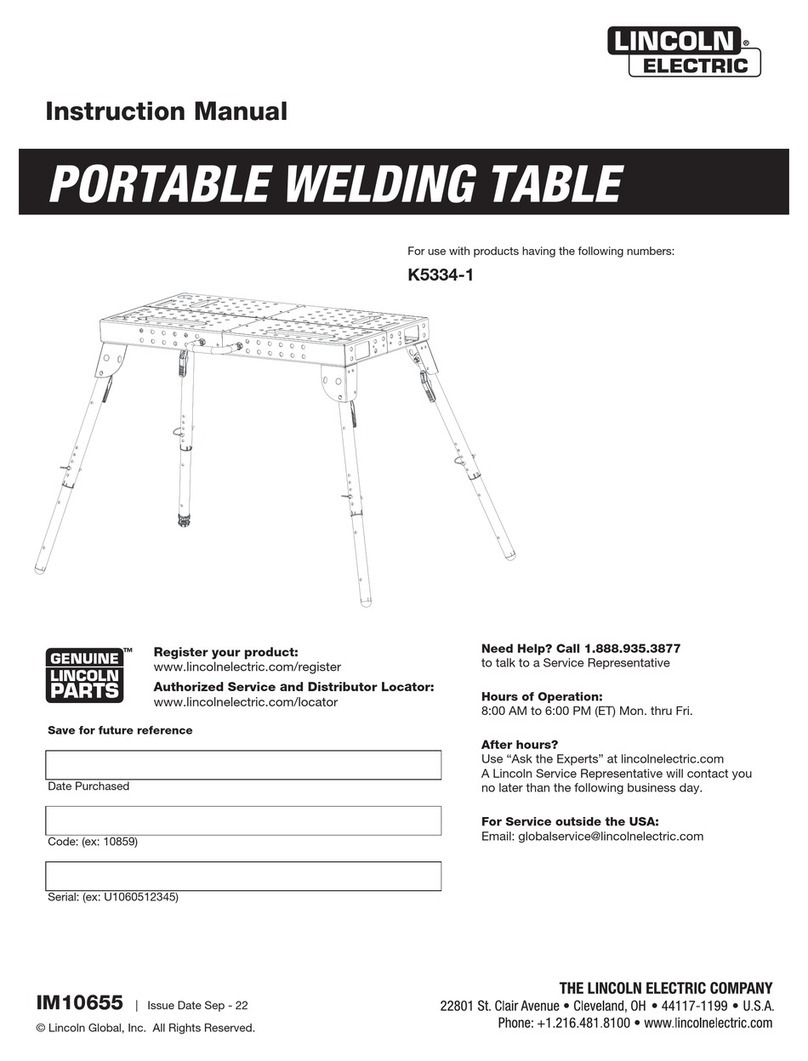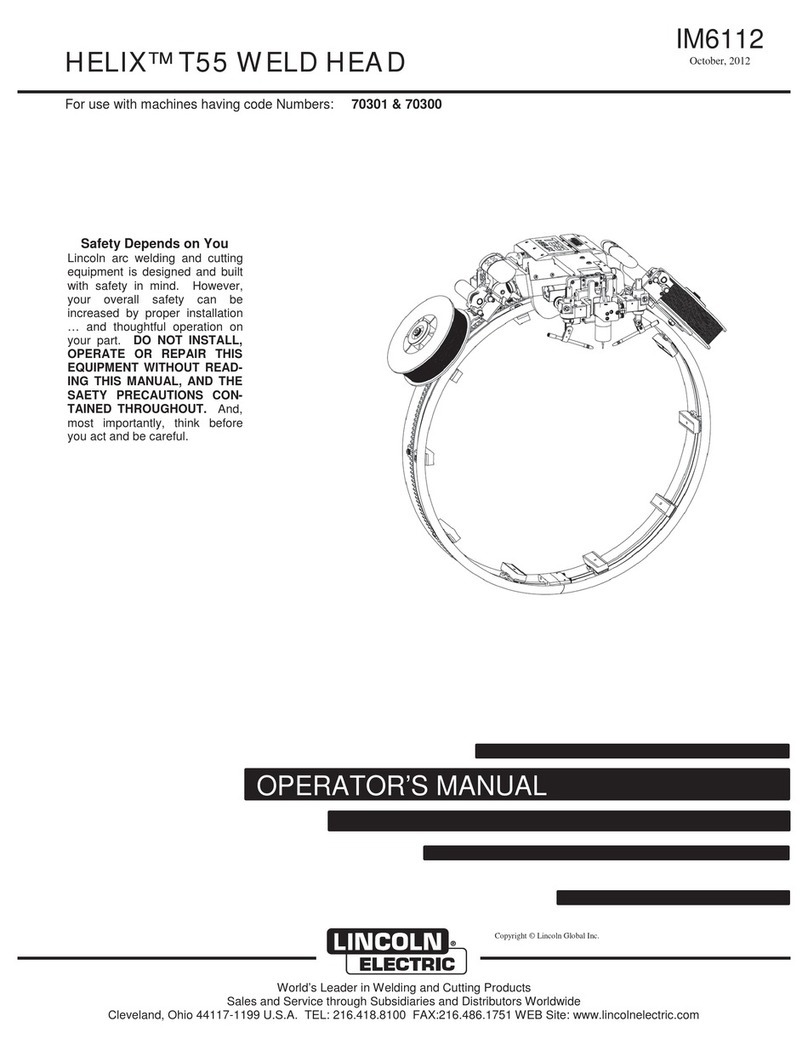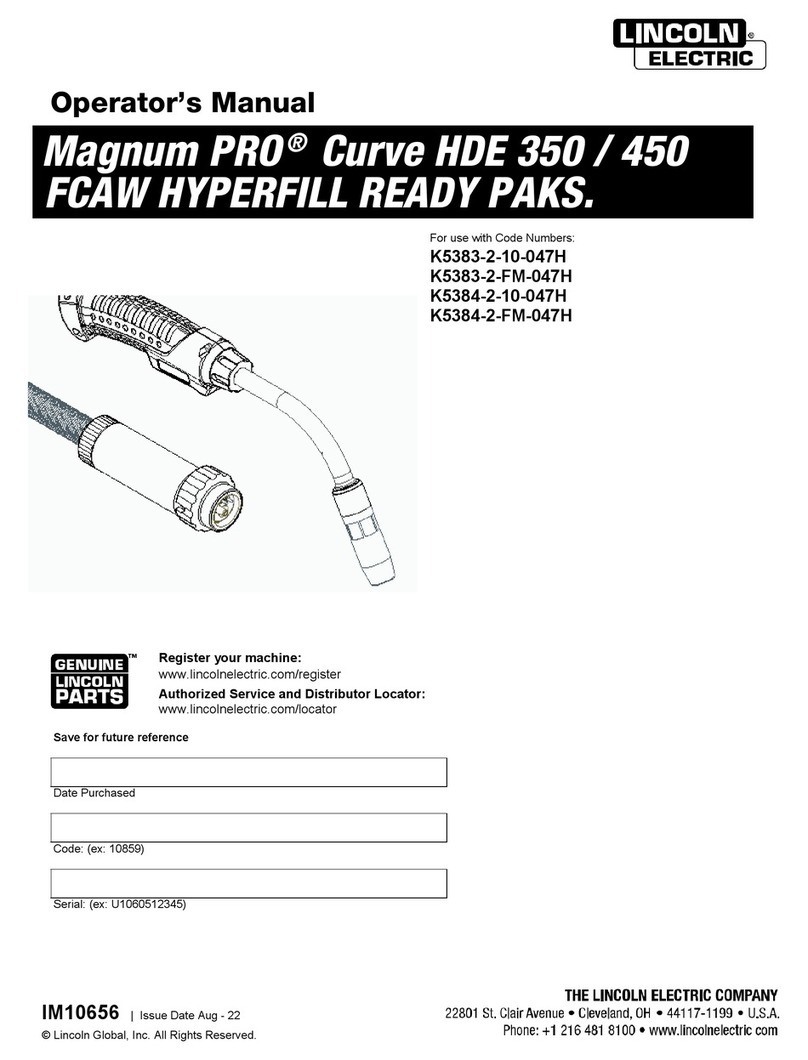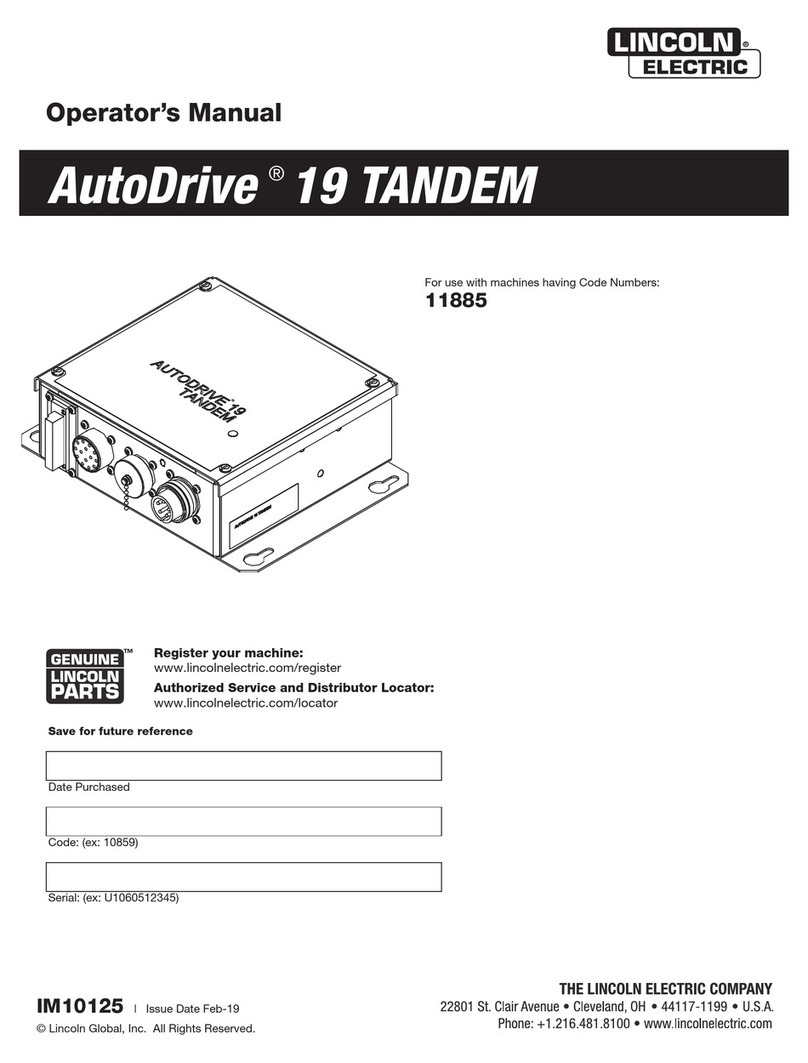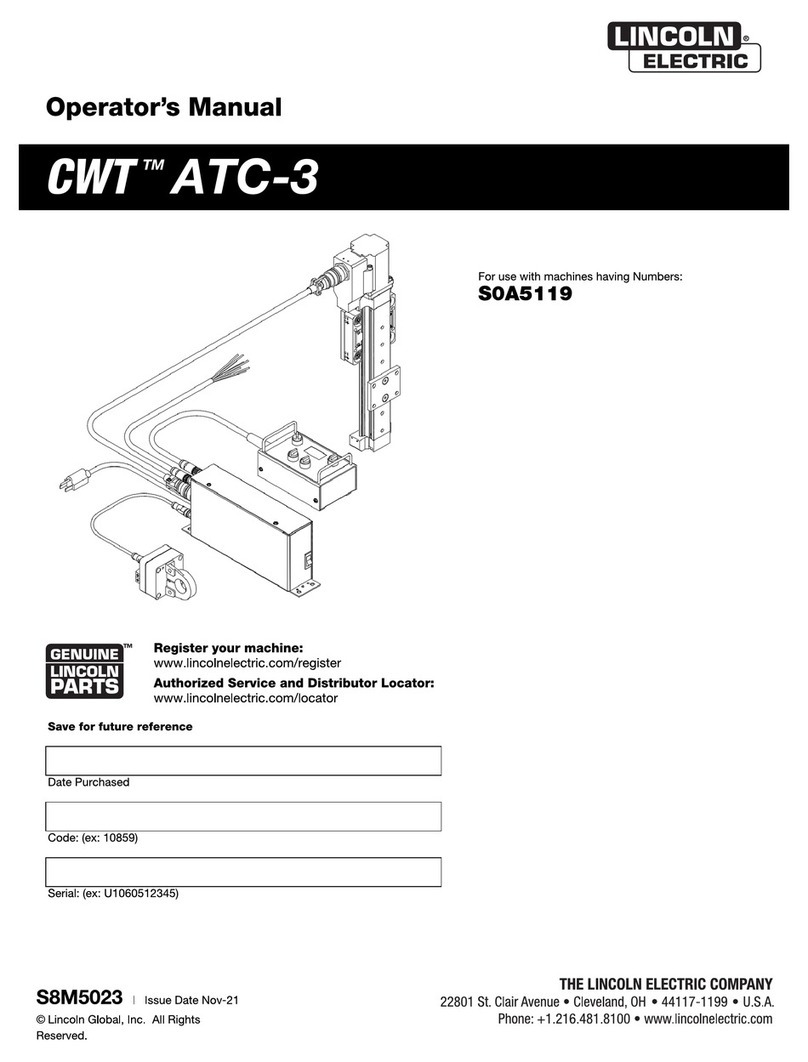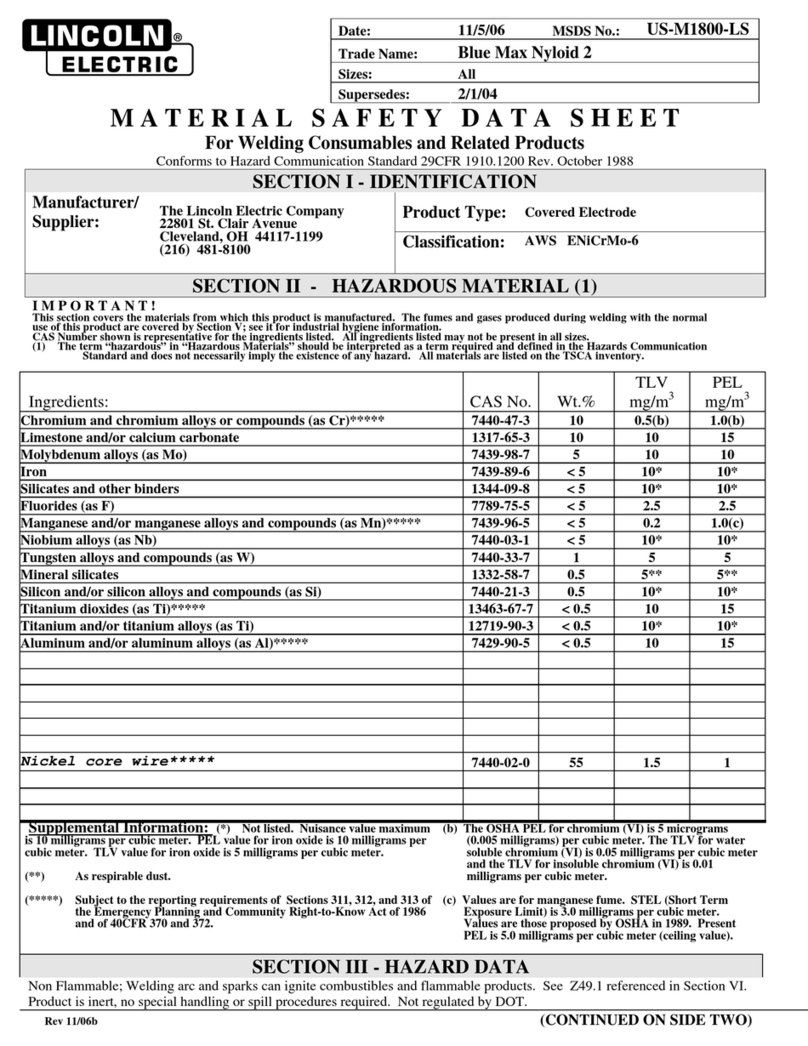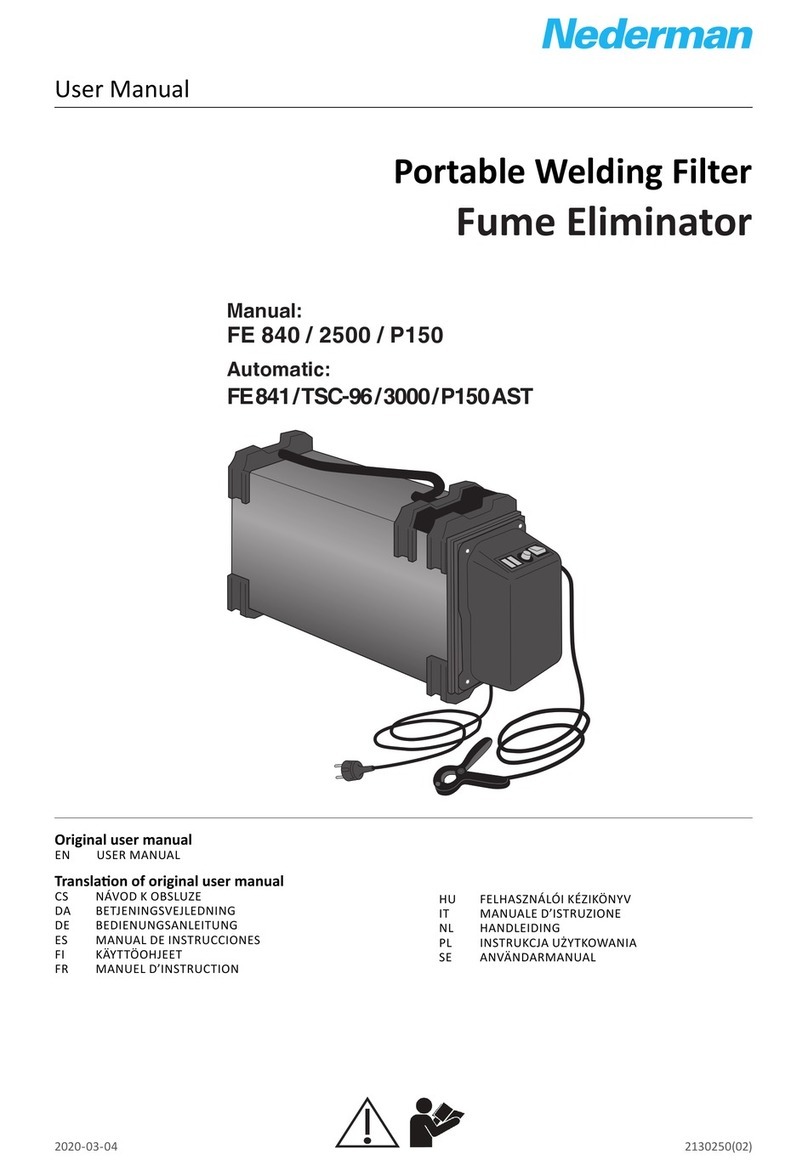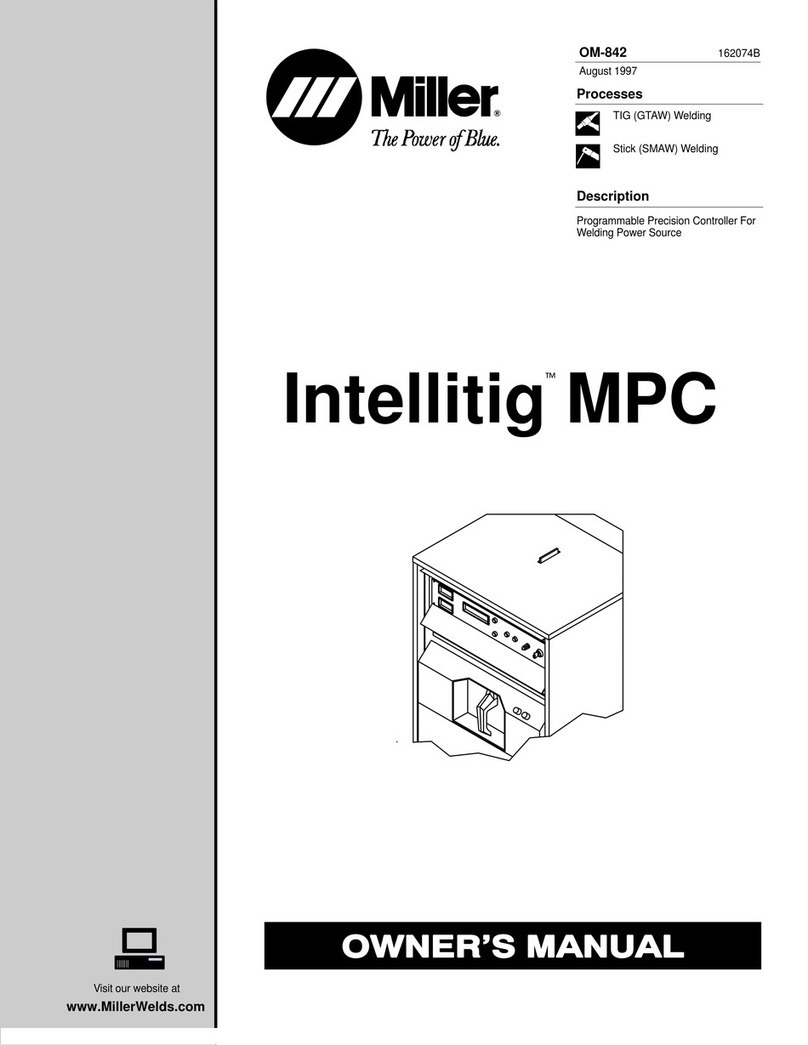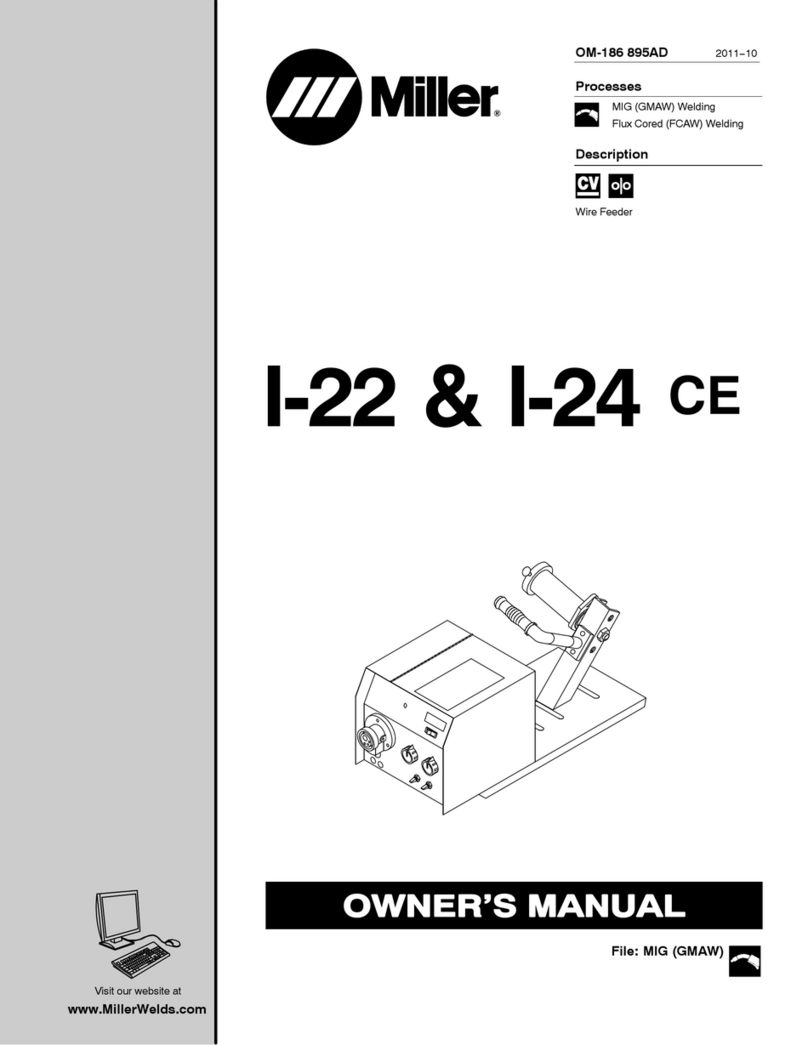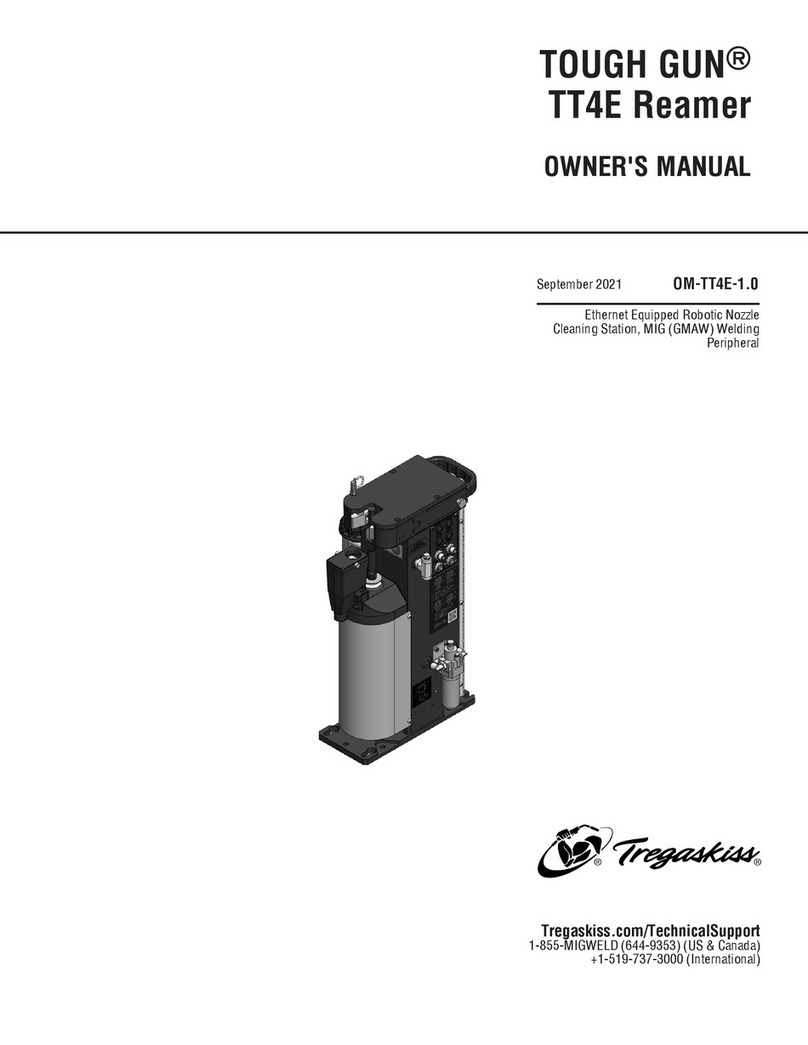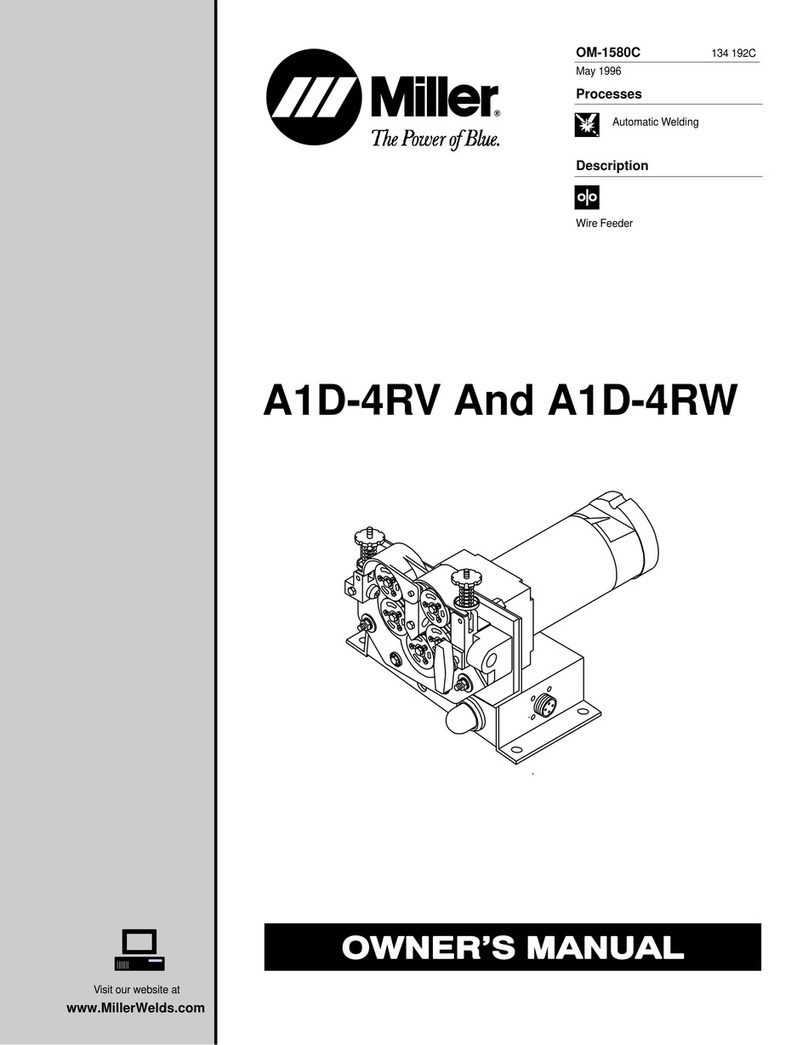English English
6
DESIGN FEATURES
HARDWARE OVERVIEW:
Virtual Welding Machine, including:
Monitor
Coupon Drawer (back drawer)
VR GMAW/FCAW Gun
VR SMAW Device
VR GMAW/FCAW Gun Holder
VR SMAW Device Holder
VR Helmet w/Face Mounted Display (FMD)
Arm
Speakers
Five VR Coupons Flat Plate
T-Joint
Groove Joint
2” Pipe XXS
6” Pipe Schedule 40
Stand, including:
Post
Table
Pins
Base
Weights
HARDWARE UNCRATING:
TOOLS NEEDED
3/8” (9.5 mm) Wrench
3/16” (4.8 mm) Allen Wrench
Phillips Screwdriver
1. Decide on a location for your unit.
NOTE: The system requires approximately 8’ L x 8’ D
x 8’ H (2.4 m L x 2.4 m D x 2.4 m H) of space.
Keep at least 3 feet in all directions of both the
stand and VR weld machine free from
obstruction. In addition, be conscious of where
you are placing the unit to avoid magnetic fields,
conductive, and high frequency objects and
processes.
NOTE: Avoid setting up the VRTEX®360 near high
frequency TIG machines and power sources.
Having these types of objects in the area can
cause interference and result in increased jitter
and/or distortion in the motion tracking.
For best results, do not install VRTEX®360
machine in the welding lab. Electrical
interference from power lines, though generally
small, can be present. Therefore all electrical
power or lighting wiring within 50 feet of the
welding area shall be enclosed in grounded
rigid metallic conduit. In the event the VRTEX®
360 is affected by interference, it is the user's
responsibility to take steps to isolate and/or
eliminate the interference.
An uninterruptible power supply (UPS) may be
required for the protection of the system from
power irregularities or disruption.
It is strongly recommended that a single or
Multi-Outlet surge protector be used to protect
the machine from any unwanted voltages above
a safe threshold.
MULTIPLE SYSTEM INSTALLATIONS
If multiple systems are required to operate together in
one location, a unique frequency transmitter can be
installed during the manufacturing process at Lincoln
Electric to reduce potential interference between
systems. K3962-1 systems have a standard frequency
source installed. K3962-2 systems have an alternate
frequency source installed. For multiple system
installations, alternate the K3962-1 and K3962-2
systems for best operation:
For Example: If 8 systems are to be installed in the VR
welding lab, the standard and alternate frequencies
should be positioned as seen below.
K3962-1 K3962-2 K3962-1 K3962-2
K3962-2 K3962-1 K3962-2 K3962-1
2. Using the 3/8” (9.5 mm) wrench, remove the screws
from the upper and lower front panels on the
shipping crate.