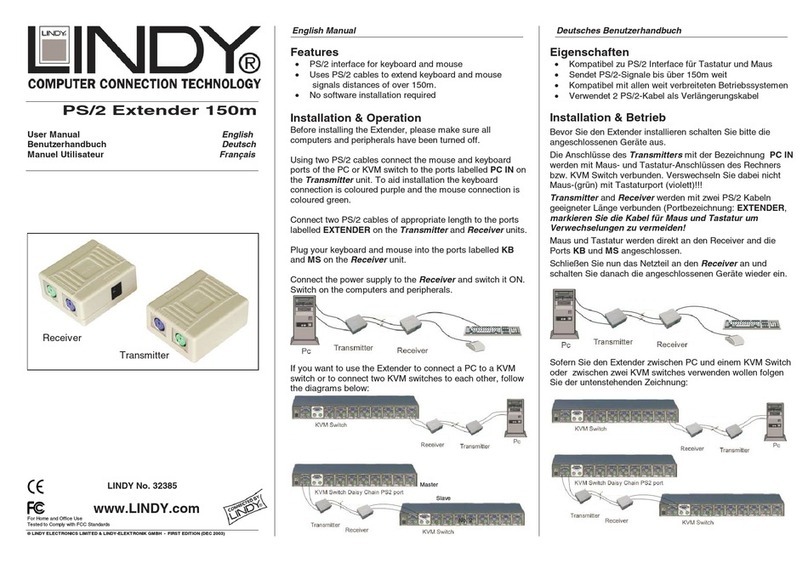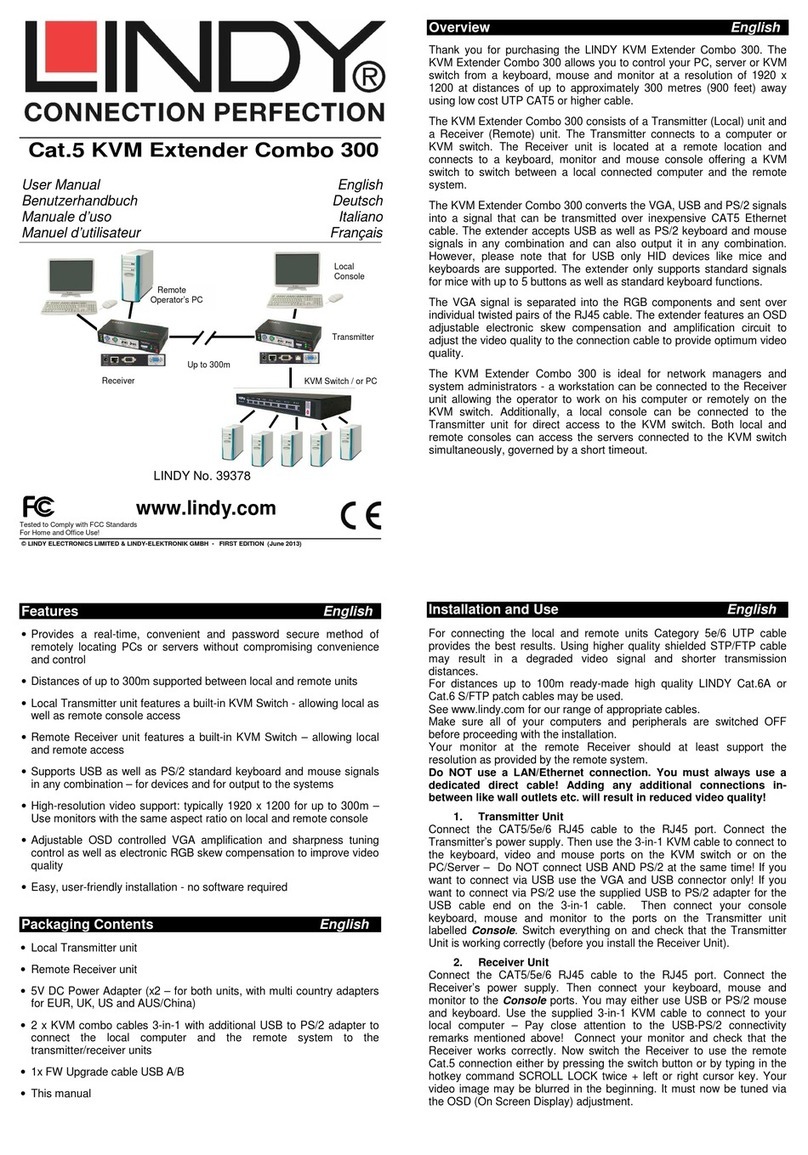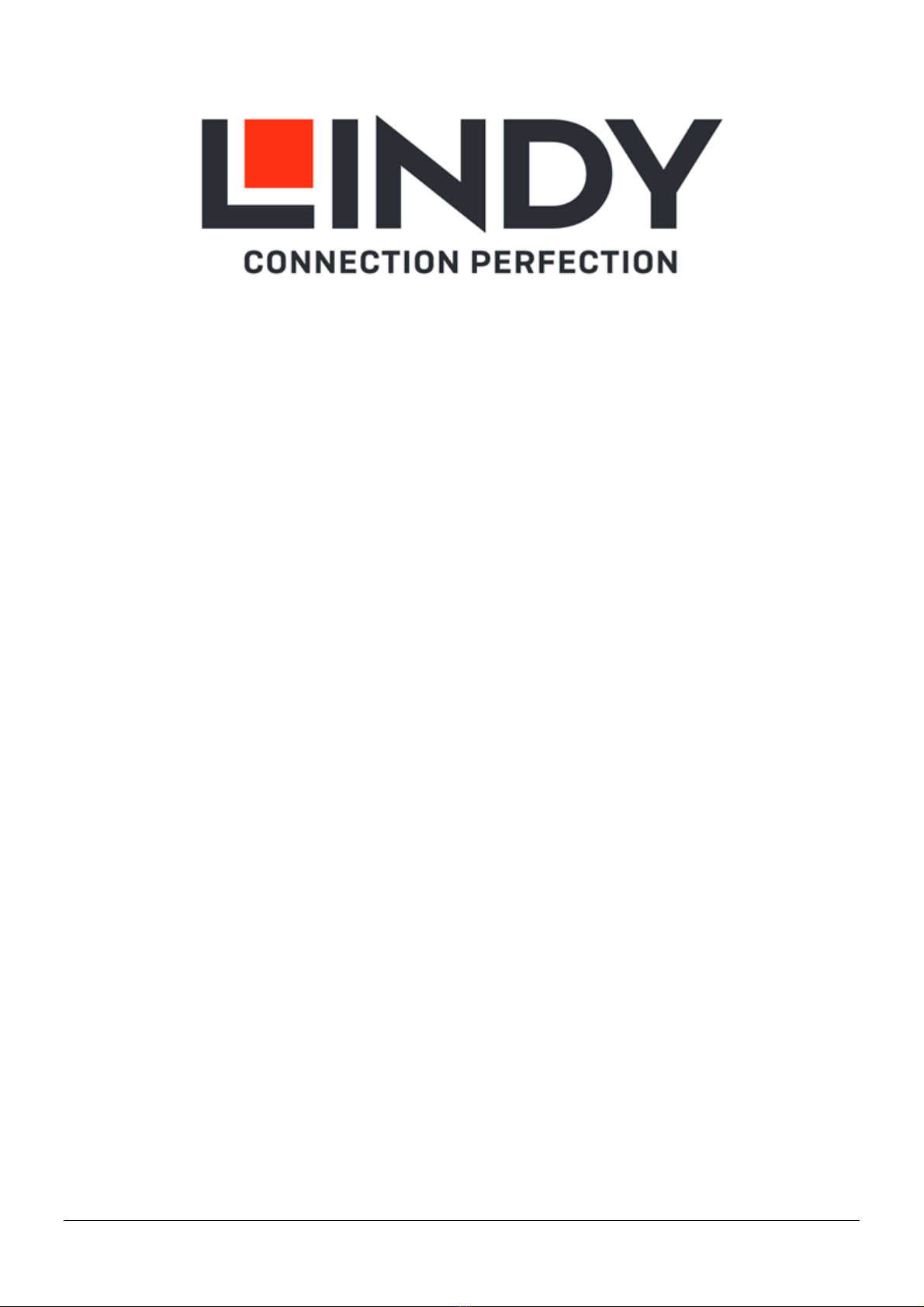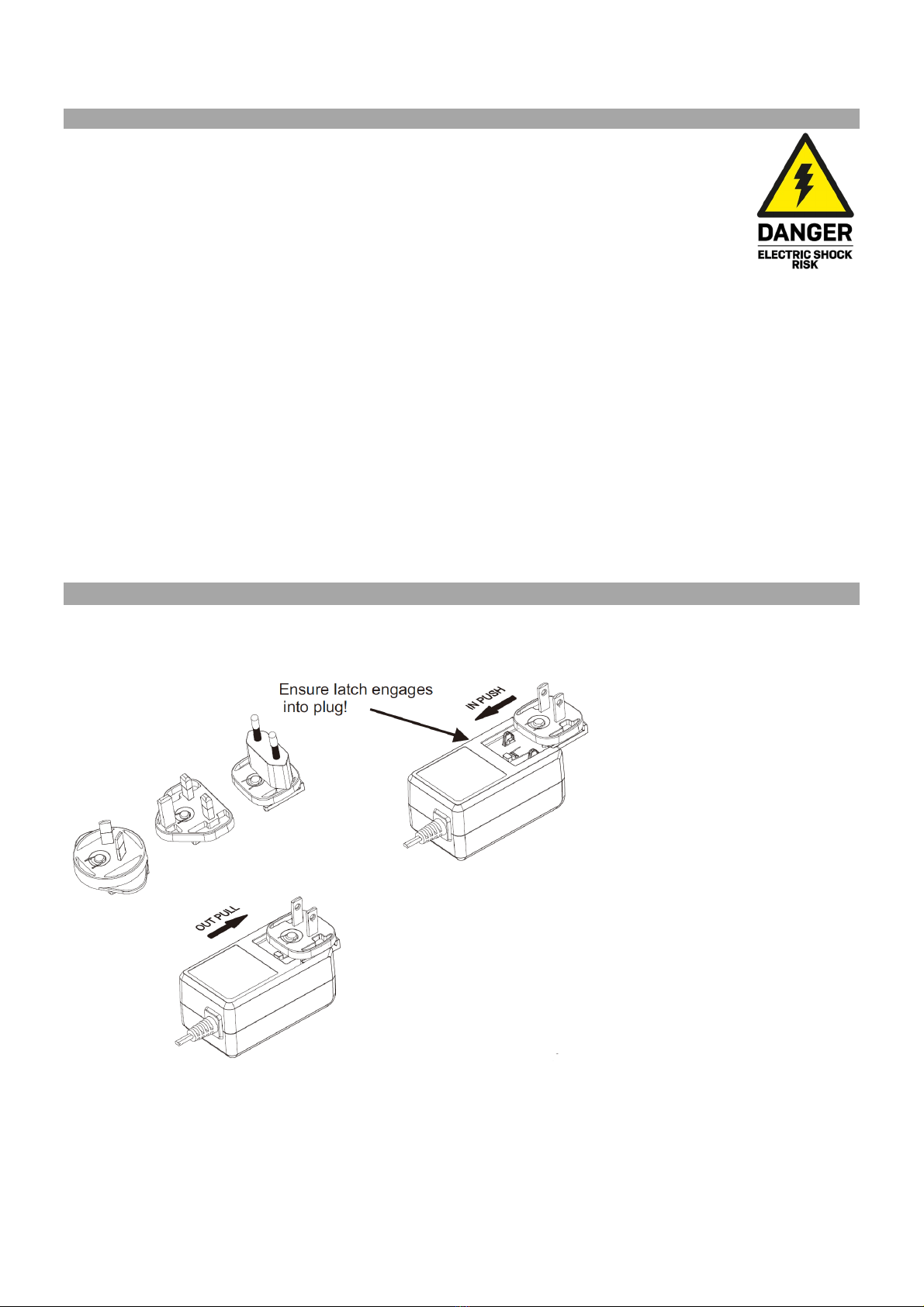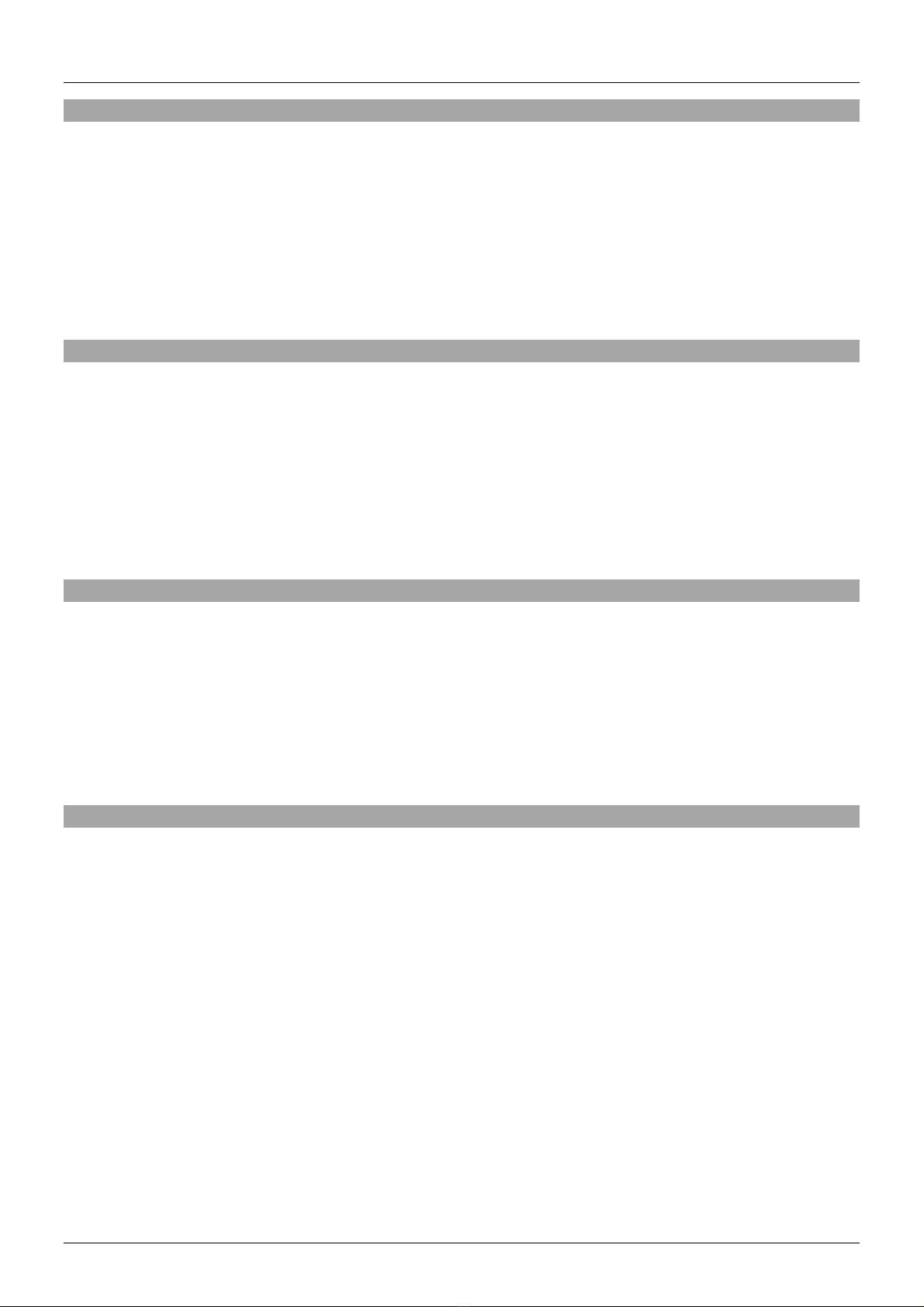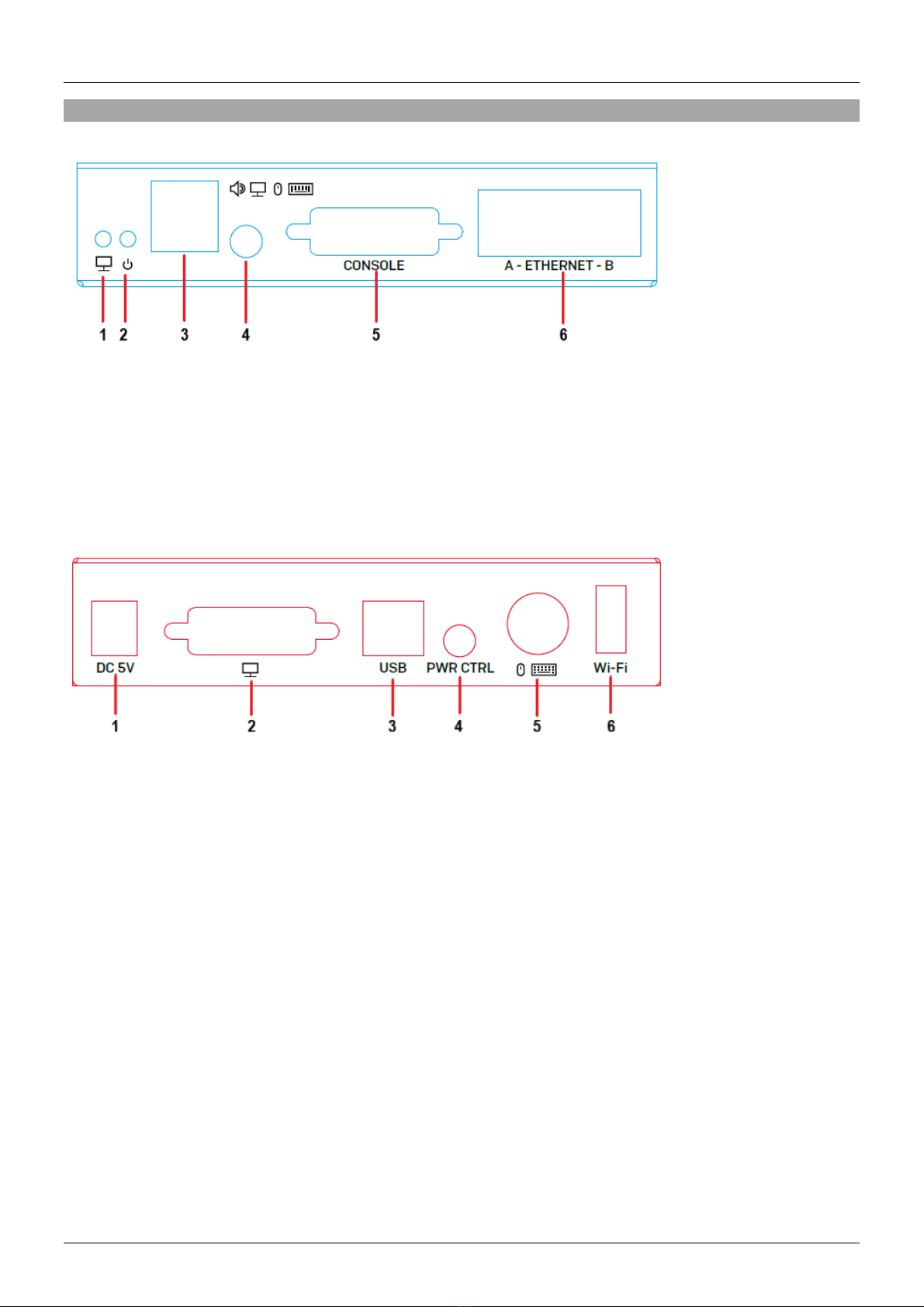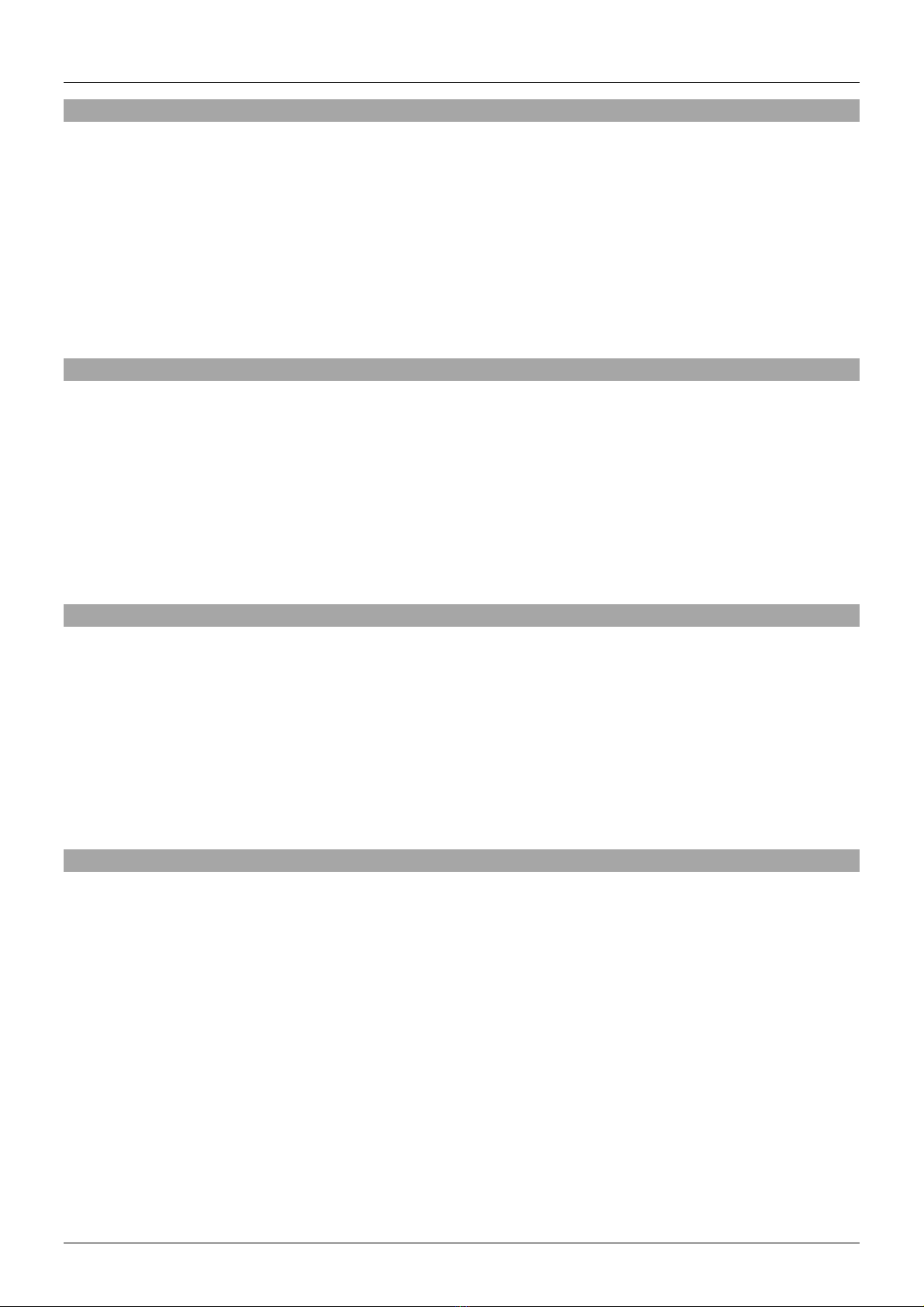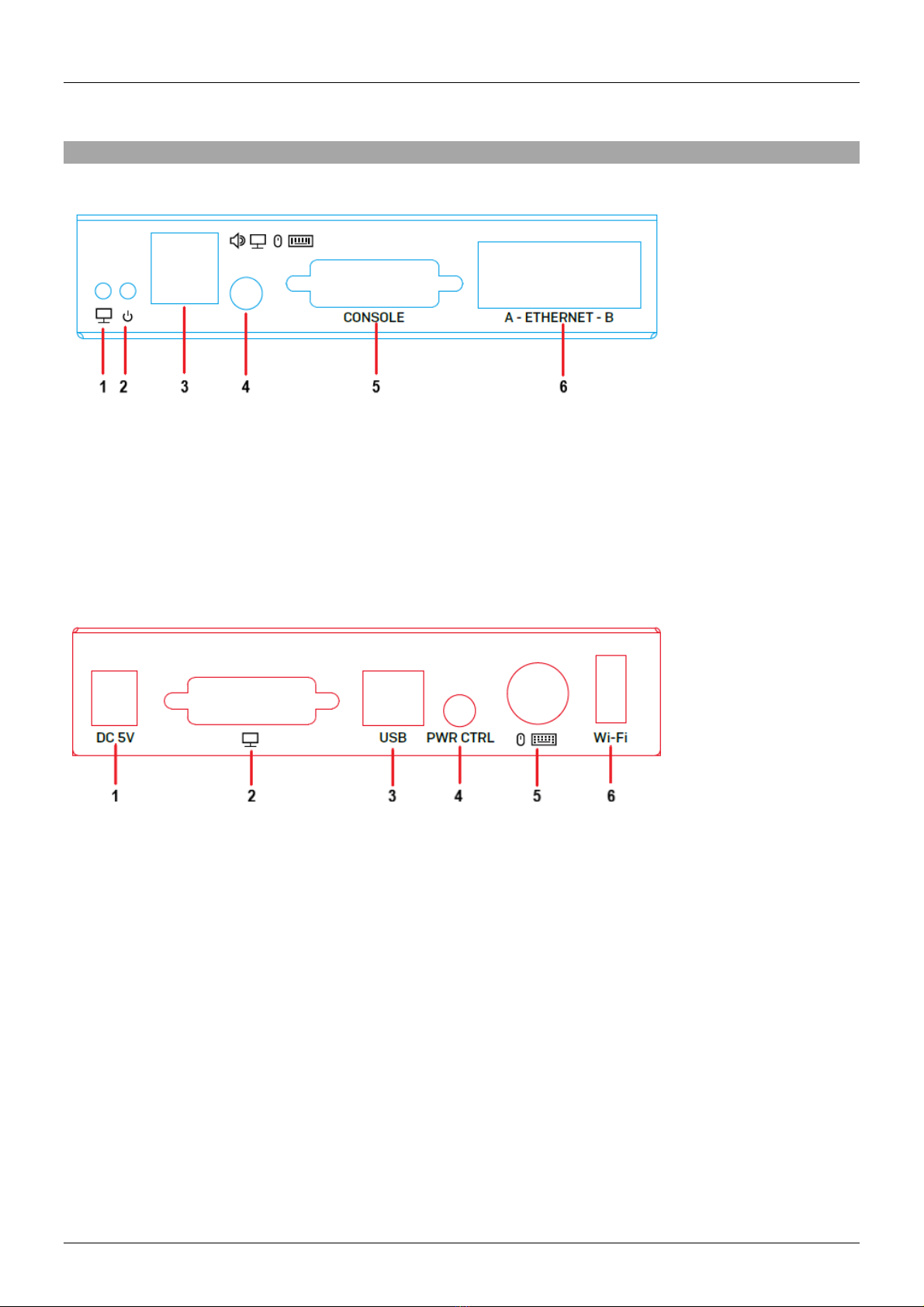Benutzerhandbuch Deutsch
Einführung
Wir freuen uns, dass Ihre Wahl auf ein LINDY-Produkt gefallen ist und danken Ihnen für Ihr Vertrauen.
Sie können sich jederzeit auf unsere Produkte und einen guten Service verlassen. Dieser KVM over IP
Access DVI-I, USB & PS/2 unterliegt einer 2-Jahres LINDY Herstellergarantie und lebenslangem
kostenlosen technischen Support. Bitte lesen Sie diese Anleitung sorgfältig und bewahren Sie sie auf.
Dieses Gerät ist ein IP-basierter KVM-Link Extender für das Servermanagement aus der Ferne. Er
ermöglicht die virtuelle Kontrolle von Servern, PCs oder KVM mit DVI- und USB-Anschlüssen über das
Internet. Das Gerät unterstützt den gesicherten Zugriff mit Kennwortauthentifizierung und verschlüsselter
Sitzung und kann über IP aufgerufen werden.
Lieferumfang
KVM over IP Access
1 x DVI-D Kabel, 1.2m
2 x Adapter DVI-A (Stecker) an VGA (Buchse)
1 x USB-Kabel Typ A an B, 1.2m
1 x PS/2 an Dual PS/2 KM-Kabel, 1.2m
1 x 3 Pin Stecker an serielles D9 Kabel, 1m
5VDC 3A Multi-Country Netzteil (UK, EU, US & AUS), DC-Hohlstecker: 5.5/2.5mm
Dieses Handbuch
Eigenschaften
IP-basierte KVM-Steuerungslösung für die Server- oder PC-Verwaltung
Unterstützt DVI Single Link und VGA Auflösungen bis 1920x1200
USB- und PS/2-Ports zum Anschluss von Quellgeräten
USB 2.0-Ports zum Anschluss von Konsolen
USB Wi-Fi-Port zum Anschluss eines USB Wi-Fi Dongles (nicht inklusive, unterstützter Chipsatz ist
Realtek RTL8192CU)
Integrierter 2 Port Fast Ethernet Hub
Unterstützt virtuelle Medien, ISO und Power Management
Spezifikationen
Unterstützt DVI 1.0, USB 2.0
DVI-I Anschluss für digitales oder analoges Videosignal
Intelligente Komprimierungstechnologie für optimale Videoübertragung
Verschiedene Sicherheitsoptionen und Zugänge für Nutzer mit unterschiedlichen Zugriffsrechten
Betriebstemperatur: 0°C - 40°C (32°F - 104°F)
Lagertemperatur: -20°C - 60°C (-4°F - 140°F)
Feuchtigkeit: 0 - 90% RH (nicht-kondensierend)
Schwarz, Metallgehäuse
Leistungsaufnahme: AC100-240V 50/60Hz
Stromverbrauch: 15W