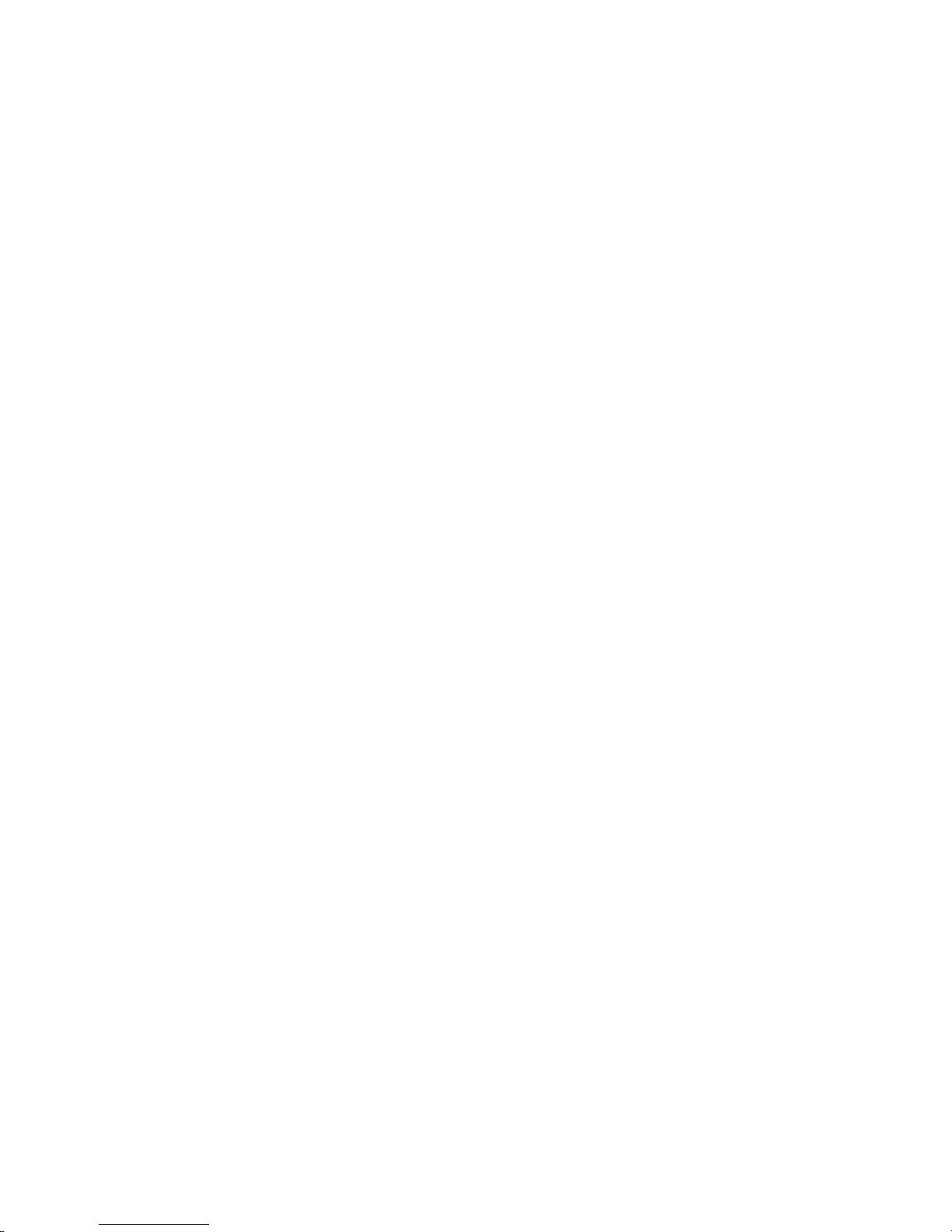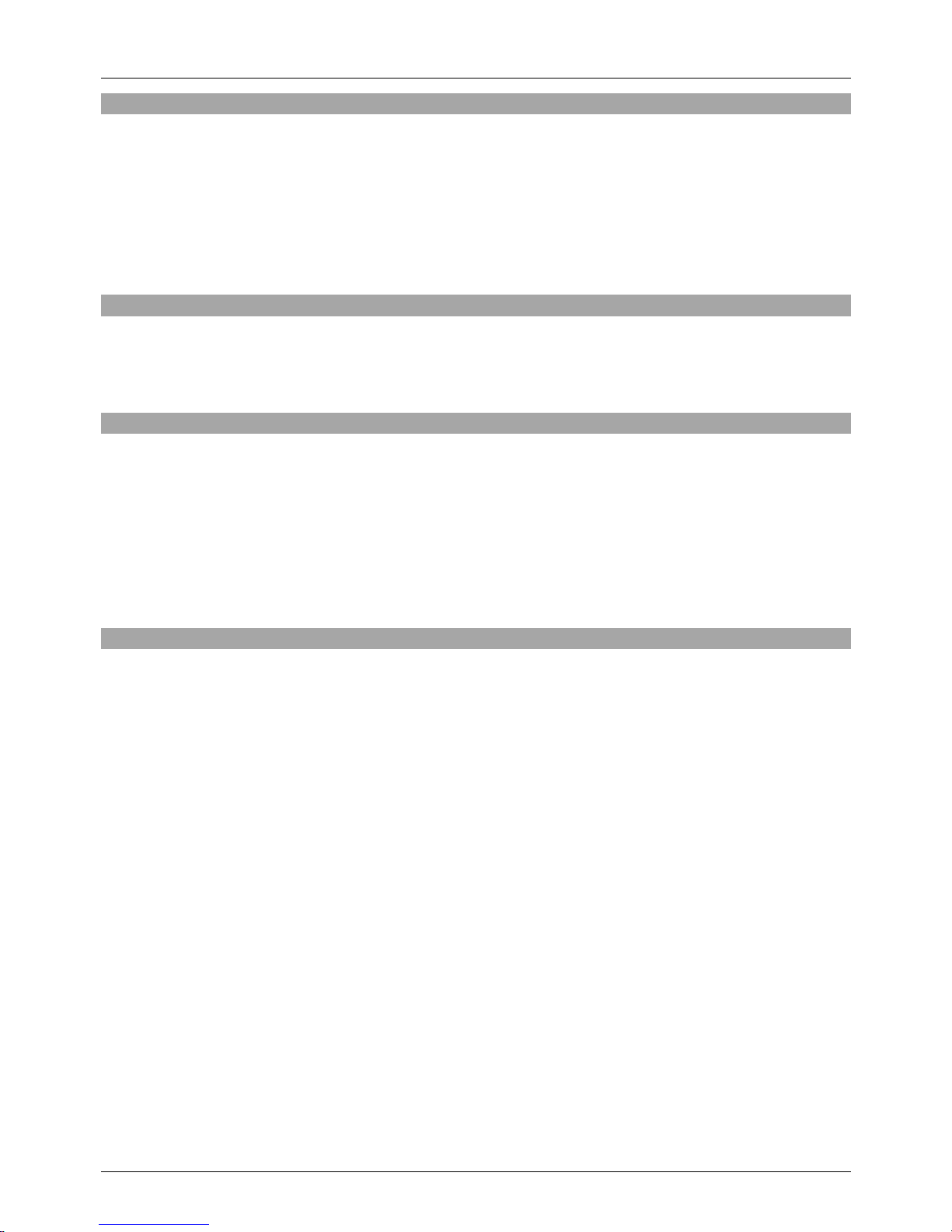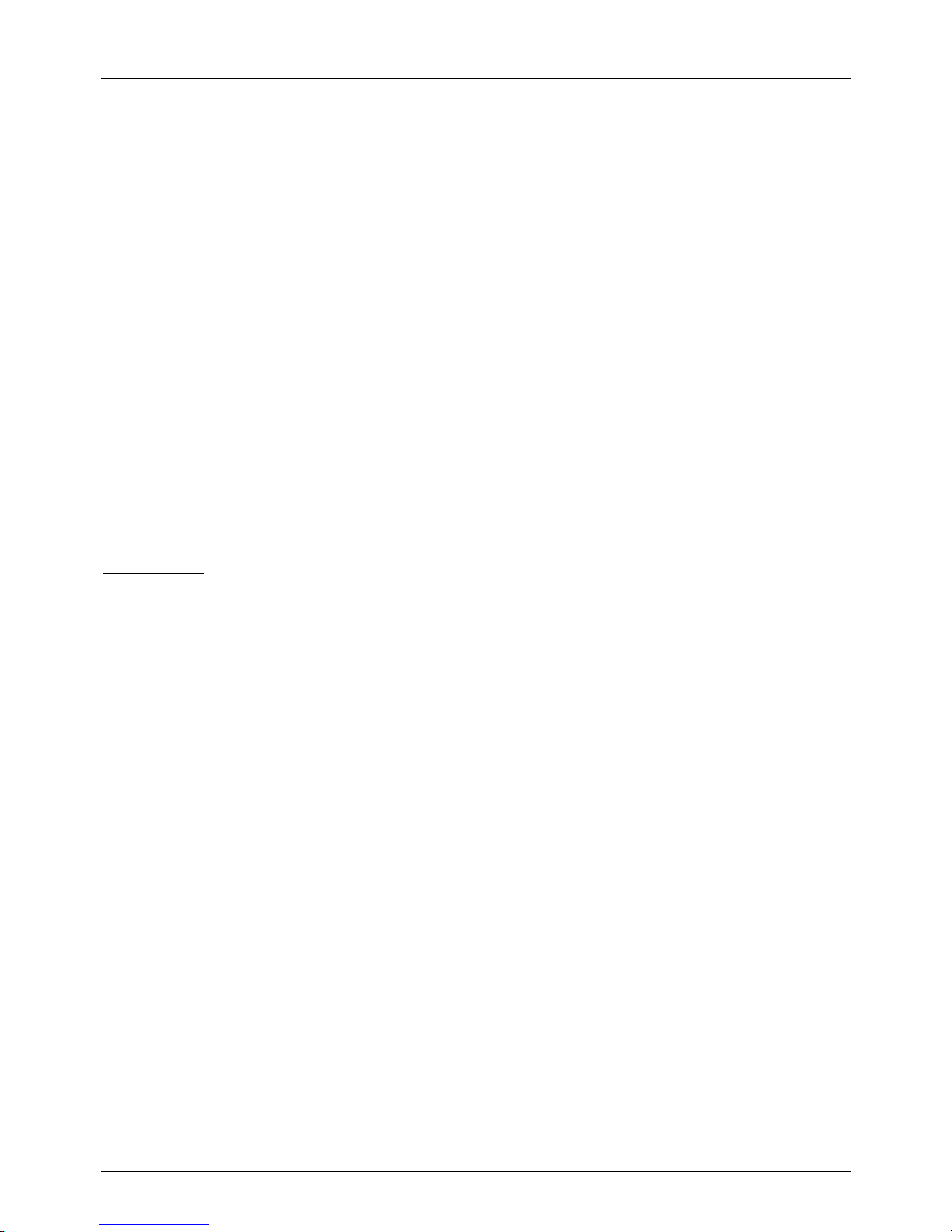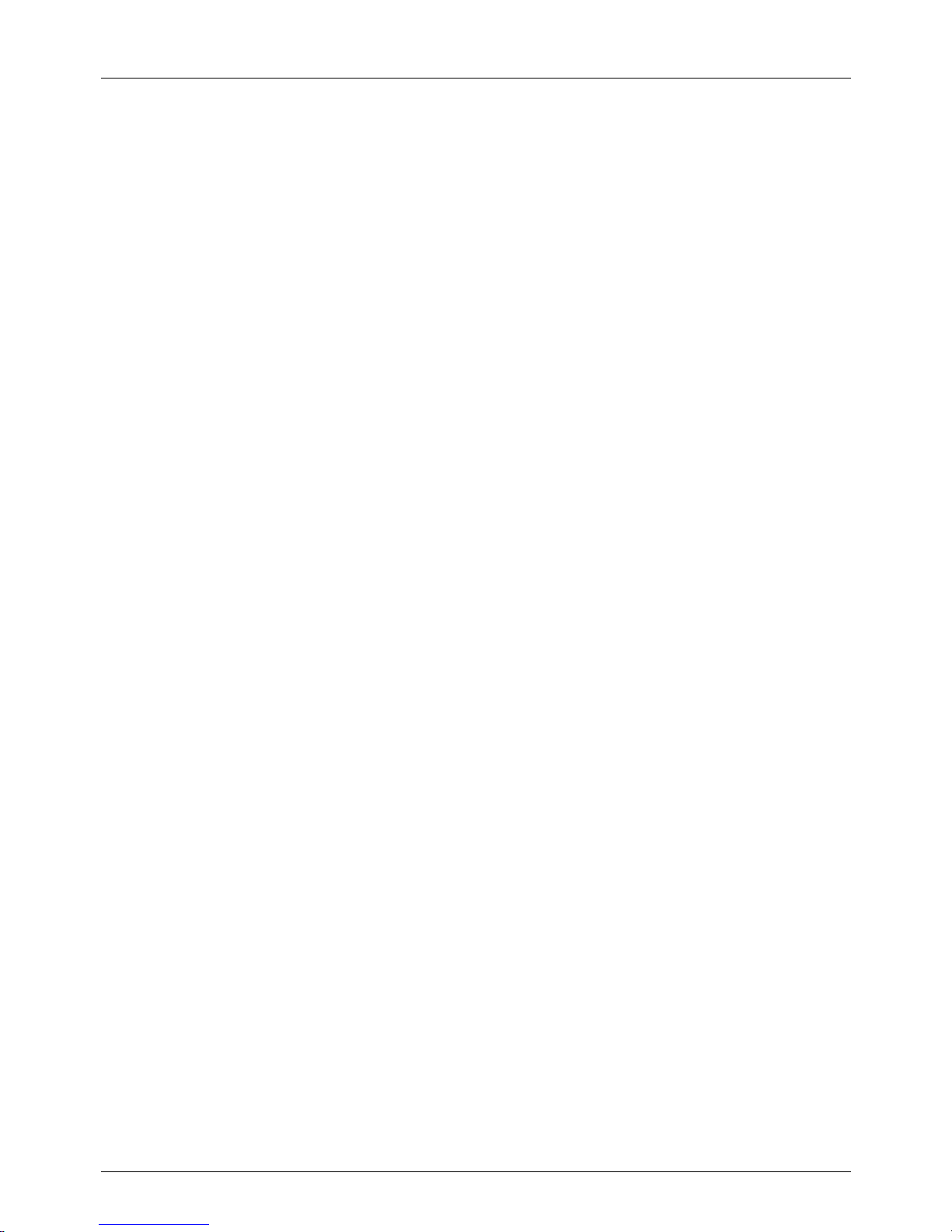Manuel Utilisateur Français
Introduction
Merci d’avoir choisi cet extender Cat.5 70m USB vers RS232, de la marque LINDY. Ce produit vous
permettra d’étendre vos périphériques RS232 sur jusqu’à 70m en utilisant un seul câble Cat.5 (ou
supérieur). Il offre un accès distant en full-duplex et le contrôle de tout périphérique compatible avec le
protocole RS232. L’extender se compose d’une unité locale/émetteur (Transmitter) et d’une unité
distante/récepteur (Receiver), qui sont connectées sur une liaison dédiée à l’aide d’un câble réseau (non
inclus), vous permettant ainsi de bénéficier d’une grande flexibilité lors de l’installation.
Contenu
•Extender LINDY RS232; unité locale et distante
•CD LINDY avec pilotes pour Windows/Mac/Linux
•Ce manuel
Caractéristiques
•Etend les périphériques RS232 sur jusqu’à 70 mètres
•Conforme aux spécifications USB 2.0 & 1.1
•Compatible avec les protocoles RS232
•Taux de transfert au-dessus de 230kbit/s
•Alimenté par le Bus, ne nécessite pas d’alimentation externe
•Systèmes d’exploitation pris en charge: Windows / Mac / Linux
Spécification
•Interface hôte USB
•OS pris en charge tous systèmes compatibles USB
•Chipset FTDI
•Connectique
oTransmitter (TX) - USB typeA femelle / RJ45 femelle
oReceiver (RX) - RJ45 femelle / DB9 mâle
•LEDs
oTransmitter 1 ( alimentation)
oReceiver 3 ( TX / alimentation / RX )
•Alimentation alimenté par le Bus
•Dimensions
(L x l x H )
66 x 39 x 20 mm
Installation
Assurez-vous que les pilotes requis sont installés avant d’utiliser ce produit !
Les pilotesWindows et Mac sont disponibles sur le CDfournis outéléchargeables sur le site internet FTDI:
www.ftdichip.com/Drivers/VCP.htm, supported device “FT232BL(M)”
Si une version précédente de ce produit LINDY a déjà été installée sur votre système, vous devrez
procéder à la désinstallation des pilotes avant d’installer cette version. Voir section ‘’Désinstallation’’.
Note: si plusieurs extenders sont utilisés sur un système unique, chaque extender devra être installé avec
un pilote individuel, il vous faudra répéter la procédure d’installation pour chaque extender utilisé.