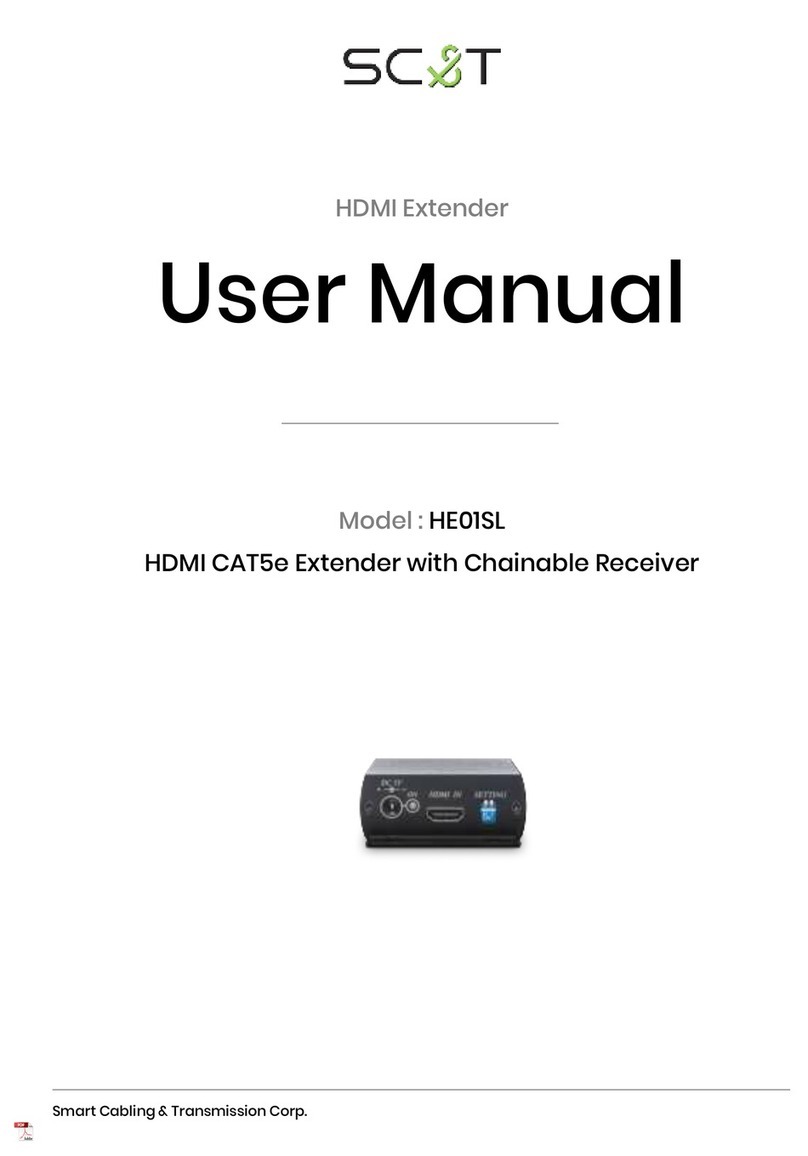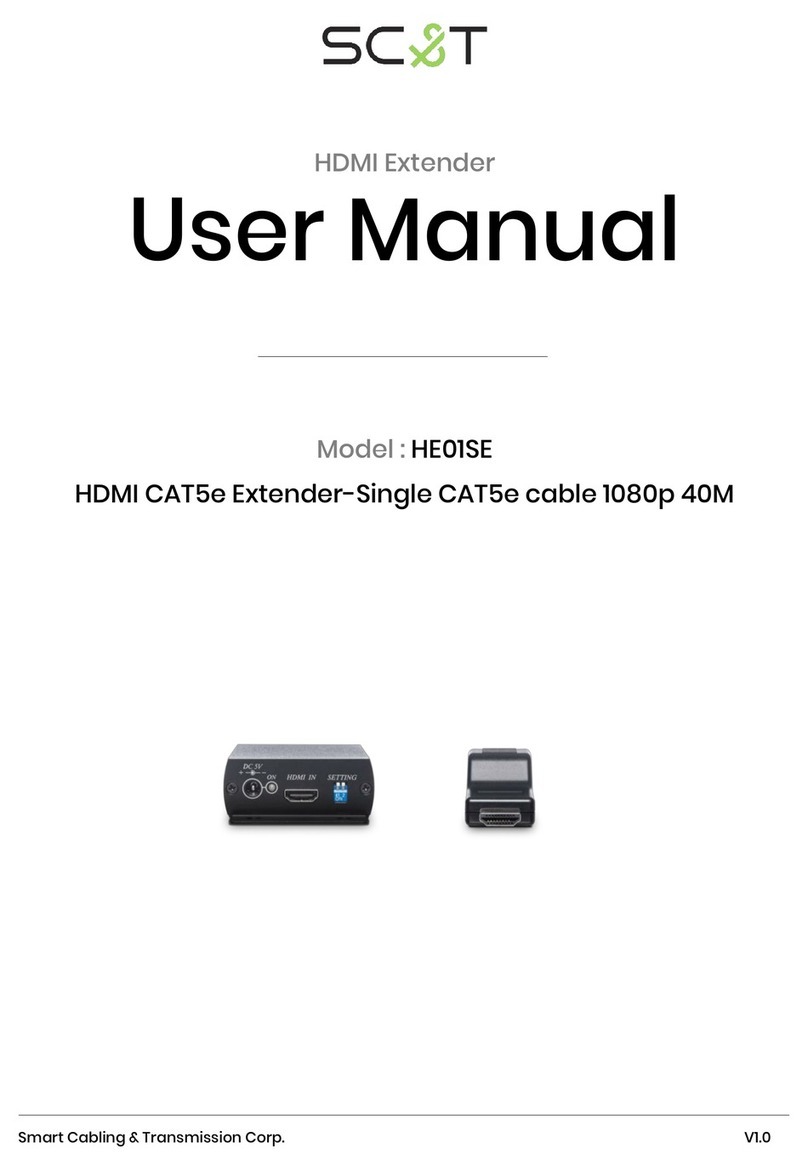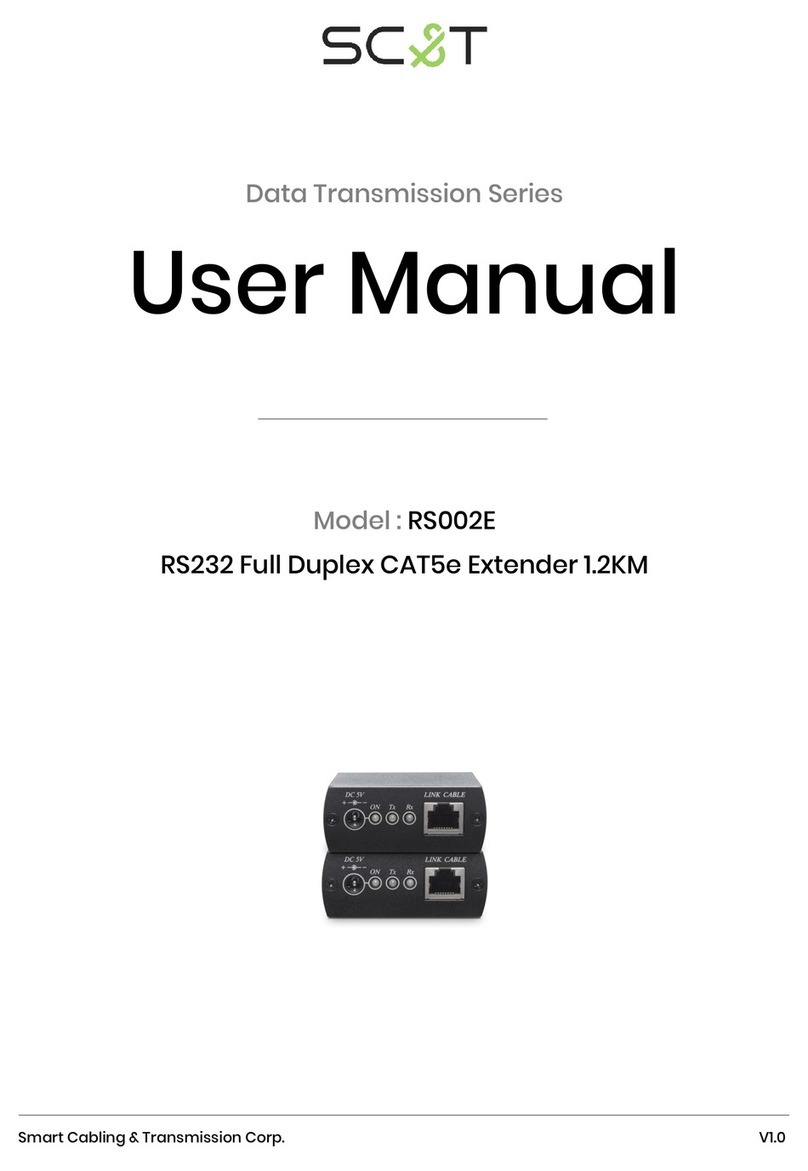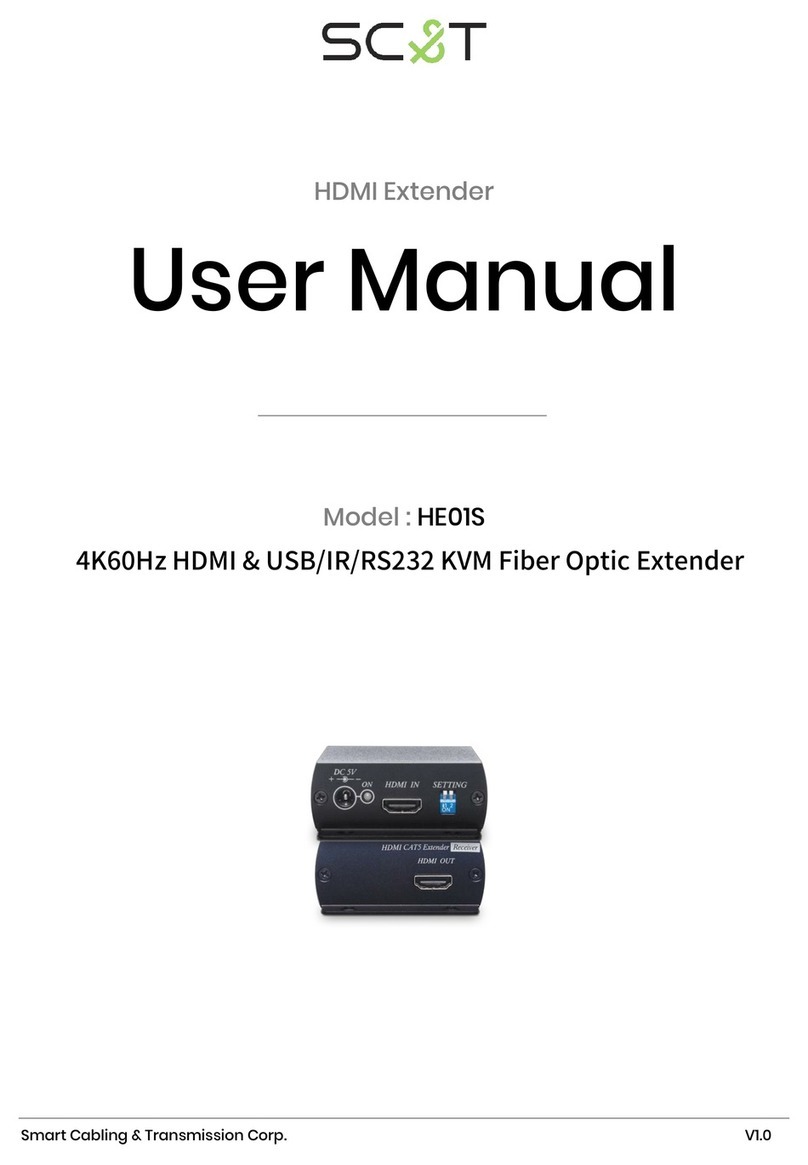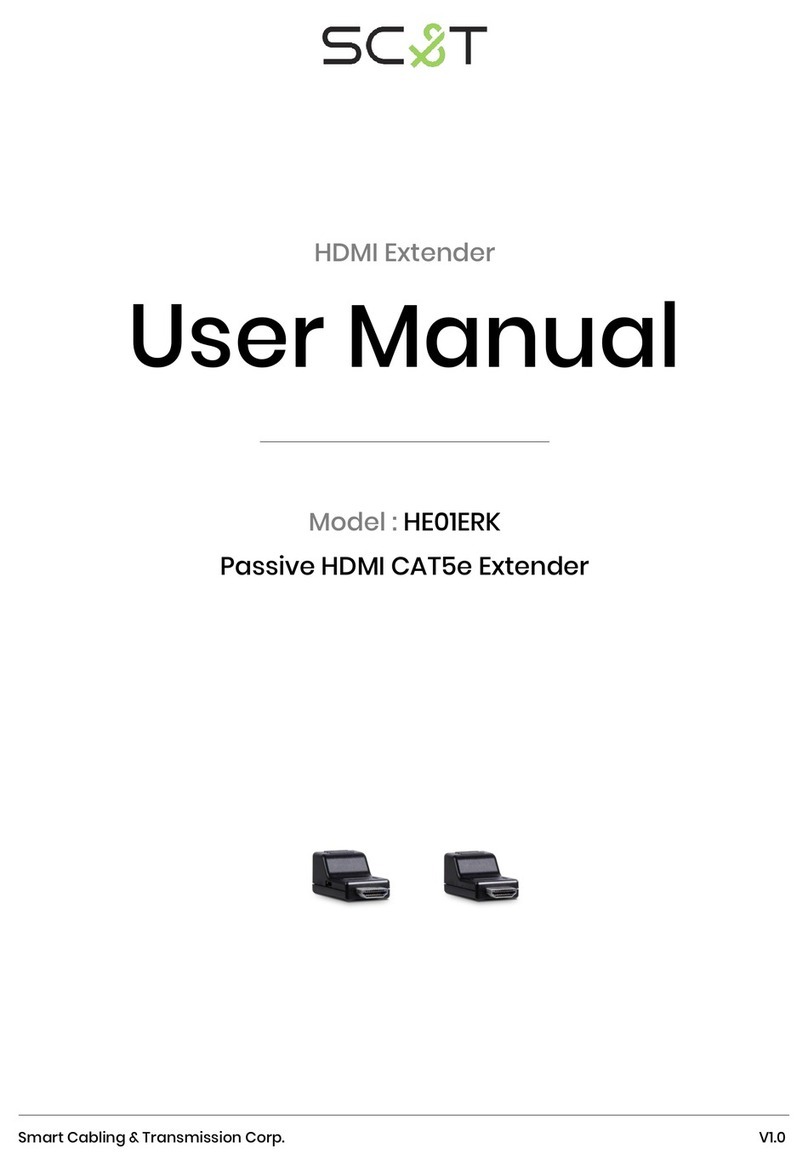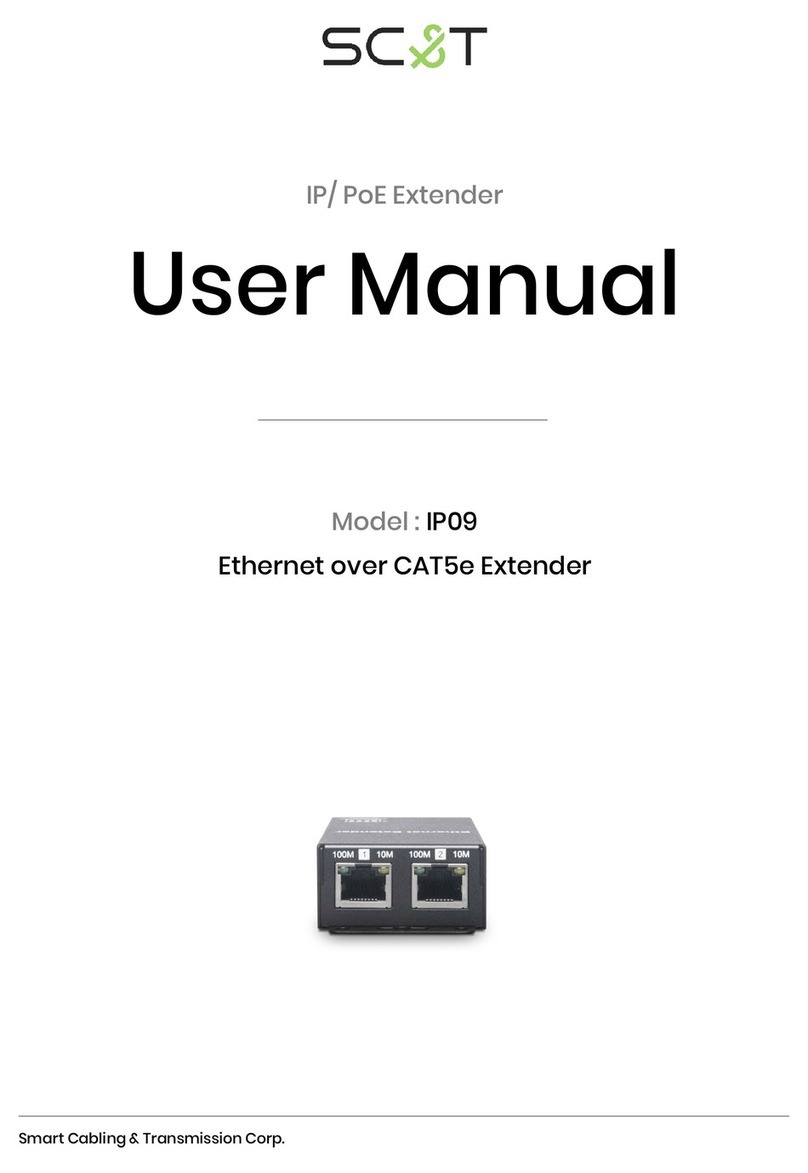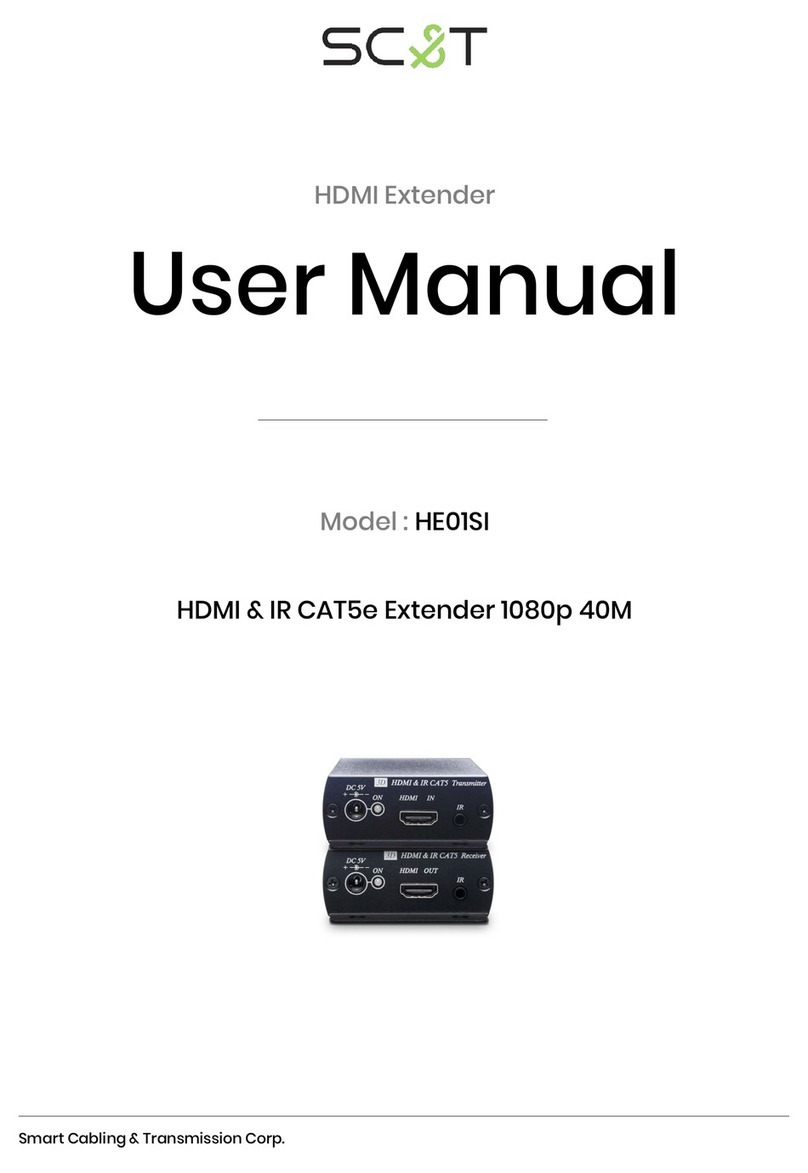60 Fast Switch Switch without stop link 0 = Disable
1 = Enable
0 0
61 Conflict Check Check existing TX channel X 1
62 Channel Name Display Channel Name 0 = Hide
1 = Display 0 X
63 Only Favorites Only Favorites Channel
Available 0 = Disable
1 = Enable
0 X
64 Lock Favorites Lock Favorites Channel 0 X
65 Auto Sort Favorites Auto Sort Favorites Channel 0 X
66 Sort Favorites Sort Favorites Channel V X
67 Scan Channel To Favorites Scan Channel To Favorites V X
70 Direct Access Menu Run menu function even hide 0 = Disable
1 = Enable
1 1
71 Menu Item “Advanced Menu” Display/Hide “Advanced Menu” 1 1
72 Screensaver Screen Saver setting 0 X
73 Screen Off Option Behavior After Screen Off
0 = No Option
1 = Mute Analog Audio
2 = Stop Connection
1 X
74 Diagnostic Information Diagnostic Information 0 = Disable
1 = Enable
1 X
75 Message Redirect Message Redirect to Auxiliary X 1
76 Command Redirect Command Redirect to Auxiliary 1 1
80 Video Routing Video Routing setting
0 ~ 999 = Specific Channel
1000=Follow Channel
1000 X
81 Audio Routing Audio Routing setting 1000 X
82 USB Routing USB Routing setting 1000 X
83 RS-232 Routing RS-232 Routing setting 1000 X
84 IR Routing IR Routing setting 1000 X
85 GPIO Routing GPIO Routing setting 1000 X
86 Load Routing Mapping Load Free Routing Mapping 0~4 V X
87 Save Routing Mapping Save Free Routing Mapping V X
90 Video Wall Max Row Rows of Video Wall 0~7 0 X
91 Video Wall Max Column Columns of Video Wall 0~15 0 X
92 Monitor Row Position Monitor Position in Row 0~7 0 X
93 Monitor Column Position Monitor Position in Column 0~15 0 X
94 Monitor Outside Width Outer Width of Monitor
0~65000 (0.1mm)
0 X
95 Monitor Outside Height Outer Height of Monitor 0 X
96 Monitor Viewable Width Width of Viewable Area 0 X
97 Monitor Viewable Height Height of Viewable Area 0 X
100 Stretch Type Stretch Type 0 = Stretch Out
1 = Fit In 1 X
101 Rotate Rotation and Mirror 0 ~ 7 0 X
102 Vertical Shift Vertical Shift
400 = Default
399 ~ 0 = shift up
401 ~ 801 = shift down
400 X
103 Horizontal Shift Horizontal Shift
400 = Default
399 ~ 0 = shift left
401 ~ 801 =shift right
400 X
104 Vertical Scale Vertical Scale 0 ~ 255 0 X
105 Horizontal Scale Horizontal Scale 0 X
200 Backup Setting Backup Setting to bank 0~4 0 ~ 4 V V
201 Restore Setting Restore Setting from bank 0~4 V V
202 System Setting System Setting 0~255 (Debug use, no
recommend for general users)
V V
203 Application Setting Application Setting V V
333 Reset To Default Reset to factory default V V
999 System Reboot System Reboot V V
V = Available X = Not available Numbers = default value
Menu 17 Free Routing function only works in Multicast mode, and must be enabled.
Menu 25 Display or hide TV wall setting in the webpage.
Menu 26 CEC function only available in unicast mode.
Menu 20~25 To set select function connect to fix channel, not follow channel switching.
Menu 32 To set customize IR remote, need to be import to RX by RS-232 or Telnet command
Menu 35 For monitors which detect HDMI 5V to enter sleeping mode.
Menu 36 Turn off monitor by CEC command via RX.