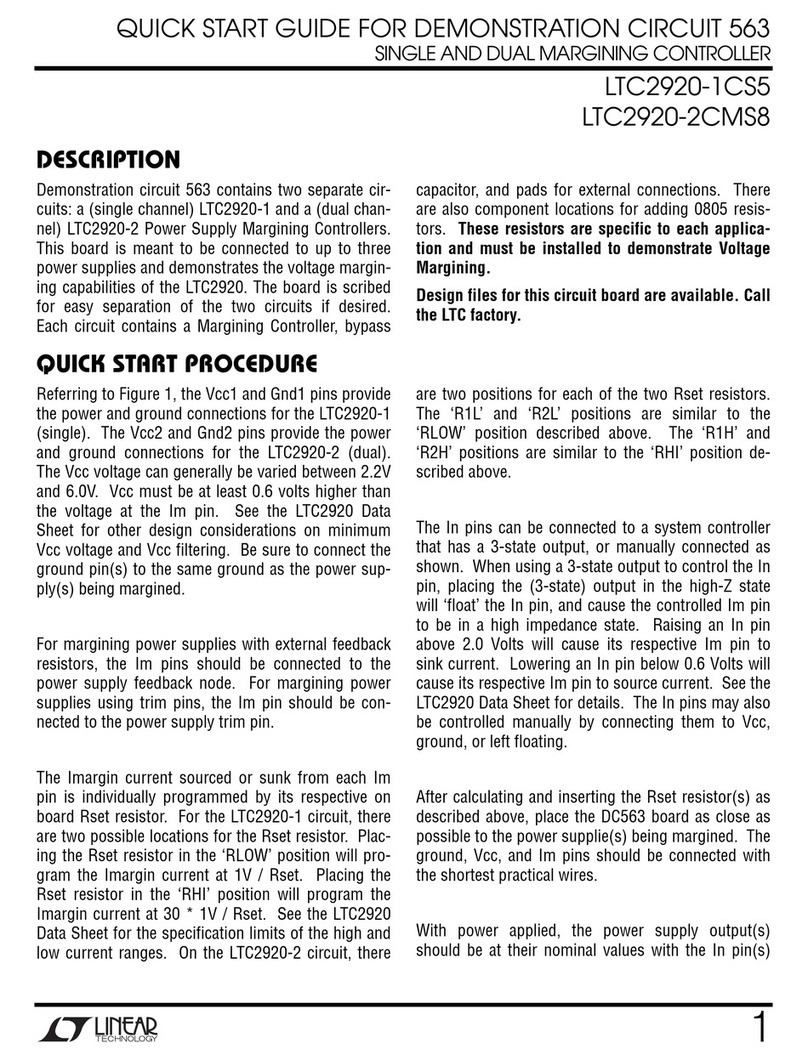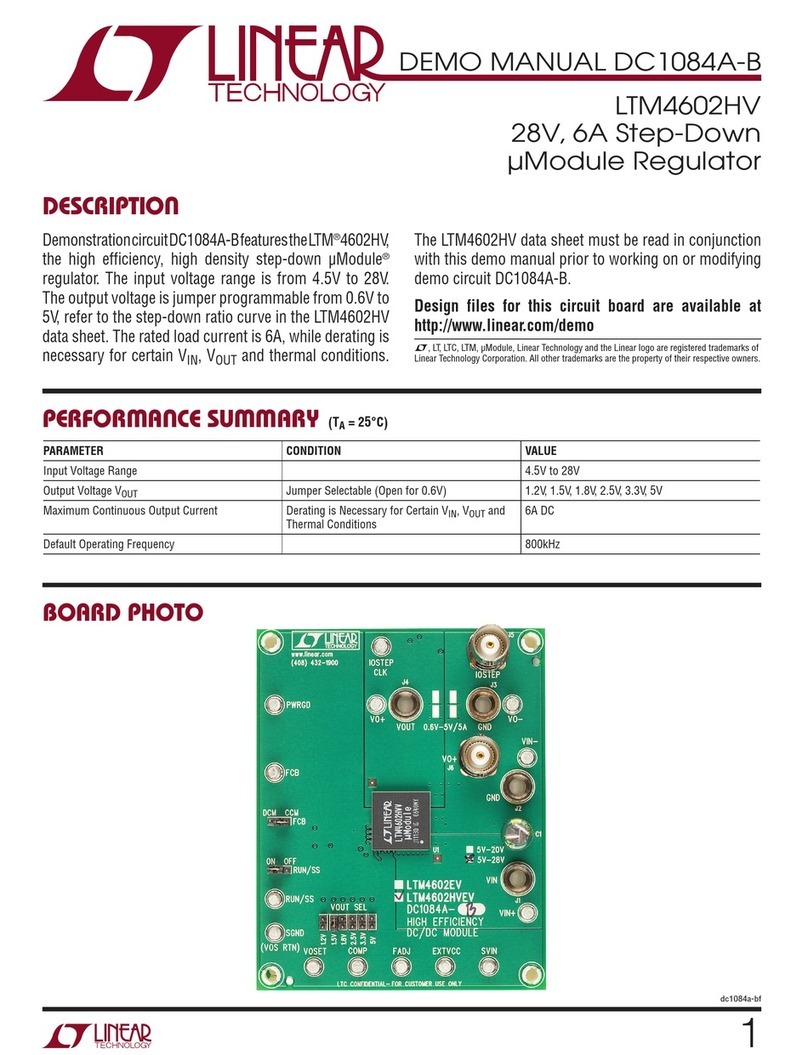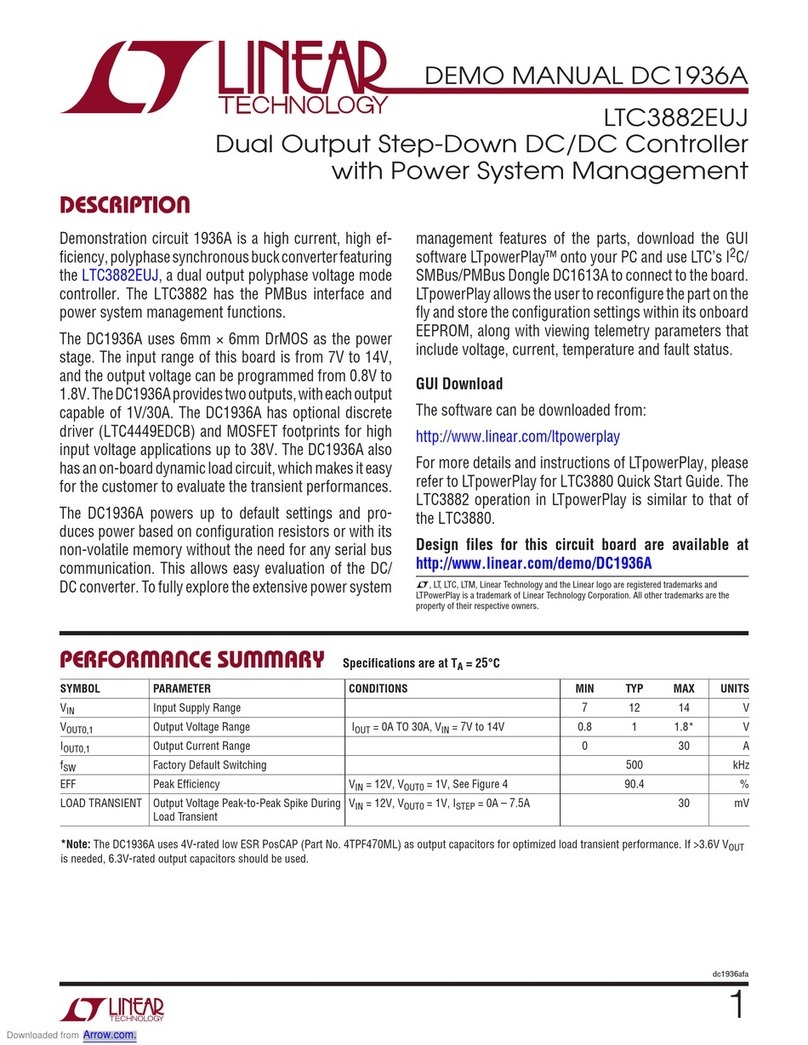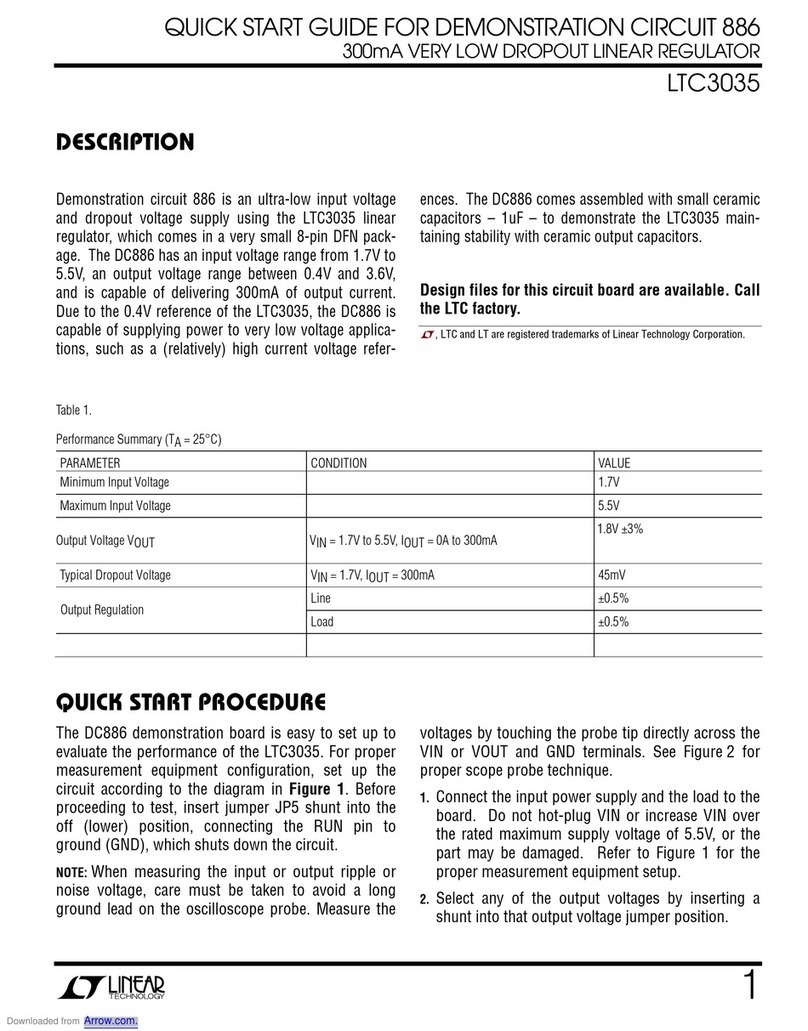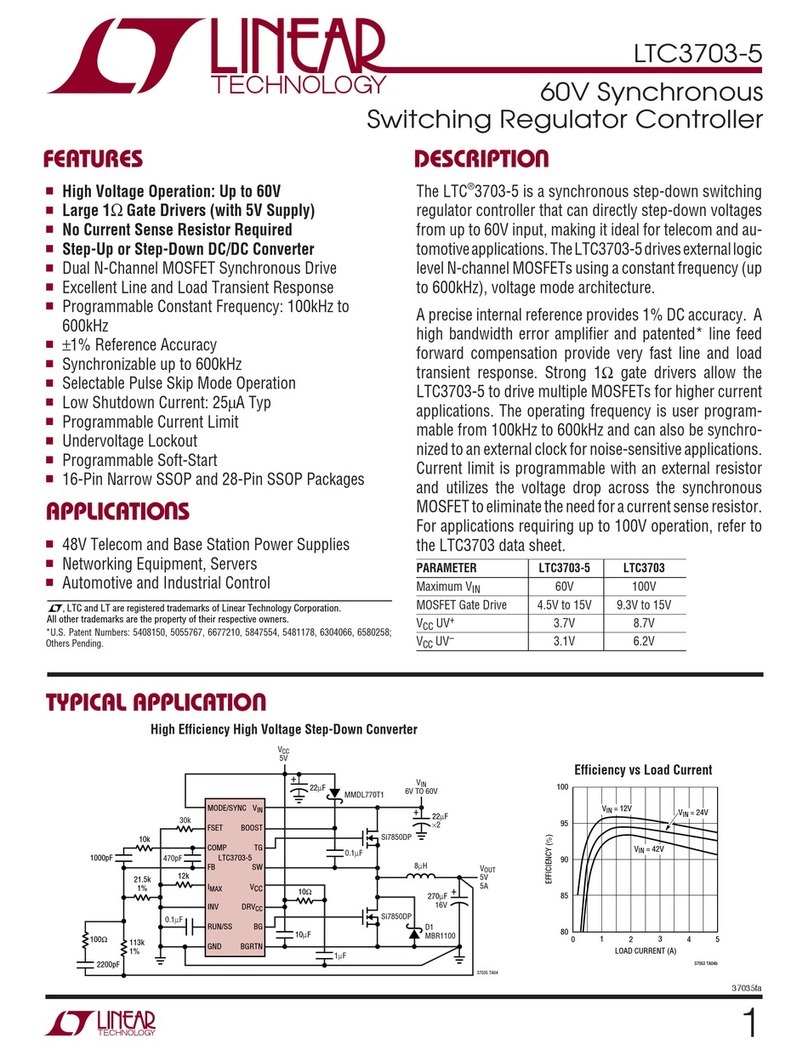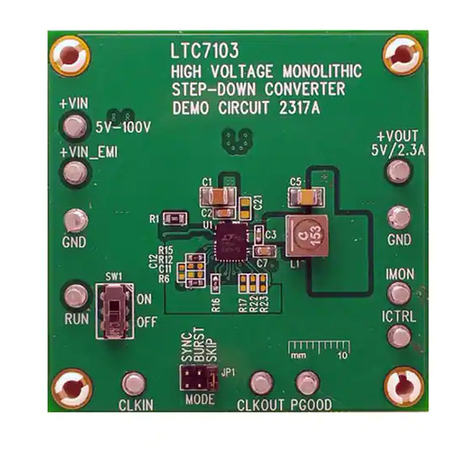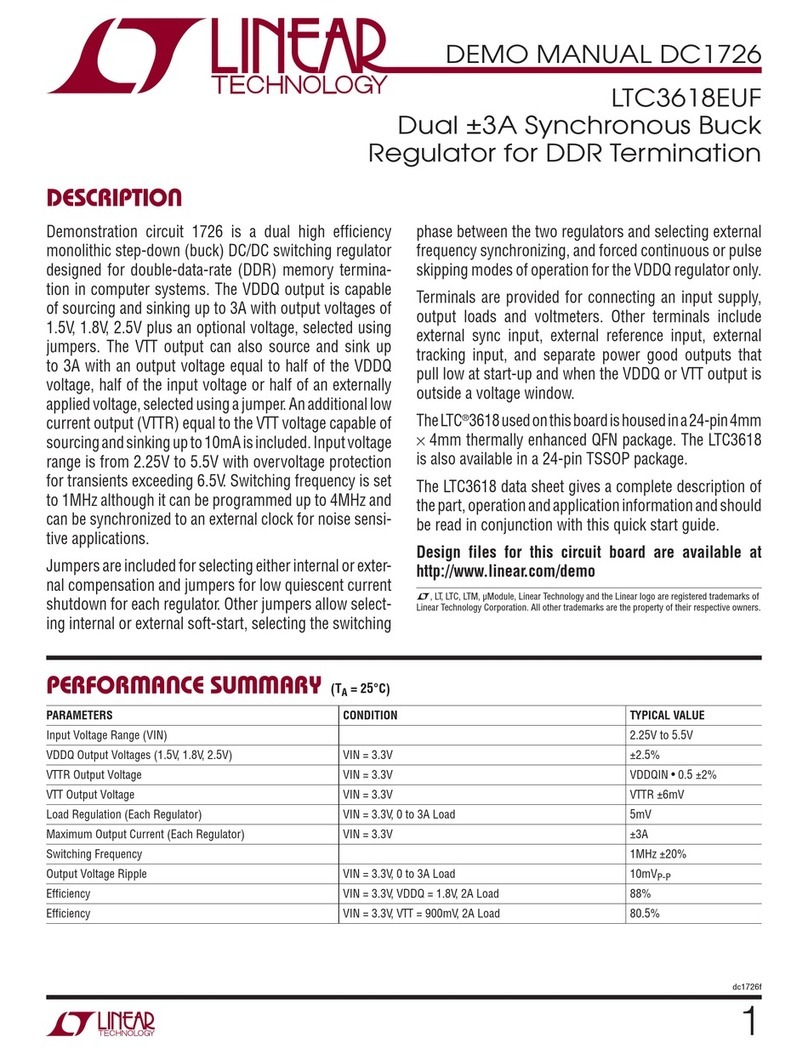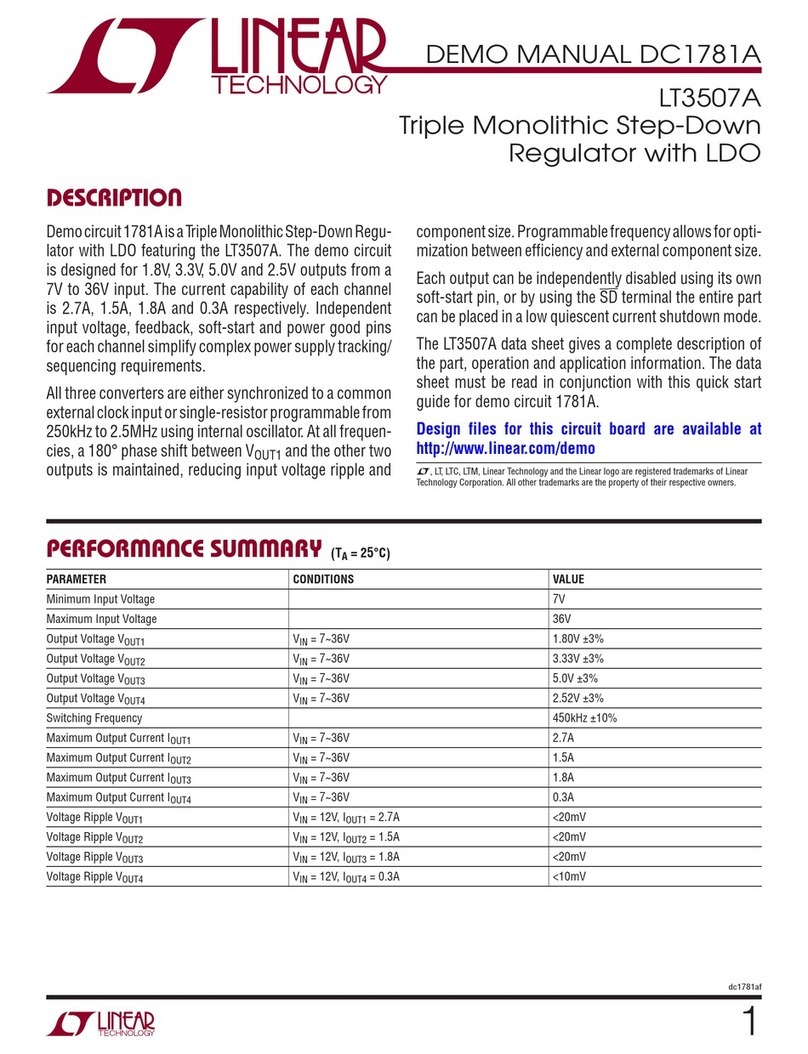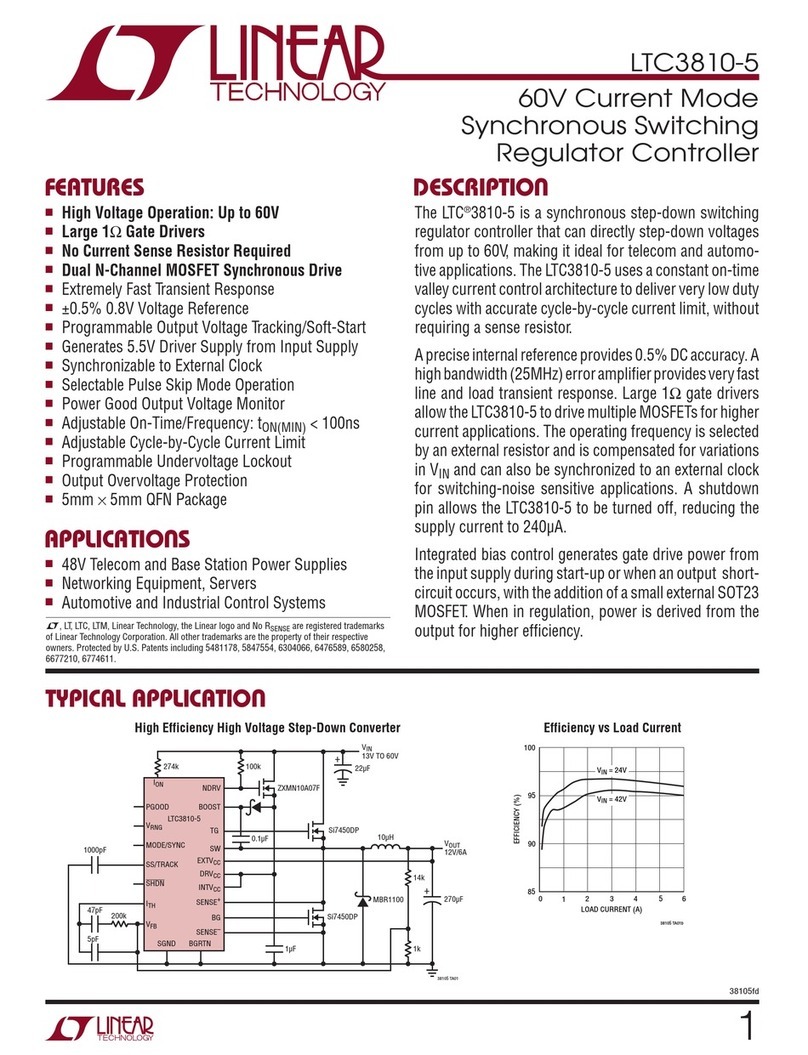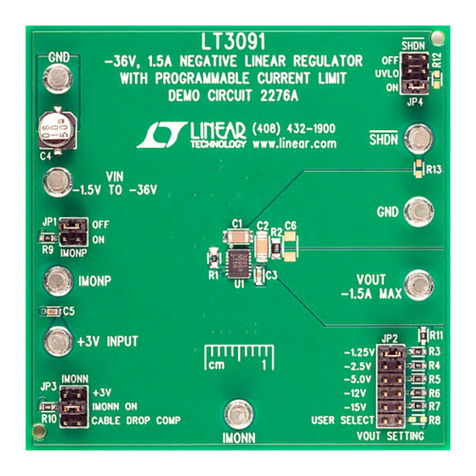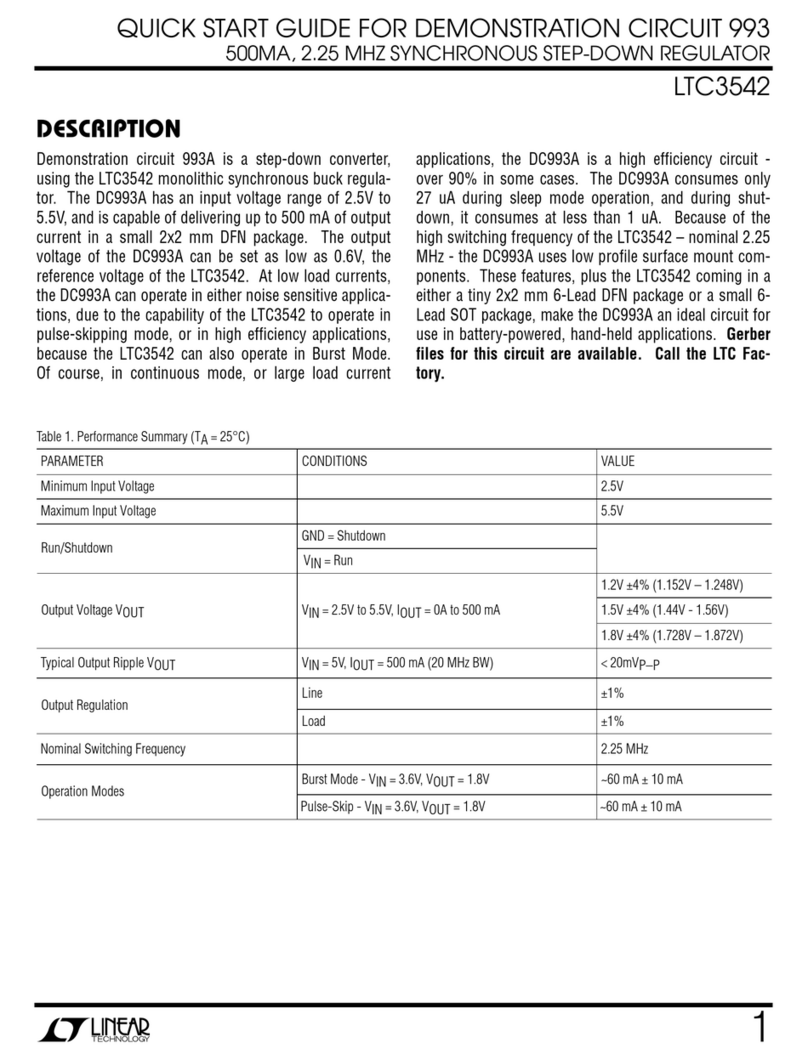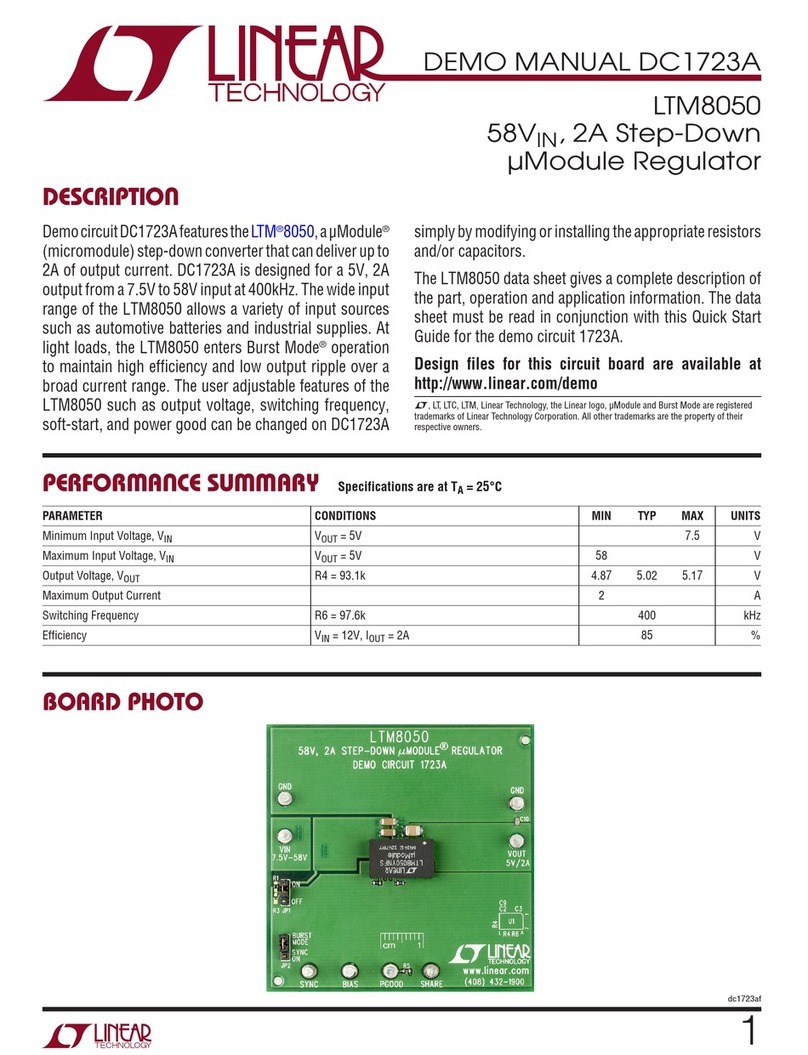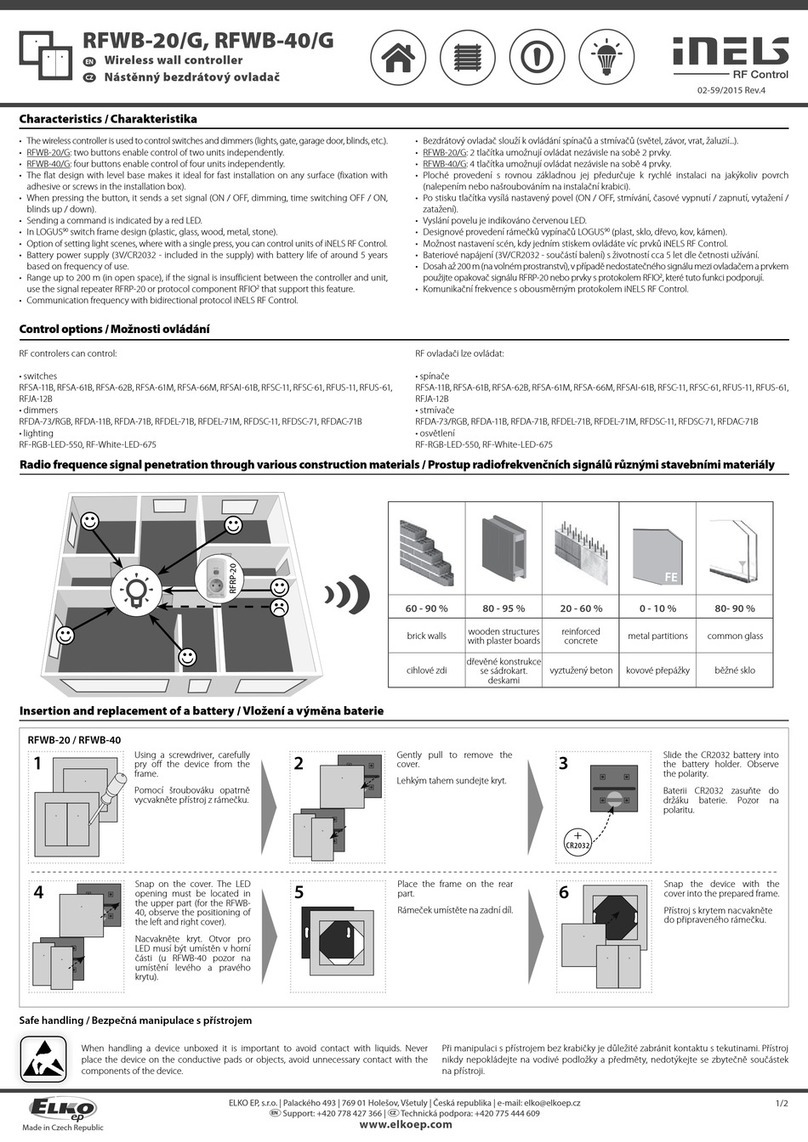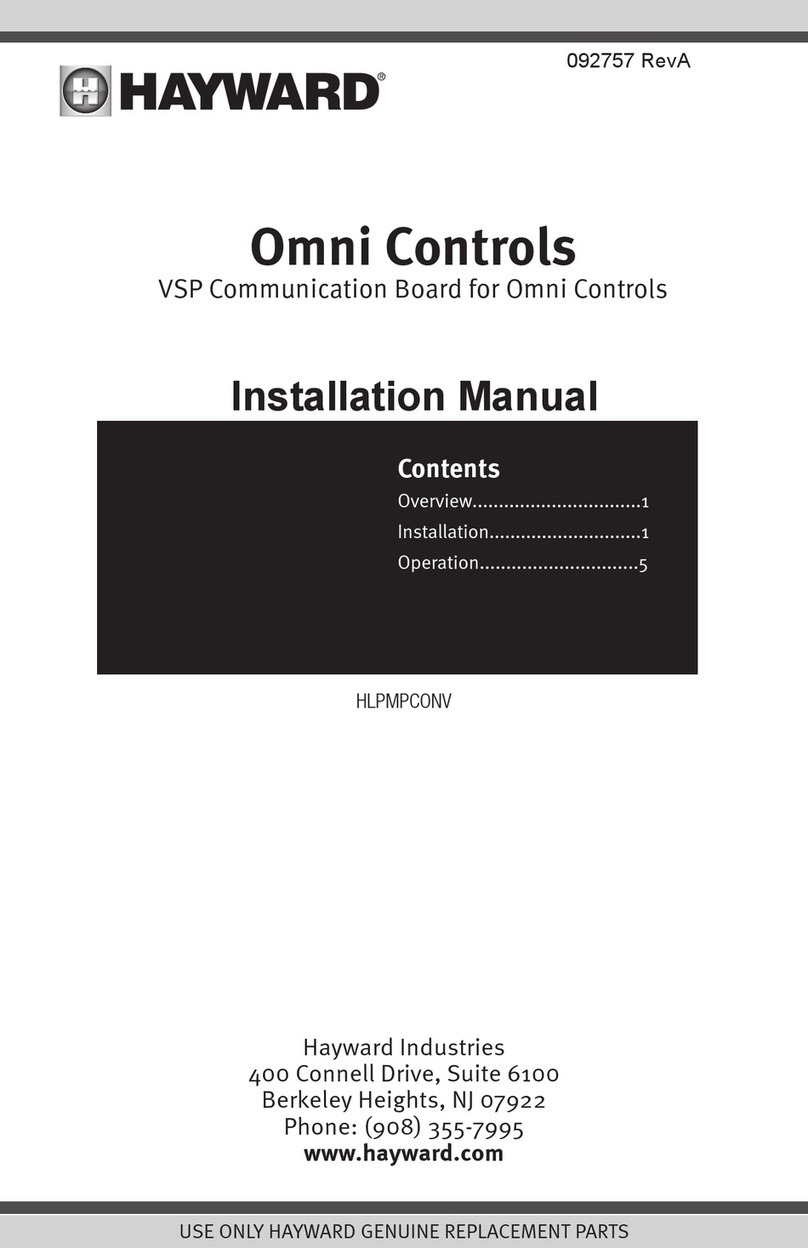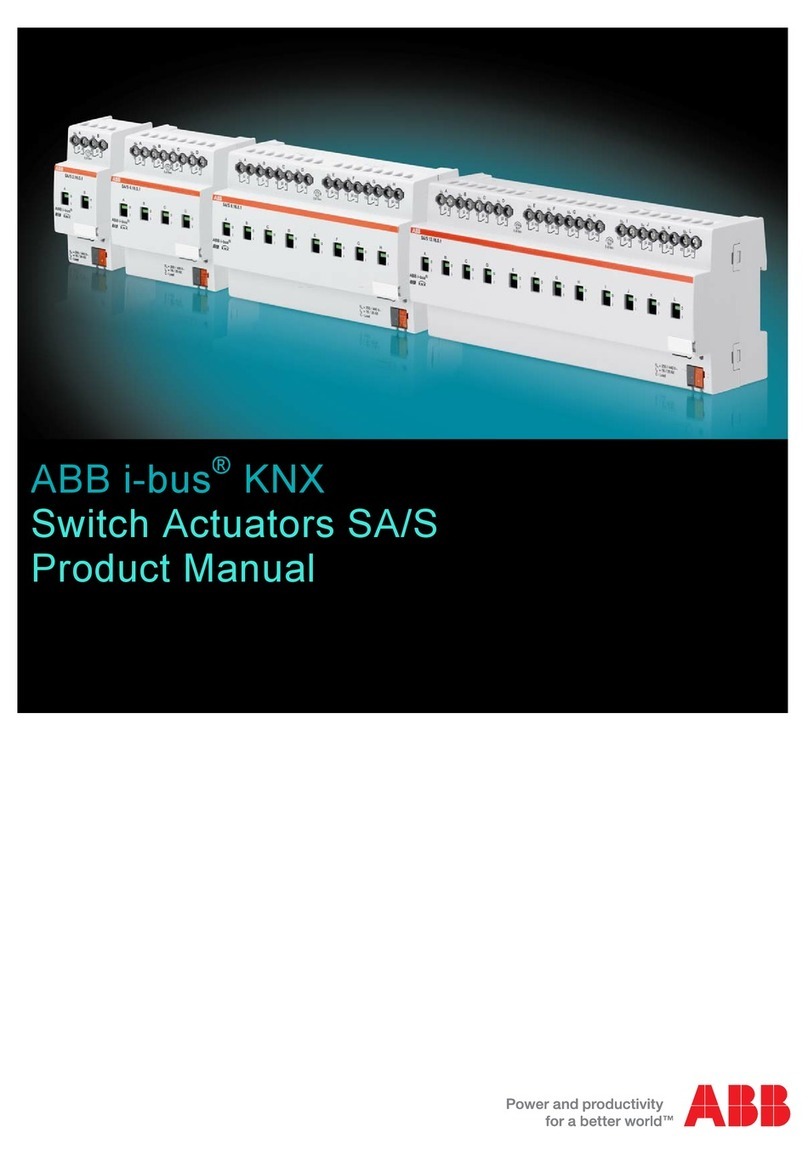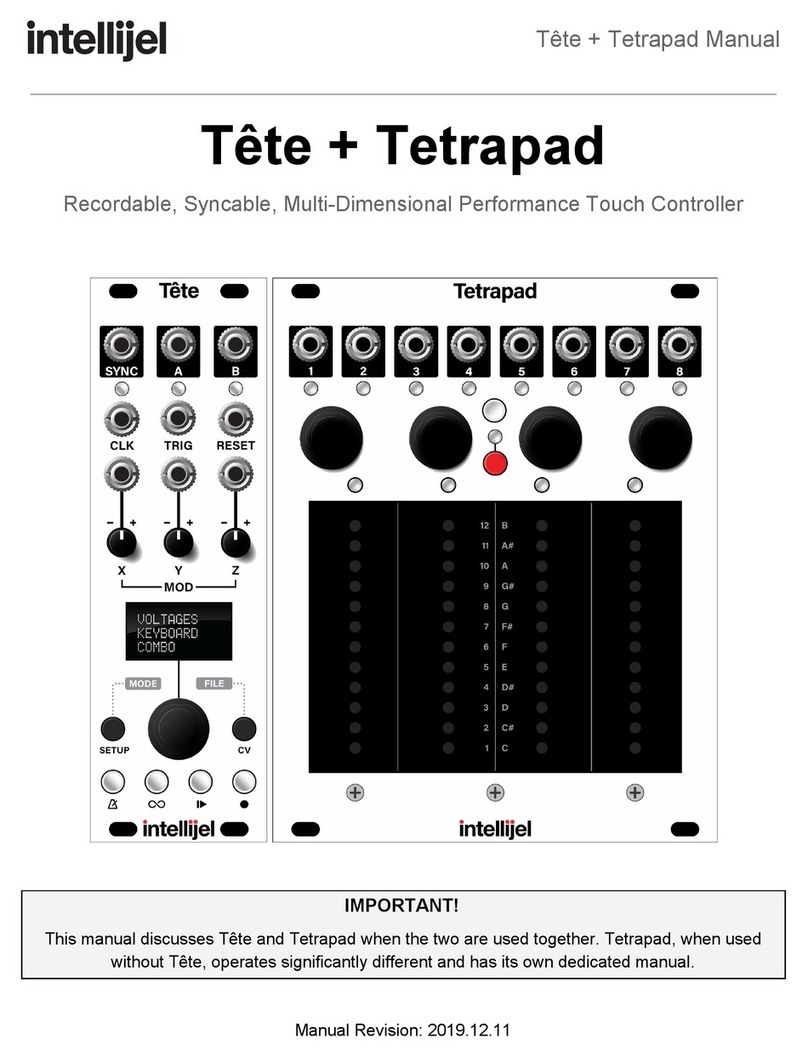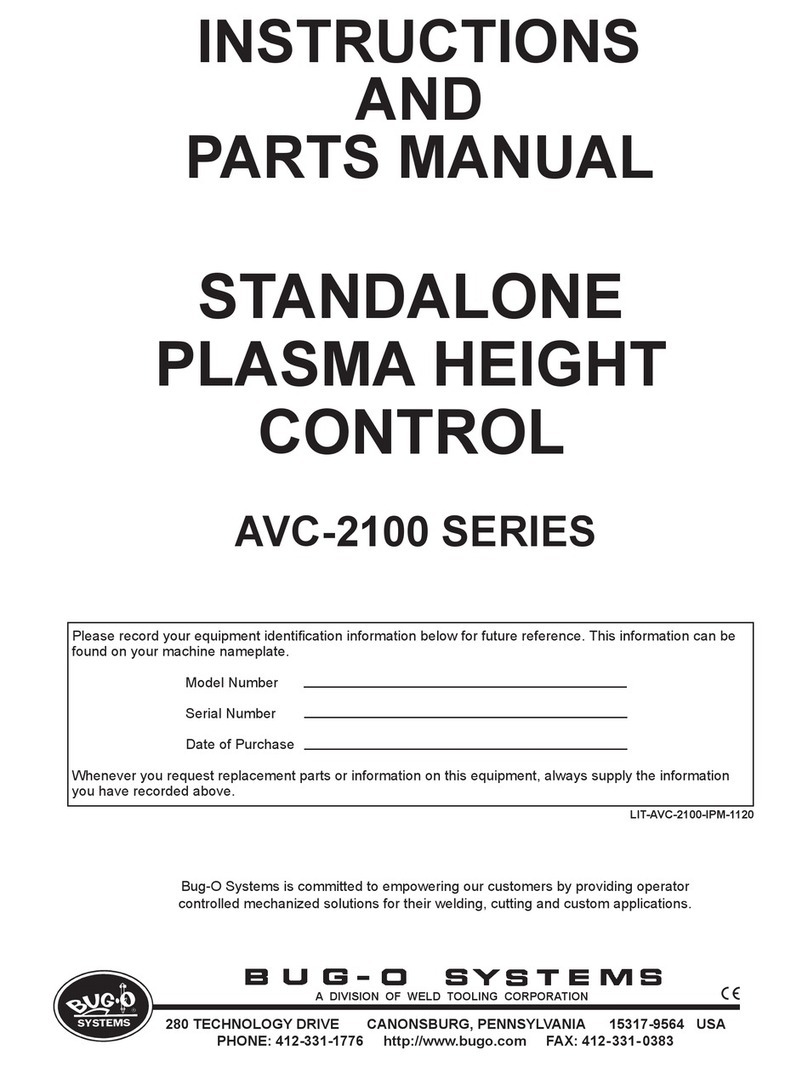LTC3219
3
USING THE LTC3219 QUIKEVAL SOFTWARE
The LTC3219 program provides brightness controls for
the universal LEDs. It also allows the user to gradate the
universal LEDs up or down and blink at a selected on-
time and period. The LTC3219 also controls the LEDs
from an external enable pin. The intensity of the universal
LEDs may be set by 1) Selecting the check box for the
desired LED, 2) Setting the intensity in the associated
vertical slider, 3) Selecting the SET ULEDs button.
VIEW LTC3219 PRODUCT PAGE
button opens an inter-
net browser and searches the Linear Technology Corpo-
ration web site for information on the LTC3219 when an
internet connection is available.
REG 0
through
REG 11
text box windows display the
hexadecimal value that has been written to the corre-
sponding registers.
SELECT ALL
selects all universal LEDs to change when
the SET ULEDs, CLEAR ULEDs, or other LED control but-
tons are selected.
DESELECT ALL
deselects all selected universal LEDs and
prevents the universal LEDs from changing intensity or
modes.
ULED1
through
ULED9
check boxes are used to indi-
vidually select or deselect the universal LEDs.
ULEDs 1-3
vertical slide control adjusts the intensity for
selected universal LEDs U1 through U3 from 0 to 28mA
in 64 steps. The SET ULEDs, BLINK ULEDs, or other LED
control buttons need to be selected to illuminate the se-
lected LEDs. The LED intensity slider may be adjusted by
clicking on the up or down arrows to increment by one
LSB or by clicking and dragging the slide pointer. The
hex code is displayed in the box below the slider.
RED
vertical slide control adjusts the intensity for se-
lected universal LEDs U4 and U7 from 0 to 28mA in 64
steps. The SET ULEDs, BLINK ULEDs, or other LED con-
trol buttons need to be selected to illuminate the selected
LEDs. The LED intensity slider may be adjusted by click-
ing on the up or down arrows to increment by one LSB
or by clicking and dragging the slide pointer. The hex
code is displayed in the box below the slider.
GREEN
vertical slide control adjusts the intensity for se-
lected universal LEDs U5 and U8 from 0 to 28mA in 64
steps. The SET ULEDs, BLINK ULEDs, or other LED con-
trol buttons need to be selected to illuminate the selected
LEDs. The LED intensity slider may be adjusted by click-
ing on the up or down arrows to increment by one LSB
or by clicking and dragging the slide pointer. The hex
code is displayed in the box below the slider.
BLUE
vertical slide control adjusts the intensity for se-
lected universal LEDs U6 and U9 from 0 to 28mA in 64
steps. The SET ULEDs , BLINK ULEDs, or other LED con-
trol buttons need to be selected to illuminate the selected
LEDs. The LED intensity slider may be adjusted by click-
ing on the up or down arrows to increment by one LSB
or by clicking and dragging the slide pointer. The hex
code is displayed in the box below the slider.
SET ULEDs
button sets all selected LEDs to the selected
intensity settings.
QUICK WRITE
button sets all LEDs to the intensity and
mode of ULED1 using the LTC3219 Quick Write feature.
The intensity of ULED1 is updated to the value indicated
on the ULEDs 1-3 vertical slider. All vertical sliders and
register text boxes on the LTC3219 control window are
updated to match the IC settings. The ULED1 check box
does not need to be selected for this button to work.
CLEAR ULEDs
button turns off and clears the register of
all selected LEDs.
ENU OUTPUT SELECT
button sets or unsets the ENU
control for the selected LEDs. When a LED ENU output is
selected, the ULED register label below the ULED register
text box is highlighted in blue. If gradation with ENU con-
trol is desired, use the START GRADATION WITH ENU
control button.
SET ENU PIN HI
button sets the ENU pin high or low and
turns on or off the LEDs under ENU control. If the LED is
set for gradation or blinking with ENU control, the LED
will gradate up/down, or start/stop blinking at the se-
lected intensity.
GRADATION TIME
option buttons set the desired time to
gradate up to or down from the selected LED intensity
Downloaded from Arrow.com.Downloaded from Arrow.com.Downloaded from Arrow.com.